Aruba Instant On AP17 Handleiding
Aruba
Access point
Instant On AP17
Bekijk gratis de handleiding van Aruba Instant On AP17 (12 pagina’s), behorend tot de categorie Access point. Deze gids werd als nuttig beoordeeld door 53 mensen en kreeg gemiddeld 3.8 sterren uit 27 reviews. Heb je een vraag over Aruba Instant On AP17 of wil je andere gebruikers van dit product iets vragen? Stel een vraag
Pagina 1/12

Aruba Instant On AP17 Access Point
Installation Guide
Rev 02 | December 2019 1
The Aruba Instant On AP17 access points support IEEE 802.11ac standards for high-performance WLAN, and are
equipped with two radios, which provide network access and monitor the network simultaneously. Multiple-in,
Multiple-out (MIMO) technology allows these access points to deliver high-performance 802.11n 2.4 GHz and
802.11ac 5 GHz functionality, while also supporting 802.11a/b/g wireless services.
Package Contents
1 x AP17 access point
1 x Wall mount bracket (solid surface)
1 x Cable gland
1 x Copper lug
1 x M4x6 screw
1 x M6x45 screw
Hardware Overview
Figure 1 AP17 Access Point
Inform your supplier if there are any incorrect, missing, or damaged parts. If possible, retain the carton,
including the original packing materials. Use these materials to repack and return the unit to the supplier if
needed.
Grounding Point
Ethernet Port
Air VentReset button and LED

2Aruba Instant On AP17 Access Points | Installation Guide
LED
The AP17 access point is equipped with a LED that indicates the system status of the device. .
Reset Button
The reset button located on the bottom of the device can be used to reset the access point to factory default
settings or turn off/on the LED display.
There are two ways to reset the access point to factory default settings:
Reset the AP during normal operation
Press and hold down the reset button using a small, narrow object such as a paper clip for more than 10
seconds during normal operation.
Reset the AP while powering up
1. Press and hold down the reset button using a small, narrow object such as a paper clip while the access point
is not powered on.
2. Connect the power supply to the access point while the reset button is being held down.
3. Release the reset button on the access point after 15 seconds.
To turn off/on the LED display, press and release the reset button using a small, narrow object, such as a
paperclip for less than 10 seconds during normal operation of the access point.
Ethernet Ports
The AP17 access point is equipped with one 10/100/1000Base-T auto-sensing, MDI/MDX Ethernet port (E0) for
wired network connectivity. This port supports IEEE 802.3af Power over Ethernet (PoE), accepting 48Vdc
(nominal) as a standard defined Powered Device (PD) from a Power Sourcing Equipment (PSE) such as a PoE
midspan injector, or network infrastructure that supports PoE.
The port has an RJ-45 female connectors with the pin-out shown in Figure 2.
Figure 2 Gigabit Ethernet Port Pin-Out
Grounding Point
Always remember to protect the access point by installing grounding lines. The ground connection must be
complete before connecting power to the access point enclosure.
Table 1 AP17 Access Point LED Status
LED Color/State Meaning
System LED No Lights Device has no power
Blinking Green Device is starting
Alternating Green/Amber Device is ready for setup
Solid Green Device is ready
Solid Amber Device has detected a problem
Solid Red Device has an issue- immediate action required
1000Base-T Gigabit
Ethernet Port
RJ-45 Female
Pin-Out
Signal Name
1
2
3
4
5
6
7
8
BI_DC+
BI_DC-
BI_DD+
BI_DD-
BI_DA+
BI_DA-
BI_DB+
BI_DB-
Function
Bi-directional pair +C, POE Positive
Bi-directional pair -C, POE Positive
Bi-directional pair +D, POE Negative
Bi-directional pair -D, POE Negative
Bi-directional pair +A, POE Negative
Bi-directional pair -A, POE Negative
Bi-directional pair +B, POE Positive
Bi-directional pair -B, POE Positive

Aruba Instant On AP17 Access Points | Installation Guide 3
Before You Begin
Refer to the sections below before beginning the installation process.
Identifying Specific Installation Locations
Each location should be as close as possible to the center of the intended coverage area and should be free from
obstructions or obvious sources of interference. These ference sources will impact RF absorbers/reflectors/inter
RF propagation and should be accounted for during the planning phase and adjusted.
Identifying Known RF Absorbers/Reflectors/Interference Sources
Identifying known RF absorbers, reflectors, and interference sources while in the field during the installation
phase is critical. Make sure that these sources are taken into consideration when you attach an access point to its
fixed location.
RF absorbers include:
Cement/concrete—Old concrete has high levels of water dissipation, which dries out the concrete, allowing
for potential RF propagation. New concrete has high levels of water concentration in the concrete, blocking
RF signals.
Natural Items—Fish tanks, water fountains, ponds, and trees
Brick
RF reflectors include:
Metal Objects—Metal pans between floors, rebar, fire doors, air conditioning/heating ducts, mesh windows,
blinds, chain link fences (depending on aperture size), refrigerators, racks, shelves, and filing cabinets.
Do not place an access point between two air conditioning/heating ducts. Make sure that access points are
placed below ducts to avoid RF disturbances.
RF interference sources include:
Microwave ovens and other 2.4 or 5 GHz objects (such as cordless phones)
Cordless headset such as those used in call centers or lunch rooms
Outdoor Planning and Deployment Considerations
Prior to deploying an outdoor wireless network, the environment must be evaluated to plan for a successful
WLAN deployment. Successfully evaluating the environment enables the proper selection of routers and
antennas and assists in the determination of their placement for optimal RF coverage.
Access Point Installation
The AP17 access point ships with a mount bracket to mount the AP to a solid surface, such as a wall.
The following sections provide instructions on how to use the mount bracket.
1. Use the mount bracket as the template to mark the four mounting points on the wall.
2. Use a drill to make four holes on the four markings from the previous step.
3. Insert an anchor bolt (not included in the package) into each drilled hole.
4. Place the mount bracket over the anchor bolts and press the bracket against the wall.
5. Place the washers and nut onto the bolt’s threaded end and tighten the nut until the mount bracket is firmly
attached to the wall.
The AP17 access point is designed in compliance with governmental requirements so that only authorized
network administrators can change the settings.
!
!
!
!!
Use of this equipment adjacent to or stacked with other equipment should be avoided because it could result
in improper operation. If such use is necessary, this equipment and the other equipment should be observed
to verify that they are operating normally.
!
!
!
!!
Use of accessories, transducers and cables other than those specified or provided by the manufacturer of this
equipment could result in increased electromagnetic emissions or decreased electromagnetic immunity of this
equipment and result in improper operation.
Product specificaties
| Merk: | Aruba |
| Categorie: | Access point |
| Model: | Instant On AP17 |
Heb je hulp nodig?
Als je hulp nodig hebt met Aruba Instant On AP17 stel dan hieronder een vraag en andere gebruikers zullen je antwoorden
Handleiding Access point Aruba

20 Augustus 2024

19 December 2023

19 December 2023

30 Mei 2023

25 Mei 2023

25 Mei 2023

8 Mei 2023

7 Mei 2023

29 April 2023

23 April 2023
Handleiding Access point
- Lindy
- LevelOne
- EQ-3
- Renkforce
- Sitecom
- Netis
- TP Link
- LigoWave
- Engenius
- Hawking Technologies
- Bobcat
- Intellinet
- Peplink
- Asus
- Trendnet
Nieuwste handleidingen voor Access point
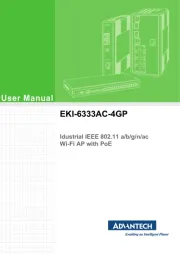
29 Juli 2025
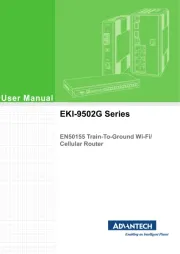
29 Juli 2025
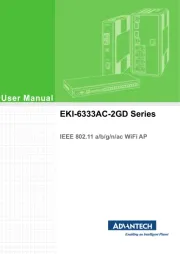
29 Juli 2025
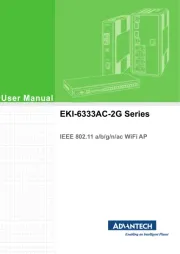
29 Juli 2025
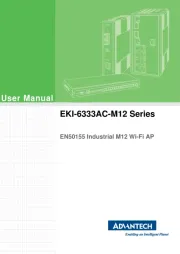
29 Juli 2025
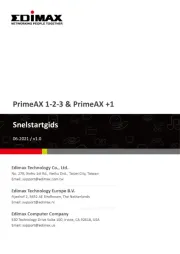
28 Juli 2025
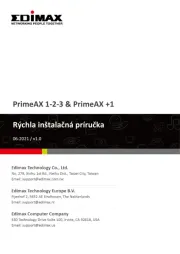
28 Juli 2025

15 Juli 2025
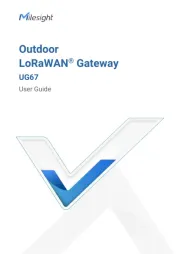
14 Juli 2025
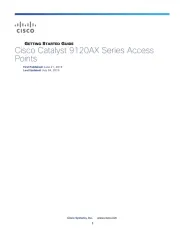
14 Juli 2025