Alesis Monitor One Active 520 Handleiding
Bekijk gratis de handleiding van Alesis Monitor One Active 520 (12 pagina’s), behorend tot de categorie Speaker. Deze gids werd als nuttig beoordeeld door 30 mensen en kreeg gemiddeld 4.9 sterren uit 15.5 reviews. Heb je een vraag over Alesis Monitor One Active 520 of wil je andere gebruikers van dit product iets vragen? Stel een vraag
Pagina 1/12

M1ACTIVE 520 USB
STUDIO MONITORS WITH USB AUDIO INTERFACE
QUICKSTART GUIDE
(ENGLISH) 1 – 2
GUÍA DE INICIO RÁPIDO
(ESPAÑOL) 3 – 4
GUIDE D’UTILISATION SIMPLIFIÉ
(FRANÇAIS) 5 – 6
GUIDA RAPIDA
(ITALIANO) 7 – 8
KURZANLEITUNG
(DEUTSCH) 9 – 10
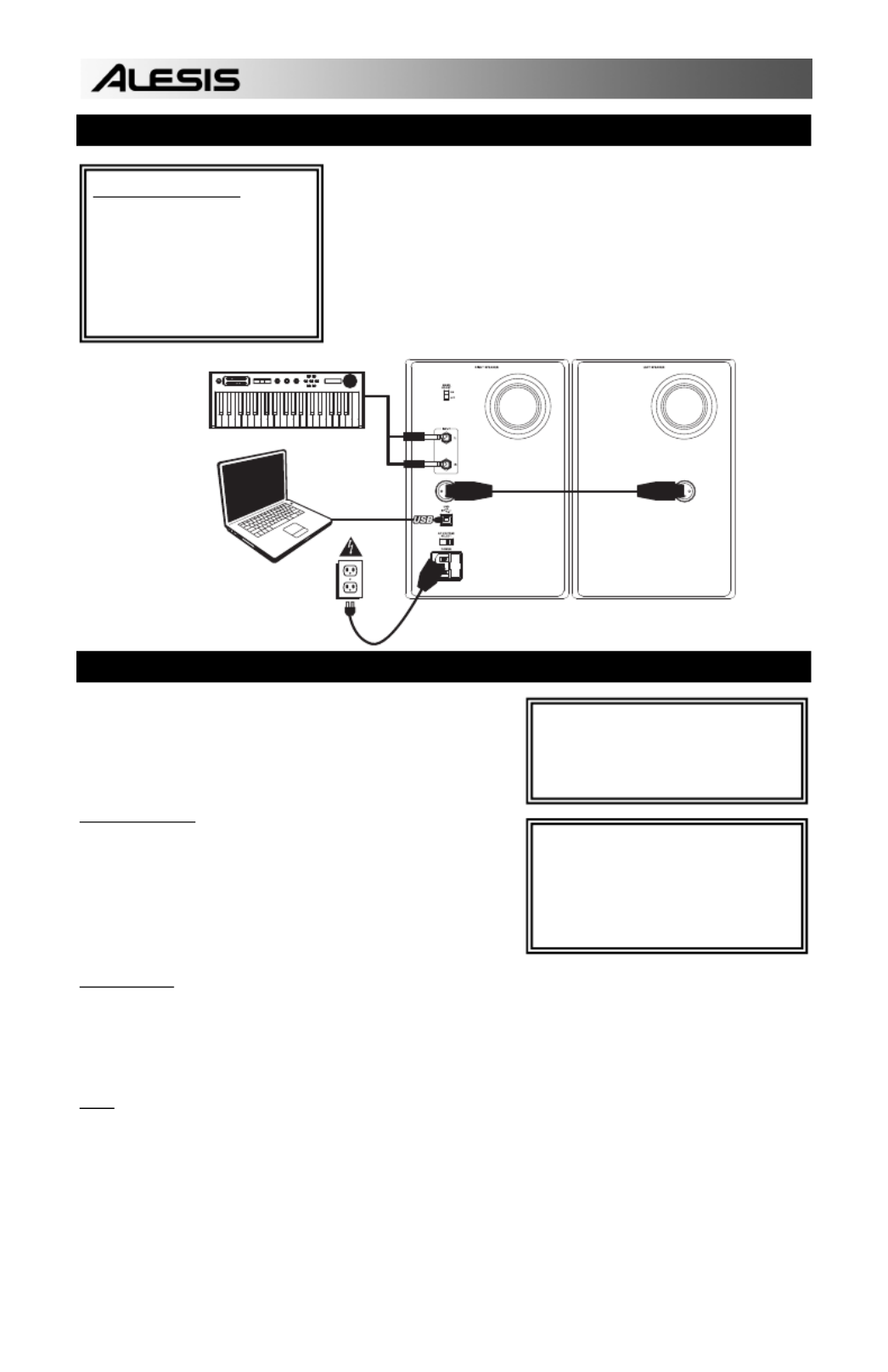
1
vo lume
vo lume
vo lume
vo lume
vo lume
m1
m1
m1
m1
m1
m2
m2
m2
m2
m2
p itch
p itch
p itch
p itch
p itch
x y
x
x
x
xy
y
y
yz
z
z
zz
-
-
-
--
+
+
+
++
octave
octave
octave
octave
octave
accomp
accomp
accomp
accomp
accomp
store
store
store
store
store
tap
tap
tap
tap
tap
phrase
phrase
phrase
phrase
phrase
latch
latch
latch
latch
latch
ana l o g m o d e l in g s y n t h
ana l o
ana l o
ana l o
ana l o g m o d
g m o d
g m o d
g m o d eli n g
eli n g
eli n g
eli n g sy n t
sy n t
sy n t
sy n t h
h
h
h
push
push
push
push
push
r
r
r
r
r
h
h
h
h
h
y
y
y
y
y
t
t
t
t
t
h
h
h
h
h
m
m
m
m
m
s
s
s
s
s
p
p
p
p
p
a
a
a
a
a
t
t
t
t
t
t
t
t
t
t
e
e
e
e
e
r
r
r
rr
n
n
n
n
n
s
s
s
s
s
p
p
p
p
p
r
r
r
r
r
o
o
o
o
o
g
g
g
g
g
r
r
r
r
r
a
a
a
a
a
m
m
m
m
m
s
s
s
s
s
s
s
s
s
s
e
e
e
e
e
t
t
t
t
t
u
u
u
u
u
p
p
p
p
p
s
s
s
s
s
c
c
c
c
c
o
o
o
o
o
n
n
n
n
n
f
f
f
f
f
i
i
i
i
i
g
g
g
g
g
HOOKUP DIAGRAM
READ THE SAFETY & WARRANTY INFORMATION
BEFORE USING THIS PRODUCT!
Refer to the possible connection scenario for hooking up
the M1 Active 520 USB speakers.
AUDIO SETUP WITH YOUR COMPUTER
The M1Active 520 USB speakers are plug-and-play, so there is no
special driver installation necessary. Simply power on the speakers,
connect them to your computer’s USB port and all the necessary
drivers will be automatically installed. To enable your M1Active 520
USB speakers to send and receive audio to and from your computer,
follow the instructions below for your computer's operating system:
WINDOWS VISTA:
1. Go to Start Menu
Control Panel
Sound. (If you don’t see
Sound, select Switch to Classic View, and the Sound Control
Panel should become available.)
2. Click the Playback tab and select USB Audio Codec* as the
default device. (To enable recording through the M1Active 520
USB's 1/4" TRS INPUTS, click the Recording tab and select USB
Audio Codec* as the default device.**)
3. Click OK.
WINDOWS XP:
1. Go to Start Menu
Control Panel
Sounds and Audio Devices.
2. Click the Audio tab.
3. Under Sound Playback, select USB Audio Codec* as the default device. (To enable recording through the M1Active
520 USB's 1/4" TRS INPUTS, select USB Audio Codec* as the default Sound Recording device.**)
4. Click OK.
MAC:
1. Go to Applications
Utilities
Audio MIDI Setup.
2. In the Audio Devices tab under System Settings, select USB Audio Codec* as your Default Output. (To enable
recording through the M1Active 520 USB's 1/4" TRS INPUTS, select USB Audio Codec* as your Default Input.**)
3. Close the window.
BOX CONTENTS
y M1Active 520 USB Speakers
y Power Cable
y USB Cable
y XLR Cable
y Quickstart Guide
y Safety & Warranty Information
* If you have other USB audio devices
connected to your computer, which may
have identical names, you may need to try
selecting each one until the M1Active 520
USB speakers are recognized.
COMPUTER
KEYBOARD OR
SOUND MODULE
POWER SOURCE
XLR CABLE
(INCLUDED)
** If you wish to record audio through the
M1Active 520 USB speakers, be sure your
audio software program is set up to receive
audio from them. This can usually be done
in your software’s "Preferences" or "Device
Setup." Please consult your software
manual for more information.
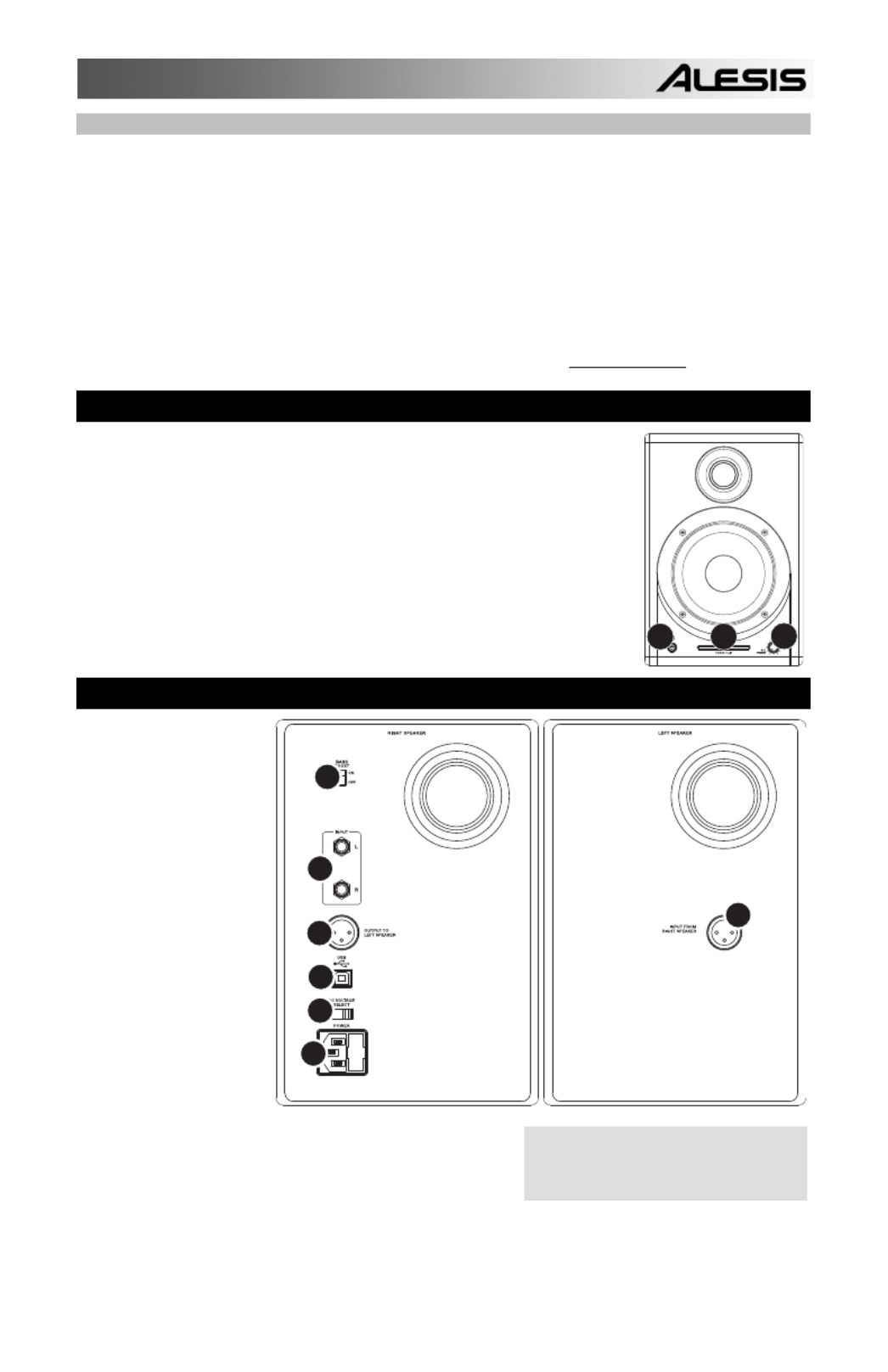
2
If you experience problems when connecting
the speakers through a USB hub, we
recommend connecting the speakers directly
to
y
our com
p
uter.
ABOUT LATENCY & THIRD-PARTY ASIO DRIVERS
"Latency" is the delay between the moment when audio is generated and the moment when you actually hear it. Higher
latency means a longer delay.
The M1Active 520 USB speakers feature zero latency direct monitoring so you don’t have to worry about latency when
monitoring input sources connected to the rear of the speakers. However, latency may become an issue when using software
synths and instruments.
Generally, you want to keep latency as low as possible while still allowing your equipment to operate without glitches.
Latency and buffering is usually adjusted in your software’s Preferences settings.
If you still experience too much latency or "lag" when using software synths and instruments, you might want to download
one of the free and widely available ASIO (Audio Stream Input/Output) drivers from the Internet. In general, ASIO drivers
may perform better and with lower latency since they create a more efficient communication between audio devices and
software. You may download and install the free ASIO4ALL driver (PC) by visiting www.asio4all.com.
FRONT PANEL OVERVIEW
1. VOL/POWER – This knob is used to turn the speakers on and adjust their volume.
To turn on, simply turn up the knob; you will feel a click when the speakers turn on.
2. HEADPHONES – Connect your 1/4" headphones to this output to hear the mix
through your headphones. Note that while the headphones are connected, you will
not be able to hear sound out of your speakers until the headphones are
disconnected.
3. POWER / CLIP INDICATOR – This light will illuminate blue when it detects incoming
audio signal. It will illuminate red if that signal is clipping.
REAR PANEL OVERVIEW
1. POWER – Use the
included power cable
to connect the
speakers to a live
power source. Make
sure your AC
VOLTAGE
SELECTOR is set to
the correct voltage for
your country.
2. AC VOLTAGE
SELECTOR – This 2-
position switch sets
the AC input voltage
for the speaker. US
users should set this
switch to "100-120V"
whereas UK and most
European users will
need to set this to
"220-240V."
3. USB (1.1) – Use the
supplied USB cable to
connect the speaker
system to your
computer. Note that the M1Active 520 USB speakers are Plug-
and-Play so there is no additional driver installation necessary;
the speakers should be ready to use as soon as they are
plugged in.
4. OUTPUT TO LEFT SPEAKER – This is the audio connection to
the left speaker. Use the included XLR cable to connect the right speaker to the left speaker.
5. 1/4” TRS INPUTS – Use 1/4" TRS cables (not included) to connect external sound sources to these inputs.
6. BASS BOOST – This 2-position switch allows you to boost the speakers’ bass frequencies.
12 3
1
2
3
4
5
6
4
Product specificaties
| Merk: | Alesis |
| Categorie: | Speaker |
| Model: | Monitor One Active 520 |
Heb je hulp nodig?
Als je hulp nodig hebt met Alesis Monitor One Active 520 stel dan hieronder een vraag en andere gebruikers zullen je antwoorden
Handleiding Speaker Alesis

21 Juni 2023

16 April 2023

26 Maart 2023

26 Februari 2023

22 Februari 2023

10 Januari 2023

29 Oktober 2022

15 Oktober 2022

7 Oktober 2022
Handleiding Speaker
- Raidsonic
- Xantech
- Amazon
- Xiaomi
- Laser
- Majestic
- Zvox
- Harman Kardon
- ON.EARZ
- Swissonic
- Streetz
- Ecler
- LaCie
- ZAPUVO
- Harley Benton
Nieuwste handleidingen voor Speaker
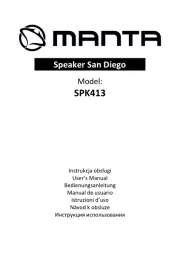
14 September 2025

14 September 2025
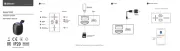
13 September 2025
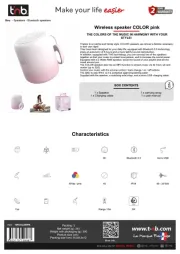
13 September 2025
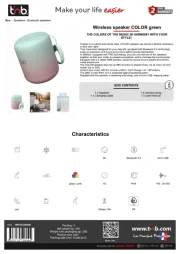
12 September 2025
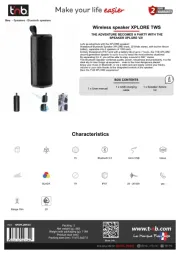
12 September 2025
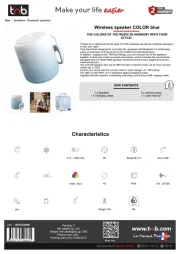
12 September 2025
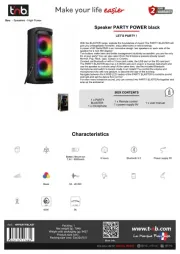
12 September 2025
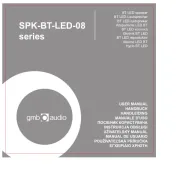
12 September 2025
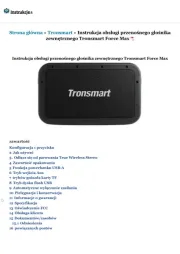
12 September 2025