Alcatel Versatis E150 Combo Handleiding
Bekijk gratis de handleiding van Alcatel Versatis E150 Combo (2 pagina’s), behorend tot de categorie Telefoon. Deze gids werd als nuttig beoordeeld door 47 mensen en kreeg gemiddeld 4.4 sterren uit 24 reviews. Heb je een vraag over Alcatel Versatis E150 Combo of wil je andere gebruikers van dit product iets vragen? Stel een vraag
Pagina 1/2

USER'S GUIDE
1OK key
Press to select the function displayed on the
handset screen directly above it.
2Back/clear key
Press to delete a digit/a character in editing mode
Press to return to idle mode.
Press and hold to change the handset idle display
between handset name and date/time.
3Navigation key
Press UP to access the call log* and press DOWN
to access the phonebook when in idle mode.
Press UP/DOWN to increase or decrease
earpiece volume during a call.
Press to increase or decrease the ringer volume.
Press UP/DOWN to increase or decrease
handsfree volume (Versatis E150 only)
Scroll up/down a list.
4Talk key
Press to accept or make a call
Press to activate handsfree mode (Versatis E150
only)
5Hang-up/Exit key
Press and hold to switch the handset power
on/off.
Press to end a call.
Press to return to idle mode in other menus.
6Recall (Flash) key
Access to operator services*
7Menu key
Press to access the main menu.
8Redial key
Press to access the Redial list.
9Star key
Press and hold to lock/unlock keypad.
Press and hold to toggle between the external and internal calls when both are set up.
10 Hash key
Press and hold to insert a pause during a call.
Press and hold to turn the ringer on/off.
11 Mute key
Press to mute / unmute the handset microphone.
12 Call transfer/Intercom key
Press to initiate an internal call.
Press to hold the line and page another handset during a call.
Press and hold to initiate a conference call.
*Subject to subscritption and availability of the service from the fixed line operator.
ATLINKS Europe, 22 quai Gallieni 92150 Suresnes – France
Alcatel Logo and Alcatel name are trademarks of Alcatel and used under license by Atlinks.
www.atlinks.com
3 Installation and Set-up
Precautions
The signal quality will depend on the location and environment of the base and
handset. Position your Versatis E100 Combo / Versatis E150 Combo away from
sources of excessive heat (radiators, direct sunlight, etc.) and protect it from
vibrations and dust. Never allow your telephone to come into contact with water
or other liquids, or with aerosols. To reduce the risk of interference and optimize
reception, take particular care not to install the base in the immediate vicinity of
windows, large metal objects, reinforced concrete, televisions, music centres,
VCR or DVD players, halogen lamps or heating devices, fluorescent lighting,
burglar alarms, microwave ovens, computers, etc.
This telephone requires an electrical power supply in order to function.
To clean your Versatis E100 Combo / Versatis E150 Combo, use an antistatic
cloth lightly moistened with water.
NB: Your Versatis E100 Combo / Versatis E150 Combo is a DECT™* standard
appliance designed to receive and transmit telephone calls. It is designed for
connection to the public telecommunications network.
Fit the rechargeable batteries in each handset
1) Install the AAA batteries (Brand name: High power, Capacity: Ni-MH 1.2V/
400mAh, or Brand name: SANIK, Capacity: Ni-MH 1.2V/400mAh) into handset
in accordance with the polarity marked in the battery compartment.
2) Close the battery compartment cover, sliding it into place and pressing firmly
to make sure it is secure.
Only use rechargeable batteries with exactly the same specifications as
those supplied with the product.
Using non-rechargeable or non-conforming batteries can damage the
product and could pose a health hazard (see “Technical Specifications”).
Failure to comply with this recommendation will invalidate the manufacturer's
warranty.
Batteries can split or leak if incorrectly inserted , opened or exposed to heat.
Never dispose of batteries in a fire: they could explode.
4 Telephone Base Settings
Base ringer volume
You can set the ringer volume on the telephone base from level 0 to level 5.
Level 0 means the ringer is off.
To adjust the ringer volume, press or when in idle mode.
Corded handset receiver volume
You can set the corded handset receiver volume from level 1 to level 5.
To adjust the corded handset receiver volume, lift the handset and press or
when in dial mode.
Setting date and time
You can set the date and time on the telephone base.
1. Press and hold [ ]: Enter time ( ) and date ( ) -> To correct HH:MM DD-MM
your input, press .
2. Short press [ ].
5 Handset Settings
Display language
To change the display language:
1. Press [ ] to enter in the menu.
2. Press [ ]/[ ]: to select and then press [ ].PERSONAL SET
3. Press [ ]/[ ]: to select and then press [ ].LANGUAGE
4. Press [ ]/[ ]: Select the desired setting and then press [ ].
Ringer volume
You can set the handset ringer volume from level 1 to level 4 or turn the ringer
off.
1. Press [ ] to enter in the menu.
2. Press [ ]/[ ]: to select and then press [ ].PERSONAL SET
3. Press [ ]/[ ]: to select and then press [ ].HANDSET TONE
4. Press [ ]/[ ]: to select and then press [ ].RINGER VOLUME
5. Press [ ]/[ ]: Select the desired setting and then press [ ].
Ringer tone
You can select from 10 ringer tones (Melody 1 to 10).
1. Press [ ] to enter in the menu.
2. Press [ ]/[ ]: to select and then press [ ].PERSONAL SET
3. Press [ ]/[ ]: to select and then press [ ].HANDSET TONE
4. Press [ ]/[ ]: to select and then press [ ].RING TONES
5. Press [ ]/[ ]: Select the desired setting and then press [ ].
Key tone
The handset can be programmed to emit a tone with each key press.
To change the key tone setting:
1. Press [ ] to enter in the menu.
2. Press [ ]/[ ]: to select and then press [ ].PERSONAL SET
3. Press [ ]/[ ]: to select and then press [ ].HANDSET TONE
4. Press [ ]/[ ]: to select and then press [ ].KEY BEEP
5. Press [ ]/[ ]: Select the desired setting and then press [ ].
Handset name
To change the name of the handset:
1. Press [ ] to enter in the menu.
2. Press [ ]/[ ]: to select and then press [ ].PERSONAL SET
3. Press [ ]/[ ]: to select and then press [ ].HANDSET NAME
4. Enter the handset name and then press [ ].
Auto hang-up
To set Auto Hang-Up “ON” or “OFF”:
1. Press [ ] to enter in the menu.
2. Press [ ]/[ ]: to select and then press [ ].PERSONAL SET
3. Press [ ]/[ ]: to select AUTO HANG-UP and then press [ ].
4. Press [ ]/[ ]: Select the desired setting and then press [ ].
Clock & Alarm (Cordless Handset Only)
Time format
You can set the display format of time to be either 12-hour or 24-hour.
1. Press [ ] to enter in the menu.
2. Press [ ]/[ ]: to select CLOCK & ALARM and then press [ ].
3. Press [ ]/[ ]: to select SET FORMAT and then press [ ].
4. Press [ ]/[ ]: to select TIME FORMAT and then press [ ].
5. Press [ ]/[ ]: Select the desired setting and then press [ ].
Date format
To change the date format:
1. Press [ ] to enter in the menu.
2. Press [ ]/[ ]: to select CLOCK & ALARM and then press [ ].
3. Press [ ]/[ ]: to select SET FORMAT and then press [ ]
4. Press [ ]/[ ]: to select DATE FORMAT and then press [ ].
Date and time
If you cannot make calls, change this setting according to your telephone line
service. The default setting is “TONE”.
1. Press [ ] to enter in the menu.
2. Press [ ]/[ ]: to select CLOCK & ALARM and then press [ ].
3. Press [ ]/[ ]: to select DATE/TIME and then press [ ].
4. Enter the current year, month, and date by modifying 2 digits for each. For
example, if the date you want is May 25, 2011, press [1][1][0][5][2][5].
5. Enter the current hour and minute by modifying 2 digits for each.
If the time is 3:34 p.m. and you have chosen the 24-hour time format, press
[1][5][3][4].
If the tims is 3:34 p.m., and you have chosen the 12-hour time format, press
[0][3][3][4].
Press [ ]/[ ]: Select or and then press [ ].AM PM
6. Press [ ]/[ ]: Select the desired setting and then press [ ].
NOTE: To display date and time, long press on handset when in idle mode.
Alarm
The alarm can be programmed to sound once or daily for one minute. The alarm
setting is independent to each handset.
1. Press [ ] to enter in the menu.
2. Press [ ]/[ ]: to select CLOCK & ALARM and then press [ ].
3. Press [ ]/[ ]: to select and then press [ ].ALARM
4. Press [ ]/[ ]: Select the desired alarm option and then press [ ].
OFF: Turn alarm off (settings completed).
ON ONCE: The alarm sounds once at the set time.
ON DAILY: The alarm sounds daily at the set time.
5. Enter the desired hour and minute ,then press [ ]/[ ]: select or for AM PM
12-hour time format.
Alarm tone
You can select from 3 alarm melodies.
1. Press [ ] to enter in the menu.
2. Press [ ]/[ ]: to select CLOCK & ALARM and then press [ ].
3. Press [ ]/[ ]: to select and then press [ ].ALARM TONE
4. Press [ ]/[ ]: Select the desired alarm tone and then press [ ].
9 Redial List
To make a call using the redial list
Cordless handset
The last 5 telephone numbers previously dialed are stored in the redial list.
To make a call using a phone number in the redial list:
1. Press [ ].
2. Press [ ]/[ ]: select the desired phone number and then press [ ] to dial.
Telephone base
1. Press [ ].
2. Press [ ]/[ ]: select the desired phone number.
3. Lift the corded handset, or press to make the call.
Saving a phone number from the redial list to the phonebook
Cordless handset
1. Press [ ].
2. Press [ ]/[ ]: select the desired phone number and then press [ ].
3. Press [ ]/[ ]: to select SAVE NUMBER and then press [ ].
4. Enter the name by using the dial key pad and then press [ ].
Telephone base
1. Press [ ].
2. Press [ ]/[ ]: select the desired phone number.
3. Press and hold [ ].
4. Press [ ]: you hear a beep sound confirming that the number has been
saved to the first available memory location in the phonebook.
Deleting phone number(s) from the redial list
Cordless handset
1. Press [ ].
2. Press [ ]/[ ]: select the desired phone number and then press [ ].
3. Press [ ]/[ ]: to select and then press [ ] twice to delete theDELETE
selected number.
-OR-
Press [ ]/[ ]: to select DELETE ALL and then press [ ] twice to delete
all the numbers.
Telephone base
1. Press [ ].
2. Press [ ]/[ ]: select the desired phone number.
3. Press [ ]: to the selected phone number -> [- - - -] appears on delete
LCD screen.
-OR-
Press and hold [ ]: to the phone numbers -> [- - - - - - - -] delete all
appears on LCD screen.
4. Press [ ]: you hear a beep sound confirming that the number(s) has/have
been deleted.
10 Phonebook
On the handset, the phonebook can store up to 50 entries. Each number can
be up to 24 digits long and each name can be up to 12 characters long. The
phonebook on each handset is independent of each other. Changes made to
the phonebook on one handset does not apply to another handset.
On the telephpne base, the phonebook can store up to 30 entries. Each
number can be up to 24 digits long. You cannot store a name on the telephone
base phonebook.
Adding a phonebook record
Cordless handset
You can add a phonebook record.
1. Press [ ] to enter in the menu.
2. Press [ ]/[ ]: to select and then press [ ].PHONEBOOK
3. Press [ ]/[ ]: to select NEW ENTRY and then press [ ].
ENTER NAME: Enter the name (max. 12 characters) and then press [ ].
ENTER NUMBER: Enter the number (max. 24 digits) and then press [ ].
If you need a pause between digits, press and hold the until a appears in P
the display. This will insert a 3-second pause in the dialing sequence.
Note: Press to correct an error.
Telephone base
A phonebook record on the telephone base consists only of the phone number,
not the name.
1. Press and hold [ ].
2. Enter the phone number.
To make a call
Cordless handset
1. Press [ ].
2. Dial the phone number after you hear the dial tone.
Telephone base
1. Lift the corded handset, or press [ ].
2. Dial the phone number.
To predial a call
Cordless handset
1. Dial the phone number using the dial key pads. If you make an error when
dialing, press [ ] to erase the digit entered.
2. Press [ ].
Telephone base
1. Dial the phone number using the dial key pads. If you make an error when
dialing, press [ ] to erase the digit entered.
2. Lift the corded handset, or press [ ].
To answer a call
Cordless handset
When there is an incoming call, the LCD will light up.
Press [ ] to answer an incoming call.
NOTE: The screen shows the elapsed time as hours, minutes, seconds (hh--mm--ss) after
you end the call.
Telephone base
When there is an incoming call, the LCD will light up.
Lift the corded handset, or press [ ] to answer an incoming call.
Cordless Handset
1. Press [ ]: to mute a call.
2. Press [ ]: to resume conversation.
NOTE: The screen shows MUTE ON when mute feature is activated.
Telephone Base
1. Press [ ]: to mute a call.
2. Press [ ]: to resume conversation.
NOTE: The mute icon [ ] is displayed on the LCD when mute feature is activated.
Call waiting or call waiting with caller ID service
To use call waiting, you must subscribe to call waiting service from your
telephone service provider. This feature allows you to receive calls while you are
already talking on the phone. You will hear a call waiting alert tone when there is
a second incoming call. If you subscribe to both caller ID and call waiting with
caller ID services, the second caller’s information is displayed after you hear the
call waiting alert tone.
1. Press [ ]: answer the second incoming call.
2. Press [ ]: to switch between calls.
Pause (for PBX / long distance service users)
A pause is sometimes required when making calls using a PBX or long distance
service.
When storing a calling card access number and/or PIN in the phonebook, a
pause is also needed.
EXAMPLE: If you need to dial the line access number “9” when making outside calls with
PBX.
1. Press [9], then long press [ ] on handset or [ ] on telephone base.
2. Dial the phone number and press [ ] on handset or [ ] on telephone base.
NOTE: A 3-second pause is inserted each time and a character P is displayed.
Voice mail service.
The icon flashes on the screen when you have received a new voice mail
message from your service provider.
IMPORTANT: In order to use the voice mail service, you must subscribe to it from your
telephone service provider.
Muting a call
The mute function allows you to turn off the microphone while on a call. You
can hear the other party but the other party cannot hear you.
To end a call
Cordless handset
Press [ ] or place the handset in the charger to end a call.
Telephone base
Press [ ] or return the corded handset to the telephone base.
Handset Display Icons:
Indicates battery is fully charged.
Indicates battery is fully discharged.
Indicates that an external call is connected or held.
Icon blinks when receiving an incoming call.
Indicates you have a new Voice Mail message*.
Indicates you have new missed calls*, or the call log is being viewed.
Displays when the phonebook is accessed.
Displays when the alarm clock is activated.
Displays when handsfree is activated (Versatis E150 only).
Displays when ringer volume is turned off.
D
C
A
B
A Display Icons
B Displays when in menu mode to confirm
your selection.
C Indicates that more options are available.
Use the UP / DOWN keys to scroll up/down.
D Displays when in menu mode.
Select BACK to return to the previous menu
level. Select BACK to delete the last digit/
character entered.
1
7
4
3
9
11
5
2
6
10
8
12
Deregistering a handset
1. Press [ ] to enter in the menu.
2. Press [ ]/[ ]: to select ADVANCED SET and then press [ ].
3. Press [ ]/[ ]: to select and then press [ ].UNREGISTER
4. Enter the (default: ) and then press [ ].PIN 0000
5. Press [ ]/[ ]: Select the desired handset and then press [ ].
Changing the PIN
The phone has a PIN (Personal Identification Number) associated with it. The
default PIN is . If you change your PIN, please make note of the new PIN. 0000
If you forget your PIN, you must reset your phone.
To change the PIN:
1. Press [ ] to enter in the menu.
2. Press [ ]/[ ]: to select ADVANCED SET and then press [ ].
3. Press [ ]/[ ]: to select and then press [ ].CHANGE PIN
4. Enter the current (default: ) and then press [ ].PIN 0000
5. Enter the new and then press [ ].PIN
Reset
This feature allows you to restore all system settings, except the phonebook, to
default settings. This feature can be useful, for example, if you have forgotten
the PIN.
1. Press [ ] to enter in the menu.
2. Press [ ]/[ ]: to select ADVANCED SET and then press [ ].
3. Press [ ]/[ ]: to select and then press [ ].RESET
4. Press [ ].
Area code
If you program your area code, the caller ID history displays the telephone
numbers with the area code filtered.
To set the area code:
1. Press [ ] to enter in the menu.
2. Press [ ]/[ ]: to select ADVANCED SET and then press [ ].
3. Press [ ]/[ ]: to select AREA CODE and then press [ ].
4. Press [ ].
Recall time
This setting allows you to choose between , or to SHORT MEDIUM LONG
accommodate the setting of your telephone service provider for using customer
calling service, such as call waiting.
To change the recall time:
1. Press [ ] to enter in the menu.
2. Press [ ]/[ ]: to select ADVANCED SET and then press [ ].
3. Press [ ]/[ ]: to select and then press [ ].RECALL TIME
4. Press [ ]/[ ]: Select the desired setting and then press [ ].
Dialing mode
If you cannot make calls, change this setting according to your telephone line
service. The default setting is “TONE”.
1. Press [ ] to enter in the menu.
2. Press [ ]/[ ]: to select ADVANCED SET and then press [ ].
3. Press [ ]/[ ]: to select and then press [ ].DIAL MODE
4. Press [ ]/[ ]: Select the desired setting and then press [ ].
Registering a handset
The telephone system can support up to a total of 4 cordless handsets.
Handsets that were included with your main base are pre-registered.
To add or re-register a handset:
Telephone Base:
1. Press and hold for 5 seconds.
Cordless Handset:
2. Press [ ] to enter in the menu.
3. Press [ ]/[ ]: to select ADVANCED SET and then press [ ].
4. Press [ ]/[ ]: to select REGISTRATION and then press [ ].
5. Enter the (default: ) and then press [ ].PIN 0000
6. Handset displays “WAITING”.
Cordless Handset:
7. You will hear a beep sound if the handset registration is successful. The
handset screen displays “Handset X”, where X is a number from 1 to 4.
NOTE: An error tone will sound if the registration is not successful.
6 Telephone Operations
8 Phonebook
7 Redial List
4Telephone Base Settings
5 Handset Settings
3Installation and Set-up
HANDSET LOCATOR button
Press to page handsets.
Press and hold to start registration
procedure.
2Base station
1Phone Function Keys
Indicates that the handset is registered and within range of the base station.
Icon blinks when the handset is out of range or is searching for a base.
Displays when in menu mode to confirm your selection.
Indicates that more options are available.
Use the UP / DOWN keys to scroll up/down.
Displays when in menu mode.
Select BACK to return to the previous menu level.
Displays when reviewing the phonebook.
Displays when keypad lock is turned on.
Displays when there is a new voice mail message. (This feature is available only if
you have subscribed to voice mail service from your telephone service provider).
Displays when there are old calls in the call list.
Flashes when there are new calls in the call list.
Displays when the mute function is turned on (i.e., the microphone is turned off).
Displays when the ringer is turned off.
Flashes when there is an incoming call.
Displays during a call.
Telephone Base Display Icons:
/
/
/
/
/
/

Model E100 Combo
E150 Combo CG3
A/W No. : 10000372 Rev.1 (EN)
Made in China
ATLINKS, 22 quai Gallieni 92150 Suresnes – France
S.A.S. (Simplified Joined Stock Company) with capital of 500 000 Euros -
Registration number: 508 823 747 R.C.S. Nanterre.
© ATLINKS 2011 - Reproduction prohibited.
The manufacturer reserves the right to modify the specifications of its products
in order to make technical improvements or comply with new regulations.
ALCATEL, VERSATIS and ATLINKS are registered trademarks.
The Alcatel logo and Alcatel name are trademarks of Alcatel and used under
license by ATLINKS.
www.atlinks.com
In the event of an electrical hazard, the mains adapter acts as 230V power isolating device.
It should therefore, as a precaution, be installed close to the appliance and be easily
accessible. To disconnect the device from the primary power source, the mains adapter
must be removed from the 230V AC/50 Hz socket.
If the mains adapter fails, it must be replaced by an identical model.
If not connected to the mains power or if there is a mains power failure, telephones that
use cordless handsets will not work.
You will then be unable to make or receive calls in the event of an emergency.
This is why we recommend that you also keep a conventional telephone – one that
doesn’t require a power supply – as a backup.
! Do not use your telephone to notify a gas leak when standing in the vicinity of the
leak.
It is recommended that you avoid using this device during electrical storms.
Do not attempt to open the batteries, as they contain chemical substances. In the event
of leakage, avoid contact with the skin, eyes, nose and mouth. In the event of contact,
rinse the affected part for about twenty minutes with running water and seek urgent
medical attention. Clean the product with absorbent paper or a dry cloth and contact your
reseller for replacement batteries.
ATLINKS hereby declares that the following models conform to the essential requirements
and other applicable provisions of European directive 1999/5/EC.
Versatis E100 Combo / Versatis E100 Combo Duo / Trio
Versatis E150 Combo / Versatis E150 Combo Duo / Trio
This unit conforms to the following rules and regulations: 1995/5/EC Radio frequency and
telecommunication equipment and the mutual acceptance of conformity.
The CE mark proves the above.
This symbol means that your inoperative electronic appliance must be collected
separately and not mixed with the household waste.The European Union has
implemented a specific collection and recycling system for which producers are
responsible.
This appliance has been designed and manufactured with high quality materials and
components that can be recycled and reused. Electrical and electronic appliances are liable
to contain parts that are necessary in order for the system to work properly but which can
become a health and environmental hazard if they are not handled or disposed of in the
proper way. Consequently, please do not throw out your inoperative appliance with the
household waste.
If you are the owner of the appliance, you must deposit it at the appropriate local collection
point or leave it with the vendor when buying a new appliance.
- If you are a professional user, please follow your supplier's instructions.
- If the appliance is rented to you or left in your care, please contact your service provider.
Keen to preserve the environment, ATLINKS has equipped this appliance with a switching
power supply, offering better energy efficiency. The advantages include not only very low
electricity consumption, but also a more compact format than the conventional power supply
units used by the previous range.
The used batteries from your telephone (if it has batteries) must be disposed of in
compliance with current environmental protection regulations. Comply with your local
regulations.
Return your batteries to your reseller or dispose of them at an approved recycling centre.
Help us protect the environment in which we live!
Viewing a phonebook record
Cordless handset
You can use the menu to access the list of phonebook records.
1. Press [ ] to enter in the menu.
2. Press [ ]/[ ]: to select and then press [ ].PHONEBOOK
3. Press [ ]/[ ]: to select and then press [ ].LIST
4. Press [ ]/[ ]: view the of the desired record and then press [ ]: name
view the of the desired record.number
5. Press [ ]: to dial the number.
-OR-
Press [ ]: to return to idle mode.
Telephone base
1. Press [ ].
2. On the scroll wheel, press [ ]/[ ]: select the desired phone record.
3. Press [ ]: go back to idle mode.
Viewing a phonebook record using scroll wheel
Cordless handset
You can also use the scroll view to view the list of phonebook records directly.
This is a shortcut method to access the phonebook.
1. Press [ ].
2. Press[ ]/[ ]: view the of the desired record and then press [ ]: name
view the of the desired record.number
3. Press [ ]: to dial the number.
-OR-
Press [ ]: to return to idle mode.
Editing a phonebook record
Cordless handset
You can edit the name and/or the number of a phonebook record.
1. Press [ ] to enter in the menu.
2. Press [ ]/[ ]: to select and then press [ ].PHONEBOOK
3. Press [ ]/[ ]: to select EDIT ENTRY and then press [ ].
4. Press [ ]/[ ]: edit the of the desired record and then press [ ]. name
The new name is displayed and then press [ ].
5. Edit the of the desired record and then press [ ].number
Telephone base
1. Press [ ].
2. Press [ ]/[ ]: select the desired phone record.
3. Press and hold [ ] on the scroll wheel of the telephone base.
4. Edit the phone number.
Press [ ] to clear all the digits.
Press [ ] to clear the last digit.
5. Press [ ]: you hear a beep sound confirming that the number has been
updated.
Deleting a phonebook record
Cordless handset
You can delete a selected record in the phonebook.
1. Press [ ] to enter in the menu.
2. Press [ ]/[ ]: to select and then press [ ].PHONEBOOK
3. Press [ ]/[ ]: to select and then press [ ].DELETE
4. Press [ ]/[ ]: select the desired record and then press [ ] twice to delete
the selected number.
Telephone base
1. Press [ ].
2. Press [ ]/[ ]: select the desired phone record.
3. Press [ ]: the display shows [- - - -].
4. Press [ ]: you hear a beep confirming that the number has been deleted.
Deleting all the phonebook records
Cordless handset
You can delete all the records in the phonebook.
1. Press [ ] to enter in the menu.
2. Press [ ]/[ ]: to select and then press [ ].PHONEBOOK
3. Press [ ]/[ ]: to select DELETE ALL and then press [ ] twice to delete
all the numbers.
Telephone base
1. Press [ ] on the scroll wheel of the telephone base.
2. Press [ ]/[ ]: select the desired phone record.
6. Press [ ]: to select and then press [ ]. EDIT NUMBER
ENTER NAME: Enter the name (max. 12 characters) and then press [ ].
ENTER NUMBER: Enter the number (max. 24 digits) and then press [ ].
If you need a pause between digits, press and hold the until a appearsP
in the display. This will insert a 3-second pause in the dialing sequence.
7. The name and number of the phone record is now stored.
If you have stored a number in , long press to dial the number from Key 1 [1]
the dial key pad directly.
If you have stored a number in , long press to dial the number from Key 2 [2]
the dial key pad directly.
11 Intercom
This feature is only applicable when there are at least two registered handsets.
It allows you to make internal calls, transfer external calls from one handset to
another handset and make conference calls.
Making an intercom call from telephone base
Telephone Base:
1. Press [ ]: page all registered handsets.
Cordless Handset:
2. Press [ ]: start conversation.
3. Press [ ]: end conversation.
NOTE: Only one of the handsets can establish intercom call with the telephone base.
Making an intercom call from a cordless handset
The system supports up to 4 registered handsets.The telephone base is labelled
Handset 0 when using intercom.
1. Press [ ].
2. Select the handset you want to page by pressing the desired handset number
[1] [4] [0] to , or you can page all handsets and the base by pressing [*]. Press to
page the telephone base.
Cordless Handset:
1. Press [ ] -> start conversation.
2. Press [ ] -> end conversation.
- OR -
Telephone base:
1. Press [ ] or lift the corded handset -> start conversation.
2. Press [ ] or return the corded handset to the telephone base -> end
conversation.
NOTE: The handset that initiates the intercom call can establish an intercom call with either the telephone
base only or one handset only. It cannot establish intercom with all the handsets and the telephone base at
the same time.
12 Conference call
The conference call feature allows one external call to be shared with two
handsets (in intercom).
To answer an incoming call during an intercom call (telephone base)
Telephone Base
1. Press [ ] or lift the corded handset to answer the incoming call and end the
intercom call.
2. Press and hold [ ] to establish a conference call.
Cordless Handset
The LCD displays on the cordless handset.“CONFERENCE”
To initiate an intercom call during an outside call (telephone base)
Telephone Base
1. Press [ ] during an outside call to intercom all cordless handsets. The
call is placed on hold while an intercom call is established.
Cordless Handset
2.Press [ ] to answer the intercom call at the desired cordless handset.
Telephone Base
3. Press and hold [ ] to establish a conference call between the incoming
call and the intercom call.
Cordless Handset
4. The LCD displays “ ” on the cordless handset.CONFERENCE
NOTES:
1. Press [ ] at telephone base to toggle between 2 calls.
2. Press [ ] to terminate the intercom call on a cordless handset. The call will
continue on the other handset(s).
Transferring calls
Cordless Handset
1. During an outside call: Press [ ].
2. Select the handset you want to page by pressing the desired handset
number to , or you can page all handsets and the base by pressing [ ]. [1] [4]
Press [0] to page the telephone base.
3. Press [ ] on the paged handset.
4. Press [ ] on the handset initiating the transfer.
Conference call
Cordless Handset
1. During an outside call: Press [ ].
2. Select the handset you want to page by pressing the desired handset
number [1] to [4], or you can page all handsets and the base by pressing [ ].
Press [0] to page the telephone base.
3. Press [ ] on the paged handset and then long press [ ] on the initiating
handset.
4. LCD on both handsets shows “CONFERENCE”.
Caller ID (CID) is a call log that shows the phone numbers of the incoming
calls.
3. Press [ ]: you hear a beep confirming that the number has been
saved to the first available memory location in the phonebook.
3. Press and hold [ ]: the display shows [- - - - - - - -].
4. Press [ ]: you hear a beep sound confirming that all the phone numbes
have been deleted.
Searching for a phonebook record
Cordless handset
You can search a phonebook record by the first characater of its name.
1. Press [ ] to enter in the menu.
2. Press [ ]/[ ]: to select and then press [ ].PHONEBOOK
3. Press [ ]/[ ]: to select and then press [ ].LIST
4. Press the dial key pad to search for the first character of the name in the
phonebook. For example, press if you are searching for Amy, press if you [2] [9]
are searching for Wendy.
5. Press [ ]: view the number of the desired record.
NOTE: You can also search a phonebook record using the scroll wheel.
Direct memory
Cordless handset
You can program 2 phone numbers into the memory location called andKey 1
Key 2 for quick dialing.
1. Press [ ] to enter in the menu.
2. Press [ ]/[ ]: to select and then press [ ].PHONEBOOK
3. Press [ ]/[ ]: to select and then press [ ].DIRECT MEM
4. Press [ ]/[ ]: selected the desired key memory location and then press
[ ].
5. The name of the currently assigned phone number displays. If no number is
assigned, “NO NUMBER” is displayed.
Receiving CID records
Caller ID records are stored in the order they are received.
Storing CID records in CID memory
If you are not at home or cannot answer, your telephone’s Caller ID memory
stores the most recent calls. When it reach the maximum size, the oldest Caller
ID record (1st call) is automatically deleted.
Receiving CID records and call back
Cordless Handset
As calls are received and stored, the display is updated to let you know how
many calls have been received. To scroll CID records:
1. Press [ ].
2. Press [ ]/[ ]: select the desired record and then press [ ].
3. If the desired record is a name, press [ ] to show the number. For long
numbers, press [ ] to show additional digits.
To call back, press [ ].
To exit, press [ ] in idle mode.
Telephone Base
1. Press [ ] .
2. Press [ ]/[ ]: select the desired Caller ID record.
3. Lift the corded handset, or [ ] for handsfree talking.
To exit, press [ ] in idle mode.
Editing a phone number in the call log
Cordless Handset
1. Press [ ].
2. Press [ ]/[ ]: select the desired record and then press [ ].
3. Press [ ]/[ ]: to select EDIT ENTRY and then press [ ].
4. Enter the number if necessary.
5. Press [ ]: save the new number in the record.
- OR -
Press [ ]: to dial out the number.
Deleting a CID record
Cordless Handset
1. Press [ ].
2. Press [ ]/[ ]: select the desired record and then press [ ].
3. Press [ ]/[ ]: to select orDELETE DELETE ALL and then press [ ].
4. You hear a beep sound confirming that the Caller ID record(s) has/have
been deleted.
Telephone Base
1. Press [ ] .
2. Press [ ]/[ ]: select the desired Caller ID record.
3. [ ]: delete the selected Caller ID record and then press [ ] to confirm.
-OR-
Press and hold [ ]: delete all the Caller ID records and then press [ ]
to confirm.
NOTES: If you wish to cancel the delete or delete all operations, press [ ].
Storing a CID record
Cordless Handset
1. Press [ ].
2. Press [ ]/[ ]: select the desired record and then press [ ].
3. Press [ ]/[ ]: to select SAVE NUMBER and then press [ ].
Saving CID record to phonebook
Telephone base
1. Press [ ]: view CID memory to be saved.
2. Press and hold [ ]. The CID number is displayed and can be edited.
3. Key in the number to add digits, or press [ ] to delete.
4. Press [ ]: a confirmation tone is emitted and the telephone base returns to
idle mode.
NOTE: Press [ ] to cancel if you do not want to save the CID number. The telephone base returns to
idle mode.
The system can store up to 20 Caller ID records on the telephone base and
10 Caller ID records in the cordless handset. Each record has a maximum
length of 24 digits.
Telephone Base
Caller ID record displays the time, date and telephone number of the incoming
call. The CID name is not displayed. In case the CID number cannot be
displayed (such as a private number), only the time and date are displayed.
IMPORTANT: In order to use this unit’s Caller ID features, you must subscribe to either the standard
Name/Number Caller ID Service or Call Waiting Caller ID Service. To know who is calling while you are
on the phone, you must subscribe to Call Waiting Caller ID Service.
9 Intercom
11 Called ID
14 SAFETY
15
CONFORMITY
16
ENVIRONMENT
10 Conference call Technical details
Free field range Up to 300 meters*
Indoor range Up to 50 meters*
Handset battery life
(average values)
7 hours talktime**
100 hours standby**
Number of handsets Up to 4
Intercom mode Yes
Three -way conference
(1 outside correspondent +
2 internal correspondents)
Yes
Electrical connection /
Base mains adapter /
Charger
Base: S003IV0600050
S003IB0600050
Charger: S003IV0600015
S003IB0600015
Input: 100-240 V / 50-60 Hz
Output: 6V DC / 500mA (BASE)
6V DC / 150mA (charger)
Only use the adapters supplied with the telephone.
Single-phase AC, excluding IT installations defined by
the EN 60950 standard. Caution: the network voltage is
classified as a hazard by the criteria of this standard.
Telephone connection
Appliance designed for connection to a TNV3 class
(telecommunications network voltage) analogue
telephone line as defined by the EN 60950 standard.
Batteries
High Power / Sanik – AAA – 1.2 V – 400 mAh
Only use the batteries supplied with the telephone.
Using any other type of battery presents a risk of
explosion.
Used batteries must be disposed of in compliance with
current environmental protection regulations.
Operating temperature From 5 to 40° C
12 Technical details
13 Troubleshooting guide
* Value may vary according to environment.
** Depending on initial battery charge.
Problem Cause Solution
Nothing appears on
the display
There is no dial tone.
The device is not powered up.
The batteries are flat.
The handset is not registered
on the base.
The batteries are flat.
The device is not connected
to the telephone network.
The device is not connected
to the telephone network.
The handset is out of range
of the base.
The line cord is incompatible.
The microphone is off: the
Secrecy/ Mute function is
active.
You are out of range of the
base or in an environment
subject to interference.
You have ADSL.
The handset ringer is off.
The base or charger is not
powered up.
The handset batteries are
defective.
See Section 5 “Registering
handsets”.
Put the handset back on its base
to recharge the batteries.
Check that the phone cord is
properly connected.
Move nearer to the base.
Use the cord supplied with the
telephone.
Move nearer to the base, or
move the base 1 m.
Connect an approved ADSL filter
between the phone connector
and the wall socket.
See Section 6 “Secrecy / Mute
(microphone off)” of the user’s
guide.
Check your power supply
connections.
Contact our Technical service if
the telephone is under warranty,
or ask your reseller to supply you
with new batteries.
See Section 4 & 5 “Ringer
volume”.
Check the power supply
connection.
Put the handset back on its base
to recharge the batteries.
The reception
quality is poor,
or deteriorates
during a call.
The handset doesn't
ring.
Your correspondent
can't hear you.
The batteries are
still flat after several
hours on charge.
As a general rule, if a problem occurs, remove the batteries from all the
handsets in your installation for about 1 minute, then disconnect and reconnect
the power supply to the base and reinstall the handset batteries.
The store where you bought your telephone can also provide you with
information and after-sales support.
/
/
/
/
/
Product specificaties
| Merk: | Alcatel |
| Categorie: | Telefoon |
| Model: | Versatis E150 Combo |
Heb je hulp nodig?
Als je hulp nodig hebt met Alcatel Versatis E150 Combo stel dan hieronder een vraag en andere gebruikers zullen je antwoorden
Handleiding Telefoon Alcatel
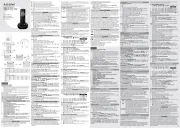
12 Mei 2025
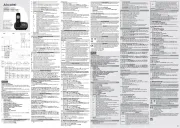
12 Mei 2025
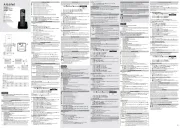
12 Mei 2025

11 Mei 2025
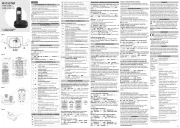
9 Mei 2025
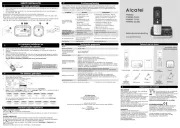
9 Mei 2025
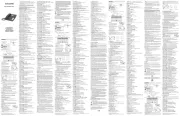
9 Mei 2025

20 Februari 2025

16 November 2024

3 September 2024
Handleiding Telefoon
- Sagem
- Trendnet
- Dopod
- Microsoft
- Anker
- Emporia
- AudioCodes
- Toa
- Swissvoice
- Marquant
- Uniden
- Vogtec
- Fysic
- SMC
- Geemarc
Nieuwste handleidingen voor Telefoon
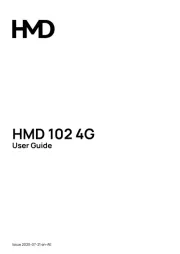
31 Juli 2025

28 Juli 2025
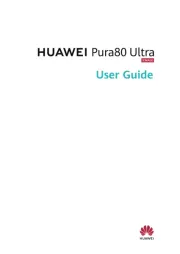
28 Juli 2025

28 Juli 2025

28 Juli 2025

22 Juli 2025

21 Juli 2025

21 Juli 2025

18 Juli 2025
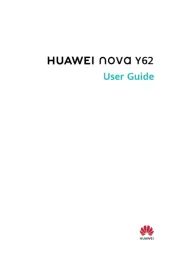
17 Juli 2025