Adder -DVA Handleiding
Bekijk gratis de handleiding van Adder -DVA (2 pagina’s), behorend tot de categorie Audio/video-converter. Deze gids werd als nuttig beoordeeld door 75 mensen en kreeg gemiddeld 4.7 sterren uit 38 reviews. Heb je een vraag over Adder -DVA of wil je andere gebruikers van dit product iets vragen? Stel een vraag
Pagina 1/2
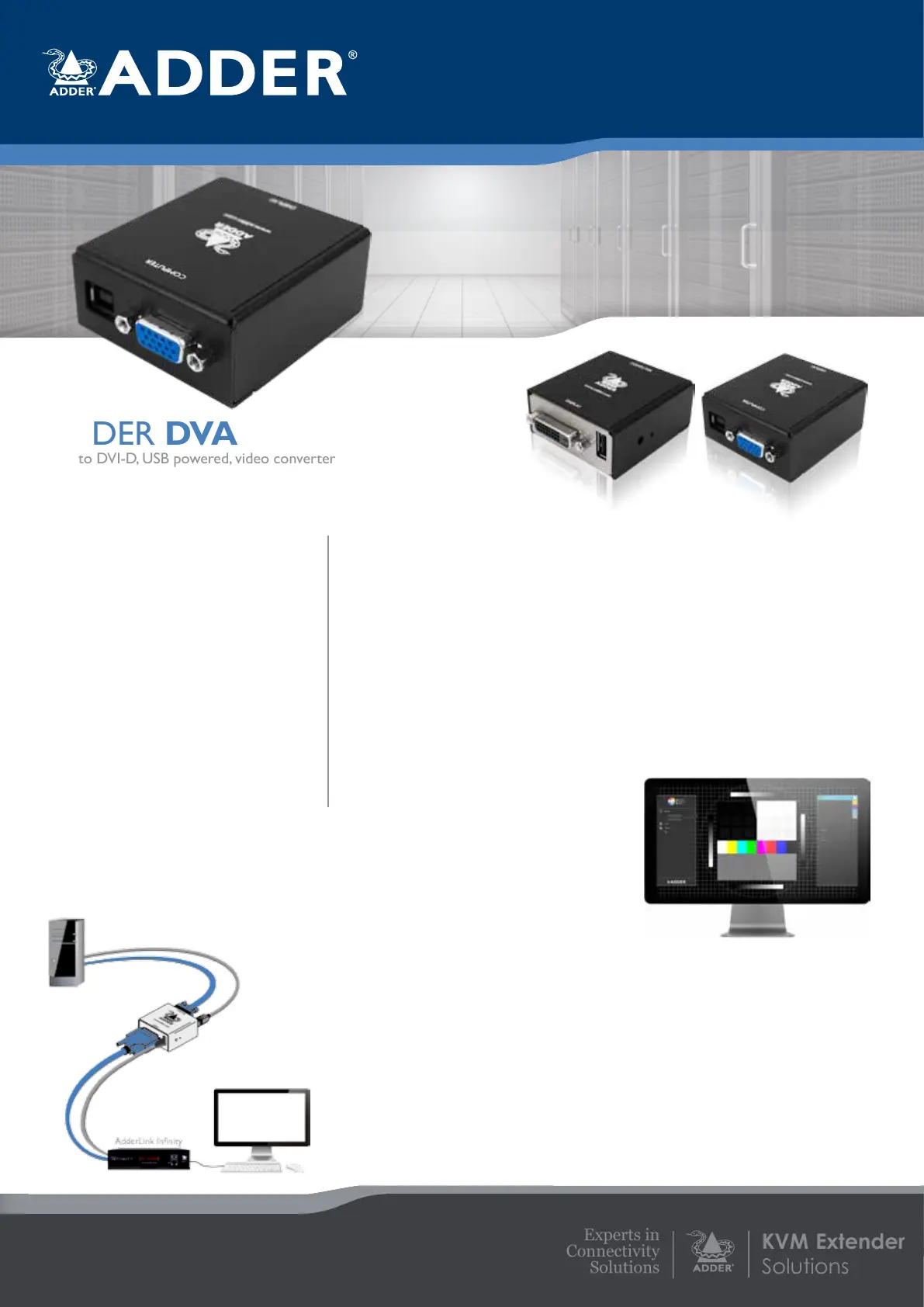
KVM Extender
Solutions
Experts in
Connectivity
Solutions
FEATURES
High quality VGA to DVI-D conversion
Adder DVA is a high quality VGA to
DVI-D converter supporting most
resolutions up to 1920 x 1200 @ 60Hz.
Auto calibration
Adder DVA auto calibrates for horizontal
and vertical position. Manual adjustment is
also available through the Virtual Control
Panel (VCP) app, if required.
EDID management
EDID management is a critical element
in VGA/DVI-D conversion, to ensure
the correct settings are passed to the
computer’s graphics card.
USB powered with pass through
Adder DVA requires no separate power
adapter and instead draws less than
300mA in operation from a spare USB
port on the computer. A USB pass-
through port is made available on the
Adder DVA to allow a low-powered
USB device to be connected; thus, the
same total number of USB ports remain
available for other uses.
Flash upgradeable
Adder DVA is ash upgradeable,
allowing custom EDID adjustment for
non-standard operations. Upgrades are
achieved via the USB port.
Virtual control panel app
over DDC-CI
Adder DVA is supplied with a Virtual
Control Panel (VCP) app which allows
brightness, tone and sharpness to be
adjusted. Vertical and horizontal video
alignment can also be adjusted, where
necessary. The VCP app contains a test
pattern to accurately display the changes.
EDID management options can also be
changed and the EDID’s of the monitors
can be displayed.
PRODUCT IN BRIEF
ADDER DVA is a high performance VGA
to DVI-D video converter that transforms
analog signals to digital. Placed in-line and
USB powered this solution ts well with
the AdderLink Innity range of products.
It converts VGA signals, up to 1920 x 1200
@ 60Hz, into a DVI standard equivalent.
• Analog to digital video conversion up
to 1920 x 1200 (165MHz max. pixel
frequency)
• EDID management to ensure clean
operation
• Adjustment control for alignment, tone,
sharpness and brightness
• USB powered with USB feed through
• Plug and play – no drivers required
ADDER DVA
VGA to DVI-D, USB powered, video converter
Fanless, small form factor,
VGA to DVI-D
Analog to digital video converter
Adder DVA
VGA
USB
DVI-D
Pictured above:
Adder DVA calibration software as part of
the Virtual Control App
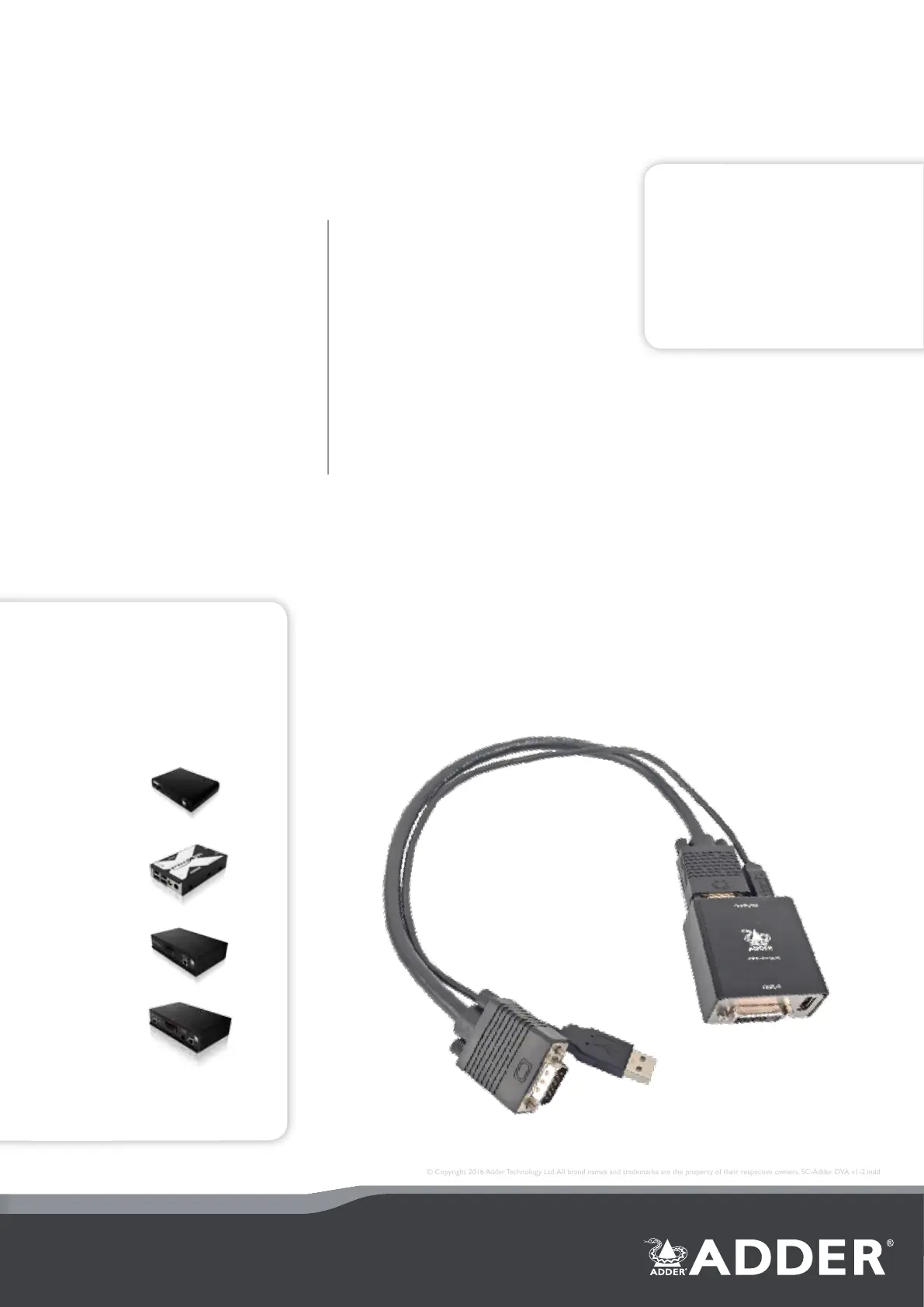
© Copyright 2016 Adder Technology Ltd. All brand names and trademarks are the property of their respective owners. SC-Adder DVA v1-2.indd
ADDER CORPORATION
USA and Canada
Tel: +1 888 932 3337 Fax: +1 888 275 1117
email: usasales@adder.com www.adder.com
ADDER ASIA
Asia Pacifi c
Tel: +65 6288 5767 Fax: +65 6284 1150
email: asiasales@adder.com www.adder.com
ADDER TECHNOLOGY
Head Offi ce
Tel: +44 (0)1954 780044 Fax: +44 (0)1954 780081
email: sales@adder.com www.adder.com
ORDERING INFORMATION
Adder DVA: VGA to DVI-D converter
WHAT’S IN THE BOX
1 x Adder DVA module
1 x 41cm VGA cable (male to male)
1 x 45cm USB A to B cable
TECHNICAL SPECIFICATIONS
Hardware compatibility
All computers with VGA output
VGA input
The system supports resolutions to a
maximum of 1920 x 1200 @ 60Hz with
pixel frequencies up to 165MHz
DVI Output
Conforms to the DVI 1.0 standard.
Resolutions supported to a maximum
of 1920 x 1200 @ 60Hz with pixel
frequencies up to 165MHz
Software compatibility for VCP app
Windows 7 and above with .NET v3.5
Computer connections
VGA DB15 x 1, USB type B x 1
Peripheral connections
DVI-D x 1, USB type A x 1
Physical design
Compact case, robust metal construction.
55mm/2.16” (w), 25mm/1.0” (h),
70mm/2.75” (d), 0.1kg/0.2lbs.
Power
USB powered – less than 300mA (1.5W)
Operating temperature
0 to 40ºC / 32 to 104ºF
Approvals
CE, FCC
ADDER DVA
VGA to DVI-D, USB powered, video converter
ABOUT ADDER
Adder is a leading developer and
thought leader in connectivity
solutions. Adder’s advanced range
of high performance KVM switches,
extenders and IP solutions enable the
control of local, remote and global IT
systems across the enterprise. The
company distributes its products in
more than 60 countries through a
network of distributors, resellers and
OEMs. Adder has ofces in the United
States, United Kingdom, Germany,
the Netherlands, Sweden, China and
Singapore.
To nd out more, visit:
http://www.adder.com
Pictured above:
Adder DVA with VGA and USB attached
RELATED PRODUCTS
Adder offer a vast range of products
to suit your needs. Other products
you may nd useful are:
XD150
X-DVIPRO
AdderLink Innity
Dual 2020
AdderLink Innity
Dual
Product specificaties
| Merk: | Adder |
| Categorie: | Audio/video-converter |
| Model: | -DVA |
| Kleur van het product: | Zwart |
| Gewicht: | 100 g |
| Breedte: | 55 mm |
| Diepte: | 70 mm |
| Hoogte: | 25 mm |
| Certificering: | CE, FCC |
| Maximale videoresolutie: | 1920 x 1200 Pixels |
| Aantal: | 1 |
| Compatibele besturingssystemen: | Windows 7 |
| Stroomvoorziening via USB: | Ja |
| Hostinterface: | VGA (D-Sub) |
| Verbinding met pc: | Ja |
| Bedrijfstemperatuur (T-T): | 0 - 40 °C |
| Output interface: | DVI-D |
Heb je hulp nodig?
Als je hulp nodig hebt met Adder -DVA stel dan hieronder een vraag en andere gebruikers zullen je antwoorden
Handleiding Audio/video-converter Adder

8 April 2024
Handleiding Audio/video-converter
- Rockford Fosgate
- MuxLab
- Twelve South
- Extron
- Intelix
- SWIT
- Jung
- Data-Tronix
- Trendnet
- FoneStar
- AVUE
- Aluratek
- DS18
- Orei
- Lindy
Nieuwste handleidingen voor Audio/video-converter
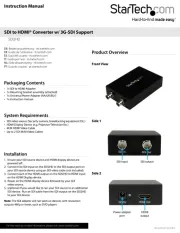
8 September 2025

8 September 2025
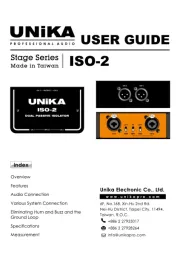
6 Augustus 2025
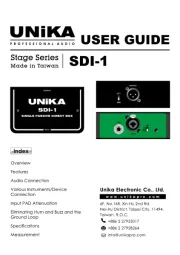
5 Augustus 2025
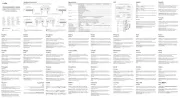
5 Augustus 2025
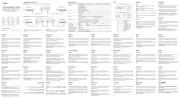
4 Augustus 2025
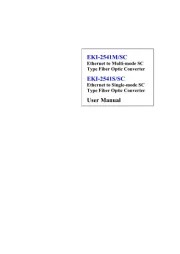
30 Juli 2025

30 Juli 2025

29 Juli 2025
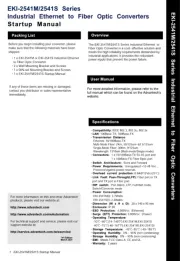
29 Juli 2025