ZZ-2 ZW-FRD Handleiding
ZZ-2
Niet gecategoriseerd
ZW-FRD
Bekijk gratis de handleiding van ZZ-2 ZW-FRD (4 pagina’s), behorend tot de categorie Niet gecategoriseerd. Deze gids werd als nuttig beoordeeld door 6 mensen en kreeg gemiddeld 4.7 sterren uit 3.5 reviews. Heb je een vraag over ZZ-2 ZW-FRD of wil je andere gebruikers van dit product iets vragen? Stel een vraag
Pagina 1/4

Plug & Play, OE Light-C
Thank you for purchasing a ge
comes pre-programmed with 3 different light patterns and has o
ZW-FRD Operation:
1. Install the Z-WAGZ unit to the factory Body Control Module (BCM). Follow instructions on page
2 for more details and important information with this process.
2. Turn Ignition ON or start vehicle (Ignition must be ON or vehicle running for proper operation)
3. To activate Z-WAGZ:
o Press and HOLD the high beam lever (5 sec) OR
o Press and HOLD the provided push button (3 sec) OR
o Send a (+) signal to the 12v blue wire (designed to be extended for OE -fitter up
switches or any aftermarket toggle). For this input method, as long as the wire has 12v
(+), the Z-WAGZ unit will stay active.
Pattern 1 will begin to flash. Once pattern 1 begins, the cluster turn signal (indicators) will blink 1 time,
indicating Pattern 1 has been selected. The LED on the unit will blink . BLUE See chart on page 4 for
remaining pattern color indication.
4. To switch to Pattern 2: (Pattern 1 must be currently active)
o Engage either turn signal, then press and HOLD the high beam lever once more (5
sec) . OR
o Press & release the provided push button one time
T cluster turn signal (indicators) will blink twice indicating Pattern 2 has been selected. he Repeat this
process to switch to the next pattern.
5. To deactivate Z-WAGZ:
o Press and HOLD the high beam lever (5 sec) OR
o Press and HOLD the provided push button (3 sec) OR
o Release (+) signal to the 12v blue wire (if connected this way) OR
o Turn vehicle OFF
GENERAL NOTES:
• Vehicles equipped with LED lights should use LED patterns. Vehicles equipped with standard bulbs should use bulb patterns
but may get away with LED patterns (although some consistency may be lost).
• Not all lights on the vehicle are necessarily used, some lights are not controllable via CAN data commands.
• Z-WAGZ will retain the last used pattern, even after being disconnected from the harness (if ever).
• Turn signals, headlights & reverse lights will override pattern flashing when used, until turned off again .
• Lights on the external mirrors will only flash if wired with turn signals from factory .
• ‘Plow Mode’, when active (INPUT 2), disables High & Low beam flashing and slows the pattern down so that the relay box
(plow module) can keep up with the flashing (prevents overheating).
• PATTERN 4 is reserved for Ford Lightning vehicles only. Any other vehicle using this pattern will appear erratic.
Activation Switch
and I/O Harness
ZW-FRD BCM
T-Harness

MODEL
LOCATION
F-Series Trucks (all)
Passenger side kick panel
Explorer
Behind lower dash panel, left
of steering wheel
MAKE
MODEL
YEAR
Ford
Expedition
2018
F150, Raptor
2015-2023
Explorer
2019-2024
Super Duty F250-F350
2019-2022
OE Ford BCM unit
Con
Con
Con
ConConfirmed
firmed
firmed
firmed firmed Vehicles:
Vehicles:
Vehicles:
Vehicles: Vehicles:
1. Locate the BCM unit. The chart below indicates the BCM
location in various vehicles.
2. With the vehicle OFF: disconnect the (2) circled plugs
shown. Connect the male side of each T-Harness to the
BCM and the (removed) plugs into the female side of the
Z-WAGZ BCM harnessing. These connectors can only fit
in one place and connect in one way.
3. Connect the Z-WAGZ BCM unit to the 22-pin connector,
tie-wrap the unit to another harness if desired.
4. Return to page (1) for operation instructions.
ZW
ZW
ZW
ZWZW-FRD
-FRD
-FRD
-FRD-FRD Vehicle m
Vehicle m
Vehicle m
Vehicle m Vehicle modul
odul
odul
odulodule insta
e insta
e insta
e instae installation
llation
llation
llation llation
Ford
Ford
Ford
Ford Ford BCM Loca
BCM Loca
BCM Loca
BCM LocaBCM Locations:
tions:
tions:
tions: tions:
J3
J7

3 | P a g e
555 S Pompano Pkwy, Pompano Beach, FL 33069 | 929-220-1212
3
4
5
ON
Disable
High
Beam
Disable
Low
Beam
Enable Reverse Light
(May cause reverse camera to
show on screen while active)
For HALOGEN
equipped
(slower)
Disable STR
(Removes strobe every
3 seconds)
SIGNAL
SEPARATE
OFF
Enable
High
Beam
Enable
Low
Beam
Disable Reverse Light
For LED
equipped
(faster)
Enable
STROBE Mode
BRAKE +
SIGNAL
TOGETHER
Located on the back side of the
unit is a bank of (6) dip switches
– you will need a pick-tool to
adjust .
*DIP 6 ON: For vehicles with separated Brake light and turn signal bulbs (separate housings, rear of vehicle)
*DIP 6 OFF: For vehicles with Brake light and turn signal bulbs combined into the same housing (same housing, rear of vehicle)
- ‘Plow Mode’, when active (INPUT 2), disables High & Low beam flashing and slows the pattern down so that the relay box (plow
module) can keep up with the flashing (prevents overheating). This should be enabled whenever a plow is connected. NOTE: this
input must see 12v (+) before activating the Z-WAGZ for proper functionality.
- When high beam is ON (high beam priority), low beam will be OFF.
- When low beam is ON (low beam priority), high beam will stop flashing.
- If low beam priority fails disable high beam flashing (DIP switch 1 ON). ,
- When the vehicle is turned OFF, all flashing and unit will also deactivate.
- If Reverse camera shows up on screen when unit is active, DIP 3 (reverse) is enabled. Turn (3) OFF to disable reverse.
- High Beam Lever / External Button / INPUT 1 +12V requires ACC ON to function properly.
All dip switches are LIVE, do not unplug the module to adjust.
Product specificaties
| Merk: | ZZ-2 |
| Categorie: | Niet gecategoriseerd |
| Model: | ZW-FRD |
Heb je hulp nodig?
Als je hulp nodig hebt met ZZ-2 ZW-FRD stel dan hieronder een vraag en andere gebruikers zullen je antwoorden
Handleiding Niet gecategoriseerd ZZ-2
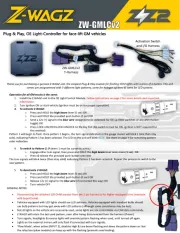
1 September 2025

24 Mei 2025

24 Mei 2025

24 Mei 2025

30 Januari 2025
Handleiding Niet gecategoriseerd
- Comica
- Ruark Audio
- Varta
- Hähnel
- Ridem
- Nesco
- JLab
- Belanger
- Boehringer Ingelheim
- Singer
- Globalo
- Dahle
- Life Finds
- UAvionix
- Hatco
Nieuwste handleidingen voor Niet gecategoriseerd
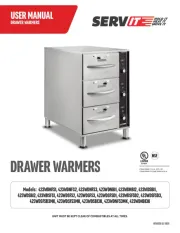
18 September 2025
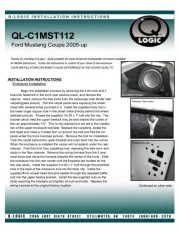
18 September 2025

18 September 2025

18 September 2025
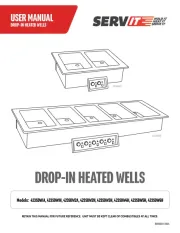
18 September 2025

18 September 2025
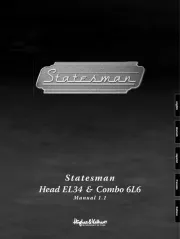
18 September 2025
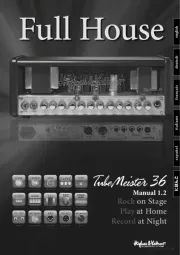
17 September 2025
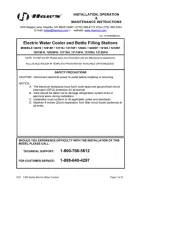
17 September 2025
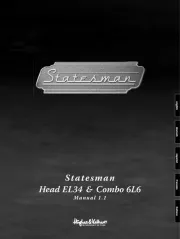
17 September 2025