Zagg Auto-Fit Handleiding
Zagg
Niet gecategoriseerd
Auto-Fit
Bekijk gratis de handleiding van Zagg Auto-Fit (28 pagina’s), behorend tot de categorie Niet gecategoriseerd. Deze gids werd als nuttig beoordeeld door 33 mensen en kreeg gemiddeld 4.8 sterren uit 17 reviews. Heb je een vraag over Zagg Auto-Fit of wil je andere gebruikers van dit product iets vragen? Stel een vraag
Pagina 1/28
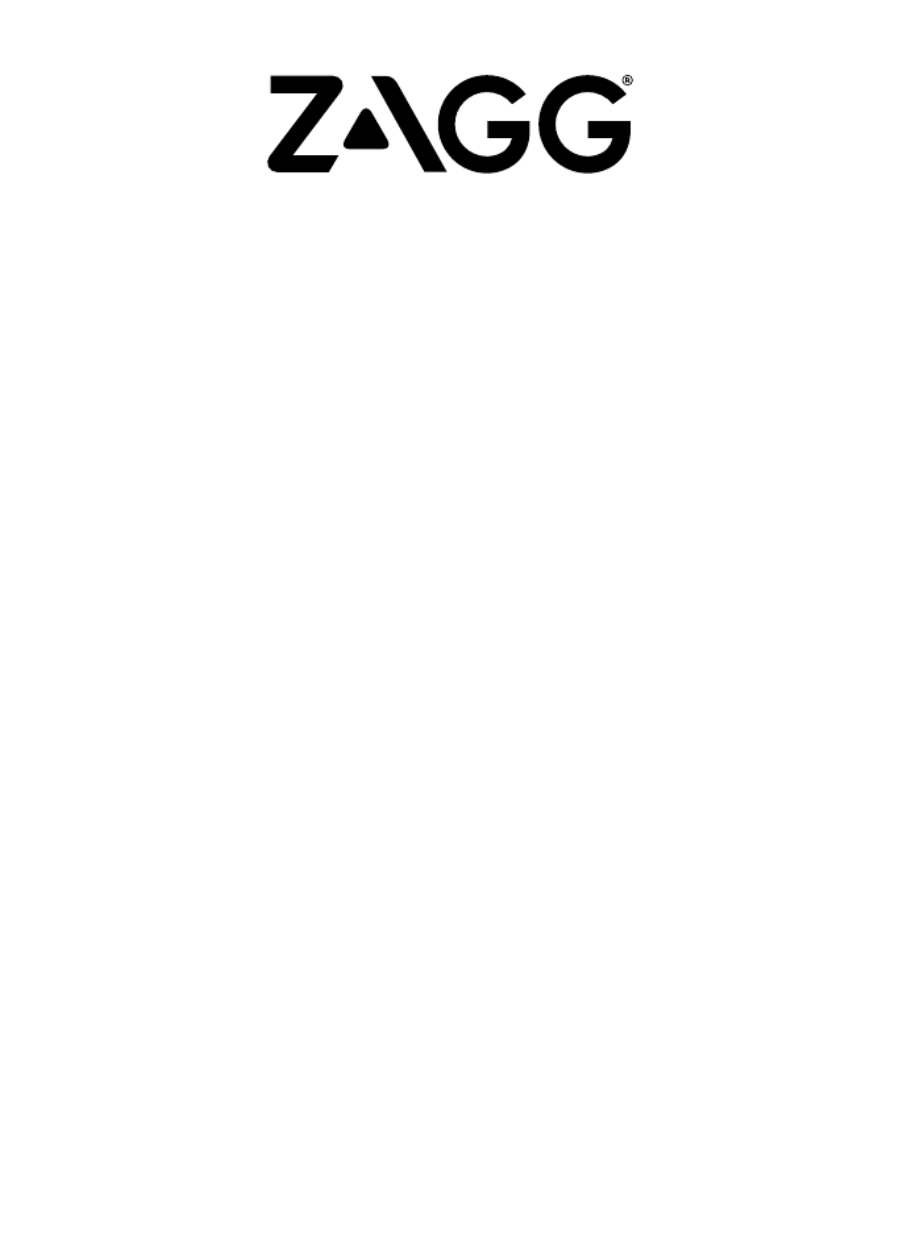
Keyboard Instructions
*WARRANTY REGISTRATION
Your ZAGG® Auto-Fit keyboard comes with a one-year manufacturer’s warranty. In order
to activate the warranty, you must register your Auto-Fit as well as keep your purchase
receipt. If you purchased your ZAGG Auto-Fit from ZAGG.com, ZAGG® has already
registered it and has a copy of your proof of purchase.
NEED MORE HELP? PLEASE SEE OUR FAQ SECTION AT: www.ZAGG.com/faq
auto-fit
7”, 8,” & 10”

INTRODUCTION
INSERTING/REMOVING YOUR TABLET
Your ZAGG Auto-Fit Bluetooth® keyboard features a unique spring-loaded
cover that allows it to work with small-form tablets that use Android ™
and Windows® operating systems. Simply press your tablet into the cover
and the springs automatically adjust to secure it. Now you can use one
convenient Bluetooth keyboard for all your tablet needs.
To insert your tablet into the Auto-Fit, start with the
keyboard facing you.
Then, with your tablet in landscape mode, press it into
the bottom of the spring-loaded cover. Lay your tablet
against the back of the cover and let the springs push it
to the top, securing the tablet in place.
- For larger tablets, you may have to press lightly to
get your tablet to snap into place.
When your tablet is secure, you can close the Auto-Fit
to protect it and your keyboard.
To easily remove your tablet, simply press it down into
the springs on the bottom of the cover until you have
enough space to lift it out of the cover.
- For larger tablets, press down on the tablet
as described but then use your thumbs on the
corners to separate your tablet from the Auto-Fit.
2

3
USING THE KICKSTAND: APPLIES TO 7” VERSION ONLY
POWERING ON AND OFF
The Auto-Fit features a convenient kickstand for
added security. To use the kickstand, simply lift it
out from the back of the Auto-Fit’s cover.
When you’re done using the kickstand, press it back
into the Auto-Fit. A magnet will secure the kickstand in
place until you are ready to use it again.
To turn your Auto-Fit on, move the POWER
switch to the ON position. A blue LED will
illuminate briefly while the keyboard powers
on. To turn your Auto-Fit o, slide the POWER
switch to the OFF position.
On
O
SELECTING YOUR OPERATING SYSTEM
The ZAGG Auto-Fit works with both Android and Windows operating
systems and can easily alternate between the two. You must select the
correct operating system before your Auto-Fit will pair with your device. To
choose the appropriate operating system, follow the instructions below. The
default keyboard operating system is Android, so if you have an Android
tablet proceed to “Pairing Your ZAGG Auto-Fit”.
FOR WINDOWS
1. Make sure your Auto-Fit keyboard is turned on.
2. Press the PAIR button (a blue LED on the right of the keyboard will
begin flashing).
3. While the blue LED is flashing, press fn + W.
4. Continue the pairing process as described in the “Pairing Your ZAGG
Auto-Fit” section.
Product specificaties
| Merk: | Zagg |
| Categorie: | Niet gecategoriseerd |
| Model: | Auto-Fit |
| Kleur van het product: | Zwart |
| Gebruikershandleiding: | Ja |
| Stroombron: | Batterij/Accu |
| Bluetooth: | Ja |
| Meegeleverde kabels: | USB |
| Afdekzeil: | Ja |
| Aantal per verpakking: | 1 stuk(s) |
| Draagwijze: | Zak |
| Veiligheidsfunties: | Dust resistant,Scratch resistant |
| Aansluiting: | Bluetooth |
| Ingebouwde accu: | Ja |
| Hoofdkleur van product: | Zwart |
| Type etui: | Folioblad |
| Maximale schermgrootte: | 8 " |
| Batterijtechnologie: | Lithium-Polymeer (LiPo) |
Heb je hulp nodig?
Als je hulp nodig hebt met Zagg Auto-Fit stel dan hieronder een vraag en andere gebruikers zullen je antwoorden
Handleiding Niet gecategoriseerd Zagg

7 December 2023

7 Juni 2023

5 Juni 2023

17 November 2022
Handleiding Niet gecategoriseerd
- Ansco
- XFX
- Bühnen
- Balay
- Ekko
- Heusinkveld
- JLCooper
- Maneco Labs
- Geomag
- Eico
- Pyramid
- Byron
- Neno
- Black Hydra
- GoPro
Nieuwste handleidingen voor Niet gecategoriseerd

14 September 2025

14 September 2025

13 September 2025

13 September 2025

13 September 2025

13 September 2025

13 September 2025

13 September 2025

13 September 2025

13 September 2025