Vemer Trillo Handleiding
Vemer
Niet gecategoriseerd
Trillo
Bekijk gratis de handleiding van Vemer Trillo (3 pagina’s), behorend tot de categorie Niet gecategoriseerd. Deze gids werd als nuttig beoordeeld door 16 mensen en kreeg gemiddeld 4.7 sterren uit 8.5 reviews. Heb je een vraag over Vemer Trillo of wil je andere gebruikers van dit product iets vragen? Stel een vraag
Pagina 1/3

Vemer S.p.A.
I - 32032 Feltre (BL) • Via Camp Lonc, 16
Tel +39 0439 80638 • Fax +39 0439 80619
e-mail: info@vemer.it - web site: www.vemer.it
DIMENSIONS
WIRING DIAGRAMS
DEVICE STATUS
Mod. TRILLO
V3IS00556-101-042016
• The status of the device is segnalated by the bicolor led :
OFF system not fed
BLINKING RED sim not inserted or pin code in activity
FIXED RED GSM field insufficient
FIXED GREEN starting system/network research
BLINKING GREEN connected to GSM network
QUICKLY BLINKING GREEN arriving in command (ring or sms)
GREEN/RED BLINKING programming mode active
QUICKLY BLINKING RED modem error or failure (if still flashing)
BLINKING YELLOW connected to GSM field but low level battery
Note: blinking = 1 lamp / second
quickly blinking = 5 lamps / second
User manual
GSM COMMUNICATION INTERFACE
Read all instructions carefully
Trillo is a device gsm technology based that executes 1B type actions.
It permits the remote management of an electric service by sending sms or ring from your
telephone.
The backup battery permits to the device to operate for an hour in the case of power fail.
SAFETY WARNINGS
During the installation and operation of the device observe the following instructions:
1) The device must be installed by a qualified person
2) The device must be installed and activated in compliance with current electric systems
standards
3) After installation, inaccessibility to the terminals and to the terminal screws that secure
the wires (power supply and relay) without appropriate tools must be granted
4) Do not use the device for purposes other than indicated
5) The device must be installed in a electric closed panel well protected
6) A two-pole disconnect device with a separation of at least 3 mm between contacts shall be
provided as part of the building installation
7) A protection device against over-currents should be installed in the electrical system,
upstream of the device (maximum 16A)
8) Carefully respect the wiring diagrams to install the device
9) Before accessing the connection terminals, verify that the leads are not live
10)
Do not power or connect the device if any part of it is damaged
11)
The use of a GSM device can cause interference with the functioning of electronic devices
non-screened from radiofrequency signals (electromedical devices, pacemakers, hearing
aids etc.)
12)
In case of fault, do not service the device yourself but contact the after-sales service
13)
The device is aimed for use in place with over-voltage category II and pollution degree 2,
as per standards EN 60950-1.
Code Model Description
VE245700 Trillo GSM communication interface 230V ac
TECHNICAL CHARACTERISTICS
• Power supply: 230V ac (-15% ÷ +10%) 50/60Hz
• Consumption: 4 VA
• Connection:
− cables with max 6 mm2 section
• Output:
− a bistable relay with exchange contact
− breaking capacity: 8(5)A / 250V ac
− red led for signal output status
• Signalling device status:
− multicolour green/red/yellow led (see box “DEVICE STATUS”)
• GSM Qual Band module (900-950-1800-1900 MHz)
• SMA-F connector for external aerial (included in the box)
• You can store up to 100 numbers
• Operating temperature: 0 ÷ 50 °C
• Operating humidity: 10 ÷ 90% noncondensing
• Storage temperature: -10 ÷ +45°C
• Protection: IP20/IP40 if correctly installed in an electric closed panel that guarantee IP40
protection level
• Insulation class: II
• Container: 4 DIN modules
• Backup battery capacity: about 1 hour
INSTALLATION
➢
Getting a sim card enabled for phone traffic, with the required pin code and the
answering machine disabled (to disable the pin code, to use a mobile phone and follow the
steps described in the relative user’s guide).
➢
Remove the flip cover of the housing using a screwdriver.
➢
Insert the sim card into the slot (push-push type). The direction of insertion provides that the
bevel of the sim card goes inside in the left.
Attention: ensure the device is switched OFF before inserting/remove the sim card
(see box “TURN ON/OFF DEVICE”).
➢
Fix the cover.
➢
Screw the supplied antenna into its connector on the side of the device.
Note. Ensure that the power cables are disconnected before replace the antenna.
➢
Connect the power and the load as shown in the “wiring diagrams”.
Once the device has been connected, the led will remain green fix for about 30 seconds;
then the led begins to blinking once at second, indicating the correct reception of the
gsm network. If the battery is fully charged, the led will flash yellow.
If this is not the case, see box “Device status”.
➢
STORE ADMIN NUMBER
For the proper functioning of the device it is necessary to set the number admin who has
full control of the device.
-
hold the “set” button for 5 seconds until the led begins to flash alternately red / green
- make a ring with the number you want to set as many admins.
The caller will receive an sms confirmation of activation.
MANAGEMENT ENABLED NUMBERS
• Managing user numbers
You can create a phone book containing up to 100 phone numbers (user numbers) the
which may act on the state of relay by sending sms or phone rings.
There are two ways to add a user number:
− via phone ring
➢
Hold for 5 seconds the “Set” button until the led begins to flash
alternating red / green.
➢
Make a ring with the number concerned. This number will be inserted
(removed) from the list of user if not present (present) in the phonebook. An sms
confirmation will be sent to caller with an indication of the phrases employed
total available.
− via Sms
➢
The number admin can add or remove at any time the user numbers by sending
the following commands:
USERADD [list of numbers to be added]
USERDEL [list of numbers to be removed]
Numbers add / remove should be separated from each other by a empty space.
• Edit number admin (for admin only)
The admin number can be changed by sending (from the current admin number) the
following command:
ADMIN [new admin number]
The new admin will receive an sms number to confirm your transaction.
Note. If the number admin lose it, you can change only forcing a reset,
losing all the numbers previously enabled. For avoid having to reload
manually, please refer to “Manage sim card”.
• Manage SIM card (for admin only)
The telephone numbers are stored in the enabled device. This implies, in the case
of a reset, the loss of all authorized users. To avoid having manually refresh all the
numbers, you can make a backup copy of the sim card using the following commands:
STORE creates a copy sim card all the numbers saved user
RESTORE restores previously saved with only the numbers STORE
It is therefore recommended that, once empowered all telephone users, perform a
heading backup.
• Display stored user (for admin only)
You can view a list of user numbers stored in blocks of 8 with the command:
USERVIEW [begin] where:
[begin] indicates the first memory location to be displayed.
For example, the command USERVIEW 2 will answer as a list of numbers saved in
memory locations 2 through 9.
OPERATION
TURN ON/OFF DEVICE
• Trillo can be turn off without unlink the power cables simply pressing for at least 10
seconds for the key “Set” while all leds turn off. During the pression of the key, the output
led blinks quickly and the led blinks green (or yellow) for the first 5 seconds and green/
red for the other 5 seconds.
To turn on the device, press the key “Set”.
COMMANDS
It is possible to work on the output as follows:
− with the key present on the front panel
− with ring from a certified number
− with a sms from a certified number (without password) or not certified number (with
password)
1 2 7 8 9
2
3
0
V
5
0
-
6
0
H
z
OUT
8 A/250 V~
72 6
45
87
0

Sms syntax
The structure for all the commands is:
[password] [separator] [command] [separator] [parameter1] [separator]..[parameterN]
where:
[password] numerical field of a maximum of 8 figures
[separator] comprised of one or more space characters
[command] command recognised by the device
[parameter..] series of parameters relative to the command
Password can be omitted if the command is imparted from a certified number
(admin or user).
Some commands can be give from the admin number only.
Several commands may be included in one text message. In this case, the commands
executed will only be those whose response is contained in a standard message (160
characters). To enter numbers with the decimal separator, you need to use a full stop.
The structure of a response to a command is similar to the command itself, with the
addition of the “=” symbol to indicate the current status. For example:
OUTKEY BLOCK OUTKEY=BLOCK
• Set operation mode button (admin only)
A quick press of the button allows it to act on the output.
To define the mode of behavior output using the command:
OUTKEY [functionality] with functionality that can assume the values:
− RING it reacts as it does to a call when the key is pressed
− TOGGLE the key switches the output ON/OFF in bistable mode
− BLOCK disables the key functionality (it is not possible to access programming
mode when in this mode)
If the value is omitted, the current device status will be the response.
The default setting is RING.
• Enable/Disable caller number control (for admin only)
It is possible disable temporary the control of the caller number. In this way, everyone can
switch the outputwith a ring.
The command is:
RINGCONTROL [status] with status that can assume the values:
− ON controls the caller number to check whether it is enabled
− OFF disable the control
If the value is omitted, the current device status will be the response.
• Enable/Disable a caller response message (for admin only)
It is possible to send a text message confirming to the caller with the follow command:
RINGRISP [status] with status that can assume the values:
− ON sends a text message confirming activation to the caller
− OFF no confirmation text message to the caller
If the value is omitted, the current device status will be the response.
• Setting the output mode after a ring (for admin only)
It is possible setting the output action mode in case of receive a ring from a certain
number with the command:
OUTRING [output status] [status permanence time] [time unit of measurement]
in which the parameters can assume the following values
− [output status] ON, OFF, TOGGLE, DISABLE
− [status permanence time] maximum (232 -1) seconds (optional parameter)
− [time unit of measurement] s seconds, m minutes, h hours (optional parameter)
Examples:
OUTRING ON when ring, the output turn on
OUTRING OFF 10 S the relay is turned OFF for 10 seconds when the call is received
• Setting the output status
It is possible command the output with the command:
OUT [output status][status permanence time][time unit of measurement], where
− [output status] ON or OFF
− [status permanence time] maximum (232 -1) seconds (optional parameter)
− [time unit of measurement] s seconds, m minutes, h hours (optional parameter)
Example:
OUT ON output on
OUT OFF 10 S output OFF for 10 second
• Setting the sending of a caller response message (for admin only)
It is possible sending a response message to the caller with the command:
OUTRISP [status] with status that can assume the values:
− ON enables the sending of a text message in response to the caller
− OFF disables the sending of a text message in response to the caller
If the status is omitted, the response will be the current device status.
• Displaying the output status and the settings
It is possible to receive a message with the actual configuration of the device with the follow
command:
OUTINFO
A possible answear could be the following:
OUT=ON OUTRING=ON 5 S OUTRISP=ON RINGRISP=OFF OUTKEY=TOGGLE
• Changing the output name (for admin only)
It is possible rename the output of the device with the command:
OUTTXT [output label]
Example:
OUTTXT porta assigns to the output the name porta
A string of a maximum of 10 characters with no spaces can be assigned as a name.
To restore the original name, just write OUTTXT NO. If an alternative name is
defined for the output, this name can be used instead of OUT1.
For example:
valvola ON 10 M active output (valvola) for 10 minutes
• Enabling the forwarding function (for admin only)
It is possible to receive the unkown commands in a specified number.
The command is:
FORWARD [number]
Example:
FORWARD 3331234567
If not modified, the number that receive the unkown messages is the admin.
FORWARD OFF disabled this function.
The sms that are send from the device beginning with “FW: ”.
• Password management (for admin only)
It is possible to change the protection password of the device, useful in case of command with
number not certified.
The command is:
PASS [new password] with new password with a maximum of 8 figures
Example:
PASS 11223344
• Sms power fail alert (only admin)
Trillo permits to the admin number to receive a sms if the power supply switch off or if the
battery charge is low.
The command is:
POWERFAIL [status] with status that can assume the state:
− ON send to admin a text message when the power supply switch on or off or low battery
− OFF disabled the function
The device will send to the admin number the follow messages:
ALARM: POWER=OFF means failure power supply
ALARM: POWER=ON means supply restoration
ALARM: BATTERY=LOW means low battery level
• Synchronising the clock (for admin only)
In the case of an extended blackout – longer than the battery charge – the values of date and
hour are lost. These values can be reset either automatically or manually.
Manually
It is possible to synchronise the date and time of the device sending the command:
RTCSMS
If this command is not carried out, the device substitutes date and time with “--.--.-- --:--”
It is also possible to link this command to the end of any command text message.
For example:
OUT ON RTCSMS
Automatically
In this case, the Trillo sets the date and time when the power supply returns, without user
intervention.
To do this, after installing and configuring the parameters, specify the number of the inserted
SIM card with the command:
NSIM [number]
where [number] is the telephone number of the SIM card inserted in the Trillo
• Assigning system name (for admin only)
It is possible to assign a name to the plant where the Trillo is installed.
In this way, each alarm text message or reply from the Trillo will be headed by its given
name.
The command is:
NAME [name system]
A name with a maximum string of 20 characters can be assigned.
To cancel write:
NAME disabled
• Count sms sent (for admin only)
You can check the number of text messages sent by the tool with the command:
NSMS
The device responds to the sender with a text message containing the number of SMS sent
(in count includes both sms sms alert that the response to commands).
NSMS RESET lets you reset the counter.
RESET DEVICE
The reset cancels all data and parameters saved and restore the default parameters (see
relative box).
To do a reset, proceed as follow:
➢
Turn off the device pressing key “SET” as described in the section “TURN ON/OFF
DEVICE”
➢
Press the key “SET”. The led relative to the output will illuminate for a few seconds.
Waiting for it goes out and press again the key “SET” shortly in 3 seconds.
The led will flash a pair of times indicating that the reset occured.
Defaut parameters:
Password 12345678
Relay output status Off
ADMIN number Undened
USER numbers Not dened
Caller control Active
Automatic call answer Disabled
Response to sms commands Active
Forward unknown sms Active
Advise power fail Active
REFERENCE STANDARDS
Conformity to the EU directive:
1999/5/EC R&TTE
is declared in reference to the Harmonised Standards:
EN 60950-1
EN 301489-1, EN 301489-7
Product specificaties
| Merk: | Vemer |
| Categorie: | Niet gecategoriseerd |
| Model: | Trillo |
Heb je hulp nodig?
Als je hulp nodig hebt met Vemer Trillo stel dan hieronder een vraag en andere gebruikers zullen je antwoorden
Handleiding Niet gecategoriseerd Vemer
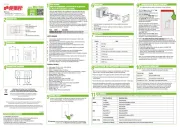
17 Juni 2025

5 September 2023

17 Juni 2023

17 Juni 2023

12 Juni 2023

5 Juni 2023

2 Juni 2023

31 Mei 2023

29 Mei 2023

24 Mei 2023
Handleiding Niet gecategoriseerd
- Lovemsuo
- Vinotemp
- YISHU
- Trust
- Dreambaby
- DIO
- EQ3
- Orei
- OnePlus
- Goodway
- WHALE
- Xaoc
- Lastolite
- Babybjörn
- SiriusXM
Nieuwste handleidingen voor Niet gecategoriseerd
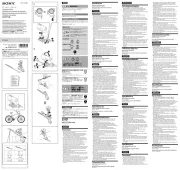
16 September 2025
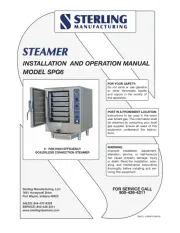
16 September 2025

16 September 2025

16 September 2025

16 September 2025

16 September 2025

16 September 2025

16 September 2025

16 September 2025

16 September 2025