Texas Instruments TI-Navigator 3.2 Handleiding
Texas Instruments
Rekenmachine
TI-Navigator 3.2
Bekijk gratis de handleiding van Texas Instruments TI-Navigator 3.2 (2 pagina’s), behorend tot de categorie Rekenmachine. Deze gids werd als nuttig beoordeeld door 69 mensen en kreeg gemiddeld 4.3 sterren uit 35 reviews. Heb je een vraag over Texas Instruments TI-Navigator 3.2 of wil je andere gebruikers van dit product iets vragen? Stel een vraag
Pagina 1/2

(1) AC9930 Power Adapter for
Access Point or Network Hub
Student Kit
(4) Network Hubs (1) Charging Bay
(4) Network Hub Clamps
(16) Data Cables
(1) AC9940 power adapter for
charging bay
(4) Network Connectors
The TI-Navigator™ System Overview
Access Point connects to teacher’s computer
through USB cable.
Charging Bay charges network hubs
when they are not in use.
Continued on back
education.ti.com/support
ti-navigator@ti.com
1-866-TI NAVIGATOR
(1-866-846-2844)
education.ti.com/support
ti-navigator@ti.com
1-866-TI NAVIGATOR
(1-866-846-2844)
Unpack the Parts
(2) CD-ROMs containing
software and activities
Installation Guide and
Reference Guide
(1) AC9930 Power Adapter for
Access Point or Network Hub
(1) USB Silver Edition Cable
(1) Access Point
(shown with antenna extended) (1) USB Cable
Classroom Kit
Network Hubs communicate with access point.
TI calculators connect to hubs.
1
AC9940
AC9940
Important!
Contact TI for additional help
On the Web
By e-mail
By phone
© Texas Instruments 2005, 2008
•
The teacher’s computer must have Windows® Vista
Ultimate, Home Premium, Business, or Pro editions
installed; or Windows® XP Professional (with
Service Pack 1, 2, or 3); or Windows® 2000 (with
Service Pack 4) operating system installed.
•
You must have administrative rights to install
software on the computer.
• Before installing TI-Navigator™ software, you must
install TI Connect™ 1.6 from the CD.
• You must upgrade the operating system on your
TI calculators to 1.19 or higher (TI-83 Plus), 2.41 or
higher (TI-84 Plus), or 1.90 or higher (TI-73
Explorer™). For more information, see the
Installation Guide.
•
For detailed set-up instructions, see the Installation
Guide. For quick access to information while using
the software, see the TI-Navigator™ Reference
Guide or the TI-Navigator™ Help.
Texas Instruments
7800 Banner Dr.
Dallas, Texas 75251
NAV/PO/1L1/G
Reference Guide
TI-Navigator ™
TI-Navigator™ 3.2
Getting Started
AC9930
AC9930

5
c
6 7
TI-Navigator™ 3.2 Getting Started poster
Assemble and charge the hubs
Hub batteries are already charged when shipped, but you should charge them overnight before use.
Use AC9940 power adapter to plug
charging bay into a power outlet.
Place hubs in charging bay
to recharge.
Connect network connectors onto hubs.
Or you may use the
AC9930 power adapter
to charge individual
hubs in a power outlet.
TI-Navigator™ System ID
48z6-co2j-cyms-qol2x
(Sample)
Activate access point and hubs Reminders and next steps
For detailed instructions, see the Installation Guide.
2 3 4
AC9940
AC9930
USB Cable
LEDs
Reset
Install TI-Connect™ and
TI-Navigator™ software
a) Insert the software installation CD in the
CD-ROM drive.
b) When the window opens, click the Computer
Software button, and install TI-Connect™ 1.6
software on the computer.
c) Restart your computer, and open the CD again.
d) Next, click TI-Navigator™ Software, and follow
the instructions on the screen. Click Install
TI-Navigator to install the software.
d) When the installer program asks for it, type the
System ID for your TI-Navigator™ system. You
can find the System ID inside the CD case.
e) Wait and follow the instructions on the screen.
Please follow all the steps as instructed on the
screen. This poster provides an overview; the
Installation Guide provides details.
a) When you are prompted to start the Network
Setup wizard, click OK.
b) Follow the instructions on the screen. Click
Next or Finish as you complete each screen in
the wizard.
c) Plug the power adapter into the Access Point.
For detailed instructions, see the Installation Guide.
Set up your network
a) Continue to follow the instructions on the
screen.
b) Connect the USB cable to the access point.
c) Plug the access point’s power adapter into a
power outlet.
d) Connect the USB cable from the access point
to the computer’s USB port.
AC9930 Power Adapter
AC9930
Set up your network (continued)
• For detailed set-up instructions, see the Installation Guide.
• The driver for the USB Silver Edition cable is included on the
TI-Navigator™ software installation CD.
• Four required Apps must be installed on all the calculators on
the TI-Navigator™ network: NavNet, θAlgACT, θnavstk, and
LearnChk. Use the App Transfer utility under the Tools tab in the
TI-Navigator™ software.
• LearningCheck Creator is an important software tool included on
the CD. You must install it separately from the other software.
• You must upgrade the operating system on your TI calculators
to 1.19 or higher (TI-83 Plus), 2.41 or higher (TI-84 Plus), or 1.90
or higher (TI-73 Explorer™). See the Installation Guide for more
information on upgrading the calculator operating system. (An
operating system may take ten minutes per calculator to transfer
and install.)
• For quick access to information while using the software, see
the TI-Navigator™ Reference Guide or the TI-Navigator™ Help.
a) Follow the wizard’s instructions to activate the
access point.
b) Next, you will add the hubs. When prompted,
insert a ball point pen into the hole at the back of
each hub to press and hold the Reset button.
The hub’s LEDs begin to flash amber.
c) Hold the Reset button until all three LEDs show
solid amber. This may take up to 10 seconds.
After you reset each hub, it may take a few
seconds for the hub’s ID to be added to the list.
If you see this message while installing,
click Yes. The message does not mean
there is a problem.
c
b
Product specificaties
| Merk: | Texas Instruments |
| Categorie: | Rekenmachine |
| Model: | TI-Navigator 3.2 |
Heb je hulp nodig?
Als je hulp nodig hebt met Texas Instruments TI-Navigator 3.2 stel dan hieronder een vraag en andere gebruikers zullen je antwoorden
Handleiding Rekenmachine Texas Instruments

1 Juli 2023

1 Juli 2023

1 Juli 2023

1 Juli 2023

1 Juli 2023

1 Juli 2023

1 Juli 2023
Handleiding Rekenmachine
- Olympia
- Basetech
- HP
- Genie
- Braun
- Sigma
- Victor
- Global Tronics
- Trevi
- GlobalTronics
- Omron
- Taurus
- Ibico
- Q-CONNECT
- Sanyo
Nieuwste handleidingen voor Rekenmachine
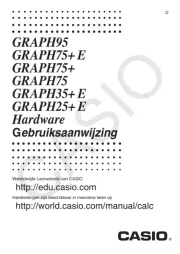
2 September 2025
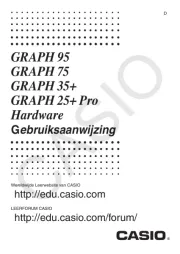
2 September 2025
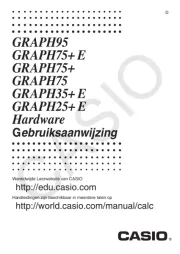
2 September 2025
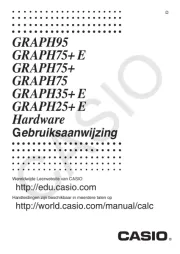
2 September 2025

9 Augustus 2025
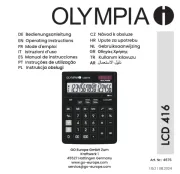
5 Augustus 2025
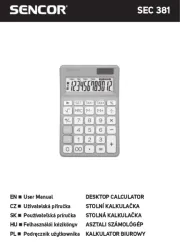
29 Juli 2025
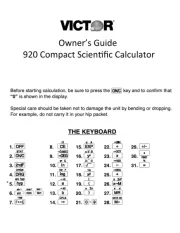
9 Juni 2025

7 Juni 2025
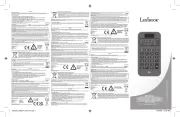
7 Juni 2025


