Techly I-WL-CPE120 Handleiding
Techly
Access point
I-WL-CPE120
Bekijk gratis de handleiding van Techly I-WL-CPE120 (2 pagina’s), behorend tot de categorie Access point. Deze gids werd als nuttig beoordeeld door 44 mensen en kreeg gemiddeld 4.9 sterren uit 22.5 reviews. Heb je een vraag over Techly I-WL-CPE120 of wil je andere gebruikers van dit product iets vragen? Stel een vraag
Pagina 1/2

WWW.TECHLY.COM WWW.TECHLY.COM WWW.TECHLY.COM WWW.TECHLY.COM
WWW.TECHLY.COM WWW.TECHLY.COM WWW.TECHLY.COM WWW.TECHLY.COM
EN User’s Manual
Place the CPE to the
selected position and
adjust the CPE front
panel orientation to be
approximately the same
as the selected direction.
Connect the PoE adapter’s
LAN to PC, Router or Switch
based on the network
topology.
Please prepare a long
enough network cable to
connect the POE adapter
and CPE. Recommend to
use a Category 5E (or
above) shielded network
cable with a ground wire.
Completed connection, push up to restore the
CPE back cover.
Point to multiple point Point to Point
In the wireless monitoring
transmission, it is recommended to
use the above graphic method for
point-to-point or point-to-multi-
point transmission.
The wireless bridge/outdoor CPE
transmission angle is oriented at
60 degrees. Please adjust the
equipment’s angle when building
point-to-multi-point transmission.
Check the local network connection
Set Static IP address for PC
P/N: I-WL-CPE80
8051128108453
P/N: I-WL-CPE120
8051128108446
P/N: I-WL-CPE880
8051128108439
POINT-TO-POINT CPE
POINT-TO-POINT CPE
EN
POINT-TO-POINT CPE
EN
POINT-TO-POINT CPE
EN
POINT-TO-POINT CPE
EN
POINT-TO-POINT CPE
EN
POINT-TO-POINT CPE
EN
POINT-TO-POINT CPE
EN
S M
IP Camera
IP Camera
IP Camera
IP Camera IP Camera
IP Camera
IP Camera
Repeater
Repeater Repeater
Monitoring
PC
Monitoring
PC
DVR
MS
Switch DVR
MS
MS
MS
Wireless Network
Disable
Connect/Diconnect
Status
Diagnose
Bridge Connections
Create Shortcut
Delete
Rename
Properties
Device installation
Passive PoE Adapter supports up to 60 meters (200 feet) Power over Ethernet
deployment
Wireless Connection Topology LED Display CPE
1. Default working mode is Slave CPE or Client, IP: 192.168.2.1.
2. Set one CPE to Master CPE or Host, in LED Display will start with “H”:
Nota: F is function and confirm button;
S is setting button.
F (Press F button to choose the function need to set) - S (Press
S button to set the value like operation mode, channel) - F
(Press F button again to confirm the value, success after
blinking 5 seconds)
H--- Master CPE
060---channel 60
C--- Slave CPE
060--- channel 60
3. Master CPE channel must be same as Slave CPE:
4. Press Reset 1 second on both side, the two outdoor devices will start bridging:
(Nota: LED Display CPE will be finished in 2 minutes 20 seconds.)
Finish within 2’20’’
Press Reset on both side
at same time
Slave CPEMaster CPE
WEB Configuration
1. PC configuration if PC connect CPE by wireless
Set PC wireless network IP to 192.168.2.x (x: 2--250), same network segment as CPE, subnet mask:
255.255.255.0:
2. PC configuration if PC connect CPE wired
If connect PC and CPE wired, Set PC local network IP to 192.168.2.x (x: 2--250), same network segment
as CPE, subnet mask: 255.255.255.0:
Local Network Properties
Networking Sharing
Connect using:
Installl Uninstalll Propertie
Decription
Transmission Control Protocol/Internet Protocol.The default
widearea network protocol that provides communication
across diverse interconnected networks.
This connection uses the following items:
Client for Microsoft Networks
QoS Packet Scheduler
File and Printer Sharing for Microsoft Networks
Internet Protocol Version6(TCP/IPv6)
Internet Protocol Version4(TCP/IPv4)
Link-Layer Topology Discovery Mapper I/O Driver
Link-Layer Topology Discovery Responder
Realtek PCle GBE Family Controller
Configure...
OK Cancel OK
Advanced...
Cancel
Internet Protocol Version 4(TCP/IPv4) Properties
General
IP address:
Subnet mask:
Default gateway:
Use the following DNS server addresses:
Preferred DNS server:
Alternate DNS server:
Obtain an IP address automatically
You can get IP settings assigned automatically if your network supports
this capability.Otherwise,you need to ask your network administrator for
the appropriate IP settings.
Validate settings upon exit
19 2.1 68. 2. x
25 5.2 55. 25 5.0
. . .
. . .
. . .
Use the following IP address:
Obtain DNS server address automatically
After IP address configuration, connect to CPE’s wireless SSID: TECHLY5G
Local Network
yunlink 8
Realtek PCIe GBE Fam
Disable
Status
Diagnose
Bridge Connections
Create Shortcut
Delete
Rename
Properties
Local Network Properties
Networking Sharing
Connect using:
Installl Uninstalll Propertie
Decription
Transmission Control Protocol/Internet Protocol.The default
widearea network protocol that provides communication
across diverse interconnected networks.
This connection uses the following items:
Client for Microsoft Networks
QoS Packet Scheduler
File and Printer Sharing for Microsoft Networks
Internet Protocol Version6(TCP/IPv6)
Internet Protocol Version4(TCP/IPv4)
Link-Layer Topology Discovery Mapper I/O Driver
Link-Layer Topology Discovery Responder
Realtek PCle GBE Family Controller
Configure...
OK Cancel OK
Advanced...
Cancel
Internet Protocol Version 4(TCP/IPv4) Properties
General
IP address:
Subnet mask:
Default gateway:
Obtain DNS server address automatically
Use the following DNS server addresses:
Preferred DNS server:
Alternate DNS server:
Obtain an IP address automatically
You can get IP settings assigned automatically if your network supports
this capability.Otherwise,you need to ask your network administrator for
the appropriate IP settings.
Validate settings upon exit
19 2-1 68 .2. x
25 5.2 55. 25 5.0
. . .
. . .
. . .
Use the following IP address:
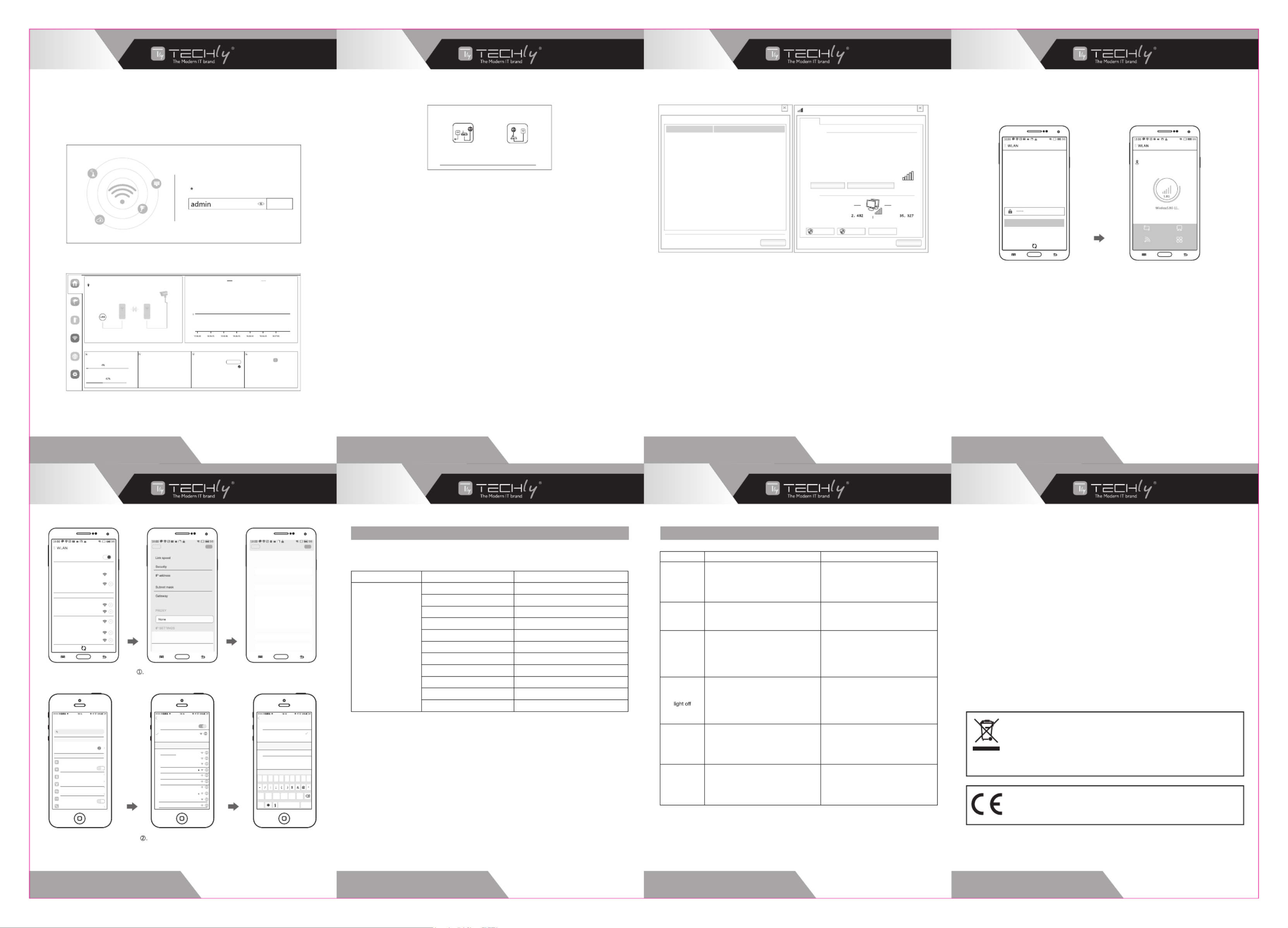
WWW.TECHLY.COM WWW.TECHLY.COM WWW.TECHLY.COM WWW.TECHLY.COM
WWW.TECHLY.COM WWW.TECHLY.COM WWW.TECHLY.COM WWW.TECHLY.COM
Trouble Reason Solution
Packet
Latency
1. Wireless Interference
2. Distance is too long, or there are some
bar between them
3. CPE’s angle in wrong direction, weak signal
1. Use Wi-Fi analysis to choose the best
channel, or change to 5G CPE
2. CPE should be in normal distance, and
avoid bar
3. Adjust the angle of CPE according to signal
strength
Wrong
password
1. Forget password
2. Input wrong password
3. Too much cookie
1. Press reset button in 10 seconds to reset
device, the default password is admin
2. Re-input the password
3. Clear cookie, run arp -d to clear MAC table
Can not login
WEB
1. Local IP is not in the same network
segment of CPE
2. IP is taken by other devices
3. LAN Connection or Ethernet cable has
problem
4. Too much cookie, MAC address haven t ’
update
1. Ping 192.168.188.253 to see connection
status
2. Stop other devices or change to another IP
3. Check LAN Connection and Ethernet cable
4. Clear cookie, run arp -d to clear MAC
address
System LED
1. PoE power supply is not working
2. Some problem in CPE’s PoE port
3. Ethernet cable is loose, RJ45 port is wrong
Power current/voltage lower or wrong
1. Check if POE Adapter or POE switch work
2. Check if POE port of CPE is OK
3. Check if Ethernet cable is loose, if Ethernet
cable plugged in to POE port
4. Check if voltage is normal, if socket has
problem, if input voltage of POE adapter
is normal
Low
transmission
Rate
1. Packet Latency
2. Ethernet cable circuit
3. Network virus attack
4. Too much access users
1. Adjust the distance, angle and channel to
decrease latency
2. Check the connection of the network cable
3. Check if port isolated to avoid network virus
and broadcast storm
4. Decrease the access users
Device always
Dead
1. Static electricity
2. Running time too long
3. Lightning stroke
1. Make CPE or POE adapter need ground
connection
2. Reboot CPE device
3. After lightning, device POE port broken
or unstable, better to deploy lightning
conductor
POINT-TO-POINT CPE
EN
POINT-TO-POINT CPE
EN
POINT-TO-POINT CPE
EN
POINT-TO-POINT CPE
EN
POINT-TO-POINT CPE
EN
POINT-TO-POINT CPE
EN
POINT-TO-POINT CPE
EN
POINT-TO-POINT CPE
EN
All rights reserved. All trademarks and trade names are those of their respective owners.
TECHLY® - Viale Europa 33 - 33077 Sacile (PN) - Italy
3. 4. 5. Login Web Configuration Configure Wireless Login WEB by Mobile Phone
Using Setup Wizard the CPE device can be set up to Repeater and AP mode.
Use IE browser to access http://192.168.2.1, pop up the login page shown below, input
the login password: admin, enter into the home page.
• Repeat mode
Bridge the exist wireless signal then transmit Wi-Fi for more range.
• AP mode
In this mode, NAT, DHCP, firewall, and all WAN-related functions are turned off. All
wireless and wired interfaces are bridged together, regardless of LAN and WAN.
• Configuration method
According to the quickly setup wizard of each mode shown in the above figure, set
the parameters and options based on user needs, click next until the setting of each
step is completed.
a. Use a laptop or mobile phone to test the wireless network Internet, click on the
wireless network, select the wireless SSID, input the password to test whether PC
or mobile phone can be online.
b. Check the wireless network connection status, signal strength and speed, transmis-
sion and data, click network connection details to see if the IP address and DNS
server address are correctly obtained, confirm device is working properly.
1. Mobile phone connect with outdoor CPE, SSID:TECHLY5G
2. Configure static IP:
- Android Mobile Phone: Open settings in phone, turn on WLAN and find the SSID
of the CPE, access to wireless network settings then choose "static IP" in the menu,
set the mobile phone IP address as 192.168.2.x (x can not be 1) same network
segment as CPE, subnet mask: 255.255.255.0, then gateway, subnet mask and
domain.
- IOS Mobile Phone: Open settings and choose wi-fi connect with CPE, click
exlamation mark (!), manual set IP address 192.168.2.x (x can not be 1) same
network segment as CPE, subnet mask: 255.255.255.0, then gateway, subnet mask
and domain.
3. Input 192.168.2.1 on the internet explorer bar, input admin to login the mobile
configuration page.
Outdoor CPE supports mobile phone Login and set, the configure page showed as
follow:
Channel Table Trouble shooting
Wireless Bridge Regional Channel Code Instructions
(Note: for the frequencies above indicated the DFS function must be activated)
Setup Wizard
Login Web Interface
Homepage
Login Device
Login
Home
Wizard
CPE
WiFi
Network
Manage
Operation Mode Repeater Mode Flow WDS Down Stream WDS Up Stream
Device Location
Uptime:00:04:19
Device Information
CPU Usage
IP Mode Get IP From AC
Lan IP 192.168.188.253
Subnet 255.255.255.0
AC Address 192.168.188.1
MAC Address 44:D1:FA:4C:D8:AE
Memory Usage
LAN Information WDS Information WiFi Information
Encrypt Open
AP BSSID N/A
AP BSSID N/A
AP BSSID N/A
AP BSSID N/A
Status ON
SSID Wireless5.8G
Channel 44
Encrypt WPA/WPA2PSK_TKIPAES
MAC Addres 44:D1:FA:4C:D8:B0
Bandwidth Test
Network Connection Details
Network Connection Details
Property
Connection-specific DN...
Description
Physical Address
DHCP Enabled
IPv4 Subnet Mak
Lease Obtained
Leae Expires
IPv4 Default Gateway
IPv4 DHCP Server
IPv4 DNS Servers
IPv4 WINS Server
Net BIO over Tcpip En...
Link-local IPv6 Addres
IPv6 Default Gateway
Yes
Fe80 cb8:decO:56c1:94d%14:
Qualcomm Atheros AR956x Wireles
B8-86-87-3E-B5-3D
Yes
192.168.2.2
255.255.255.0
2018 7 28 9 57 23- - : :
2018 7 28 10 57 22- - : :
192.168.2.1
192.168.2.1
114.114.114.114
192.168.82.1
Value
Close Close
Wieless Network Status
General
Connection
IPv4 Connectivity:
IPv6 Connectivity:
Media State:
SSID:
Duration:
Speed:
Signal Quality:
Internet
No Internet access
Enabled
yunlink
01:01:21
72.2Mbps
Activity
Bytes:
Sent Received
Wireless PropertiesDetail...
Properties Disable DIagnoe
Super Intelligent
Login
Working Mode: Super WDS
click to setup location information
ON
running time 00:32:12
channel9
Setup Wizard System Status
More FunctionsWiFi Setup
WLAN
CONNECTED
yunlink 5.8G
Connected
yunlink
Saved
AVAILABLE NETWORKS
123456789
BDCOM-0000
BRCE 2.4G
BV_2_4G-200
BV_5_8G-200
400Mbps
None
192.168.2.2
255.255.255.0
192.168.2.1
Canel OKyunlink 5.8G Network details
IP settings
> DHCP
Static
Canel OKyunlink 5.8G Network details
Gateway
PROXY
IP SETTINGS
192.168.82.1
None >
Static >
192.168.2.2
192.168.2.1
24
8.8.8.8
8.8.4.4
IP address
Gateway
prefix length
DNS 1
DNS 2
Modify network
Forget network
Android system setup steps
Settings
Apple ID Suggestions
Airplane Mode
Wi-Fi
Bluetooth
Cellular
Personal Hotspot
VPN
Carrier
yunlink 5.8g
On
Off
CHINA MOBILE
Search
Settings WI-FI
Wi-Fi
FR3800-X5-MESH-5.8G
Unsecured Network
CHOOSE A NETWORK...
BDCOM_0000
BV_2_4G-200
BV_5_8G-200
HP-Print-35-LaserJet Pro MFP
M1 5G test
NIS-HomeAP-5G_519C
szjk5
Wireless 2.4G-11111
Wireless 5.8g-22222
yunlink
Back Configure IPv4
Automatic
Manual
BootP
MANUAL IP
IP Address
Subnet Mask
Router
192.168.2.2
255.255.255.0
192.168.188.253
1 2 3 4 5 6 7 8 9 0
ABC
#+= . , ,
? !
space retur n
IOS system setup steps
Repeater Mode AP Mode
With the CE sign, Techly® ensures that the product is conformed to the
basic European standards and directives. The full text of the EU Declara-
tion of Conformity is available on the WWW.TECHLY.COM website in the
product page.
In compliance with EU Directive WEEE this product is marked with this
symbol. It means that used electrical and electronic products should not
be mixed with general household waste.
There is a separate collections system for these products in compliance
with WEEE directive, otherwise contaminative and hazardous substan-
ces can pollute the environment.
Regional Code 5G Channel
ETSI
5.500GHz (Channel 100)
5.520GHz (Channel 104)
5.540GHz (Channel 108)
5.560GHz (Channel 112)
5.580GHz (Channel 116)
5.600GHz (Channel 120)
5.620GHz (Channel 124)
5.640GHz (Channel 128)
5.660GHz (Channel 132)
5.680GHz (Channel 136)
5.700GHz (Channel 140)
Product specificaties
| Merk: | Techly |
| Categorie: | Access point |
| Model: | I-WL-CPE120 |
| Kleur van het product: | Wit |
| Gewicht: | 532 g |
| Breedte: | 88 mm |
| Diepte: | 57.6 mm |
| Hoogte: | 168 mm |
| LED-indicatoren: | LAN, Power, WAN, Wi-Fi |
| Bedrijfsmodi: | AP / Repeater |
| Stroom: | 0.5 A |
| Plaatsing: | Muur |
| Frequentieband: | 2.4 GHz |
| Meegeleverde kabels: | LAN (RJ-45) |
| Snelstartgids: | Ja |
| Aantal Ethernet LAN (RJ-45)-poorten: | 1 |
| MIMO: | Ja |
| Aansluiting voor netstroomadapter: | Ja |
| Bedoeld voor: | Binnen & buiten |
| Duurzaamheidscertificaten: | CE |
| Gevoeligheid ontvanger: | MCS7: -68dbm / MCS0: -86dbm |
| Netwerkstandaard: | IEEE 802.11b, IEEE 802.11g, IEEE 802.11n |
| Soort antenne: | Intern |
| Antenne versterkingsniveau (max): | 8 dBi |
| Impedantie: | 50 Ohm |
| Temperatuur bij opslag: | -40 - 70 °C |
| Upgraden van firmware mogelijk: | Ja |
| Web-gebaseerd management: | Ja |
| Reset button: | Ja |
| Naleving van duurzaamheid: | Ja |
| Maximale overdrachtssnelheid van gegevens: | 300 Mbit/s |
| 2,4 GHz: | Ja |
| 5 GHz: | Nee |
| Power over Ethernet (PoE): | Ja |
| Antennefuncties: | Ingebouwde antenne |
| DC voltage bereik: | 12 V |
| Montage: | Muur |
| WAN-poort: | Ethernet (RJ-45) |
| Beheerprotocollen: | HTTP, Telnet |
| Bedrijfstemperatuur (T-T): | -30 - 55 °C |
| Relatieve vochtigheid in bedrijf (V-V): | 5 - 95 procent |
| Syslog: | Ja |
| Polarisatie: | Dubbele polarisatie |
| H-plane (3 dB straalbreedte): | 60 ° |
| E-plane (3 dB straalbreedte): | 33 ° |
| Inclusief PoE-adapter: | Ja |
| 6 GHz: | Nee |
| Type Power over Ethernet (PoE) ondersteunt: | Passive PoE |
Heb je hulp nodig?
Als je hulp nodig hebt met Techly I-WL-CPE120 stel dan hieronder een vraag en andere gebruikers zullen je antwoorden
Handleiding Access point Techly

6 Juli 2023

30 Juni 2023
Handleiding Access point
- Sitecom
- StarTech.com
- Advantech
- LigoWave
- INCA
- Extron
- Lindy
- Syscom
- Dell
- Airlive
- Bobcat
- CradlePoint
- Premiertek
- Mojo
- Aruba
Nieuwste handleidingen voor Access point
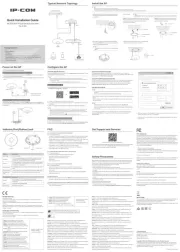
1 September 2025

25 Augustus 2025
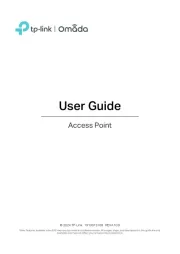
11 Augustus 2025

5 Augustus 2025
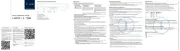
5 Augustus 2025
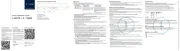
5 Augustus 2025
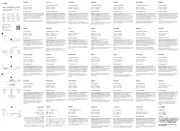
5 Augustus 2025
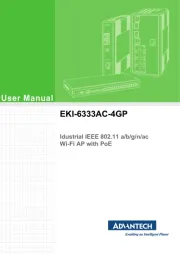
29 Juli 2025
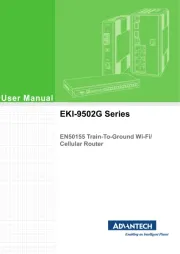
29 Juli 2025
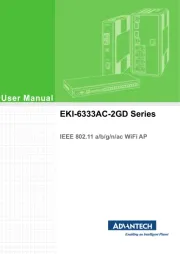
29 Juli 2025