StarTech.com SM22BU31C3R Handleiding
StarTech.com
Externe harde schijf
SM22BU31C3R
Bekijk gratis de handleiding van StarTech.com SM22BU31C3R (2 pagina’s), behorend tot de categorie Externe harde schijf. Deze gids werd als nuttig beoordeeld door 27 mensen en kreeg gemiddeld 4.1 sterren uit 14 reviews. Heb je een vraag over StarTech.com SM22BU31C3R of wil je andere gebruikers van dit product iets vragen? Stel een vraag
Pagina 1/2

Quick-start guide
FR: Guide de l’utilisateur - fr.startech.com
DE: Bedienungsanleitung - de.startech.com
ES: Guía del usuario - es.startech.com
NL: Gebruiksaanwijzing - nl.startech.com
PT: Guia do usuário - pt.startech.com
IT: Guida per l’uso - it.startech.com
Manual Revision: 01/13/2017
For the latest information, technical specications, and support for
this product, please visit www.StarTech.com/SM22BU31C3R.
Package contents
• 1 x M.2 SATA enclosure
• 1 x USB-A to Micro-B cable
• 1 x USB-C to Micro-B cable
• 2 x housing assembly screws
• 2 x sets of M.2 mounting hardware
• 1 x screwdriver
• 1 x quick-start guide
Requirements
• One or two M.2 SATA drives
• Phillips screwdriver (not provided)
• 5 mm nut driver or a set of small pliers
This dual-slot enclosure is OS independent and doesn’t require any
additional drivers or software.
To obtain the maximum USB throughput, you must use a system
with a USB 3.1 Gen 2 (10Gbps) port.
Requirements are subject to change. For the latest requirements,
please visit www.StarTech.com/SM22BU31C3R.
SM22BU31C3R
Dual-Slot M.2 NGFF SATA Enclosure - USB 3.1 (10Gbps) - RAID
*actual product may vary from photos
Product diagram
Drive length adjustment holes
RAID set button
Install an M.2 SATA drive
Warning! Drives should be handled carefully, especially when
they’re transported. If you’re not careful with your drives, you may
lose data as a result. Always handle storage devices with caution.
Make sure that you’re properly grounded by wearing an anti-static
strap when you install any computer component. If an anti-static
strap isn’t available, touch a large grounded metal surface for several
seconds to discharge any built-up static electricity.
Note: The screwdriver provided with the enclosure is meant to be
used with the M.2 mounting hardware and is too small to be used
with the housing assembly screws.
1. If the cover plate is installed, use a Phillips screwdriver (not
provided) to remove the housing assembly screws located on
either side of the on the enclosure.USB 3.1 Micro-B port
Note: The enclosure ships unassembled, so you don’t need to
remove the cover plate the rst time that you install a drive.
2. Depending on the length of your drive, you might need to move
the preinstalled mounting screw and stando. Place your drive
next to the drive tray and note the drive length adjustment hole
that matches the length of your drive. If the mounting screw
and stando are already installed in the correct position, use
the provided screwdriver to remove the mounting screw and
proceed to step 5.
3. On the reverse side of the drive tray, use a small set of pliers to
remove the nut holding the mounting screw and stando in
place.
4. Place the nut and stando that you removed in the previous step
in the that matches the length of drive length adjustment hole
your drive and tighten them.
5. Gently slide the connector on your M.2 SATA drive into the
corresponding M.2 SATA connectors on the enclosure. The
connector on your M.2 SATA drive is keyed so that it only ts one
way.
Housing assembly screw
LED indicators
USB 3.1 Micro-B port
Drive length adjustment holes
M.2 mounting
hardware
RAID mode
DIP switches
M.2 SATA
connector
M.2 SATA
connector
M.2 mounting
hardware
Housing assembly screw

FCC Compliance Statement
This equipment has been tested and found to comply with the limits for a Class B digital device, pursuant to part 15 of the FCC Rules. These limits are designed to provide reasonable protection against
harmful interference in a residential installation. This equipment generates, uses and can radiate radio frequency energy and, if not installed and used in accordance with the instructions, may cause
harmful interference to radio communications. However, there is no guarantee that interference will not occur in a particular installation. If this equipment does cause harmful interference to radio or
television reception, which can be determined by turning the equipment o and on, the user is encouraged to try to correct the interference by one or more of the following measures:
• Reorient or relocate the receiving antenna.
• Increase the separation between the equipment and receiver.
• Connect the equipment into an outlet on a circuit dierent from that to which the receiver is connected.
• Consult the dealer or an experienced radio/TV technician for help
This device complies with part 15 of the FCC Rules. Operation is subject to the following two conditions: (1) This device may not cause harmful interference, and (2) this device must accept any
interference received, including interference that may cause undesired operation. Changes or modications not expressly approved by StarTech.com could void the user’s authority to operate the
equipment.
Industry Canada Statement
This Class B digital apparatus complies with Canadian ICES-003.
Cet appareil numérique de la classe [B] est conforme à la norme NMB-003 du Canada.
CAN ICES-3 (B)/NMB-3(B)
Use of Trademarks, Registered Trademarks, and other Protected Names and Symbols
This manual may make reference to trademarks, registered trademarks, and other protected names and/or symbols of third-party companies not related in any way to
StarTech.com. Where they occur these references are for illustrative purposes only and do not represent an endorsement of a product or service by StarTech.com, or an endorsement of the product(s)
to which this manual applies by the third-party company in question. Regardless of any direct acknowledgement elsewhere in the body of this document, StarTech.com hereby acknowledges that all
trademarks, registered trademarks, service marks, and other protected names and/or symbols contained in this manual and related documents are the property of their respective holders.
Technical Support
StarTech.com’s lifetime technical support is an integral part of our commitment to provide industry-leading solutions. If you ever need help with your product, visit www.startech.com/support and
access our comprehensive selection of online tools, documentation, and downloads.
For the latest drivers/software, please visit www.startech.com/downloads
Warranty Information
This product is backed by a two-year warranty.
StarTech.com warrants its products against defects in materials and workmanship for the periods noted, following the initial date of purchase. During this period, the products may be returned for
repair, or replacement with equivalent products at our discretion. The warranty covers parts and labor costs only. StarTech.com does not warrant its products from defects or damages arising from
misuse, abuse, alteration, or normal wear and tear.
Limitation of Liability
In no event shall the liability of StarTech.com Ltd. and StarTech.com USA LLP (or their ocers, directors, employees or agents) for any damages (whether direct or indirect, special, punitive, incidental,
consequential, or otherwise), loss of prots, loss of business, or any pecuniary loss, arising out of or related to the use of the product exceed the actual price paid for the product. Some states do not
allow the exclusion or limitation of incidental or consequential damages. If such laws apply, the limitations or exclusions contained in this statement may not apply to you.
6. Gently press down on the drive so that it sits ush against the
stando.
7. Hold down the drive and use the provided screwdriver to
position the mounting screw that you previously removed
through the notch on your drive and into the stando. Tighten
the mounting screw to secure your drive in the drive tray.
8. To install a second drive, repeat steps 1 to 7 using the remaining
bay.
9. Set a RAID mode. For more information about how to do this, see
the “Set a RAID mode” section of the manual.
10. Slide the drive tray back into the enclosure so that the USB 3.1
Micro-B port is facing outwards and the mounting holes line up.
11. Place the cover plate onto the front of the enclosure, and secure
the plate in place by inserting the two housing assembly screws
on either side of the .USB 3.1 Micro-B port
12. Use a Phillips screwdriver (not provided) to tighten the screws.
13. After you install a drive in the enclosure, connect one of the
provided USB cables to the on the USB 3.1 Micro-B port
enclosure and to the USB port on your computer.
When you connect the enclosure to your computer, the operating
system automatically installs the necessary software and the drive is
accessible as though it’s installed internally in the system. Before you
use the drive, you need to prepare it for use and format it according
to the requirements of your OS.
Note: This enclosure doesn’t require an external power supply, as it
receives enough power through the USB bus that it’s connected to.
Set a RAID mode
To congure a RAID mode, you need to use the RAID mode DIP
switches located on the drive tray.
1. Remove the drive tray from the enclosure.
2. Move the to the correct position for RAID mode DIP switches
the RAID mode that you want to set. For more information about
the switch positions, see the “About RAID modes” section of the
manual.
3. Connect one of the provided USB cables to the USB Micro-B port
on the enclosure and to the USB port on your computer.
4. Press and hold the for 10 seconds or until one RAID set button
of the blinks to indicate that the RAID mode has LED indicators
been reset.
5. Disconnect the USB cable that you connected in step 3 and slide
the drive tray back into the enclosure.
6. Replace the cover plate on the enclosure, and secure the plate in
place by inserting the two on either housing assembly screws
side of the on the enclosure.USB 3.1 Micro-B port
About RAID modes
RAID mode Switch 1 Switch 2 Switch 3
JBOD On O O
RAID 0 On On O
RAID 1 On OnO
SPAN On On On
About LED indicators
The LED indicators on the enclosure blink to indicate activity and
illuminate red if an error occurs. There is one LED indicator per drive.
Product specificaties
| Merk: | StarTech.com |
| Categorie: | Externe harde schijf |
| Model: | SM22BU31C3R |
| Kleur van het product: | Zwart |
| Gewicht: | 96 g |
| Breedte: | 80 mm |
| Diepte: | 100 mm |
| Hoogte: | 15 mm |
| Gewicht verpakking: | 195 g |
| Breedte verpakking: | 131 mm |
| Diepte verpakking: | 165 mm |
| Hoogte verpakking: | 32 mm |
| Gebruikershandleiding: | Ja |
| LED-indicatoren: | Ja |
| USB-connectortype: | Micro-USB B |
| Type stroombron: | USB |
| Meegeleverde kabels: | USB |
| Aantal USB-aansluitingen: | 1 |
| Certificering: | CE, FCC |
| USB-versie: | 3.2 Gen 2 (3.1 Gen 2) |
| Materiaal: | Aluminium |
| Duurzaamheidscertificaten: | RoHS |
| Temperatuur bij opslag: | -20 - 70 °C |
| USB-aansluiting: | Ja |
| Aantal ventilatoren: | 0 ventilator(en) |
| Mean time between failures (MTBF): | 35000 uur |
| Inclusief schroeven: | Ja |
| Opslag schijfgrootte: | M.2 " |
| Maximale opslagcapaciteit: | 2 TB |
| Ondersteunde opslagstationinterfaces: | M.2, Serial ATA, Serial ATA II, Serial ATA III |
| Chipset: | ASMedia - ASM1352R |
| Soorten RAID: | 0, 1,BIG, JBOD |
| Overdrachtssnelheid: | 10 Gbit/s |
| Aantal storage drives ondersteund: | 2 |
| Bedrijfstemperatuur (T-T): | 0 - 60 °C |
| Relatieve vochtigheid in bedrijf (V-V): | 0 - 90 procent |
| Type product: | SDD-behuizing |
| Code geharmoniseerd systeem (HS): | 84733080 |
| Geïntegreerde USB-kabel: | Nee |
| Geslacht USB-connector: | Vrouwelijk |
| UASP-ondersteuning: | Ja |
| Inclusief schroevendraaier: | Ja |
| Ondersteunde lengtes van opslagschijven: | 80 mm |
| Poort-multiplier: | Ja |
Heb je hulp nodig?
Als je hulp nodig hebt met StarTech.com SM22BU31C3R stel dan hieronder een vraag en andere gebruikers zullen je antwoorden
Handleiding Externe harde schijf StarTech.com

10 April 2024

10 April 2024

27 Februari 2024

27 Februari 2024

27 Februari 2024

27 Februari 2024

27 Februari 2024

27 Februari 2024

9 Juli 2023

5 Juli 2023
Handleiding Externe harde schijf
- Cavalry
- Medion
- Manhattan
- Sabrent
- Apricorn
- Asus
- Oyen Digital
- G-Technology
- Seagate
- PNY
- Freecom
- Xigmatek
- Edge
- SanDisk
- Sony
Nieuwste handleidingen voor Externe harde schijf

26 Juli 2025

25 Juli 2025

15 Juli 2025
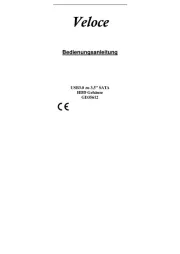
14 Juli 2025
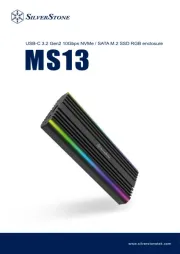
22 Mei 2025

22 Mei 2025

14 Mei 2025

14 Mei 2025

14 Mei 2025

14 Mei 2025