StarTech.com ICUSB232C Handleiding
Bekijk gratis de handleiding van StarTech.com ICUSB232C (2 pagina’s), behorend tot de categorie Kabels voor pc's en randapparatuur. Deze gids werd als nuttig beoordeeld door 56 mensen en kreeg gemiddeld 4.8 sterren uit 28.5 reviews. Heb je een vraag over StarTech.com ICUSB232C of wil je andere gebruikers van dit product iets vragen? Stel een vraag
Pagina 1/2

Quick-start guide
DE: Bedienungsanleitung - de.startech.com
FR: Guide de l'utilisateur - fr.startech.com
ES: Guía del usuario - es.startech.com
IT: Guida per l'uso - it.startech.com
NL: Gebruiksaanwijzing - nl.startech.com
PT: Guia do usuário - pt.startech.com
Manual Revision: 05/08/2017
For the latest information, technical specications, and support for
this product, please visit www.StarTech.com/ICUSB232C.
Package contents
• 1 x serial adapter cable
• 1 x quick-start guide
ICUSB232C
USB-C™ to RS232 Serial DB9 Adapter Cable
Pin 1 DCD
Pin 2 RXD
Pin 3 TXD
Pin 4 DTR
Pin 5 GND
Pin 6 DSR
Pin 7 RTS
Pin 8 CTS
Pin 9 RI
RS-232 DB9 male pinout
15
69
Requirements
• USB Type-C™ port
• A computer system running any of the following operating
systems:
• Windows® 10
• Windows 8.1
• Windows 8
• Windows 7
• Windows Server® 2016
• Windows Server 2008 R2
• Windows Server 2012 R2
• macOS 10.12
• macOS 10.11
• Linux® 2.6. to 4.4. LTS versions onlyx x
Requirement are subject to change. For the latest requirements,
please visit www.StarTech.com/ICUSB232C.
Product diagram
USB-C connector DB9M RS232 connector
Install the adapter cable
Windows
1. In a web browser, navigate to www.StarTech.com/ICUSB232C.
2. Click the tab.Support
3. Under , download the Driver(s) [Prolic_PL2303] Windows USB
Serial Adapter.zip le.
4. Right-click the folder that you downloaded and click .Extract All
5. Right-click the Setup.exe Run as Administratorle and click .
6. Follow the on-screen instructions to complete the installation.
7. When prompted, restart your computer.
8. Connect the serial adapter cable to a USB port.
macOS
1. In a web browser, navigate to www.StarTech.com/ICUSB232C.
2. Click the tab.Support
3. Under , download the Driver(s) [Prolic_PL2303] Mac USB Serial
Adapter.zip le.
4. Right-click the folder that you downloaded and click . Extract All
5. Double-click the folder.Mac
6. Double-click the folder for the version of macOS that you’re
running.
7. Run the installer application and follow the on-screen instructions
to complete the installation.
8. When prompted, restart your computer.
9. Connect the serial adapter cable to a USB port.

FCC Compliance Statement
This equipment has been tested and found to comply with the limits for a Class B digital device, pursuant to part 15 of the FCC Rules. These limits are designed to provide reasonable protection against
harmful interference in a residential installation. This equipment generates, uses and can radiate radio frequency energy and, if not installed and used in accordance with the instructions, may cause
harmful interference to radio communications. However, there is no guarantee that interference will not occur in a particular installation. If this equipment does cause harmful interference to radio or
television reception, which can be determined by turning the equipment o and on, the user is encouraged to try to correct the interference by one or more of the following measures:
• Reorient or relocate the receiving antenna.
• Increase the separation between the equipment and receiver.
• Connect the equipment into an outlet on a circuit dierent from that to which the receiver is connected.
• Consult the dealer or an experienced radio/TV technician for help.
Use of Trademarks, Registered Trademarks, and other Protected Names and Symbols
USB Type-C™ and USB-C™ are trademarks of USB Implementers Forum.
This manual may make reference to trademarks, registered trademarks, and other protected names and/or symbols of third-party companies not related in any way to
StarTech.com. Where they occur these references are for illustrative purposes only and do not represent an endorsement of a product or service by StarTech.com, or an endorsement of the product(s)
to which this manual applies by the third-party company in question. Regardless of any direct acknowledgement elsewhere in the body of this document, StarTech.com hereby acknowledges that all
trademarks, registered trademarks, service marks, and other protected names and/or symbols contained in this manual and related documents are the property of their respective holders.
Technical Support
StarTech.com’s lifetime technical support is an integral part of our commitment to provide industry-leading solutions. If you ever need help with your product, visit www.startech.com/support and access
our comprehensive selection of online tools, documentation, and downloads.
For the latest drivers/software, please visit www.startech.com/downloads
Warranty Information
This product is backed by a two-year warranty.
In addition, StarTech.com warrants its products against defects in materials and workmanship for the periods noted, following the initial date of purchase. During this period, the products may be returned
for repair, or replacement with equivalent products at our discretion. The warranty covers parts and labor costs only. StarTech.com does not warrant its products from defects or damages arising from
misuse, abuse, alteration, or normal wear and tear.
Limitation of Liability
In no event shall the liability of StarTech.com Ltd. and StarTech.com USA LLP (or their ocers, directors, employees or agents) for any damages (whether direct or indirect, special, punitive, incidental,
consequential, or otherwise), loss of prots, loss of business, or any pecuniary loss, arising out of or related to the use of the product exceed the actual price paid for the product. Some states do not allow
the exclusion or limitation of incidental or consequential damages. If such laws apply, the limitations or exclusions contained in this statement may not apply to you.
Verify the installation
Windows
1. Navigate to .Device Manager
2. Expand the Ports (COM&LPT) section.
3. Conrm that Prolic USB-to-Serial Comm Port (COMx) appears in
the list with no exclamation points or question marks.
macOS
1. Navigate to the System Proler.
2. Expand the Hardware USBsection and click .
3. Conrm that USB-Serial Controller D appears in the list.
Product specificaties
| Merk: | StarTech.com |
| Categorie: | Kabels voor pc's en randapparatuur |
| Model: | ICUSB232C |
| Kleur van het product: | Zwart |
| Gewicht: | 8 g |
| Breedte: | 35 mm |
| Diepte: | 400 mm |
| Hoogte: | 20 mm |
| Snoerlengte: | 0.4 m |
| Gewicht verpakking: | 52 g |
| Breedte verpakking: | 200 mm |
| Diepte verpakking: | 220 mm |
| Hoogte verpakking: | 0.1 mm |
| Gebruikershandleiding: | Ja |
| Certificering: | CE, FCC, Microsoft WHQL |
| Duurzaamheidscertificaten: | RoHS |
| Aantal per verpakking: | 1 stuk(s) |
| Temperatuur bij opslag: | -20 - 80 °C |
| Relatieve luchtvochtigheid: | 0 - 65 procent |
| Compatibele besturingssystemen: | Windows 7, 8.1, 10\nWindows Server 2008 R2, 2012 R2, 2016\nMac OS 10.11, 10.12\nLinux 2.6.x - 4.4.x |
| Ondersteunt Mac-besturingssysteem: | Mac OS X 13.0 Ventura |
| Chipset: | Prolific - PL2303RA |
| (Buitenste) hoofdverpakking hoogte: | 255 mm |
| (Buitenste) hoofdverpakking breedte: | 360 mm |
| (Buitenste) hoofdverpakking lengte: | 400 mm |
| Hoeveelheid per (buitenste) hoofdverpakking: | 200 stuk(s) |
| Bedrijfstemperatuur (T-T): | 0 - 60 °C |
| Relatieve vochtigheid in bedrijf (V-V): | 0 - 65 procent |
| Code geharmoniseerd systeem (HS): | 84733080 |
| Aansluiting 1: | USB C |
| Aansluiting 2: | DB-9 |
| Connector 1 vormfactor: | Recht |
| Connector 2 vormfactor: | Recht |
| Aansluiting 1 type: | Mannelijk |
| Aansluiting 2 type: | Mannelijk |
| FIFO (First In, First Out): | 512 B |
| Baud snelheid: | 921.6 Kbit/s |
| Data bits: | 5, 6,7, 8 |
| Stop bits: | 1, 1.5, 2 |
| Parity bit: | Even, Mark, N,Odd, Space |
| Flow Control type: | DTR/DSR, N,RTS/CTS, XON/XOFF |
Heb je hulp nodig?
Als je hulp nodig hebt met StarTech.com ICUSB232C stel dan hieronder een vraag en andere gebruikers zullen je antwoorden
Handleiding Kabels voor pc's en randapparatuur StarTech.com

4 Juli 2025
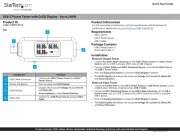
2 Mei 2025
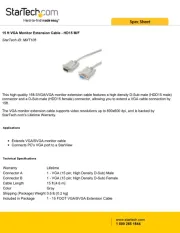
2 Mei 2025

17 November 2024

17 November 2024

16 November 2024

21 September 2024

21 September 2024

21 September 2024

20 September 2024
Handleiding Kabels voor pc's en randapparatuur
- Velleman
- Rocstor
- V7
- C2G
- Logilink
- Deltaco
- DataVideo
- Nordval
- Vogels
- Eminent
- Genius
- Kogan
- Sonero
- Blaupunkt
- Comprehensive
Nieuwste handleidingen voor Kabels voor pc's en randapparatuur

29 Juli 2025
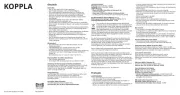
29 Juli 2025
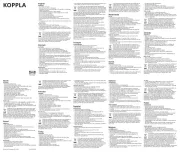
28 Juli 2025
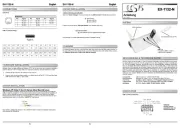
26 Juli 2025
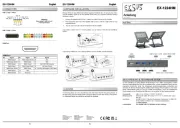
25 Juli 2025
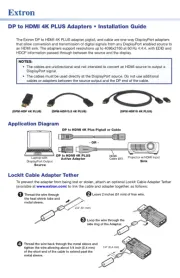
21 Juli 2025
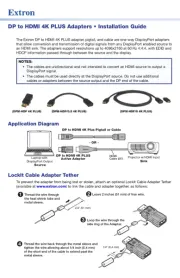
21 Juli 2025
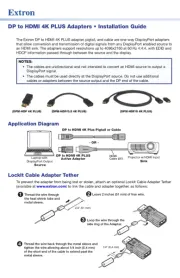
21 Juli 2025
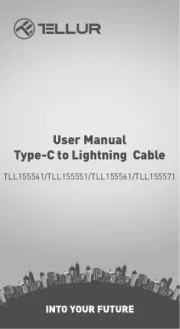
5 Juli 2025
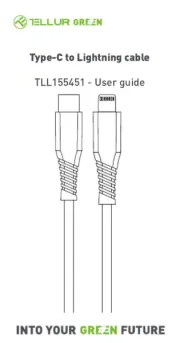
5 Juli 2025