Saitek Pro Flight Yoke Handleiding
Saitek
Controller
Pro Flight Yoke
Bekijk gratis de handleiding van Saitek Pro Flight Yoke (37 pagina’s), behorend tot de categorie Controller. Deze gids werd als nuttig beoordeeld door 229 mensen en kreeg gemiddeld 3.6 sterren uit 115 reviews. Heb je een vraag over Saitek Pro Flight Yoke of wil je andere gebruikers van dit product iets vragen? Stel een vraag
Pagina 1/37

Pro Flight Yoke System
User Guide
Saitek
TM
PZ45_Pro Flight yoke_QSG2.qxd 05/09/2007 09:55 Page 1

2 3
Chronograph: Accurate time and stopwatch function
to time each leg of your flight. Display also indicates
which programming mode is selected.
8-way point of view hat switch
2-way rocker switch
Single function button (back of left
handle)
2-way rocker switch
(point to both switches)
Single function button
3 position Mode switch (back of
right handle)
SAITEK PRO FLIGHT YOKE SYSTEM
Congratulations on buying the Saitek Pro Flight Yoke System. The Pro Flight Yoke
features realistic controls configurable for all the major flight simulation sof tware to
make your flying experiences more realistic.
Installing the flight yoke and throttle quadrant
First, fix the Flight Yoke to your table or desk by
inserting the prongs of the mounting clamp into the
holes on the Yoke base and then tightening the screw
mechanism until the yoke is firmly attached (be
careful not to overtighten the screw as you may
damage the clamp). Next, screw the mounting plate to the
Throttle Quadrant using the four screws provided. You can
screw the plate to one of two sides of the quadrant depending
on how you want to mount the Quadrant - either in front and
below your table or on top of it. Please note that whichever way you choose to mount
Detachable lever knobs to configure any
combination of throttle, flaps, mixture or prop pitch.
Smooth travel levers with 0 button detent
Three 2-way rocker switches
PZ45_Pro Flight yoke_QSG2.qxd 05/09/2007 09:55 Page 2

9. At the Registration screen, select Check this box to register now and follow the
on-screen instructions, or you can choose to select this option later .
10.Click on to complete the installation. Finish
B) Drivers and Programming Software For Advanced Users
Follow points 1 - 7 of the inst all procedure in A), then at the Software Setup screen,
select Install the SST Programming Software and click Next.
In the following Software Setup screen, click Next and follow the on-screen
instructions. At this point you will be asked to inst all such features as the Saitek Magic
Mouse, HID-compliant mouse, Saitek Magic Keyboard and HID Keyboard Device
(these are what XP calls the Programming elements of your Saitek controller).
Continue to click on to accept the installation until the RegistrationNext Finish and
screen appears.
At the Registration screen, select Check this box to register now and follow the on-
screen instructions, or do not select this option and register later .
Upon completion of the installation, you have the option to Run Profile Editor , which
will give you a view of the programming environment. If you do not wish to see the
Profile Editor at this point, just uncheck the box and click on to complete theFinish
installation.
IMPORTANT INFORMATION
Driver updates
From time to time there may be updates to the driver and programming sof tware for
this product. You can check for the latest software updates by visiting the Saitek
website (www.saitek.com) and clicking on Downloads. A drop down menu will appear.
Select Drivers and Software.
54
the quadrant, ensure that as you look at the unit the rocker switches are at the
bottom.
Now tighten the throttle unit clamp's screw mechanism until it is firmly
attached to your table. You can also position the throttle quadrant on
the left or right side of the flight yoke.
Now, connect the Throttle Quadrant to back of the flight yoke with the PS/2-style
connector provided.
Use the integrated USB Hub on the side of the Pro Flight Yoke to easily connect other
parts of the Saitek Pro Flight range of product s, such as additional Pro Flight Throttle
Quadrants, Pro Flight Rudder Pedals or other peripherals.
Software installation for users of Windows® XP, XP64 and Vista
A) Drivers Only For Typical Users
1. With your computer switched on, close down any programs that are currently
running and insert the Installation CD into your CD-ROM drive.
2. When the Introduction Screen appears, click to continue. If the CDInstall Software
does not run automatically, select from the Windows® Taskbar, then Start Run and
type D:\Setup.exe and click - where D:\ is letter of your CD-ROM drive. OK
3. When the Welcome screen appears, click to continue. Next
4. After reading the Disclaimer, select the I accept the terms of the Disclaimer
option and click to continue. Next
5. At the Driver Setup screen, if you haven't already done so, plug the USB cable into
one of your computer's USB ports and click on Next.
6. At the Driver Setup screen, click to test your controller. Next
7. When the Saitek Controller screen appears, try out all your controller's buttons and
controls to show that it is working properly . When you have finished, click OK.
8. At the Software Setup screen, select Do not install the SST Programming
Software and click Next. The Programming Software can be installed at a later
date by following instruction (B). below
PZ45_Pro Flight yoke_QSG2.qxd 05/09/2007 09:55 Page 4
Product specificaties
| Merk: | Saitek |
| Categorie: | Controller |
| Model: | Pro Flight Yoke |
Heb je hulp nodig?
Als je hulp nodig hebt met Saitek Pro Flight Yoke stel dan hieronder een vraag en andere gebruikers zullen je antwoorden
Handleiding Controller Saitek

8 Mei 2023

27 Maart 2023

26 Maart 2023

16 Maart 2023

3 Maart 2023

23 Februari 2023

4 Februari 2023

28 Januari 2023

Saitek Flight Simulation Pro Flight Switch Panel Handleiding
21 Januari 2023Handleiding Controller
- Sven
- Kopul
- Pearl Sports
- Niles
- Sony
- Honeywell
- Jumbo
- Indiana Line
- Axor
- Lindy
- AFX
- Bogen
- Ledxon
- Mitsubishi
- Amazon
Nieuwste handleidingen voor Controller
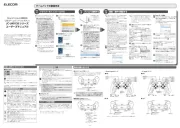
15 September 2025
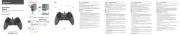
15 September 2025
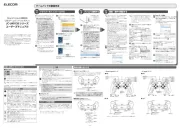
15 September 2025
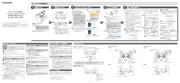
15 September 2025

15 September 2025

2 September 2025

1 September 2025
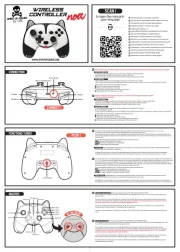
1 September 2025
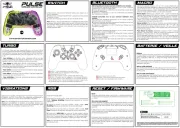
1 September 2025

31 Augustus 2025
