Saitek Pro Flight Multi Panel PC Handleiding
Saitek
Controller
Pro Flight Multi Panel PC
Bekijk gratis de handleiding van Saitek Pro Flight Multi Panel PC (23 pagina’s), behorend tot de categorie Controller. Deze gids werd als nuttig beoordeeld door 16 mensen en kreeg gemiddeld 4.6 sterren uit 8.5 reviews. Heb je een vraag over Saitek Pro Flight Multi Panel PC of wil je andere gebruikers van dit product iets vragen? Stel een vraag
Pagina 1/23

Pro Flight Multi Panel
Saitek
ARM
ALT
VS
IAS
HDG
CRS
HDG
NAV
APR
VS
ALT
IAS
REV
AP
FLAPS
UP
DN
AUTO THROTTLE
OFF
PITCH TRIM
DN
UP
Saitek
®
USER MANUAL
BEDIENUNGSANLEITUNG
GUIDE D’UTILISATION
MANUALE D’USO
MANUAL DEL USUARIO

2
SAITEK PRO FLIGHT MULTI PANEL
Congratulations on buying the Saitek Pro Flight Multi Panel. The multi panel interacts
with Microsoft Flight Simulator X to control a range of functions, including auto pilot
settings, flaps and trim controls.
Installing the Pro Flight Multi Panel
Fix the multi panel to the supplied mounting bracket. Insert the screws through the
holes at the corners of the panel into the bracket behind and tighten. If you already
own a Saitek Pro Flight Yoke System, you can mount the panel and bracket on top of
the yoke unit using the screws provided.
Installation for users of Windows® XP, XP64 and Vista
1. With your computer switched on, close down any programs that are currently
running and plug the USB cable of your panel into one of your PC’s free USB ports.
A dialogue window will open on your windows task bar saying your PC is installing
drivers. Please note that the LED screen will not light up until the panel software is
installed.
2. Insert the Installation CD into your CD or DVD drive. If the CD does not run
automatically, select Start from the Windows® Taskbar, then Run and type
D:\Setup.exe and click OK - where D:\ is letter of your disc drive. For Vista users, if
you receive the “User Account Control” prompt, click continue.
3. For XP users, when the setup wizard screen appears, click “Next” to continue. For
Vista users, when prompted “Do you want to run this program from Saitek?” and
“Do you always want to run this program from Saitek?”, click “Yes”. After reading
Saitek
ALT
VS
IAS
HDG
CRS
AUTO THROTTLE
OFF ARM
FLAPS
UP
DN
UP
DN
PITCH TRIM
AP
HDG NAV IAS ALT VS
APR REV
Autopilot settings selector
Autopilot function buttons
Settings adjustment
wheel Auto throttle arm
Pitch trim
rotary control
Flaps retract (up) or
extend (down)
the Disclaimer, select the “I accept the terms of the Disclaimer” option and click
“Next” to continue.
4. The following screen will say “Driver setup is installing Direct Output”.
5. Once the driver installation has finished, click “Finish” to exit the installation
process.
6. You can now run a test application by going to Windows Start/Programs/Saitek/Pro
Flight Multi Panel/ or open Microsoft FS X. When you open the test application or
FS X the display of your panel will light up.
Note: If you install a Saitek X52 Pro after having installed a Pro flight panel, the
panel’s Direct Output file will be overwritten. If this happens, please reinstall the panel
software.
1 2 3
3

It is possible to use each of the autopilot functions individually but more common to
use a combination of functions. For example, if you wanted to fly at 20,000 feet at a
speed of 150 knots on a heading of 210 degrees, first select the ALT function with the
selector knob on the left and adjust altitude to 20,000 with the right rotary controls.
Next turn the function selector knob to IAS and adjust speed to 150. Now turn the
function selector to HDG and adjust heading to 210. To engage the altitude, speed and
heading functions, first switch the autothrottle to “Arm” (this allows the autopilot to
control the engines to maintain speed), then press the HDG, IAS and ALT buttons
under the LED screen and press the AP button to engage the autopilot. Your plane
should now climb or descend to 20,000 feet, turn to heading 210 degrees and
maintain a speed of 150 knots.
Please note: Not all aircraft available in Microsoft FS X have the full range of autopilot
functions. For instance, the Cessna C172SP Skyhawk and many of the smaller aircraft
do not have an autothrottle arm control - using this function on the multi panel will
have no effect on the aircraft autopilot.
Troubleshooting
The Pro Flight Multi Panel controls are automatically configured to interact with FS X
software. When you open Microsoft FS X you will be asked “Do you trust this program
from Saitek?” Click “Yes”. You will then be asked “Do you always want to load this
plugin when launching Flight Sim X?” Again, click “Yes”. If your FS X software does not
recognise the multi panel, unplug the USB cable and plug it back in.
If FS X appears not to load, this is because it is waiting for a prompt. To view the
prompt window, select it either by pressing Alt + tab or by clicking on the prompt on
the Windows task bar. The prompt reads “Microsoft Flight Simulator security warning :
will happen once after install”. Click Run and when asked “would you like to designate
this module?”, click yes and FS X will continue to load.
The Pro Flight Multi Panel will not register automatically if you have installed the Pro
Flight multi Panel before installing FS X. To register the Pro Flight multi Panel with FS
X, click on the “Launch the Flightsim X plugin manually” icon to re-run the program.
4 5
Using the Saitek Pro Flight Multi Panel
Button Autopilot function
AP Master switch to engage or disengage the autopilot
HDG Plane will fly to selected compass heading
NAV Plane will fly to selected NAV1 frequency or GPS
IAS Plane will fly at selected indicated airspeed
ALT Plane will fly to and maintain selected altitude
VS Plane will climb or descend at selected vertical speed
APR Plane will fly on approach to runway localizer
REV Plane will fly on a back course from the localizer
Adjusting autopilot settings
To change the values of the autopilot settings, first turn the selector switch on the left
side of the panel to the function you want to adjust. Turn the rotary control to the right
of the LED display to increase or decrease the values for the function you have
selected.
For example, if you want to adjust the altitude setting, first turn the selector switch on
the left to ALT and then increase or decrease the desired altitude setting using the
rotary controls on the right.
To engage any of the autopilot functions, first select the function, eg, HDG, NAV etc
and then press the autopilot master switch.
ALT
VS
IAS
HDG
CRS
AP
HDG NAV IAS ALT VS
APR REV
ALT
VS
IAS
HDG
CRS
AP
HDG NAV IAS ALT VS
APR REV
Product specificaties
| Merk: | Saitek |
| Categorie: | Controller |
| Model: | Pro Flight Multi Panel PC |
Heb je hulp nodig?
Als je hulp nodig hebt met Saitek Pro Flight Multi Panel PC stel dan hieronder een vraag en andere gebruikers zullen je antwoorden
Handleiding Controller Saitek

8 Mei 2023

27 Maart 2023

26 Maart 2023

16 Maart 2023

3 Maart 2023

23 Februari 2023

4 Februari 2023

28 Januari 2023

Saitek Flight Simulation Pro Flight Switch Panel Handleiding
21 Januari 2023Handleiding Controller
- Plantronics
- Sonance
- Sherwood
- Ledxon
- IFM
- Hunter
- Clarity
- Atlantis Land
- Tangent
- Sonifex
- Philips
- Astro
- PXN
- ESI
- Mitsubishi
Nieuwste handleidingen voor Controller
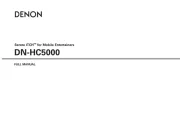
29 Juli 2025
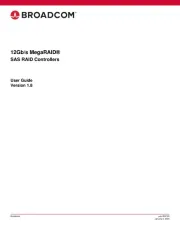
29 Juli 2025
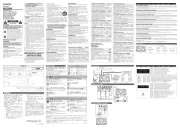
29 Juli 2025
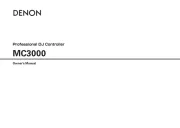
29 Juli 2025
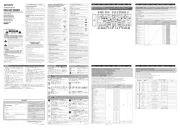
29 Juli 2025

29 Juli 2025
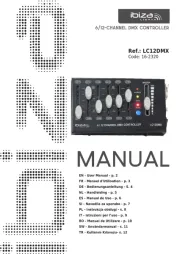
28 Juli 2025
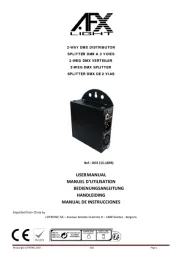
28 Juli 2025
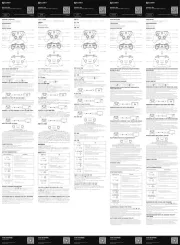
22 Juli 2025
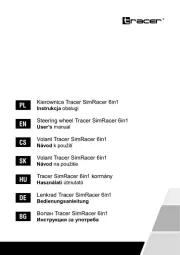
21 Juli 2025
