Roland V-80HD Handleiding
Roland
Niet gecategoriseerd
V-80HD
Bekijk gratis de handleiding van Roland V-80HD (8 pagina’s), behorend tot de categorie Niet gecategoriseerd. Deze gids werd als nuttig beoordeeld door 15 mensen en kreeg gemiddeld 4.6 sterren uit 8 reviews. Heb je een vraag over Roland V-80HD of wil je andere gebruikers van dit product iets vragen? Stel een vraag
Pagina 1/8

PDF manual
(download from the Web)
ÁReference Manual
Contains more detailed explanations on operating this unit, a list
of menus and more.
Downloading
1. Enter the following URL in your computer.
https://roland.cm/v-80hd_om
Checking the included items
Check that all of the included items are present. If any of the
included items are missing, contact your dealer.
ÂV-80HD unit
ÂAC adaptor
ÂPower cord
ÂStartup Guide (this document)
ÂLeaet “USING THE UNIT SAFELY”
Before using this unit, carefully read “USING THE UNIT SAFELY” and “IMPORTANT NOTES” (the leaet “USING THE UNIT SAFELY” and the Startup Guide
(p. 8)). After reading, keep the document(s) where it will be available for immediate reference.
Before using the unit, ensure that its system program is at the most recent version.
For information on available upgrades for the system program, see the Roland website (https://proav.roland.com/).
You can check the system program version by Pressing the [MENU] button
Ó
“System”
Ó
“Version”.
Startup Guide
© 2024 Roland Corporation

2
Panel descriptions
Top panel
1
AUDIO MIXER
[SETUP] button
Shows the setup screen in the display.
SIG/PEAK indicators (1, 2, 3/4, USB IN)
These are lit green when audio input is detected. If the input is
excessive, the indicator is lit red.
AUDIO INPUT LEVEL [1] [2] [3/4] [USB IN] knobs
Adjust the volume of the AUDIO IN 1, 2, 3/4, or USB IN.
SIG/PEAK indicators (AUX 1, AUX 2)
Indicates the volume levels for the AUX 1 and AUX 2 buses.
When the output level exceeds -50 dB, this lights up green. This
lights up red when the output is excessive (0 dB or higher).
[AUX 1] [AUX 2] knobs
Adjusts the output volumes for the AUX 1 and AUX 2 buses.
[MAIN] knob
Adjusts the overall volume.
Level meter
Indicates the volume level of the overall output.
MEMO
You can change the audio bus that’s adjusted by each of the
AUDIO MIXER knobs, as well as the audio bus shown by the
indicators and level meters.
2
ASSIGNABLE PADS
Pads [1]–[8]
Press these pads to execute their assigned functions.
You can assign functions such as the audio player, audio eects
and so on to the pads.
[SETUP] button
Shows the function assignment screen in the display.
MEMO
You can assign functions to the ASSIGNABLE PADS (8 pads × 8
banks from A to H).
Press the pads [1]–[8] while holding down the [SETUP] button to
switch between Banks A–H.
With the factory settings, the audio player is assigned to pads
[1]–[8] of Bank A.
3
DSK
This uses DSK layer to composite video using a downstream keyer.
[LEVEL] knob
Adjusts the degree of extraction (transparency) for the key.
[GAIN] knob
Adjusts the degree of edge blur (semi-transmissive region) for the
key.
[SOURCE] button
When this is on (lit), you can select the DSK video source using the
7
DSK SOURCE [1]–[8] buttons.
[PVW] button
Turns the preview output of the DSK compositing result on/o.
[PGM] button
This switches DSK composition on or o.
4
[CAPTURE IMAGE] button
Turns the still image capture mode on/o.
5
PinP & KEY 1, 2
This uses PinP & KEY 1, 2 layers to composite video using PinP, or
picture-in-picture.
[POSITION H] knob
Adjusts the horizontal position of the inset screen.
By turning the knob while pressing it, you can adjusts the size of
the inset screen.
2
11
13
16
17
20
21
22
10
3
1
6
8
9
14
23
24
5

3
Panel descriptions
[POSITION V] knob
Adjusts the vertical position of the inset screen.
By turning the knob while pressing it, you can adjust the zoom of
the video shown in the inset screen.
[SOURCE] button
When this is on (lit), you can select the video source for the inset
screens using the
7
PinP & KEY SOURCE [1]–[8] buttons.
[PVW] button
Turns the inset screen preview output on/o.
[PGM] button
Turns PinP composition on/o.
6
[MODE] button
Switches the functioning of the
7
AUX / MEMORY / MACRO [1]–
[8] buttons. An indicator located at the left of the [MODE] button
is lit to indicate the current function.
7
AUX / MEMORY / MACRO / PinP & KEY SOURCE /
DSK SOURCE / CAMERA PRESET [1]–[8] buttons
The functions of these buttons change as shown in the table
below.
When button is lit Functions of buttons [1]–[8]
[MODE]
AUX
Selects the video that’s sent to the AUX 1 and
AUX 2 buses.
MEMORY
Recalls the preset memory (the video/audio
and other data that is saved). Long-press a
button to save the current settings in a preset
memory.
MACRO
Executes a macro (a series of recorded
operations).
PinP & KEY 1, 2
[SOURCE]
PinP & KEY SOURCE
Select the video source for the inset screen.
DSK [SOURCE]
DSK SOURCE
Selects the DSK video source.
CAMERA CONTROL
CAMERA PRESET
Recalls the registered preset (camera position,
focus settings, etc.) from the connected camera.
You can turn Camera Control Mode on/o by
using the ASSIGNABLE PADS, a footswitch (CTL)
or control signal input (GPI).
8
[PGM/A-CENTER] [PST/B-CENTER] knobs
Adjust the split compositing settings.
Knob Explanation
[PGM/A-CENTER]
Adjusts the horizontal/vertical position of the
video that’s shown in the left or upper area.
Turn while pressing:
Adjusts the position of the boundary.
[PST/B-CENTER]
Adjusts the horizontal/vertical position of the
video that’s shown in the right or lower area.
Turn while pressing:
Adjusts the position of the boundary.
9
[SPLIT 1] [SPLIT 2] buttons
Turns on/o video compositing using split.
10
PGM/A cross-point [1]–[8] buttons
Selects the video to input to bus PGM/A. The selected button
lights up.
11
PST/B cross-point [1]–[8] buttons
Selects the video to input to bus PST/B. The selected button ligh
up.
12
[INPUT ASSIGN] button
Press a cross-point button while holding down the [INPUT
ASSIGN] button to change the video source for the buttons you
pressed.
The video source changes in the following order each time you
press the button.
¹[INPUT ASSIGN] + PGM/A cross-point buttons
STILL 32
Ó
1
Ó
SDI 4
Ó
1
Ó
HDMI 4
Ó
1
¹[INPUT ASSIGN] + PST/B cross-point buttons
HDMI 1
Ó
4
Ó
SDI 1
Ó
4
Ó
STILL 1
Ó
32
13
[TRANSITION] button
Selects the video transition eects (MIX, WIPE).
The MIX or WIPE indicator lights to show that it is selected.
14
[CUT] [AUTO] buttons
Automatically switch between the videos being input to bus
PGM/A and PST/B, and send them to the nal output.
Button Explanation
[CUT] The picture switches instantly.
[AUTO]
A transition eect is applied and the video is switche
automatically.
15
(Bluetooth®) indicator
Shows the Bluetooth connection status.
Lit Rapid blinkingConnected Now pairing
Unlit BlinkingBluetooth o Waiting for connection
You can input audio from an audio device that uses Bluetooth,
or use dedicated software on your computer or iPad to remotely
control the V-80HD.
16
Video fader
Manually switch between the videos being input to bus PGM/A
and PST/B, and send them to the nal output.
Transition indicator
The indicators light up to show the video fader position.
When the video fader is pushed all the way down, only the
topmost or bottommost transition indicator lights.
17
Monitor
Shows the input/output video, a loaded still image, or a menu.
Product specificaties
| Merk: | Roland |
| Categorie: | Niet gecategoriseerd |
| Model: | V-80HD |
Heb je hulp nodig?
Als je hulp nodig hebt met Roland V-80HD stel dan hieronder een vraag en andere gebruikers zullen je antwoorden
Handleiding Niet gecategoriseerd Roland
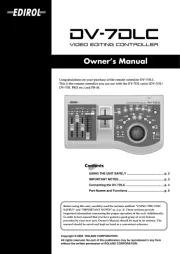
2 September 2025
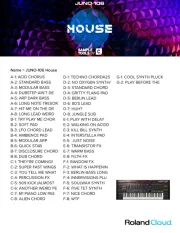
2 September 2025

1 September 2025

26 Augustus 2025
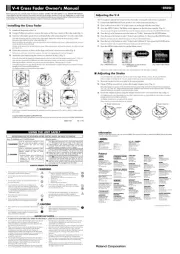
26 Augustus 2025

26 Augustus 2025
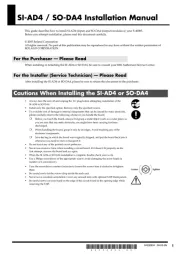
26 Augustus 2025
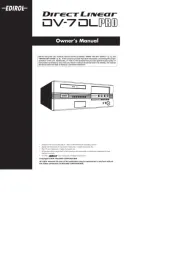
26 Augustus 2025

25 Augustus 2025
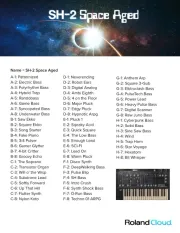
25 Augustus 2025
Handleiding Niet gecategoriseerd
- Bendix King
- Nexxt
- Honda
- Singer
- Bulgin
- Ednet
- Whitestone
- Gaggenau
- OWC
- Yukon
- Spectrasonics
- Lupine
- American BioTech Supply
- JBL
- Airlive
Nieuwste handleidingen voor Niet gecategoriseerd

13 September 2025

13 September 2025

13 September 2025

13 September 2025

13 September 2025

13 September 2025

13 September 2025

13 September 2025

13 September 2025

13 September 2025