Primera LX3000 Handleiding
Primera
Labelprinter
LX3000
Bekijk gratis de handleiding van Primera LX3000 (91 pagina’s), behorend tot de categorie Labelprinter. Deze gids werd als nuttig beoordeeld door 84 mensen en kreeg gemiddeld 4.7 sterren uit 42.5 reviews. Heb je een vraag over Primera LX3000 of wil je andere gebruikers van dit product iets vragen? Stel een vraag
Pagina 1/91

User's Manual
© 2022 All rights reserved
090 229

Notices: The information in this document is subject to change without notice. NO WARRANTY OF ANY KIND IS MADE WITH
REGARD TO THIS MATERIAL, INCLUDING, BUT NOT LIMITED TO, THE IMPLIED WARRANTIES OF MERCHANTABILITY AND FITNESS
FOR A PARTICULAR PURPOSE. No liability is assumed for errors contained herein or for incidental or consequential damages in
connection with the furnishing, performance, or use of this material. This document contains proprietary information that is
protected by copyright. All rights are reserved. No part of this document may be photocopied, reproduced, or translated into
another language without prior written consent.
Trademark Acknowledgments: Windows is a registered trademark of Microsoft Corporation. All other trademarks are the
property of their respective owners.
Printing History
Edition 1.3 , Copyright 2022, All rights reserved. , 031022
FCC Compliance Statement: This device complies with part 15 of the FCC rules. Operation is subject to the following two
conditions: (1) this device may not cause harmful interference, and (2) this device must accept any interference received,
including interference that may cause undesired operation.
For Users in the United States: This product is intended to be supplied by a UL listed Direct Plug-In
Power Supply marked "Class 2"or a UL listed ITE Power Supply marked "LPS" with output rated
12VDC, 5A or higher. This equipment has been tested and found to comply with the limits for a Class A digital device, pursuant
to Part 15 of the FCC Rules. In a domestic environment this product may cause radio interference, in which case the user may
be required to take adequate measures. This equipment generates, uses, and can radiate radio frequency energy and, if not
installed and used in accordance with the instructions, may cause harmful interference to radio communications. However,
there is no guarantee that interference will not occur in a particular installation. If this equipment does cause harmful
interference to radio or television reception, which can be determined by turning the equipment off and on, the user is
encouraged to try to correct the interference by one or more of the following measures:
• Re-orient or relocate the receiving antenna.
• Increase the separation between the equipment and receiver.
• Connect the equipment into an outlet on a circuit different from that to which the receiver is connected.
• Consult the dealer or an experienced radio/TV technician for help.
Use of shielded cables is required to comply with the Class A limits of Part 15 of the FCC Rules. You are cautioned that any
changes or modifications not expressly approved in this manual could void your authority to operate and/or obtain warranty
service for this equipment.
For Users in Canada: This digital apparatus does not exceed the Class A limits for radio noise for digital apparatus set out on
the Radio Interference Regulations of the Canadian Department of Communications. Le present appareil numerique n'emet
pas de bruits radioelectriques depassant les limites applicables aux appareils numeriques de la class B prescrites dans le
Reglement sur le brouillage radioelectrique edicte par le ministere des Communications du Canada.
Product Disposal
Do not dispose of the Printer or supplies in the same manner as normal household waste. Consult your local authorities for
disposal and recycling options.
WARNING
THE PRINT AREA CONTAINS HAZARDOUS MOVING PARTS. KEEP FINGERS AND OTHER BODY PARTS AWAY.
CAUTION!
TO PREVENT FIRE OR SHOCK HAZARD, DO NOT EXPOSE THE UNIT TO RAIN OR
MOISTURE. TO REDUCE THE RISK OF ELECTRIC SHOCK, DO NOT REMOVE EXTERIOR
PANELS. NO USER-SERVICEABLE PARTS INSIDE. REFER SERVICING TO QUALIFIED SERVICE PERSONNEL. OPERATE THE UNIT
WITH ONLY THE PROPER ELECTRICAL SPECIFICATIONS AS LABELED ON THE PRINTER AND AC ADAPTER.

Table of Contents
Section 1: Getting Started ............................................................................................................... 1
1A. Choosing a Good Location ..................................................................................................... 1
1B. Unpacking and Inspection ..................................................................................................... 2
1C. Identifying the Parts 3..............................................................................................................
1D. Install the Ink Tanks ............................................................................................................... 7
1E. Install the Print Head ........................................................................................................... 10
1F. Ethernet Connection Information (PC Only) ........................................................................ 15
Section 2: Label Stock ................................................................................................................... 19
2A. Label and Roll Specifications ............................................................................................... 19
2B. Installing Label Stock ........................................................................................................... 22
2C. Adjusting the Gap Sensor Position ...................................................................................... 24
2D. Set the Stock Sensor Mode . ................................................................................................ 27
2E: Set the Present/Cut Mode ................................................................................................... 28
Section 3: Primera PrintHub .......................................................................................................... 30
3A: Monitoring Ink Levels .......................................................................................................... 31
3B. Using the Cost Estimator ..................................................................................................... 31
3C. Adjusting the Print Alignment ............................................................................................. 33
3D PrintHub Settings .................................................................................................................. 35
3E PrintHub Printer Settings ...................................................................................................... 36
3E.1 Network Information. ..................................................................................................... 36
3E2. Multiple Printer Support ................................................................................................ 37
3E.3 Disable Unwinder/External Feed Mode. ........................................................................ 38
Section 4: Printing from a PC ........................................................................................................ 39
4A. Using BarTender® ................................................................................................................ 39
4B. Add Text, Barcodes, and Graphics to a BarTender Label .................................................... 45
4C. Printing from BarTender ...................................................................................................... 46
4D. Printing from other programs ............................................................................................. 47
4E. Creating a Full Bleed Print ................................................................................................... 48
4F. Printer Driver Settings .......................................................................................................... 49
Section 5: Printing from a Mac ..................................................................................................... 52
5A Print Utility Settings (LX3000 Config Utility) ........................................................................ 52
Product specificaties
| Merk: | Primera |
| Categorie: | Labelprinter |
| Model: | LX3000 |
Heb je hulp nodig?
Als je hulp nodig hebt met Primera LX3000 stel dan hieronder een vraag en andere gebruikers zullen je antwoorden
Handleiding Labelprinter Primera

17 November 2024

1 Juni 2024

14 Juni 2023

12 Juni 2023

8 Juni 2023

7 Juni 2023
Handleiding Labelprinter
- Citizen
- TSC
- Casio
- Tach-It
- Datacard
- Intermec
- Datamax-O'neil
- Oki
- SII
- Safescan
- Start International
- Denver
- Adesso
- Panduit
- 3M
Nieuwste handleidingen voor Labelprinter

8 September 2025

8 September 2025
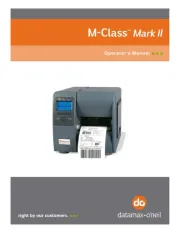
8 September 2025
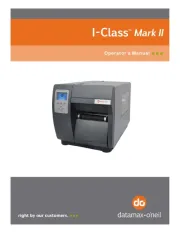
8 September 2025

8 September 2025

8 September 2025
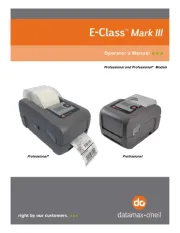
8 September 2025
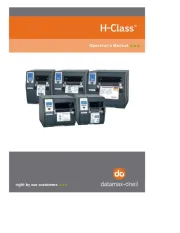
8 September 2025

8 September 2025
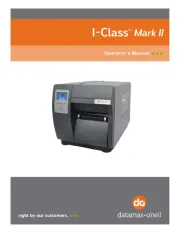
8 September 2025