Phanteks GLAC IER G3090Ti Handleiding
Phanteks
Niet gecategoriseerd
GLAC IER G3090Ti
Bekijk gratis de handleiding van Phanteks GLAC IER G3090Ti (2 pagina’s), behorend tot de categorie Niet gecategoriseerd. Deze gids werd als nuttig beoordeeld door 3 mensen en kreeg gemiddeld 5.0 sterren uit 2 reviews. Heb je een vraag over Phanteks GLAC IER G3090Ti of wil je andere gebruikers van dit product iets vragen? Stel een vraag
Pagina 1/2
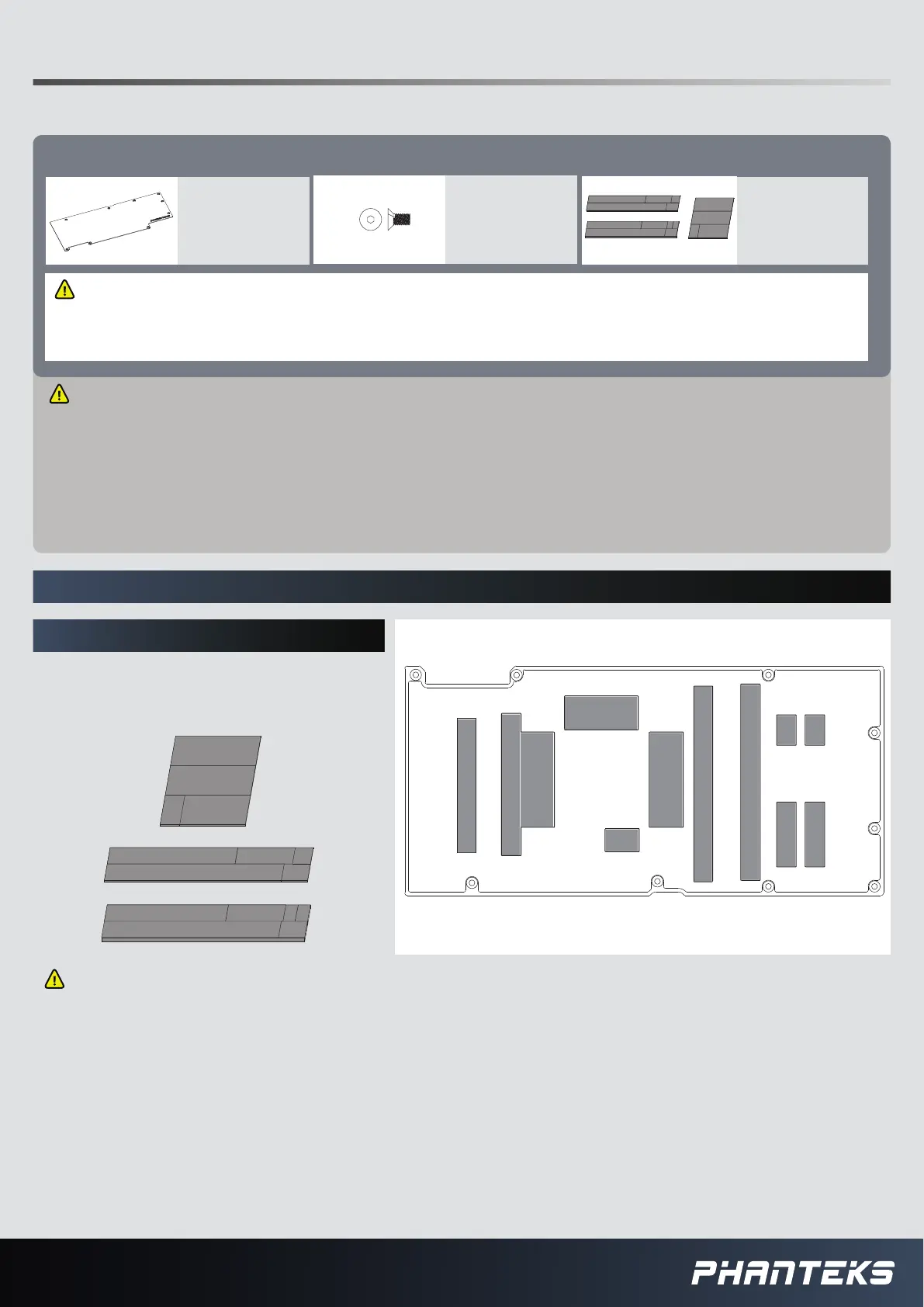
PACKAGE CONTENTS For latest version check www.Phanteks.com
INSTALLATION GUIDE V1.0
PH-GB3090TIASBP_BK01/CR01
GLAC IER G3090Ti ASUS BACKPLATE
WARNING - This product is intended for advanced users. Improper installation may result in damage to your equipment. While all eorts
have been made to provide the most comprehensive information possible, Phanteks assumes no liability expressed or implied for any damage(s)
occurring to your components as a result of using Phanteks cooling products, either due to mistake or omission on our part in the below
instructions, or due to failure or defect in the Phanteks cooling products. Do not disassemble the water block. Warranty will be voided.
Turn o the power to your system and discharge your body’s static electric charge before proceeding with the installation procedure. If you do not
feel comfortable with performing the installation procedure, consult a qualied computer technician.
GLACIER BACKPLATE
QTY: 1
This product requires the PH-GB3090TIAS GPU water block. Please follow step 1 to 3 of the GPU
water block’s installation guide before proceeding.
M2.5x8 Flush Screws
QTY: 9
Thermal Pads
QTY: 3
FINISH STEPS 1 TO 3 FROM THE WATER BLOCK INSTALLATION GUIDE BEFORE PROCEEDING:
STEP 4. APPLYING THERMAL PADS
Remove the protective lm and place the
thermal pads on the correct position on
the backplate.
Make sure to remove the protective lm on
both sides of the thermal pads.
1
1
23
4
6 7
5
8
10 11
9
14 14
1 1
2
3
64
7
5
11
9
8 10
1
1
3 2
14
11
10
9
8
7
6
54
14

9x
STEP 5. INSTALL THE GLACIER BACKPLATE
Carefully position the backplate onto the
graphics card. Align the mounting holes on
the PCB with the holes on the backplate.
Secure the backplate with 9 M2.5x8mm
ush screws to the PCB.
STEP 6. CONNECT D-RGB LIGHTING
Connect the D-RGB cable to the D-RGB strip
in the water block.
STEP 7. INSTALLING FITTINGS
Install G1/4 threaded male ttings and
close the remaining ports with the two
included Stop Fittings.
Connect to
Phanteks Case / Motherboard Cable
Always perform a leak test before providing
power to any system components.
You can connect the D-RGB cable to a
compatible motherboard with the D-RGB
Motherboard Adapter.
All Phanteks D-RGB products can be
daisy-chained together.
D-RGB Motherboard Adapter
Product specificaties
| Merk: | Phanteks |
| Categorie: | Niet gecategoriseerd |
| Model: | GLAC IER G3090Ti |
| Kleur van het product: | Zwart |
| Gewicht: | 1250 g |
| Soort: | Kit voor vloeistofkoeling |
| Type verpakking: | Doos |
| Meegeleverde kabels: | 3-pin |
| Materiaal: | Acrylic glass, Aluminium, Copper |
| Aantal per verpakking: | 1 stuk(s) |
| Inclusief schroeven: | Ja |
| Aantal schroeven: | 13 |
| Aantal leds: | 15 |
| Verlichtings-led: | Ja |
| Geschikte locatie: | Graphics card, Memory module |
| Basis plaat materiaal: | Koper |
| Garantieperiode: | 2 jaar |
| Installatie instructie: | Ja |
| Inbegrepen sluitringen aantal: | 4 |
| Radiator materiaal: | Aluminium |
| Radiator breedte: | 151.26 mm |
| Radiator diepte: | 265.46 mm |
| Radiator hoogte: | 18.9 mm |
| Inclusief thermisch pad: | Ja |
| Type ledaansluiting: | 3-pin |
Heb je hulp nodig?
Als je hulp nodig hebt met Phanteks GLAC IER G3090Ti stel dan hieronder een vraag en andere gebruikers zullen je antwoorden
Handleiding Niet gecategoriseerd Phanteks
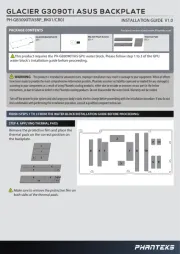
2 September 2025
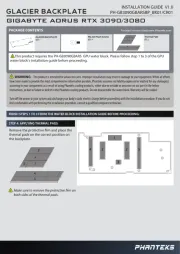
2 Mei 2025
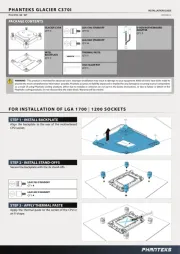
14 April 2025

27 Augustus 2024

8 April 2024

8 April 2024

19 Maart 2024
Handleiding Niet gecategoriseerd
- Hillvert
- Mebus
- MyPOS
- Winegard
- Sacrament
- Arco
- Zoll
- Dataflex
- GARANTIA
- Maginon
- XPG
- Osram
- Argoclima
- Porter-Cable
- Robust
Nieuwste handleidingen voor Niet gecategoriseerd

15 September 2025

15 September 2025

15 September 2025

15 September 2025

15 September 2025

15 September 2025

15 September 2025

15 September 2025

15 September 2025

15 September 2025