PAC RP5-GM41 Handleiding
PAC
Niet gecategoriseerd
RP5-GM41
Bekijk gratis de handleiding van PAC RP5-GM41 (6 pagina’s), behorend tot de categorie Niet gecategoriseerd. Deze gids werd als nuttig beoordeeld door 146 mensen en kreeg gemiddeld 4.8 sterren uit 73.5 reviews. Heb je een vraag over PAC RP5-GM41 of wil je andere gebruikers van dit product iets vragen? Stel een vraag
Pagina 1/6
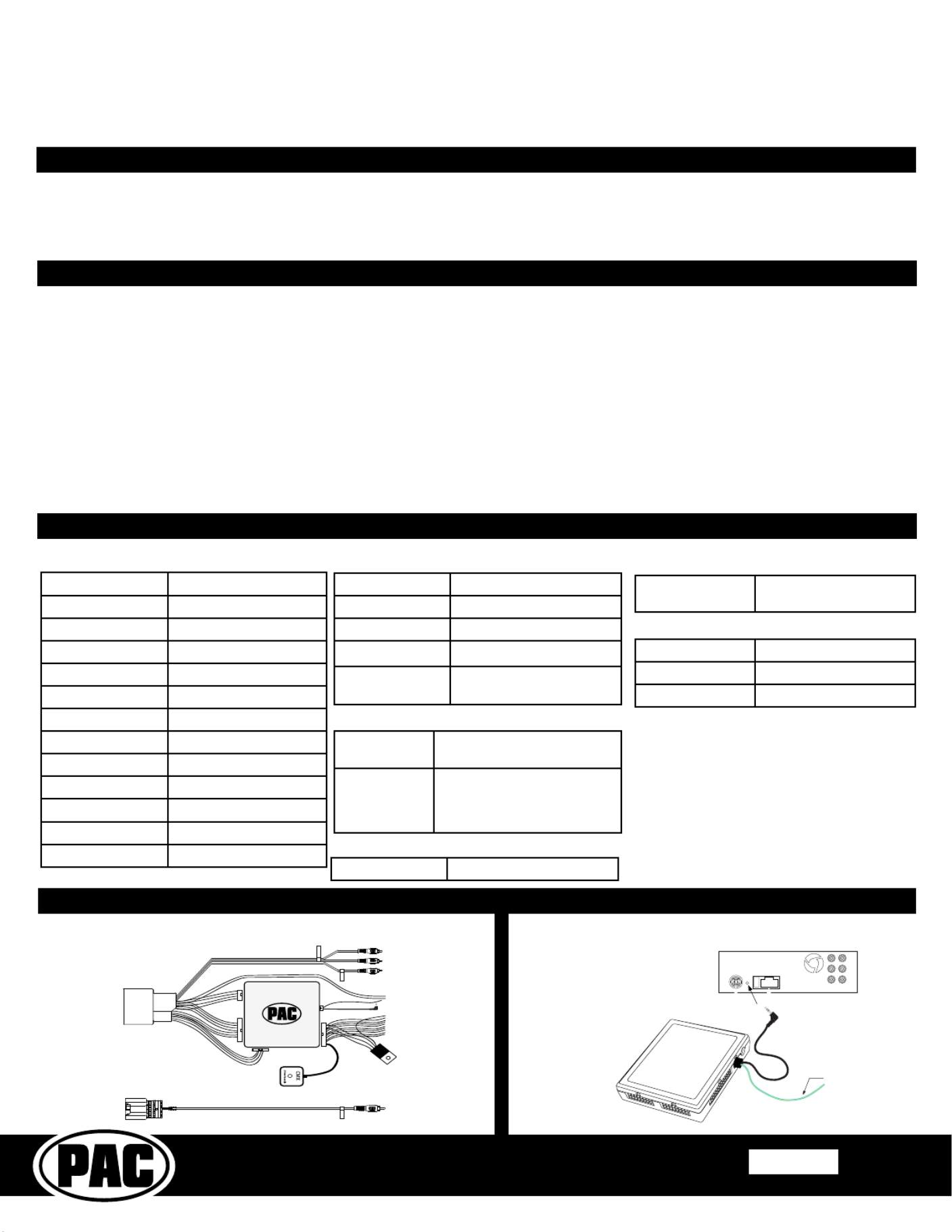
C
Radio Replacement & Steering Wheel Control Interface
with OnStar Retention for General Motors Vehicles
RP5-GM41
Rev. 092017 Page 1
© 2017 AAMP Global. All rights reserved. PAC is a Power Brand of AAMP Global.
PAC-audio.com
Important Notes
Wiring Connection Chart
Illustration / Schematic
The RP5-GM41 interface allows the replacement of a factory radio in select General Motors vehicles with 29-bit LAN v2 44-pin connector
radios. Using this interface will retain factory features such as OnStar, Bluetooth, steering wheel controls (SWC), and warning chimes
when the original radio is removed. Use of this interface also allows you to program two radio functions to each SWC button by using
short press long press dual command functionality. The RP5-GM41 also provides data bus driven outputs such as retained accessory
power (RAP), vehicle speed sensor (VSS), illumination, reverse trigger and parking brake.
1. These instructions only apply to R.2.5.6.6 or later revisions. The revision info can be found on a small white sticker on the interface and
packaging.
2. Once the radio has been removed, the vehicle settings which are normally selected through the factory radio can be accessed by downloading
and installing the PAC Vehicle Settings program (for windows PC) from http://www.pac-audio.com/rmware. Please make your vehicle
settings selections before removing the factory radio for optimal installation time.
3. The Answer/Voice & End/Mute buttons can be set to do the factory OnStar functions or given the ability to control the aftermarket radio. This
option can be found in the PAC Vehicle Settings program mentioned above in note one. The default setting for these buttons is to control the
factory OnStar. If these buttons are set to control the aftermarket radio, OnStar can still be accessed by using the mirror controls.
4. The radio select rotary switch on the side of the interface must be adjusted to the proper radio setting before plugging the interface into the
vehicle (see below for setting chart).
5. The interface comes pre-programmed for all of the vehicles factory SWC functions and does not require programming unless you wish to
re-assign the SWC functions, or utilize the short press long press dual command functionality. The SWC can always be restored to default
settings by pressing and releasing the program button on the side of the interface once and waiting 7 seconds for the LED to ash 4 times.
6. The LED will ash whenever a SWC button is pressed.
SWC Connection
See above chart for
diff er ent radio type
connections
Wiring
Page 1
AUX AUDIO
CAMERA C AMERA
Aftermarket
Radio
Connections
Vehicle
Connections
Light Green Parking Brake Output (-)
Pink Vehicle Speed Output
Orange / White Illumination Output (+)
Purple / White Reverse Output (+)
Brown Loop Mute Loop - See Note
Installation Step 4 on Page 2
Aftermarket Radio Connections
Blue Power Antenna output
from aftermarket radio
SWC Connection
Antenna Adapter
SWC Connector
Blue / Yellow Kenwood, Newer JVC, OEM
or Blaupunkt
3.5mm Jack
Alpine, JVC, Clarion,
Pioneer, Sony, Valor, Boyo,
Dual, Lightning Audio,
Visteon, Jensen or Advent
Red AUX Audio - Right
White AUX Audio - Left
Yellow Reverse Camera 1
IMPORTANT NOTES REGARDING
YELLOW AND BLACK WIRE
CONNECTIONS
* Connect both Yellow wires from the
RP5 harnesses to the radio’s 12v
constant input.
** Connect both Black wires from the
RP5 harnesses to the radio’s ground
input.
RCA Connectors
Yellow Reverse Camera 2
Introduction & Features
Yellow * +12v from RP5
Yellow * +12v from vehicle
Black ** Ground from RP5
Black ** Ground from vehicle
Red Acc. Output
White Front Left + input
White / Black Front Left - input
Grey Front Right + input
Grey / Black Front Right - input
Green Rear Left + input
Green / Black Rear Left - input
Purple Rear Right + input
Purple / Black Rear Right - input RCA Connector

C
Radio Replacement & Steering Wheel Control Interface
with OnStar Retention for General Motors Vehicles
RP5-GM41
Rev. 092017 Page 2
© 2017 AAMP Global. All rights reserved. PAC is a Power Brand of AAMP Global.
PAC-audio.com
Page 2
Installation Steps
1. The radio select rotary switch on the side of the interface must be adjusted to the proper radio
setting before plugging the interface into the vehicle.
2. Make all connections as described in the chart on page 1. Be sure to connect both Yellow wires (one from vehicle harness
and one from RP5 harness) and both Black wires (one from vehicle harness and one from RP5 harness) while making these
connections.
3. Plug the CMX chime module in if necessary (If the vehicle chimes when the radio is removed the CMX is not necessary).
PLEASE NOTE: In order to get the best possible sound out of the CMX, please mount it in a place free and clear of any
obstructions, preferably as close as possible to the bottom of the dash pointing down toward the oor of the vehicle.
4. The Mute loop (if not cut) will turn the accessory output off when an OnStar or Bluetooth call is made or received. If the
aftermarket radio has a mute input cut this loop and connect the outer brown wire to the mute input.
5. Connect the SWC wire according to the chart on page 1 (aftermarket radio MUST support a wired remote input).
6. If you wish to reassign functions to the SWC follow the programming instructions in the next section.
7. The reverse camera wires could be in one of two places depending on the model and trim of the vehicle. If the aftermarket
radio is switching over when the vehicle is placed into reverse, and you are not getting the camera to display properly, try
using the other Yellow RCA provided.
IMPORTANT! The interface comes pre-programmed for the functions listed in the chart below and does not require programming
unless you wish to re-assign the SWC functions, or utilize short press long press dual command functionality. The SWC can
always be restored to default settings by pressing the program button on the side of the interface once and waiting for the timeout.
The Mute/End button has two functions. Pressing this button for less than 1.5 seconds will initiate the mute command. Pressing
this button for more than 1.5 seconds will initiate the end command. This dual function button can also be reprogrammed to
whatever features the customer chooses.
Alpine JVC Kenwood Clarion Pionee
r
Sony Fusion
V
olume + Volume + Volume + Volume + Volume + Volume + Volume + Volume +
V
olume - Volume - Volume - Volume - Volume - Volume - Volume - Volume -
Source Source Source Source Source Source Source Source
Track + Track + Track + Track + Search + Track + Track + Track +
Track - Track - Track - Track - Search - Track - Track - Track -
Answer/Voice Answer/OnStar
Activation
Answer/OnStar
Activation
Answer/OnStar
Activation
Answer/OnStar
Activation
Answer/OnStar
Activation
Answer/OnStar
Activation
Answer/OnStar
Activation
Mute/End Mute/Factory
Bluetooth End
Mute/Factory
Bluetooth End
Mute/Factory
Bluetooth End
Mute/Factory
Bluetooth End
Mute/Factory
Bluetooth End
Mute/Factory
Bluetooth End
Mute/Factory
Bluetooth End
Default SWC Button Assignments
1
2
3
4
5
6
7
8
9
0
Other = Advent, BOYO, Dual, Jensen Lightning Audio, Rockford Fosgate & Visteon
SET RADIO SELECT SWITCH
Alpine JVC Kenwood Clarion Pioneer/Other Sony Fusion
1 2 3 4 7 8 9
Default Steering Wheel Control Programming
Optional Steering Wheel Control Programming
If you wish to re-assign the SWC functions, utilize the buttons that have no initial programming, or utilize short press long press
dual command functionality, the interface must be programmed in the specic order shown in the chart on the next page. If you
come across a function in the chart that your steering wheel does not have, or you do not want to program, press and release the
program button on the side of the interface to skip that function. The LED will ash off and on conrming that you have successfully
skipped that function and are ready to proceed to the next one.
Short Press Long Press Dual Command Functionality
This feature allows you to assign two aftermarket radio functions to each of the vehicle’s SWC buttons. It can be used with as
many of the buttons as the user likes or none at all. When this functionality is implemented, quickly pressing and releasing a SWC
button will initiate the short press command, while pressing and holding a SWC button for longer than two seconds will initiate the
long press command. Please note that no long press commands are programmed by default. If you wish to assign dual command
functionality to the SWC please follow the programming steps on the next page.

C
Radio Replacement & Steering Wheel Control Interface
with OnStar Retention for General Motors Vehicles
RP5-GM41
Rev. 092017 Page 3
© 2017 AAMP Global. All rights reserved. PAC is a Power Brand of AAMP Global.
PAC-audio.com
Optional Steering Wheel Control Programming (cont.)
Alpine JVC Kenwood Clarion Other Pioneer Sony Fusion
1 Volume + Volume + Volume + Volume + Volume + Volume + Volume + Volume +
2 Volume - Volume - Volume - Volume - Volume - Volume - Volume - Volume -
3 Mute Mute Mute Mute Mute Mute Mute Mute
4 Preset + Source Source Source Preset + Preset + Preset + Source
5 Preset - Track + Play Search + Preset - Preset - Preset - Track +
6 Source Track - Track + Search - Source Source Source Track -
7 Track + Band/Disc + Track - Band Track + Track + Track + Audio
8 Track - Preset/Disc - Disc/FM + Send/End Track - Track - Track - Power
9 Power Select Disc/AM - Send Band Band Band
10 Enter/Play Attenuation Answer End Answer Phone Menu
Reject Call/Source
(Bluetooth equipped
radios only)
11 Band/Program Phone Receive Voice Dial END Answer Call Answer/End Call
12 Receive Phone Reject On Hook PTT End Call
13 End Voice Dial Off Hook VR
14 VR Power Mute (Multimedia
units only)
15 Preset +
- Advent, Boyo, Dual, Lightning Audio, Jensen, Rockford Fosgate & Visteon - Jensen & Advent ONLY
Optional Programming Order
Page 3
Programming the SWC assignments
1. Turn the key to the ignition position.
2. Press and release the programming button on the side of the interface. The LED will turn on solid.
3. Within 7 seconds, press the button that is to be learned on the steering wheel. The LED will turn off when the button is pressed. At this
point you have two options:
A. For short press functionality: Release the button within 1.5 seconds. The LED will turn back on.
B. For long press functionality: Hold the button until the LED starts blinking. Release the button and the LED will go back to solid.
4. If you need to program more buttons, repeat step 3 for each additional audio function on the steering wheel.
5. If you come across a function in the chart that your steering wheel does not have, or you do not want to program, press and release the
program button on the side of the interface to skip that function.
6. Once programming is completed, wait seven seconds. The LED will ash three times indicating end of programming.
7. Test the interface for proper functionality. Whenever a SWC is pressed the LED on the interface should blink. If any function does not work,
repeat the programming steps.
Testing and Verication
1. Turn the ignition on. The LED on the interface will turn on and the +12v accessory wire will turn on.
2. Turn on the radio and check balance and fade. Note: will not fade as neither the Premium factory amplied systems
aftermarket radio or the RP interface have the ability to control the amplier’s fader.
3. Verify that the factory subwoofer (if present) is playing
4. Verify that all SWC are functioning properly for both the aftermarket radio and OnStar. To adjust the OnStar volume, press
the OnStar button on the mirror then use the volume buttons on the SWC to adjust the level. The volume will raise a total of
8 times before returning to the original level.
5. Verify that the factory XM tuner is functioning properly.
6. Pressing the OnStar button on the rearview mirror will turn off the rear speakers and allow the OnStar audio to be heard in
the two front speakers. The OnStar active LED will also turn on. When OnStar disconnects, the radio will un-mute or turn
back on and the OnStar LED will turn off. Pressing the Mute/OnStar button on the steering wheel for 1.5 seconds will also
activate Onstar.
7. Turn off vehicle and remove key. RAP will be active and keep the radio on for 10 minutes, or until the drivers door is
opened.
8. The LED and radio will turn off when RAP turns off, or the drivers door is opened.
Product specificaties
| Merk: | PAC |
| Categorie: | Niet gecategoriseerd |
| Model: | RP5-GM41 |
Heb je hulp nodig?
Als je hulp nodig hebt met PAC RP5-GM41 stel dan hieronder een vraag en andere gebruikers zullen je antwoorden
Handleiding Niet gecategoriseerd PAC
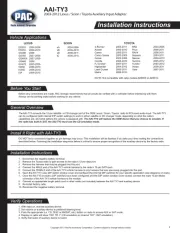
2 Mei 2025

10 Maart 2025
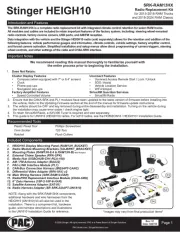
10 Maart 2025

19 Februari 2025

19 Februari 2025

19 Februari 2025
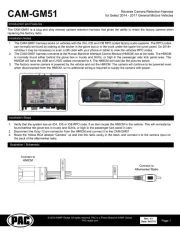
19 Februari 2025

19 Februari 2025

19 Februari 2025

19 Februari 2025
Handleiding Niet gecategoriseerd
- Envertech
- Innovaphone
- Yeyian
- Storm Audio
- August
- Esoteric
- Tivoli Audio
- Hover-1
- Audioline
- OmniMount
- Ovente
- Tubus
- Calex
- BeSafe
- Omega Altise
Nieuwste handleidingen voor Niet gecategoriseerd
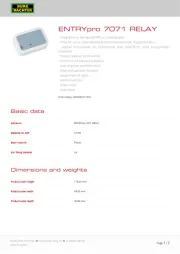
2 Augustus 2025
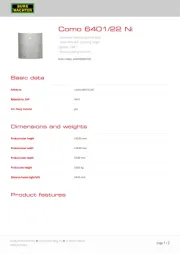
2 Augustus 2025
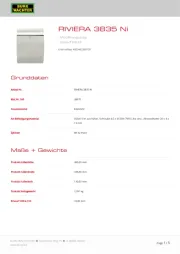
2 Augustus 2025
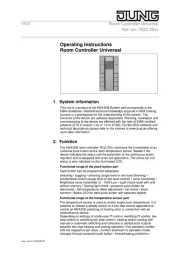
2 Augustus 2025
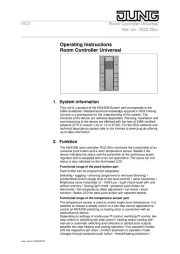
2 Augustus 2025

2 Augustus 2025

2 Augustus 2025

2 Augustus 2025

2 Augustus 2025

2 Augustus 2025