PAC RP5-GM32 Handleiding
PAC
Niet gecategoriseerd
RP5-GM32
Bekijk gratis de handleiding van PAC RP5-GM32 (5 pagina’s), behorend tot de categorie Niet gecategoriseerd. Deze gids werd als nuttig beoordeeld door 281 mensen en kreeg gemiddeld 3.9 sterren uit 141 reviews. Heb je een vraag over PAC RP5-GM32 of wil je andere gebruikers van dit product iets vragen? Stel een vraag
Pagina 1/5

RP5-GM32
Radio Replacement & Steering Wheel Control Interface
with OnStar Retention for General Motors Vehicles
Pacic Accessory Corporation
® | Santa Ana, California 92705 | Ph. 866-931-8021 | support@pac-audio.com
©2013 Pacic Accessory Corporation
www.pac-audio.com
Rev. 091613
C
Introduction & Features
Important Notes
Wiring Connection Chart
Illustration / Schematic
The RP5-GM32 interface allows the replacement of a factory radio in select General Motors vehicles with 29-bit LAN
radios. Using this interface will retain factory features such as OnStar, steering wheel controls (SWC), warning chimes,
Rear Seat Controls (RSC) and the BOSE amplier when the original radio is removed. Use of this interface also allows
you to program two radio functions to each SWC button by using short press long press dual command functionality.
The RP5-GM32 also provides data bus driven outputs such as retained accessory power (RAP), vehicle speed sensor
(VSS), illumination, reverse trigger and parking brake.
1. The radio select rotary switch on the side of the interface must be adjusted to the proper radio setting before plugging the
interface into the vehicle (see next page for setting chart).
2. The interface comes pre-programmed for all of the vehicles factory SWC functions and does not require programming unless
you wish to re-assign the SWC functions or utilize short press long press dual command functionality. The SWC can always be
restored to default settings by following the procedure outlined on page 3.
3. RSC buttons that are identical to the SWC will mimic the SWC one for one.
4. The LED will ash whenever a SWC button is pressed.
Aftermarket Radio Connectioons
Yellow Battery +12v
Black Ground
Red Accessory Output
White Front L + input
White / Black Front L - input
Grey Front R + input
Grey / Black Front R - input
Green Rear L + input
Green / Black Rear L - input
Purple Rear R + input
Purple / Black Rear R - input
SWC Connector
Blu/Yel Kenwwod, Newer
JVC
3.5mm Jack Alpine, JVC,
Clarion, Pioneer,
Sony, Fusion, Boyo,
Dual, Lightning
Audio, Visteon or
Advent
SWC Connection
See above chart for
different radio type
connections
Wiring SWC Connection
Page 1
Aftermarket
Radio
Connections
Vehicle
Connections
Red / White Parking Brake
Output (-)
Purple / White Vehicle Speed
Output
Blue / White Not Used
Blue Not Used
Orange / White Illumination Output
(+)
Green Reverse Output (+)
Brown Loop Mute Loop - See
installation note 7
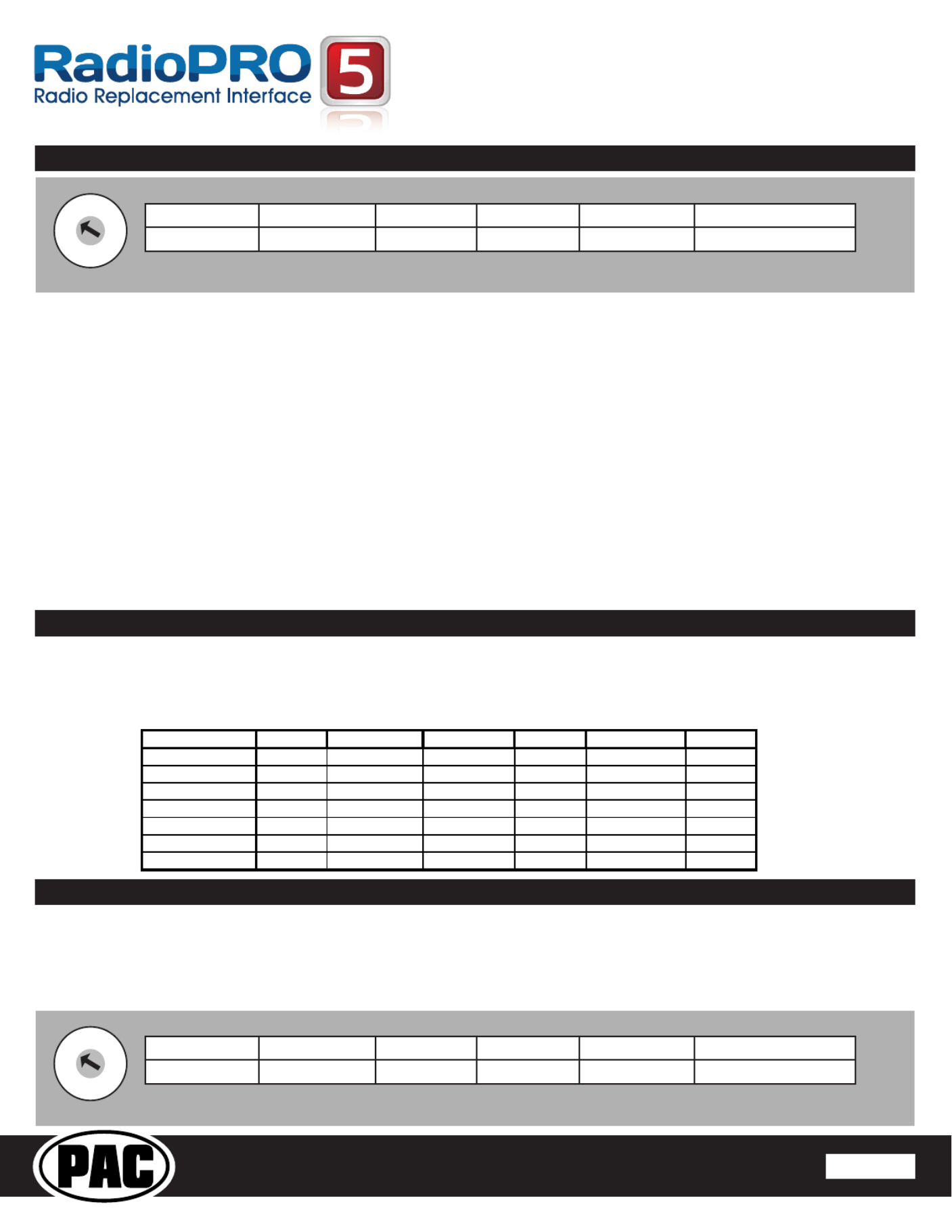
RP5-GM32
Radio Replacement & Steering Wheel Control Interface
with OnStar Retention for General Motors Vehicles
Pacic Accessory Corporation
® | Santa Ana, California 92705 | Ph. 866-931-8021 | support@pac-audio.com
©2013 Pacic Accessory Corporation
www.pac-audio.com
C
Rev. 091613
Installation Steps
1. The radio select rotary switch on the side of the interface must be adjusted to the proper radio
setting before plugging the interface into the vehicle.
2. Make all connections as described in the chart on page1.
3. Factory installed ampliers will determine the audio output connection. If the vehicle has a factory installed amplier use the factory
amplier audio location. If a factory installed amplier is not present use the non-amplied factory audio location.
4. If the vehicle is equipped with a Premium BOSE system, connect the subwoofer and center channel RCA inputs to the aftermarket radios.
If the aftermarket radio to be installed does not have a dedicated center channel or sub output do not use this cable. To ensure best sound
performance channel summing is not recommended. Use this cable according to the outputs that are available.
5. If the vehicle is equipped with a reverse camera and the aftermarket radio has a reverse camera input, connect the yellow RCA plug on the
gray connector to the aftermarket radios reverse camera input.
6. Plug the CMX chime module in if necessary (If the vehicle chimes when the radio is removed the CMX is not necessary). PLEASE NOTE:
In order to get the best possible sound out of the CMX please mount it in a place free and clear of any obstructions, preferably as close as
possible to the bottom of the dash pointing down toward the oor of the vehicle.
7. The Mute loop (if not cut) will turn the accessory output off when an OnStar or Bluetooth call is made or received. If the aftermarket radio
has a mute input cut this loop and connect the outer brown wire to the mute input.
8. Connect the SWC wire according to the chart on page 1 (aftermarket radio MUST support a wired remote input).
9. If you wish to reassign functions to the SWC follow the programming instructions in the next section.
Optional Steering Wheel Control Programming
Page 2
1
2
3
4
5
6
7
8
9
0
Alpine Fusion Pioneer/Sony/OtherClarion JVC Kenwood
1 9 2 3 74
Other = Advent, BOYO, Dual, Lightning Audio, Visteon,
SET RADIO SELECT SWITCH
1
2
3
4
5
6
7
8
9
0
Alpine Fusion Pioneer/Sony/OtherClarion JVC Kenwood
1 9 2 3 74
Other = Advent, BOYO, Dual, Lightning Audio, Visteon,
SET RADIO SELECT SWITCH
IMPORTANT! The interface comes pre-programmed for the functions listed in the chart below and does not require programming
unless you wish to re-assign the SWC functions to different buttons. The SWC can always be restored to default settings by
following the procedure outlined on page 3.
Alpine JVC Kenwood Clarion Sony/Pionee
r
Fusion
V
olume + Volume + Volume + Volume + Volume + Volume + Volume +
V
olume - Volume - Volume - Volume - Volume - Volume - Volume -
Source Source Source Source Source Source Source
Track + Track + Track + Track + Search + Track + Track +
Track - Track - Track - Track - Search - Track - Track -
V
oice Mute Mute Mute Mute Mute Mute
Play/Pause Preset + Preset/Disc - Disc/FM+ Band Preset +
A
udio
Default Steering Wheel Control Programming
Default SWC Button Assignments
If you wish to re-assign the SWC functions, utilize short press long press dual command functionality or select between Factory/
Aftermarket mode, the interface must be programmed in the specic order shown in the chart on page 3. If you come across a
function in the chart that your steering wheel does not have, or you do not want to program, press and release the program button
on the side of the interface to skip that function. The LED will ash off and on conrming that you have successfully skipped that
function and are ready to proceed to the next one.

RP5-GM32
Radio Replacement & Steering Wheel Control Interface
with OnStar Retention for General Motors Vehicles
Pacic Accessory Corporation
® | Santa Ana, California 92705 | Ph. 866-931-8021 | support@pac-audio.com
©2013 Pacic Accessory Corporation
www.pac-audio.com
Rev. 091613
C
Optional Steering Wheel Control Programming (cont.)
Radio Alpine JVC Kenwood Clarion Other* Sony Pioneer Fusion
1 Volume + Volume + Volume + Volume + Volume + Volume + Volume + Volume +
2 Volume - Volume - Volume - Volume - Volume - Volume - Volume - Volume -
3 Mute Mute Mute Mute Mute Mute Mute Mute
4 Preset + Source Source Source Preset + Preset + Preset + Source
5 Preset - Track + Play Search + Preset - Preset - Preset - Track +
6 Source Track - Track + Search - Source Source Source Track -
7 Track + Band/Disc + Track - Band Track + Track + Track + Audio
8 Track - Preset/Disc - Disc/FM + Send/End Track - Track - Track - Power
9 Power Select Disc/AM - Send Band Band Band
10 Enter/Play Attenuation Answer End
Reject Call/Source
(Bluetooth equipped
radios only)
Phone Menu
11 Band/Program Phone Receive Voice Dial Skip Answer Call
12 Receive Phone Reject On Hook Skip End Call
13 End Voice Dial Off Hook Skip Voice Activation
14 Power Mute (Multimedia
units only) Answer/End Call
*Other = Advent, Boyo, Dual, Lightning Audio, Rockford Fosgate, & Visteon
Optional Programming Order
Page 3
The Mute button can be set to control the factory OnStar functions or given the ability to control the aftermarket radio. This option
can be set using the program button on the side of the interface. The default setting for this button is factory mode which controls
the factory OnStar. If this button is set to aftermarket mode, OnStar must be accessed by using the factory controls located on
the rearview mirror.
Aftermarket Mode
• OnStar control through the SWC Mute button is disabled.
This will free up the Mute button to send mute radio
command and another 2nd function.
Factory Mode
• The SWC Mute button is programmed to control OnStar
It cannot be programmed for short press/long press dual
command functionality and is blocked from doing so.
Use the function chart on the next page as a guide to program the functions in the proper order for your new radio
1. Turn the key to the ignition position.
2. Press and release the programming button on the side of the interface the number of times that corresponds with either
factory or aftermarket mode. One press will set factory mode and two presses will set aftermarket mode. The LED will blink
each time the button is pressed.
3. Once you have chosen either factory or aftermarket mode, after 2.5 seconds the LED will come on solid. At this point you
have two options:
A. To restore the SWC to factory default settings: Simply wait 7 seconds and the LED will blink 3 times indicating
the interface has timed out. The default settings are now restored and no further action is required.
B. To program custom SWC assignments: Proceed to step 4
4. With the LED on, press the rst button to be learned on the steering wheel, the LED will turn off. At this point you have
two options:
A. For short press functionality: Release the button within 1.5 seconds. The LED will turn back on.
B. For long press functionality: Hold the button until the LED starts blinking. Release the button and the LED
will go back to solid.
5. If you need to program more buttons, repeat step 3 for each additional audio function on the steering wheel.
6. If you come across a function in the chart that your steering wheel does not have, or you do not want to program, press and
release the program button on the side of the interface to skip that function.
7. Once programming is completed, wait seven seconds. The LED will ash three times indicating end of programming.
8. Test the interface for proper functionality. Whenever a SWC is pressed the LED on the interface should blink. If any function
does not work, repeat the programming steps
Product specificaties
| Merk: | PAC |
| Categorie: | Niet gecategoriseerd |
| Model: | RP5-GM32 |
Heb je hulp nodig?
Als je hulp nodig hebt met PAC RP5-GM32 stel dan hieronder een vraag en andere gebruikers zullen je antwoorden
Handleiding Niet gecategoriseerd PAC
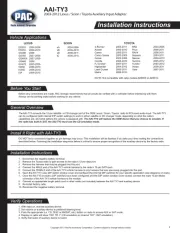
2 Mei 2025

10 Maart 2025
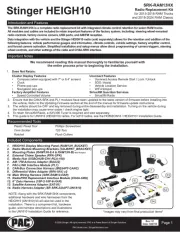
10 Maart 2025

19 Februari 2025

19 Februari 2025

19 Februari 2025
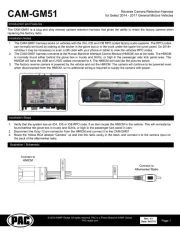
19 Februari 2025

19 Februari 2025

19 Februari 2025

19 Februari 2025
Handleiding Niet gecategoriseerd
- Western Digital
- Zaahn
- Barber Tech
- SVAT
- Raidsonic
- Mermade Hair
- MEE Audio
- USL
- Icom
- Klarfit
- Waterco
- Benning
- Oregon Scientific
- Alpine
- Verbatim
Nieuwste handleidingen voor Niet gecategoriseerd
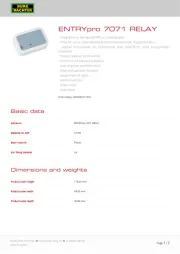
2 Augustus 2025
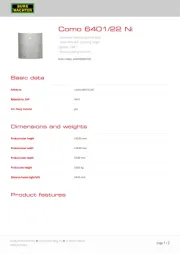
2 Augustus 2025
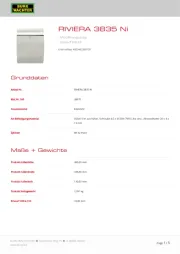
2 Augustus 2025
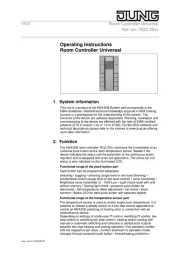
2 Augustus 2025
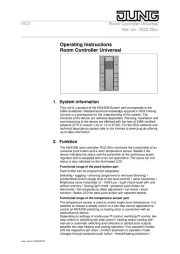
2 Augustus 2025

2 Augustus 2025

2 Augustus 2025

2 Augustus 2025

2 Augustus 2025

2 Augustus 2025