PAC GM1A-RS Handleiding
PAC
Niet gecategoriseerd
GM1A-RS
Bekijk gratis de handleiding van PAC GM1A-RS (6 pagina’s), behorend tot de categorie Niet gecategoriseerd. Deze gids werd als nuttig beoordeeld door 42 mensen en kreeg gemiddeld 4.5 sterren uit 21.5 reviews. Heb je een vraag over PAC GM1A-RS of wil je andere gebruikers van dit product iets vragen? Stel een vraag
Pagina 1/6
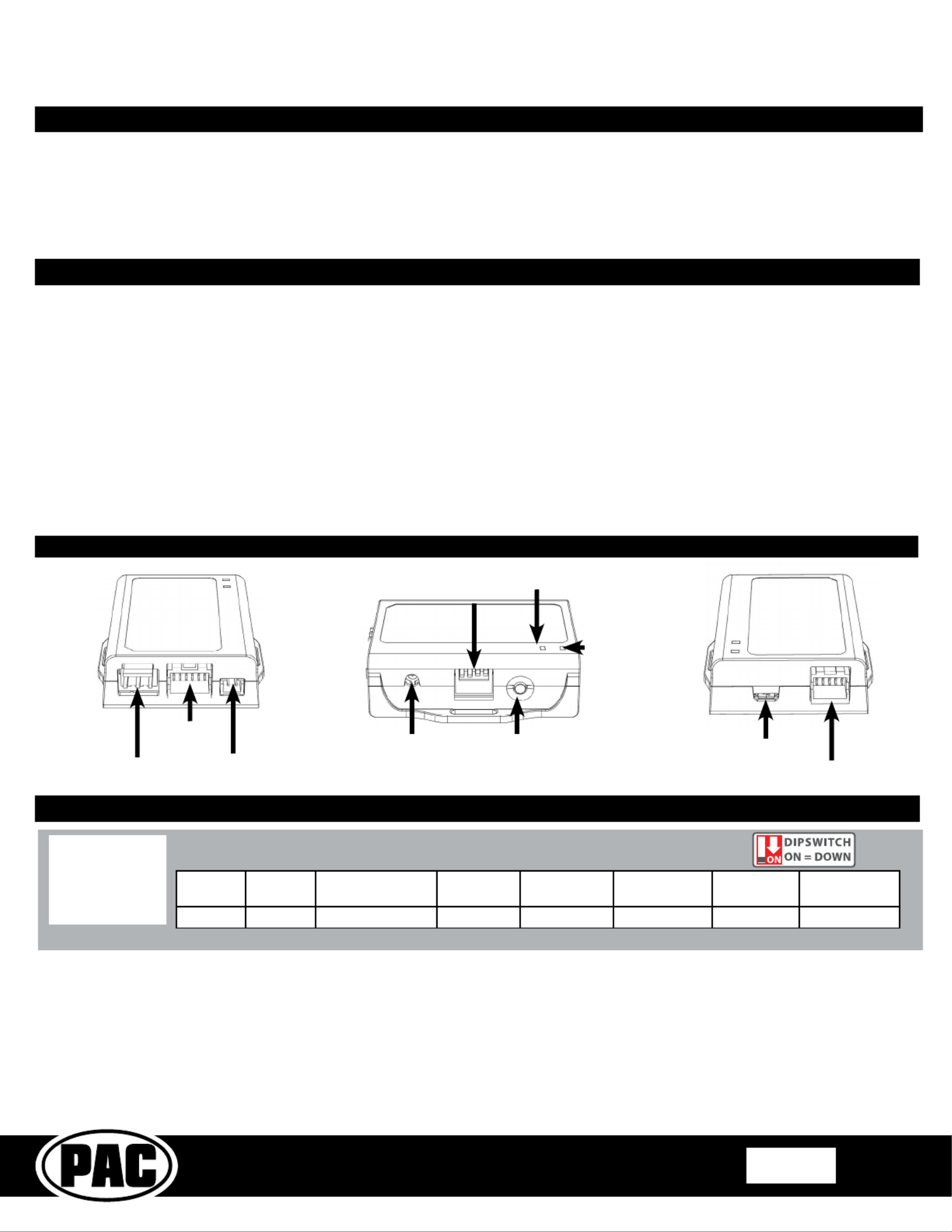
GM1A-RS
Radio Replacement Interface with
Steering Wheel Control Retention
for select General Motors Vehicles
with Class II Data-Bus
© 2018 AAMP Global. All rights reserved. PAC is a Power Brand of AAMP Global.
PAC-audio.com
C
Rev: V8
Date: 080118 Page 1
Introduction and Features
Important Notes
The GM1A-RS interface allows the replacement of a factory radio in select General Motors vehicles with the Class II Data-Bus.
Using this interface will retain factory features such as steering wheel controls (SWC), rear seat controls, warning chimes and the
factory Bose amplier when the original radio is removed. Use of this interface also allows you to program two radio functions to
each SWC button by using short press long press dual command functionality. The GM1A-RS provides data bus driven outputs
such as retained accessory power (RAP), vehicle speed signal (VSS), illumination, reverse trigger and parking brake. You can
also add multiple camera inputs to your aftermarket radio with Data-Bus controlled automatic activation (front camera only) by
connecting a VS41 into the expansion port on the GM1A-RS.
1. Set the Radio Select DIP switches according to the radio you are installing.
2. Wire your aftermarket radio to the GM1A-RS’s harness according to the wiring connections chart on the next page.
3. Plug Interface Connectors 1 and 2 into the appropriate port on the GM1A-RS interface (using the illustration above or the
label on the bottom of the interface).
4. Plug interface connector 3 into the LOC-1 module. Connection will be dependent upon whether or not the vehicle has a
factory amplied system. Plug this connector into the appropriate port on the included line output converter (Part # LOC-1;
using the illustration on the next page or the text stamped into the housing). Improper connection will result in either very
over-driven audio in amplied systems or very low audio in non-amplied systems. If this occurs, disconnect the harness from
the LOC-1 Module, and connect it into the port on the opposite side of the LOC-1.
Installation Steps
USB Port
Expansion
Port
Interface
Connector 2
Interface
Connector 1
Chime
Connector
Programming
Button
Adjustment Dial
LED 2
LED 1
Radio Select
DIP Switches
Alpine JVC Kenwood /
Lightning Audio
Clarion /
Nakamichi
2-Wire
Resistive
Pioneer /
Other* Sony Fusion
1 2 1 & 2 3 2 & 3 1, 2, & 3 4 1 & 4
Set DIP switches that correspond with your radio to the ON position.
Set all other DIP switches to the OFF position.
*Other - Dual / Axxera (these brands could also have 2-wire resistive), Jensen, Rockford Fosgate
1. Does not retain OnStar.
2. Does not provide RSE audio to aftermarket radio.
3. Compatible in both Premium (Y91 / UQA) and Standard Bose systems.
4. Aftermarket radios with a 2-wire resistive based SWC circuit will not have default button assignments programmed. Please
refer to the owners manual of the radio you are installing to nd out the proper SWC programming procedure.
5. The included chime speaker should be used when: The vehicle has a standard Bose system (UQ7), the vehicle does not have
a factory amplier at all, or if you are connecting an aftermarket amplier to the cabin speakers.
6. The Programming Button and Adjustment Dial on the side of the interface have multiple functions. Please see Page 2 for
more details.
7. When used in conjunction with the add on camera controller (VS41) the GM1A-RS will only provide Data-Bus controlled
automatic activation for the front camera. Please refer to the vehicle specic VS41 instructions for more detail.
8. Fade is adjusted using the RadioPRO app, available at https://aampglobal.com/RadioProApp. The GM1A-RX module needs
to be connected to the vehicle, and the PC, to adjust chime volume.
9. In vehicles with Premium Bose (Y91 / UQA), dynamic fade is only supported by GM1A-RT and GM1A-RST.
Module Layout

GM1A-RS
Radio Replacement Interface with
Steering Wheel Control Retention
for select General Motors Vehicles
with Class II Data-Bus
© 2018 AAMP Global. All rights reserved. PAC is a Power Brand of AAMP Global.
PAC-audio.com
C
Rev: V8
Date: 080118 Page 2
Interface Connector 1 Interface Connector 2 Interface Connector 3
Vehicle Connector 1
5. Remove the factory radio and plug in the GM1A-RS’s vehicle harness into the factory
vehicle harness.
6. If you wish to reassign functions to the SWC, follow the programming instructions in
the next section.
7. If the vehicle has a standard Bose system, does not have a factory amplier at all,
or if you are connecting an aftermarket amplier to the cabin speakers, connect the
chime speaker to the chime connector on the interface and install the chime speaker
in a place free of obstructions where it can be easily heard (usually low in the dash
facing downward).
Installation Steps (cont.)
Yellow 12v+
Red Accessory Output
(10 amp)
Black Ground
Blue / White Remote On Input
Orange Not Used
Orange / White Illumination Output (+)
Purple / White Reverse Output (+)
Blue / Yellow SWC Output / Key 1
Brown SWC Output / Key 2
3.5 mm Jack SWC Output
Light Green Parking Brake Output (-)
Pink Vehicle Speed Signal
Output (VSS)
Purple Rear R + input
Purple / Black Rear R - input
Green Rear L + input
Green / Black Rear L - input
Gray Front R + input
Gray / Black Front R - input
White Front L + input
White / Black Front L - input
Line Output
Converter (LOC-1)
Chime Speaker
Wiring Connections
VS41 Wiring
The VS41 can be connected to the GM1A-RS and used to switch multiple cameras. Please refer to the document
labeled “Instructions for wiring the VS41 into 2003-2006 Chevy / GMC Trucks and SUVs” which can be found on
www.pac-audio.com under the VS41 product page.
Amplied
Non-Amplied
These products have settings that are adjustable through our RadioPRO PC app or through the push-button on the module.
Some settings are only adjustable through the PC app. Some of these settings require the module to be connected to the
vehicle. Below is a breakdown of these settings.
CONNECTED TO CAR NOT CONNECTED TO CAR
Chime volume (excluding Premium Bose Y91/UQA) YES NO YES
Factory amplifier settings:
Bass, Mid, Treble, Gain, and Fade
(
Premium Bose Y91/UQA onl
y)
YES NO GAIN ONLY
OnStar volume (RST or RT products only) YES NO YES
Read product version YES YES N/A
Update firmware YES YES N/A
Camera settings (VS41 required) YES YES NO
AVAILABLE ON PC APP AVAILABLE ON MODULESETTING
Adjustable Settings
Related Downloads
• RadioPRO PC App - http://aampglobal.com/RadioProApp
• Latest instruction manuals - search part number on pac-audio.com, and look on “Downloads” tab
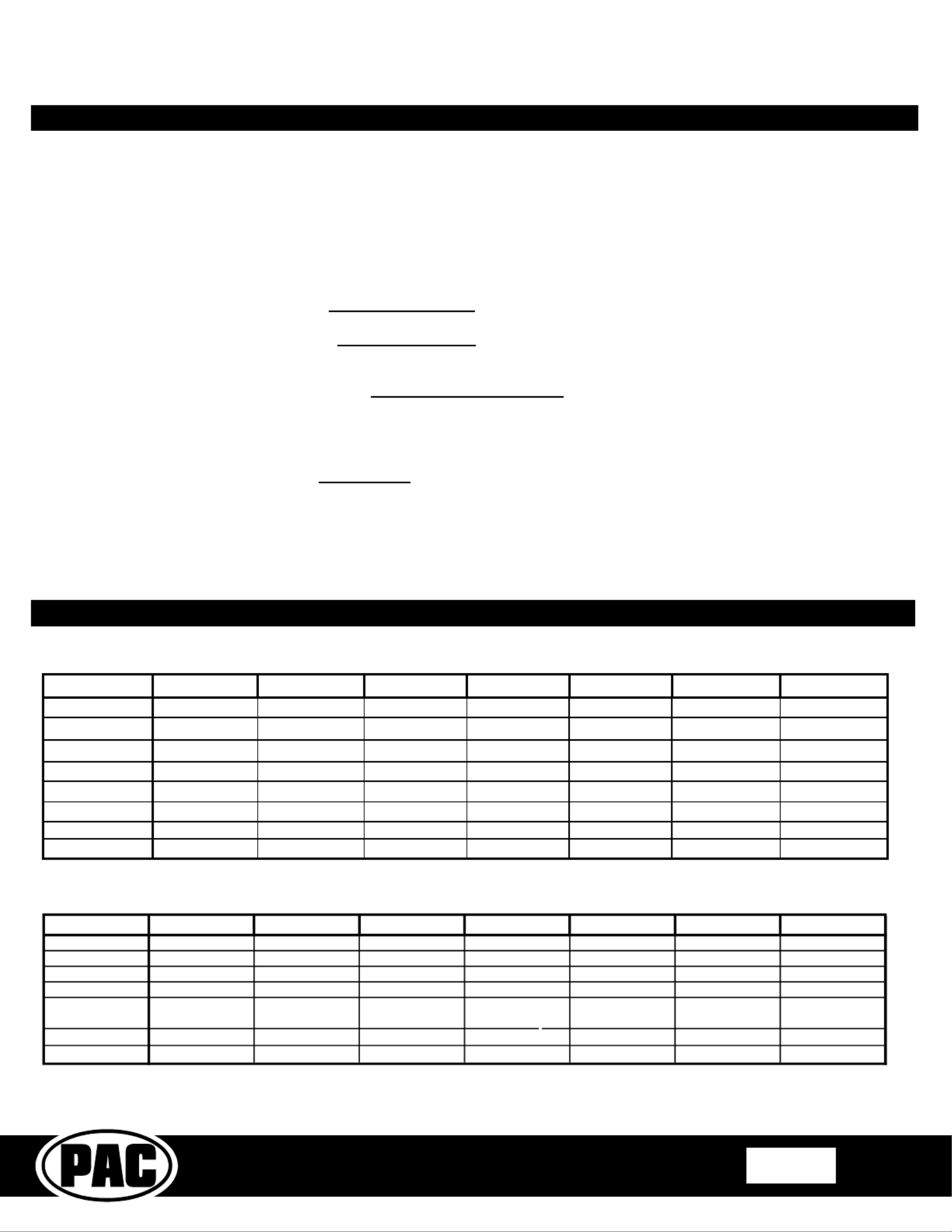
GM1A-RS
Radio Replacement Interface with
Steering Wheel Control Retention
for select General Motors Vehicles
with Class II Data-Bus
© 2018 AAMP Global. All rights reserved. PAC is a Power Brand of AAMP Global.
PAC-audio.com
C
Rev: V8
Date: 080118 Page 3
Alpine JVC Kenwood Clarion Pioneer Sony Fusion
Volume +
Volume + Volume + Volume + Volume + Volume + Volume + Volume +
Volume -
Volume - Volume - Volume - Volume - Volume - Volume - Volume -
Seek Up
Track + Track + Track + Search + Track + Track + Track +
Seek Down
Track - Track - Track - Search - Track - Track - Track -
Preset Preset Up Preset/Disk
Down Preset Mute Preset Up Preset Up Audio
Voice VR VR VR VR VR VR Mute
End
End Reject On Hook End End Answer / End Source
Default SWC Button Assignments (Corvette)
Default Steering Wheel Control Programming
Default SWC Button Assignments
Programming Button and Adjustment Dial Functions
You can press and hold the programming button on the side of the interface to access different programming modes. Once the
LED is lit to the mode you desire (see below for modes), immediately release the programming button to access that mode.
PLEASE NOTE:
• This process must be done with the interface in the vehicle and the key in the ignition position.
• If there is a Premium Bose system (Y91 / UQA), and you are also installing an amplier on the cabin speakers,
make sure that the chime speaker is connected before proceeding. See the RadioPRO app section on Page 5 for
more details.
A. SWC re-assignment1 Chime and LED 1 ash green: . This allows you to re-assign the SWC functions to the buttons
of your choice. Please see the Optional Steering Wheel Control Programming instructions on Page 4 for more details.
B. SWC re-calibration Corvette only2 Chimes and LED1 ash amber: (this mode is available in the ).This allows you
to re-calibrate the analog SWC in the event they fall out of the expected range and do not function properly. If data
control SWC are detected by the interface, this mode will be automatically skipped.
C. Chime volume adjustment3 Chimes and both LEDs ash green: This allows you to adjust the volume of the
chimes generated by the interface using the adjustment dial on the side (this mode is not available in vehicles
equipped with Premium Bose (Y91 / UQA) amps). If a Premium Bose amp is detected by the interface, this mode will
be skipped as the factory amp is what generates the chimes. Please see the vehicles owner’s manual for adjustment of
chime volume in vehicles with Premium Bose (Y91 / UQA).
D. Master reset4 Chimes and LED 1 ash red: . and you will hear four chimes. This does a master LED 1 will ash red
reset of the interface and restores the following settings to factory defaults:
• SWC Mapping
• SWC Calibration
• Camera Settings
• Infotainment Settings
• Interface User Options
Alpine Kenwood Clarion Pioneer FusionJVC Sony
Volume + Volume + Volume + Volume + Volume + Volume + Volume + Volume +
Volume - Volume - Volume - Volume - Volume - Volume - Volume - Volume -
Source Up Source Source Source Source Source Source Source
Source Down Band Band Band Band BandMute Off
Seek Up Track + Track + Track + Track + Track + Track +Search +
Seek Down Track - Track - Track - Track - Track - Track -Search -
Voice OnStar OnStar OnStar OnStar OnStar OnStar OnStar
Prog
Preset Up Preset - Preset + Preset +Preset Mute Audio
Product specificaties
| Merk: | PAC |
| Categorie: | Niet gecategoriseerd |
| Model: | GM1A-RS |
Heb je hulp nodig?
Als je hulp nodig hebt met PAC GM1A-RS stel dan hieronder een vraag en andere gebruikers zullen je antwoorden
Handleiding Niet gecategoriseerd PAC
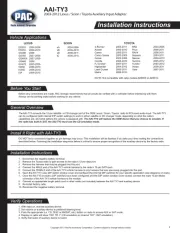
2 Mei 2025

10 Maart 2025
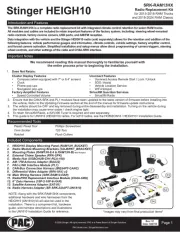
10 Maart 2025

19 Februari 2025

19 Februari 2025

19 Februari 2025
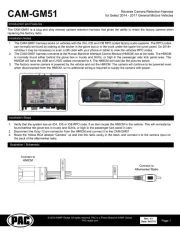
19 Februari 2025

19 Februari 2025

19 Februari 2025

19 Februari 2025
Handleiding Niet gecategoriseerd
- Prebena
- Multimetrix
- Cougar
- PcDuino
- Mr. Beams
- ECG
- Armcross
- Debel
- Insta360
- Lenovo
- Scheppach
- V3 Sound
- Acefast
- Hameg
- AirTurn
Nieuwste handleidingen voor Niet gecategoriseerd

16 September 2025

16 September 2025

16 September 2025

16 September 2025

16 September 2025

16 September 2025

16 September 2025

16 September 2025

16 September 2025

16 September 2025