Netgear LM1300 Handleiding
Bekijk gratis de handleiding van Netgear LM1300 (3 pagina’s), behorend tot de categorie Router. Deze gids werd als nuttig beoordeeld door 18 mensen en kreeg gemiddeld 5.0 sterren uit 9.5 reviews. Heb je een vraag over Netgear LM1300 of wil je andere gebruikers van dit product iets vragen? Stel een vraag
Pagina 1/3

LTE Modem LM1300
Quick Start
Connect to the LTE network
To obtain an activated SIM card, contact your mobile
broadband service provider.
1. Ensure that power to the modem is off.
2. Align the nano SIM card with the notch toward the
nano SIM card slot and the chip side facing down.
3. Gently insert the nano SIM card into the nano SIM
card slot.
1. Connect the USB cable to the power port on the
modem and to the provided power adapter.
2. Plug the power adapter into an indoor power
outlet.
Note: We recommend connecting the USB
cable only to the power adapter that came in the
package. Connecting the USB cable to a USB port
on a computer might not work correctly.
The Power LED lights solid amber and then
lights solid green.
The modem searches for the mobile broadband
network available from the nano SIM, which might
take several minutes.
3. Check the Signal Strength LED .
• : The LTE connection is good.Green
• : The LTE connection is weak. Try a Amber
different location, such as near a window.
• : The nano SIM card isn’t inserted correctly, Red
or the modem can’t automatically connect
to the LTE network (see Add and activate a
custom APN prole).
What’s in the box
You can connect a router or a computer (with an
Ethernet port) to the LM1300 LAN port. Connecting
a WiFi router lets you use WiFi to access the LTE
network from a computer or WiFi device.
1. Connect the Ethernet cable to the LM1300 LAN
port and the WAN or Internet port on your router.
The router now uses the LM1300 modem’s LTE
network as its main (primary) Internet connection.
2. For Internet access, connect your computer or
WiFi device to the router.
Rear panel
External antenna (TS9 ports)
Power
(USB Type C port)
Gigabit Ethernet ports
Nano SIM
card slot
Reset button
USB Type C
cable
Ethernet
cable
USB power adapter
LM1300
Modem
Power on your LM1300 modem Connect the LM1300 LAN port
NETGEAR, Inc.
350 East Plumeria Drive
San Jose, CA 95134, USA
NETGEAR INTERNATIONAL LTD
Floor 1, Building 3
University Technology Centre
Curraheen Road, Cork,
T12EF21, Ireland
July 2021
For regulatory compliance information including the EU Declaration of
Conformity, visit https://www.netgear.com/about/regulatory/.
See the regulatory compliance document before connecting the power
supply.
For NETGEAR’s Privacy Policy, visit https://www.netgear.com/about/privacy-
policy.
By using this device, you are agreeing to NETGEAR’s Terms and Conditions at
https://www.netgear.com/about/terms-and-conditions. If you do not agree,
return the device to your place of purchase within your return period.
Regulatory and Legal
© NETGEAR, Inc., NETGEAR and the NETGEAR Logo are trademarks of
NETGEAR, Inc. Any non-NETGEAR trademarks are used for reference
purposes only.

You can log in to your LM1300 modem to view and
change its settings from a computer or a device that
is connected to the modem with an Ethernet cable or
WiFi.
1. Launch a web browser from the connected
computer or device.
2. In the address eld of the web browser, enter
http://192.168.5.1.
3. In the Sign In eld, enter the default password,
and click the button.Sign In
See the modem label for the default password.
Note: While the password that you enter is unique to
your modem and is secure, we recommend that you
change it to a password that you want to use.
Manage your LM1300 modem
If the LM1300 modem does not automatically connect
to your mobile broadband network, contact your
mobile service provider for the APN prole that they
require. Then log in to the modem and enter the
custom APN prole settings.
1. Launch a web browser from a computer or mobile
device that is connected to the modem.
2. In the address eld of the web browser, enter
http://192.168.5.1.
The limited Dashboard page displays.
3. In the Sign In eld, enter the password, and click
the button.Sign In
See the modem label for the default password.
4. Select Settings > Network > APN.
The APN page displays.
5. Click the button.Add
The New APN section opens on the page.
Add and activate a
custom APN prole
6. Enter the settings for the new APN prole.
Use the information that your mobile service
provider gave you. If your mobile service provider
did not specify some settings, leave the default
settings.
7. Click the button.Save
The new APN prole displays on the page, but is
not yet the active prole.
8. Select the radio button next to the APN prole
that you just added.
The modem now uses the selected APN prole
to establish a connection with your mobile
broadband service provider’s network.
If you still cannot get an Internet connection,
contact your mobile broadband service provider
to verify the information for the APN prole.
The LEDs on the LM1300 modem indicate its status
and activity.
LED Description
Power • : The modem is starting up.Solid amber
• : The modem is powered on.Solid green
• : Device error.Blinking amber
Ethernet
LAN
• : A device is connecting to this Solid amber
port.
• : A device is connected to this port.Green
Ethernet
WAN
• : A device is connected to this Solid amber
port.
• : Full data connectivity.Solid green
Signal
Strength
• : The LTE connection is good. Blinking Green
indicates data trafc.
• : The LTE connection is weak. Blinking Amber
indicates data trafc.
• : The modem can’t connect to the LTE Red
network.
LEDs
Visit netgear.com/support to get your questions
answered and access the latest downloads.
You can also check out our NETGEAR Community for
helpful advice at community.netgear.com.
Support and Community
With this setup, your wired modem (cable, DSL, or
ber) provides the primary Internet access. If the wired
Internet connection isn’t working, the LM1300 modem
provides a failover Internet connection through the
LTE network.
1. Connect the Ethernet cable to the LM1300 LAN
port and the WAN or Internet port on your router.
2. Use another Ethernet cable (not included) to
connect your wired modem (cable, DSL, or ber)
to the LM1300 WAN port.
3. Log in to the LM1300 modem and enable WAN
failover.
For information about how to set up WAN failover,
see the LM1300 user manual.
Optional: set up WAN failover
for a wired modem
Product specificaties
| Merk: | Netgear |
| Categorie: | Router |
| Model: | LM1300 |
Heb je hulp nodig?
Als je hulp nodig hebt met Netgear LM1300 stel dan hieronder een vraag en andere gebruikers zullen je antwoorden
Handleiding Router Netgear
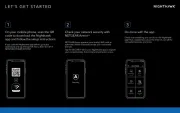
23 Februari 2025

13 Januari 2025
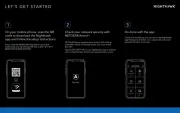
9 December 2024
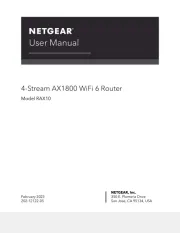
21 November 2024
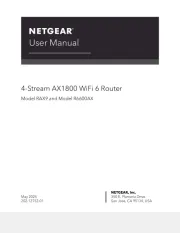
5 November 2024
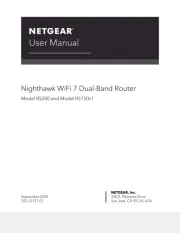
5 November 2024

11 September 2024

11 September 2024
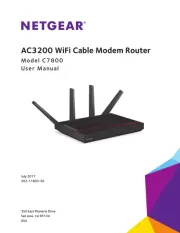
11 September 2024
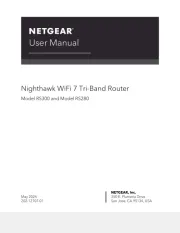
11 September 2024
Handleiding Router
- Black And Decker
- Xantech
- Ezviz
- Cisco
- Billion
- AVMATRIX
- Apple
- RAVPower
- Clas Ohlson
- Moxa
- Nilox
- Intelix
- Sitecom
- AVM
- Keewifi
Nieuwste handleidingen voor Router
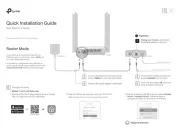
1 September 2025
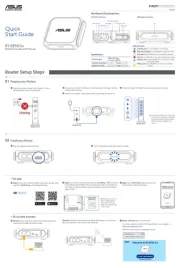
31 Augustus 2025
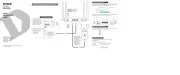
26 Augustus 2025

26 Augustus 2025
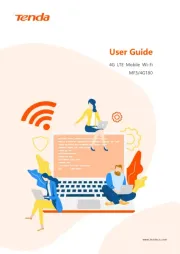
25 Augustus 2025
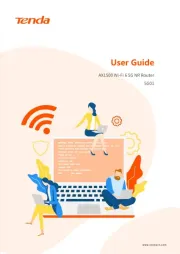
25 Augustus 2025
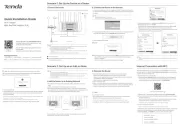
25 Augustus 2025
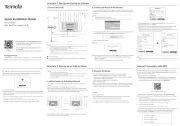
25 Augustus 2025
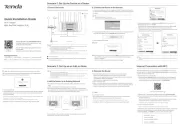
25 Augustus 2025
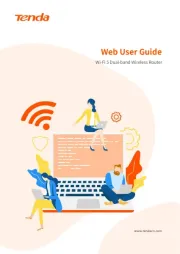
25 Augustus 2025