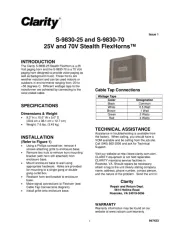MusicMan MA Display Handleiding
Bekijk gratis de handleiding van MusicMan MA Display (54 pagina’s), behorend tot de categorie Speaker. Deze gids werd als nuttig beoordeeld door 81 mensen en kreeg gemiddeld 4.7 sterren uit 41 reviews. Heb je een vraag over MusicMan MA Display of wil je andere gebruikers van dit product iets vragen? Stel een vraag
Pagina 1/54

MusicMan
®
MA Display * User Manual
The manufacturer Technaxx Deutschland GmbH & Co.KG hereby declares that this device,
to which this user manual belongs, complies with the essential requirements of the standards
referred to the Directive . The Declaration of Conformity you nd here: RED 2014/53/EU
www.technaxx.de/ (in bar at the bottom “Konformitätserklärung”). Before using the device
the rst time, read the user manual carefully.
Service phone No. for technical support: 01805 012643 (14 cent/minute from German xed-
line and 42 cent/minute from mobile networks). Free Email: support@technaxx.de
This device has a rechargeable battery. It must be fully charged before first use.
NOTE: Charge the battery of the device every 2–3 month if it is not used!
WARNING: Do not turn the volume too high – hearing loss might be the result
Features
Mobile stereo wide range speaker system with display for MP3/4, CD/DVD,
Smartphone, iPad, iPod, PSP, PC/Notebook, with integrated MP3 player for USB
ash disks and MicroSD cards up to 32GB
Built-in stereo FM radio and Line-IN/AUX
Plays all songs in WMA, WAV and MP3 format
Lightweight durable aluminium housing
Several power supply options: rechargeable and replaceable battery, computer
USB or AC adapter* (*not included)
Ideal to use at home or for traveling, easiest installation, excellent sound quality
Charging of the battery
Plug in the USB cable* (* included) into the DC input of DC-5V of the speaker. Then
connect the USB port to the USB slot of PC or other USB slot of chargers. Then the
LED shines RED. The LED will shine RED until the speaker is fully charged, and it
will turn o when the speaker is fully charged. (Recommendation: turn OFF the
speaker while charging. When it is working, it will take a longer time to get it fully
charged.) Please always fully upload the battery. NOTE: Should be repeatedly
shown on the display an hourglass, then you have to change the battery.
Silver power button ON / OFF: press it to turn the device ON or OFF
VOL+ / VOL– : press for volume adjustment
: press short to move left / right, or choose last / next song
MENU: press short to enter a sub-menu or conrm
LOUDSPEAKERS: press long the MENU button to turn the speaker ON or OFF
Action Basic operations
Short press Key pressing time less than 2 seconds
Long press Key pressing time more than 2 seconds
Select Press the key and hold it pressed
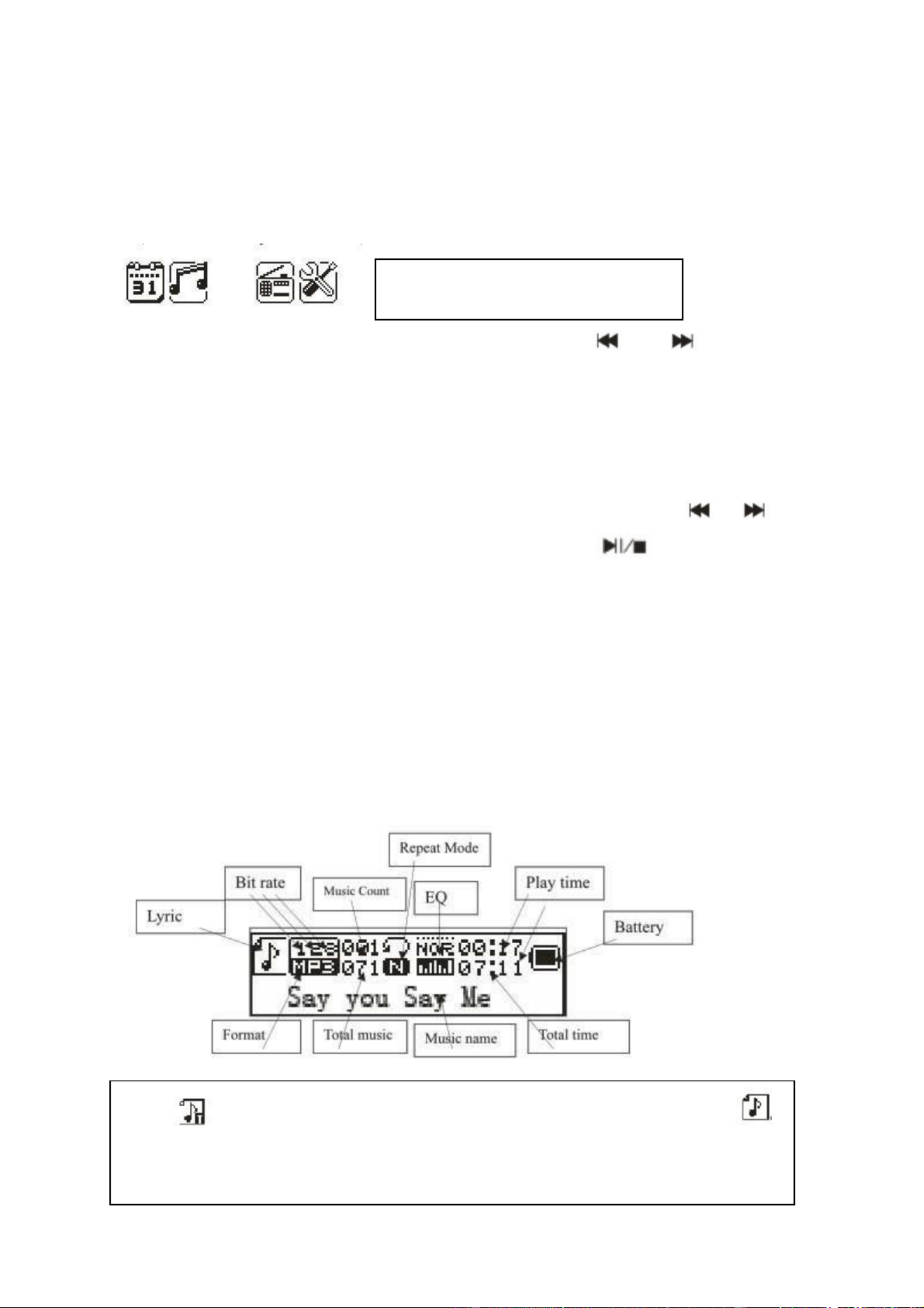
Note: Unless otherwise specied, “press” in this manual means “short press”.
Time: Turn on to enter MENU. Insert card/USB to enter MUSIC play. Insert audio
cable to choose Line–IN play.
Main Interface (5 applications):
Press the MENU key to access the main menu. Press and to select the
application. Press the MENU key to enter. Press the MENU key to conrm the
selection of the application. Plug in a memory card or a USB ash drive to go to
MUSIC playback. Insert the Line–IN cable to have Line–IN playback.
FUNCTIONAL APPLICATIONS
Calendar: Choose calendar and pess the MENU key to enter. Press or only
to enter the day of the week. Press the MENU key and the key to return to the
main menu.
MUSIC: Before tracks will be copied to a MicroSD card or USB, both storage media
must be formatted with Windows Fat32. Then, when the MicroSD card or USB with
MP3 tracks is plugged into the appropriate slot, the songs are played automatically.
All music title must be pure MP3. The device copied MP3 songs cannot playback
from iTunes!
WMA & MP3 music’s stop and playing interface
Note: indicates the current music has lyric, otherwise the icon will be
Note: Each selection must be conrmed by pressing the MENU key.
Calendar, Music, Line–IN, FM,
System Settings

Insert a MicroSD memory card or USB ash drive
Before MP3 music tracks are copied on MicroSD card or USB ash drive, both
memory media have to be formated under Windows to FAT32.
The golden contacts must be directed upwards and forwards. Always do the
installing and removing of the MicroSD card with care, otherwise the contacts of the
device and/or the MircoSD card may be damaged.
Attention: USB / MicroSD / Line–IN
the last used one has priority.
Submenu 1 and basic operation
In Stop/Pause status, press the MENU key to enter the following submenu:
USB/Card catalog, Delete this le, Delete all, Back, Exit.
USB/Card catalog:
Select the “USB/Card catalog”. Press or to browse the various options. Press
MENU to enter the next level directory.
Press MENU again to select a le and return to “music player interface”.
The player supports multi-level directory structure and display. In the process of
searching les press the key to return to “music broadcast”.
Play music:
Press to start playing. Support breakpoint playing.
Pause music:
Press to switch between pause and continue playing.
Change le / Fast rewind / Fast forward:
When playing a le, press / to change to the previous/next le.
Long press / fast rewind/fast forward (during that no voice playback).
Delete le:
Select “Delete le”. Press MENU to enter the next level interface.
Press / to select “YES” / “NO”, to conrm/not conrm the delete of a le.
Delete all:
Delete all the files in the current folder (this operation is the same as for Delete le).
Product specificaties
| Merk: | MusicMan |
| Categorie: | Speaker |
| Model: | MA Display |
Heb je hulp nodig?
Als je hulp nodig hebt met MusicMan MA Display stel dan hieronder een vraag en andere gebruikers zullen je antwoorden
Handleiding Speaker MusicMan

19 December 2023

19 December 2023

18 Augustus 2023

2 Juni 2023
Handleiding Speaker
- MiTone
- Orava
- LTC
- Majority
- Eos
- On-Q
- Sven
- Jam
- Sanag
- Albrecht
- Rocketfish
- Astell&Kern
- TCL
- Dcybel
- Audio-Technica
Nieuwste handleidingen voor Speaker

1 Augustus 2025
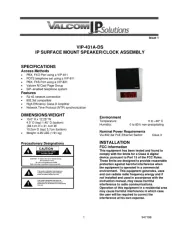
1 Augustus 2025
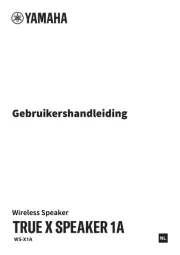
1 Augustus 2025

31 Juli 2025
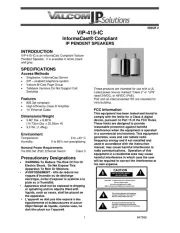
31 Juli 2025
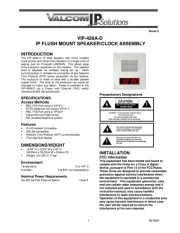
31 Juli 2025

31 Juli 2025
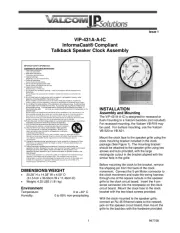
31 Juli 2025
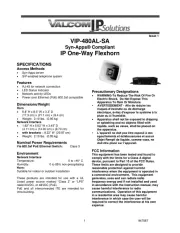
31 Juli 2025