Motorola H710 Handleiding
Bekijk gratis de handleiding van Motorola H710 (6 pagina’s), behorend tot de categorie Niet gecategoriseerd. Deze gids werd als nuttig beoordeeld door 255 mensen en kreeg gemiddeld 4.4 sterren uit 128 reviews. Heb je een vraag over Motorola H710 of wil je andere gebruikers van dit product iets vragen? Stel een vraag
Pagina 1/6

Quick Start Guide
motorola
H710
Volume
Buttons Multi-Color
Indicator Light
Call
Button
Microphone
(on reverse side)
Speaker
(on reverse
side)
Boom
BEFORE YOU
BEGIN
Before using this product, read the Important Safety and
Legal Information pamphlet and follow its instructions.
Take a moment before you get started to
familiarize yourself with your new
H710 Headset.
1
Charge your headset's battery for 2 hours:
CHARGE
Your Headset's Battery
Plug the Motorola charger into the end of
the headset.
The indicator light turns red when the battery
is charging. It may take up to 1 minute for
the indicator light to turn on. When the
headset's battery is fully charged (about 2
hours), the indicator light turns green.
Disconnect the charger.
1
2
Note: Headset is not functional while charging.
Note: This product uses a lithium ion, rechargeable,
non-replaceable battery. Under normal use, the expected life
of the rechargeable battery is approximately 400 charges.
2
START BLUETOOTH
FEATURE
Your Phone
Press (Menu) > Settings > Connection >
Bluetooth Link > Setup.
Scroll to Power.
Select Change.
Scroll to On.
Press Select to turn on the Bluetooth
feature. The Bluetooth feature remains on
until you turn it off.
Note: These steps are for most Motorola phones.
For other phones, see your phone's user's guide.
1
2
3
4
5
Your phone's Bluetooth feature is off by default.
To use your headset, you must turn on the
Bluetooth feature in your phone.
For most Motorola phones (at the main menu):
M

Indicator Light
(steadily blue
for pairing mode)
3
PA
Your Head
s
Before you can use your headset, you must pair
(link) it with your phone.
Step A - ENSURE HEADSET IS IN PAIRING
MODE
Open the headset boom to power on the
headset and initiate pairing. After a few
moments, the indicator light will be steadily lit
in blue to indicate headset is in pairing mode.
If the headset does not enter pairing mode,
see TROUBLESHOOTING for help.
AIR
s
et and Phone
Step B - SET YOUR PHONE TO LOOK FOR
YOUR HEADSET
3
4
5
1
2
For most Motorola phones:
On your Motorola phone, press (Menu) >
Settings > Connection > Bluetooth Link > Handsfree
> Look for Devices.
The phone lists Bluetooth devices it finds.
Select Motorola H710.
Select OK or Yes to pair your headset with
your phone.
Enter the passkey: 0000
Select OK.
When your headset successfully pairs with
your phone, the indicator light flashes
purple and blue.
Note: These steps are for most Motorola phones.
For other phones, see your phone's user's guide.
M
MOTOROLA and the Stylized M Logo are registered in the US
Patent & Trademark Office. The use of wireless devices and their
accessories may be prohibited or restricted in certain areas.
Always obey the laws and regulations on the use of these
products. The Bluetooth trademarks are owned by their
proprietor and used by Motorola, Inc. under license. All other
product or service names are the property of their respective
owners.
© Motorola, Inc. 2007.
Motorola, Inc.
Consumer Advocacy Office
1307 East Algonquin Road
Schaumburg, IL 60196
www.hellomoto.com
1-877-MOTOBLU
1-888-390-6456 (TTY/TDD United States for
hearing impaired)
Guide Number: 6809520A03-O
Bluetooth QD ID: B013079
Your phone and headset are now paired and
ready to make and receive calls. To confirm they
are operating properly, make a call:
TEST AND USE
Place the headset over your ear.
On the phone, dial the number you want to
call and press key on your phone.SEND
If your phone and headset are successfully
paired, you will hear ringing on the headset.
4
1
2
3
After you have successfully paired your phone
and headset, you don't need to repeat these
steps. For daily use, ensure that your headset is
turned ON and that your phone's Bluetooth
feature is ON.
To conserve power, close the boom to turn your
headset off. Re-open the boom to make a call.
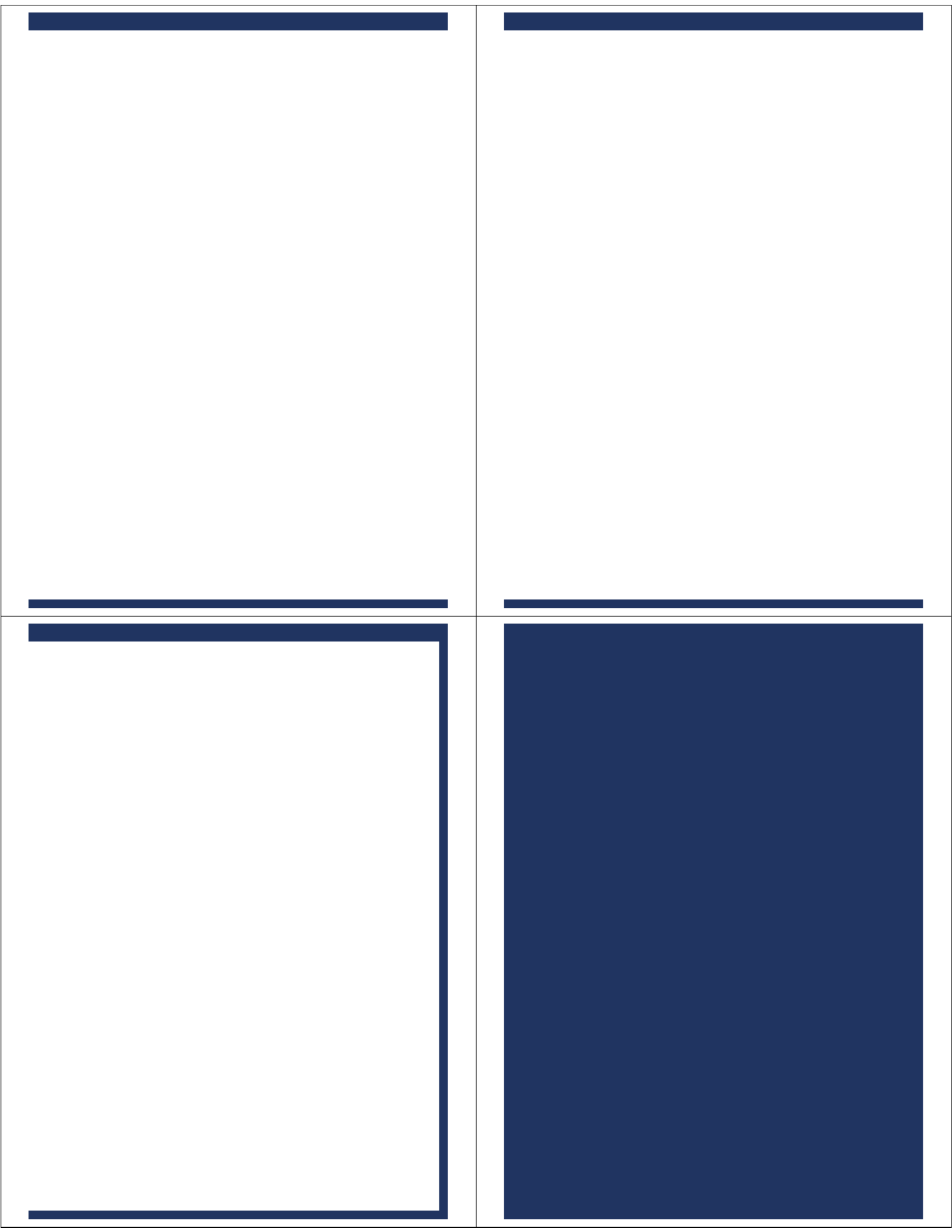
USING A SE
Multipoint technology allows you to make and
receive calls from two Bluetooth enabled
devices like your personal and business phones.
To pair a second phone to your headset, follow
these steps:
Turn off any phones or devices that are
already paired with your headset.
Turn off your headset by closing the headset
boom.
Perform Step 2 (“Start Bluetooth Feature”),
and Step 3 (”Pair”), and Step 4 (”Test and
Use”) to pair your headset with your second
phone.
1
2
3
Turn on first phone.
1
To reconnect your headset with your first phone
(and thus be connected to both phones), follow
these steps:
ECOND PHONE?
M
2
On your Motorola phone, press ( )Menu
> Settings > Connection > Bluetooth Link >
Audio Devices.
The phone lists Bluetooth devices it finds.
Select Motorola H710.
Select OK or Yes.
a
b
c
Your headset is now connected to both
phones. The last paired phone (your second
phone) is now your primary phone for voice
dial functionality.
Use your first phone to connect to your
headset.
After you have successfully paired both phones
with your headset, you don't need to repeat
these steps. For daily use, ensure that your
headset is turned ON and that your phone's
Bluetooth feature is ON.
Use the following tips when using H710's
multipoint technology:
Incoming calls can be answered from both
phones:
– When answering a call, the idle phone is
disconnected from the headset.
– When the call ends, the idle phone is
automatically reconnected to the headset.
Last number redial dials the last outgoing call
made from either phone.
Voice dial is accessible from either phone via
different key actions:
– For your primary device (last paired
phone), tap the Call button until you hear
the tone.
– For your secondary device (other paired
phone), tap the Call button and either
Volume button until you hear the tone.
●
●
●
TIPS FOR USING H710
WITH TWO PHONES
TROUBLESHOOTING
My headset will not enter pairing mode.
Make sure that any devices previously paired with the
headset are turned off. If the indicator light is flashing in blue,
first turn off the other device, then close and reopen the
headset boom. The indicator light becomes steadily lit in
blue indicating the headset is now in pairing mode.
My phone doesn't find my headset.
Make sure the indicator light on your headset is on (lit in
blue) and steady when your phone is searching for devices
(see step 3).
My headset worked before but now it's not working.
Make sure your phone is on and the Bluetooth feature is
turned on in your phone (see step 2). If the Bluetooth feature
was turned off or was turned on only temporarily, you may
need to restart the Bluetooth feature (see step 2) and pair
your phone and headset again (see step 3).
My headset will not pair with my phone.
Open the boom flip. Press and hold both Volume buttons
and the Call button for more than 10 seconds. The indicator
light flashes blue 3 times and then become steadily lit. The
headset is now in pairing mode (see step 3B) to complete
the pairing process.
Support.
If you need more help, contact us at
1-877-MOTOBLU or visit us at
www.hellomoto.com/Bluetoothsupport
Product specificaties
| Merk: | Motorola |
| Categorie: | Niet gecategoriseerd |
| Model: | H710 |
Heb je hulp nodig?
Als je hulp nodig hebt met Motorola H710 stel dan hieronder een vraag en andere gebruikers zullen je antwoorden
Handleiding Niet gecategoriseerd Motorola
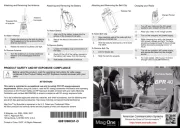
15 September 2025

14 Augustus 2025
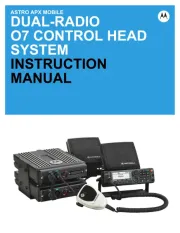
14 Augustus 2025

14 Augustus 2025

15 Juli 2025
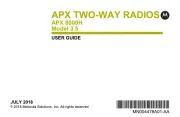
15 Juli 2025

15 Juli 2025
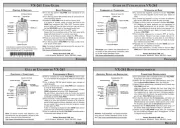
15 Juli 2025

15 Juli 2025
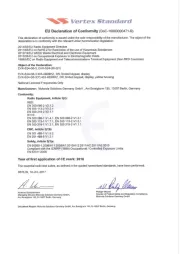
15 Juli 2025
Handleiding Niet gecategoriseerd
- Digital Watchdog
- Irobot
- Zanussi
- Movo
- Horex
- Kanto
- Edenwood
- PAC
- Gewiss
- Kindermann
- Body Solid
- Vitek
- Fagor
- Tor Rey
- Baby Cakes
Nieuwste handleidingen voor Niet gecategoriseerd
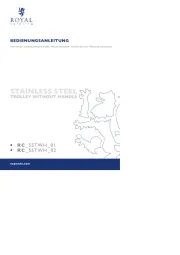
18 September 2025

18 September 2025
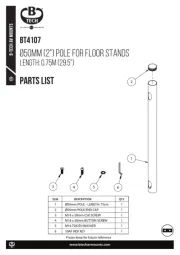
18 September 2025

18 September 2025
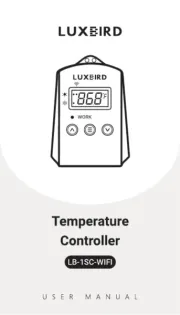
18 September 2025

18 September 2025
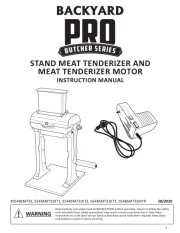
18 September 2025
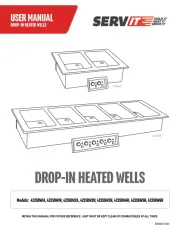
18 September 2025
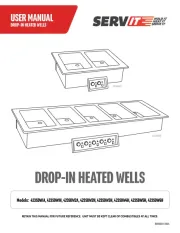
18 September 2025
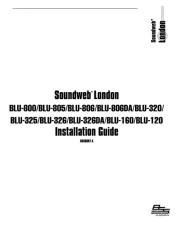
18 September 2025