Mikrotik SXT R Handleiding
Mikrotik
Niet gecategoriseerd
SXT R
Bekijk gratis de handleiding van Mikrotik SXT R (7 pagina’s), behorend tot de categorie Niet gecategoriseerd. Deze gids werd als nuttig beoordeeld door 38 mensen en kreeg gemiddeld 4.6 sterren uit 19.5 reviews. Heb je een vraag over Mikrotik SXT R of wil je andere gebruikers van dit product iets vragen? Stel een vraag
Pagina 1/7

SXT R
The SXT R comes without modem, it has built-in LTE antenna, two 10/100 Ethernet connectors which support MDI-
X auto detection. There are two micro SIM card slots available, to switch between cell providers.
First use
1. Install the desired card into miniPCIe slot, please refer to paragraph .miniPCIe slot usage
2. Insert the SIM cards into the micro SIM slots (SIM A slot is a default).
3. Mount unit in your desired location, please refer to the paragraph Mounting.
4. The SXT accepts 18-57 V PoE from the supplied PoE injector or 802.3af/at compatible switches. Please
see section for details.Powering
5. Use the “PoE+Data” end of the injector to connect an Ethernet cable to the first port (ETH 1) behind the
small plastic door, plug the other end of the PoE injector into your computer or switch.
6. The device will boot up and Wireless network will be available for connecting.
7. Once connected to the wireless network, open http://192.168.88.1 in your web browser to start
configuration, since there is no password by default, you will be logged in automatically.
8. In the Webfig quickSet configuration interface that will load, enter your APN.
9. We recommend clicking the “Check for updates” button and updating your RouterOS software to the latest
version to ensure the best performance and stability,
10. Choose your country, to apply country regulation settings and set up your password in the screen that
loads.
Expansion slots and ports
•Two 10/100 Ethernet port, supporting automatic cross/straight cable correction (Auto MDI/X). Either straight
or crossover cable can be used for connecting to other network devices.
•MiniPCIe slot and two SIM slots (can’t be used separately) to be used with a 3G/4G/LTE modems.
•The Mode button allows you to run any script when the button is pushed.
Powering
The device accepts 18-57 V DC passive and 802.3af/at PoE power from the Ethernet port ETH1. Package contains
a 24 V adapter and a passive PoE injector. Power consumption without attachments up to 6 W.
Connecting to a POE Adapter:
1. Connect the Ethernet cable from the device to the POE port of the POE adapter.
2. Connect an Ethernet cable from your LAN to the LAN port of the POE adapter, please mind arrows for data
and power flow.
3. Connect the power cord to the adapter, and then plug the power cord into a power outlet.
Configuration
Once logged in, we recommend clicking the “Check for updates” button in the QuickSet menu, as updating your
RouterOS software to the latest version ensures the best performance and stability. For wireless models, please
make sure you have selected the country where the device will be used, to conform with local regulations.
RouterOS includes many configuration options in addition to what is described in this document. We suggest
starting here to get yourself accustomed to the possibilities: http://mt.lv/help. In case IP connection is not available,
the Winbox tool ( ) can be used to connect to the MAC address of the device from the LAN sidehttp://mt.lv/winbox
(all access is blocked from the Internet port by default).
For recovery purposes, it is possible to boot the device from the network, see a section .Reset button
See mikrotik.com/products for the latest version of this document. Document #50019 Modified on: 12.JUN.2019

MiniPCIe slot usage
This SXT version is without factory modem installed. In order to install the module you will need to remove plastic
top and withdraw PCB plate from the bottom case. Installing a miniPCIe module should be done by a qualified
person, please follow safety precautions when handling electrical equipment:
1. Use a wrist grounding strap when unpacking and working with electrical components to avoid electrical
discharge (ESD) damage.
2. Removing top cover, insert plastic tool in one of the six holes, turn slightly to the side and twitch carefully to
slightly release the cover from holding into the place.
3. Continue to work around until all of the clamps are released.
4. Remove the top cover by lifting it up.
5. You will access the upper side of PCB and antenna, remove two black soft pads to access PCB holders.
6. Push both plastic holders to opposite sides to release PCB board from its position.
7. Remove PCB board, carefully lift it up and place on the anti-static mat.
8. Locate the miniPCIe slot on the bottom of the PCB and remove two factory attached screws.
9. Attach provided a thick thermal pad to the card.
10. Install the card into miniPCIe slot so that the thermal pad is between PCB and card.
11. Secure card in place using previously removed two screws.
12. Attach the grey uFL connector to the MAIN antenna connector of the modem, attach the black cable to the
secondary (or AUX) connector. Use silicone type rubber to secure wiring in place.
13. Attach a thinner thermal pad to the top of the card.
14. Reassembly in back order.
After you have reinserted the device into the case, slide in the SIM cards from your mobile operator into the SIM
slots, with the chips facing down. The slot accepts miniSIM (2FF). The device will be ready for mounting.
See mikrotik.com/products for the latest version of this document. Document #50019 Modified on: 12.JUN.2019

Mounting
SXT designed to be mounted on the pole, the package includes mounting bracket and steel clamp.
1. With the clip pointed forward, slide the
mounting bracket into the rail on the
bottom of the case, until the clip clicks into
place.
2. Guide the clamp through the opening in
the bracket.
3. Attach the unit to a pole, with the Ethernet
port pointing downward.
4. Use a PH2 screwdriver to tighten the rings
when alignment is complete.
5. Fix the Ethernet cable to the pole using zip
ties, less than one meter from the unit, to
avoid the cable being pulled out of the port.
6. Check mounting angle and positioning.
When mounting outdoors, please ensure that any
cable openings are directed downwards. Use POE
injector and proper grounding, this device has
specially designed grounding connector under the
port cover. Recommended using Cat5/6 cable. The
IP rating scale for this device is IP54.
The SXT device has a sliding door, behind which
the Ethernet ports and the reset buttons are
located. This door can be also secured shut with a
screw in the provided screw hole.
When using both Ethernet ports, make sure to cut
a wider cable opening in the plastic door. You can
use pliers to tear out the plastic piece that is
protecting the cable opening. When closing the
plastic door, make sure to apply pressure, until it
“clicks” into place.
Mounting and configuration of this device should be done by a qualified person.
Grounding
The installation infrastructure (towers and masts), as well as the router itself, must be properly grounded. The
device includes a grounding wire attachment screw behind the case door. Attach your grounding wire to the
grounding screw, then attach the other end of the grounding wire to the grounded mast. This is to substantially
reduce the risk of ESD and lightning damage.
LED indicators
•Power LED indicates that the unit is receiving power in the ETH1 port.
•LTE LED indicates that the device is currently connected to a cellular tower.
•LTE Signal LEDs display the strength of the cellular signal.
•PoE LED indicates that the ETH2 port is currently powering another device with PoE.
See mikrotik.com/products for the latest version of this document. Document #50019 Modified on: 12.JUN.2019
Product specificaties
| Merk: | Mikrotik |
| Categorie: | Niet gecategoriseerd |
| Model: | SXT R |
| Breedte: | 140 mm |
| Diepte: | 140 mm |
| Hoogte: | 103 mm |
| Frequentieband: | 0.65 GHz |
| Intern geheugen: | 64 MB |
| Type processor: | Ja |
| Aantal per verpakking: | 1 stuk(s) |
| Soort antenne: | Richtantenne |
| Antenne versterkingsniveau (max): | 10 dBi |
| Bedrijfstemperatuur (T-T): | -40 - 60 °C |
Heb je hulp nodig?
Als je hulp nodig hebt met Mikrotik SXT R stel dan hieronder een vraag en andere gebruikers zullen je antwoorden
Handleiding Niet gecategoriseerd Mikrotik

18 Augustus 2025
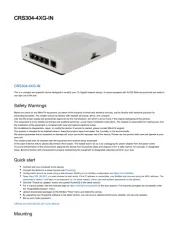
15 April 2025
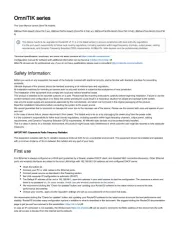
19 Februari 2025

6 November 2024

15 Juli 2024

14 Juni 2024

25 April 2024

12 Maart 2024

16 November 2023

30 Oktober 2023
Handleiding Niet gecategoriseerd
- Oster
- Imarflex
- Studiologic
- EMOS
- MSR
- Piko
- Lumie
- Vanson
- CaterCool
- Nevir
- Rolly Toys
- Yeaz
- Sharge
- Miele
- Moman
Nieuwste handleidingen voor Niet gecategoriseerd

14 September 2025

14 September 2025

13 September 2025

13 September 2025

13 September 2025

13 September 2025

13 September 2025

13 September 2025

13 September 2025

13 September 2025