Mikrotik CME22-2n-BG77 Handleiding
Mikrotik
Niet gecategoriseerd
CME22-2n-BG77
Bekijk gratis de handleiding van Mikrotik CME22-2n-BG77 (4 pagina’s), behorend tot de categorie Niet gecategoriseerd. Deze gids werd als nuttig beoordeeld door 84 mensen en kreeg gemiddeld 4.5 sterren uit 42.5 reviews. Heb je een vraag over Mikrotik CME22-2n-BG77 of wil je andere gebruikers van dit product iets vragen? Stel een vraag
Pagina 1/4

CME22-2n-BG77
CME22-2n-BG77
CME22-2n-BG77
CME22-2n-BG77CME22-2n-BG77
CME Gateway (CME22-2n-BG77)
Safety Warnings
Before you work on any equipment, be aware of the hazards involved with electrical circuitry, and be familiar with standard practices for preventing
accidents.
Ultimate disposal of this product should be handled according to all national laws and regulations.
The Installation of the equipment must comply with local and national electrical codes.
This unit is intended to be installed in the rackmount. Please read the mounting instructions carefully before beginning installation. Failure to use the
correct hardware or to follow the correct procedures could result in a hazardous situation for people and damage to the system.
This product is intended to be installed indoors. Keep this product away from water, fire, humidity, or hot environments.
Use only the power supply and accessories approved by the manufacturer, and which can be found in the original packaging of this product.
Read the installation instructions before connecting the system to the power source.
We cannot guarantee that no accidents or damage will occur due to the improper use of the device. Please use this product with care and operate at your
own risk!
In the case of device failure, please disconnect it from power. The fastest way to do so is by unplugging the power plug from the power outlet.
It is the customer's responsibility to follow local country regulations, including operation within legal frequency channels, output power, cabling
requirements, and Dynamic Frequency Selection (DFS) requirements. All Mikrotik radio devices must be professionally installed.
Exposure to Radio Frequency Radiation:
Exposure to Radio Frequency Radiation:
Exposure to Radio Frequency Radiation:
Exposure to Radio Frequency Radiation:Exposure to Radio Frequency Radiation:This MikroTik equipment complies with the FCC, IC, and European Union radiation exposure limits set forth for an
uncontrolled environment.This MikroTik device should be installed and operated no closer than 20 centimeters from your body, occupational user, or the
general public.
Connecting
Make sure your Internet service provider is allowing hardware change and will issue an automatic IP address.
Connect your ISP cable to the first Ethernet port or, if cellular CAT-M connection is required, open the bottom section and install the SIM card into
the respective SIM slot;
Connect the device to the power source;
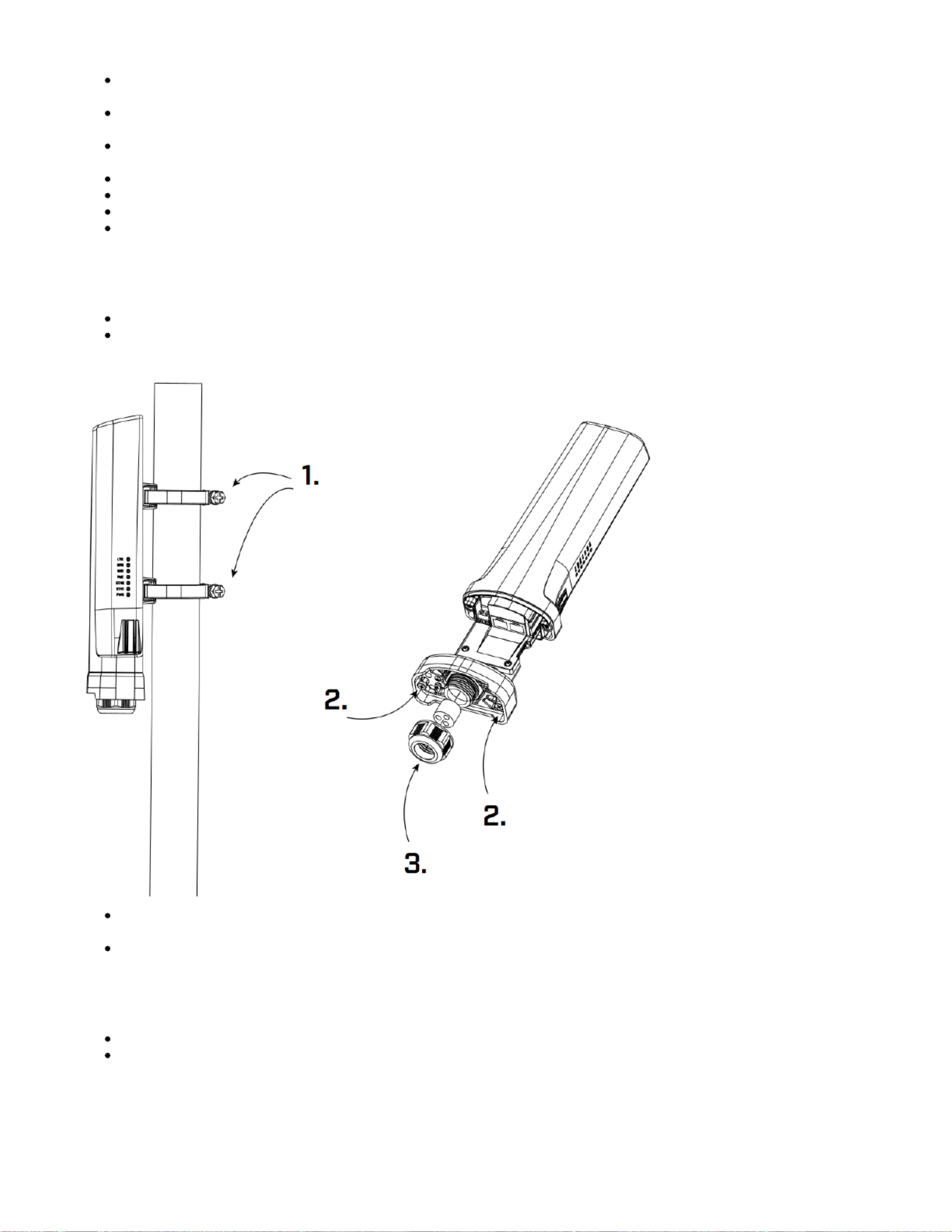
1.
Open network connections on your computer, search for MikroTik wireless network and connect to it, or, connect your PC to the second Ethernet
port;
The configuration can to be done through the wireless network using a web browser or mobile app, or through the Ethernet connection using a
web browser. Alternatively, you can use a WinBox configuration tool ;https://mt.lv/winbox
Open in your web browser to start configuration, user name: admin and there is no password by default (or, for some models, http://192.168.88.1
check user and wireless passwords on the sticker);
Click the Check for updates button and update your RouterOS software to the latest version, must have an active Internet connection;
In the Quick Set, choose your country and apply country regulation and wireless settings;
Set up your wireless network password;
Set up your router password.
Mounting and bottom lid
The backside of the device has 2 holes, where you can input the metal ring.
Unscrew the metal ring to loosen it, put one end of the metal ring into the hole and wrap the ring around the pole or a mast, then screw the metal
ring to tighten it up - see. 1.
Unscrew the two screws under the bottom lid. When they are loose, slightly pull down the bottom lid to open access to Ethernet ports, SIM slot
and reset button - see. 2.
Remove the plastic cap to open up a hole for Ethernet cables - see. 3.
Powering
Ethernet port accepts 802.3af/at Power over Ethernet 18-57 V DC.
2-pin terminal input Voltage 12-57 V DC.
The power consumption under maximum load with attachments can reach 31 W. Max power consumption without attachments 6W.
Connecting to a PoE Adapter:
Connect the Ethernet cable from the device to the PoE+DATA port of the PoE adapter.

2.
3.
Connect an Ethernet cable from your local network (LAN) to the PoE adapter.
Connect the power cord to the adapter, and then plug the power cord into a power outlet.
Configuration
Once logged in, we recommend clicking the "Check for updates" button in the QuickSet menu, as updating your RouterOS software to the latest version
ensures the best performance and stability. For wireless models, please make sure you have selected the country where the device will be used, to
conform to local regulations.
RouterOS includes many configuration options in addition to what is described in this document. We suggest starting here to get yourself accustomed to
the possibilities: . In case an IP connection is not available, the Winbox tool ( ) can be used to connect to the MAC https://mt.lv/help https://mt.lv/winbox
address of the device from the LAN side (all access is blocked from the Internet port by default).
For recovery purposes, it is possible to boot the device for reinstallation, see section .Buttons and jumpers
Extension slots and ports
2.4 GHz, 802.11b/g/n, antenna gain 2 dBi.
Built-in GPS module (GPS, GLONASS, BeiDou, Galileo).
Two 10/100 Ethernet ports, supporting automatic cross/straight cable correction (Auto MDI/X). Either straight or crossover cable can be used for
connecting to other network devices. The Ethernet port accepts 18-57 V DC power from an PoE injector.802.3af/at
One nano SIM slot.
GPS and CAT-M
A port named "modem" is used for cellular connection (serial/PPP connection) and GNSS NMEA data:
/port print
Flags: I - INACTIVE
Columns: NAME, CHANNELS, BAUD-RATE
# NAME CHANNELS BAUD-RATE
0 modem 4 115200
Default modem port channel assignment:
1 - GNSS NMEA output port;
2 - AT/modem port;
Cellular configuration
Unlike LTE devices, the BG77 modem by default does not provide a direct IP modem interface (LTE interface), but provides AT/modem serial port which is
used for serial/PPP connection.
The device has a serial/PPP connection preset:
/interface ppp-client print
Flags: X - disabled; R - running
0 R name="ppp-out1" max-mtu=1500 max-mru=1500 mrru=disabled port=modem data-channel=2 info-channel=2 apn="
internet"
pin="" user="" password="" prole=default phone="" dial-command="ATDT" modem-init="AT+QGPSCFG="priority",
1"
null-modem=no dial-on-demand=yes add-default-route=yes default-route-distance=2 use-peer-dns=yes
keepalive-timeout=30
allow=pap,chap,mschap1,mschap2
For more details on serial/PPP connection please check the .link
CME22-2n-BG77 supports CAT-M and GNSS. Both cannot be used together simultaneously. Please check the guide at -WWAN and GNSS
. priority automatization
Product specificaties
| Merk: | Mikrotik |
| Categorie: | Niet gecategoriseerd |
| Model: | CME22-2n-BG77 |
Heb je hulp nodig?
Als je hulp nodig hebt met Mikrotik CME22-2n-BG77 stel dan hieronder een vraag en andere gebruikers zullen je antwoorden
Handleiding Niet gecategoriseerd Mikrotik

18 Augustus 2025
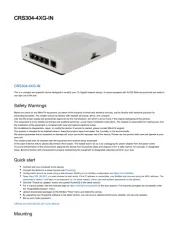
15 April 2025
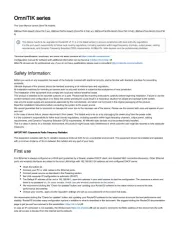
19 Februari 2025

6 November 2024

15 Juli 2024

14 Juni 2024

25 April 2024

12 Maart 2024

16 November 2023

30 Oktober 2023
Handleiding Niet gecategoriseerd
- Matterport
- Foppapedretti
- Eldat
- Dreadbox
- Ansco
- Holzmann
- Alienware
- Chicco
- Zagg
- Atomi Smart
- Betty Bossi
- Jonard Tools
- Batavia
- Victory
- Max
Nieuwste handleidingen voor Niet gecategoriseerd
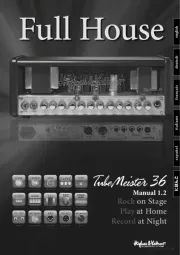
17 September 2025
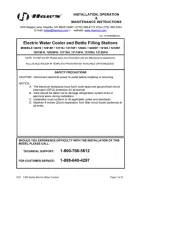
17 September 2025
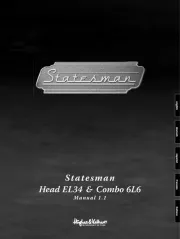
17 September 2025

17 September 2025

17 September 2025

17 September 2025

17 September 2025

17 September 2025

17 September 2025

17 September 2025