Mikrotik CRS304-4XG-IN Handleiding
Mikrotik
Niet gecategoriseerd
CRS304-4XG-IN
Bekijk gratis de handleiding van Mikrotik CRS304-4XG-IN (3 pagina’s), behorend tot de categorie Niet gecategoriseerd. Deze gids werd als nuttig beoordeeld door 15 mensen en kreeg gemiddeld 4.5 sterren uit 8 reviews. Heb je een vraag over Mikrotik CRS304-4XG-IN of wil je andere gebruikers van dit product iets vragen? Stel een vraag
Pagina 1/3

CRS304-4XG-IN
CRS304-4XG-IN
CRS304-4XG-IN
CRS304-4XG-INCRS304-4XG-IN
CRS304-4XG-IN
This is a compact and powerful device designed to simplify your 10 Gigabit network setups. It comes equipped with 4x10G Ethernet ports that are ready to
use right out of the box.
Safety Warnings
Before you work on any MikroTik equipment, be aware of the hazards involved with electrical circuitry, and be familiar with standard practices for
preventing accidents. The installer should be familiar with network structures, terms, and concepts.
Use only the power supply and accessories approved by the manufacturer, and which can be found in the original packaging of this product.
This equipment is to be installed by trained and qualified personnel, as per these installation instructions. The installer is responsible for making sure, that
the Installation of the equipment is compliant with local and national electrical codes.
Do not attempt to disassemble, repair, or modify the device. If service is needed, please contact MikroTik support.
This product is intended to be installed indoors. Keep this product away from water, fire, humidity, or hot environments.
We cannot guarantee that no accidents or damage will occur due to the improper use of the device. Please use this product with care and operate at your
own risk!
The socket-outlet shall be installed near the equipment and shall be easily accessible.
In the case of device failure, please disconnect it from power. The fastest way to do so is by unplugging the power adapter from the power outlet.
To avoid contamination of the environment, separate the device from household waste and dispose of it in a safe manner, for example, in designated
areas. Become familiar with procedures for properly transporting the equipment to designated collection points in your area
Quick start
Connect with your computer to the device;
Connect the device to a power source (see );Powering
Configuration should be made using a web browser WebFig or the WinBox configuration tool ;https://mt.lv/WinBox
Open in a web browser to start setup. If the IP address is unavailable, use WinBox and connect using the MAC address. The http://192.168.88.1
username is "admin," and there is no password (or, for some models, check user and wireless passwords on the sticker);
Click the "Check for updates" button and update RouterOS to the latest version;
For a manual update, visit the products page at to find your product. The required packages are accessible under https://mikrotik.com/products
the "Support&Downloads" menu;
Upload downloaded packages to the WinBox "Files" menu and reboot the device;
By upgrading your RouterOS software to the latest version, you can ensure optimal performance, stability, and security updates;
Set up your router password.
CRS3xx and CSS326-24G-2S+ series Manual
Mounting

1.
2.
3.
This indoor switch offers multiple mounting options, including a side DIN rail mount and standard screw points on the back for easy integration. The DIN
rail mount can also be repositioned to the back.
Powering
The device can be powered through two DC power jacks (for redundancy failover), a 2-pin terminal, or the MGMT/BOOT Ethernet PoE-in port:
Direct input power jacks DC1, DC2 (5.5 mm outside and 2 mm inside, female, pin positive) accept DC 12-57 V DC.
MGMT/BOOT Ethernet PoE-in port accepts passive or 802.3af/at Power over Ethernet in the range of DC 36-57 V.
2-pin terminal accepts DC 12-57 V DC.
The power consumption of this device is 21 W at maximum load and 15 W at minimum.
When powering this device with 802.3af/at, we recommend avoiding grounding for optimal compatibility.
Connecting to a POE Adapter:
Connect the device to the included PoE injector using an Ethernet cable, attaching it to the data+power or PoE-out port;
Connect the data end of the PoE injector to the computer;
Connect the power adapter to the PoE injector.
Booting process

The device supports booting RouterOS (for complete routing and switching configuration) or (for only using as a switch). By default, the device will SwOS
boot RouterOS, but you can reboot into SwOS in the following ways:
From SwOS: In the System menu, click the "Boot RouterOS" button on the bottom of the page.
From RouterOS: in the System, RouterBOARD menu, click "Settings" and there select "Boot OS".
Configuration
RouterOS includes many configuration options in addition to what is described in this document. We suggest starting here to get yourself accustomed to
the possibilities: . https://help.mikrotik.com/docs/display/ROS/CRS3xx%2C+CRS5xx%2C+CCR2116%2C+CCR2216+switch+chip+features
The Initial connection should be made using a web browser WebFig or the WinBox configuration tool . https://mt.lv/WinBox http://192.168.88.1Open in a
web browser to start setup. If the IP address is unavailable, use WinBox and connect using the MAC address. The username is "admin," and there is no
password (or, for some models, check user and wireless passwords on the sticker). Click the "Check for updates" button and update RouterOS to the
latest version;
For recovery purposes, it is possible to reinstall the device from the network, see the .Reset button
Extension Slots and Ports
Four 1G/2.5G/5G/10G Ethernet ports.
One Gigabit Ethernet port, suggested to be used for management (Supports Auto MDI/X so you can use either straight or cross-over cables for
connecting to other network devices). The MGMT/BOOT Ethernet port can also be used for network booting and recovery with Netinstall.
Reset button
To reset the configuration, unplug the device from power, press and hold the Reset button, and release it when the USER (USR) LED starts
flashing.
To load the backup bootloader, press and hold the Reset button before applying power, then release it after three seconds.
To initiate the process (booting the device in BOOTP mode to reinstall RouterOS), press and hold the Reset button, power on the Netinstall
device, and wait for the USER (USR) LED to flash, then become stable. When the USR LED turns off, release the Reset button.
Accessories
Package includes the following accessories that come with the device:
Operating system support
The device supports dual boot with SwOS version 2.18 and RouterOS version 7.15.3 or above, as indicated in the RouterOS menu under /system
resource. Other operating systems have not been tested.
CRS3xx and CSS326-24G-2S+ series Manual
Information contained here is subject to change. Please visit the product page on
www.mikrotik.com for the most up to date version of this
document.
Product specificaties
| Merk: | Mikrotik |
| Categorie: | Niet gecategoriseerd |
| Model: | CRS304-4XG-IN |
Heb je hulp nodig?
Als je hulp nodig hebt met Mikrotik CRS304-4XG-IN stel dan hieronder een vraag en andere gebruikers zullen je antwoorden
Handleiding Niet gecategoriseerd Mikrotik

18 Augustus 2025
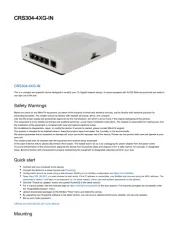
15 April 2025
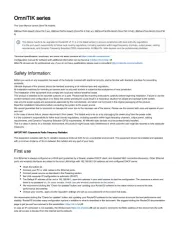
19 Februari 2025

6 November 2024

15 Juli 2024

14 Juni 2024

25 April 2024

12 Maart 2024

16 November 2023

30 Oktober 2023
Handleiding Niet gecategoriseerd
- Roadinger
- Cartrend
- Osprey
- Meriden
- Leviton
- Greenworks
- Mean Well
- JLCooper
- Power Soak
- Schaffner
- Burley
- Singercon
- Euromaid
- Rotatrim
- Sensei
Nieuwste handleidingen voor Niet gecategoriseerd
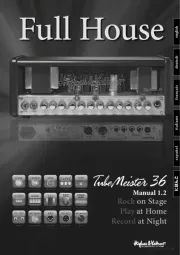
17 September 2025
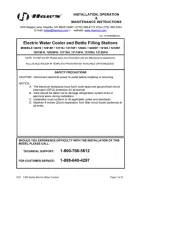
17 September 2025
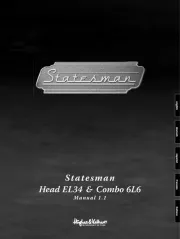
17 September 2025

17 September 2025

17 September 2025

17 September 2025

17 September 2025

17 September 2025

17 September 2025

17 September 2025