Mikrotik LtAP Handleiding
Bekijk gratis de handleiding van Mikrotik LtAP (9 pagina’s), behorend tot de categorie Niet gecategoriseerd. Deze gids werd als nuttig beoordeeld door 57 mensen en kreeg gemiddeld 3.5 sterren uit 29 reviews. Heb je een vraag over Mikrotik LtAP of wil je andere gebruikers van dit product iets vragen? Stel een vraag
Pagina 1/9
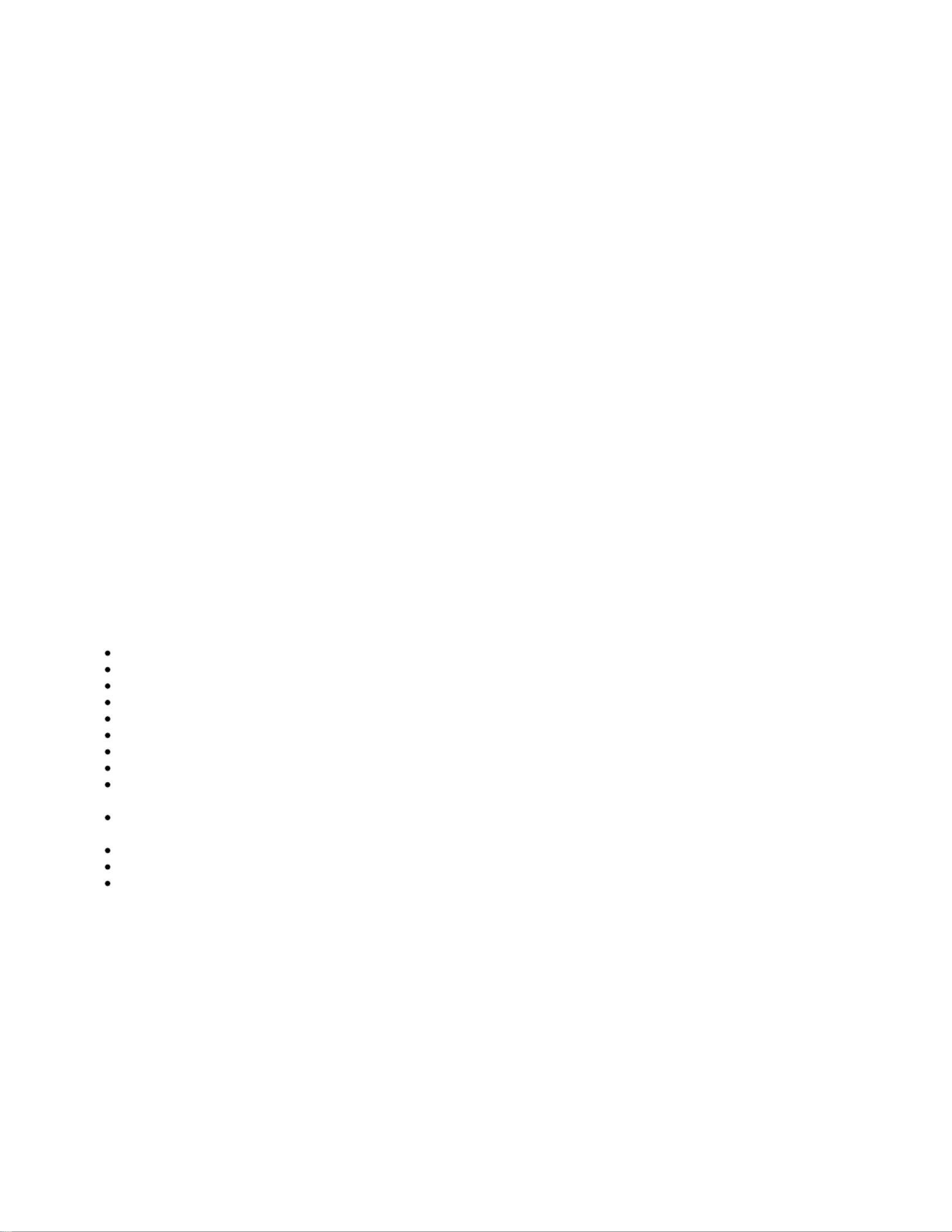
LtAP
LtAP
LtAP
LtAPLtAP
LtAP
The LtAP is a wireless access point with three SIM card slots for cellular data modems.
Safety Warnings
Before you work on any equipment, be aware of the hazards involved with electrical circuitry, and be familiar with standard practices for preventing
accidents.
Read the installation instructions before connecting the system to the power source.
This equipment is to be installed by trained and qualified personnel, as per these installation instructions. The installer is responsible for obtaining any
required local or national safety inspections of the structural integrity of the installation by the local authority/inspection department.
All installation methods for mounting an access point on any wall surface is subject to the acceptance of local jurisdiction.
The Installation of the equipment must comply with local and national electrical codes.
This product is intended to be mounted outdoors on a pole but can also be installed indoors. Please read the mounting instructions carefully before
beginning installation. Failure to use the correct hardware and configuration or to follow the correct procedures could result in a hazardous situation to
people and damage to the system.
We cannot guarantee that no accidents or damage will occur due to the improper use of the device. Please use this product with care and operate at your
own risk.
Exposure to Radio Frequency Radiation:
Exposure to Radio Frequency Radiation:
Exposure to Radio Frequency Radiation:
Exposure to Radio Frequency Radiation:Exposure to Radio Frequency Radiation:This MikroTik equipment complies with the FCC, IC, and European Union radiation exposure limits set forth for an
uncontrolled environment.This MikroTik device should be installed and operated no closer than 120 centimeters from your body, occupational user, or the
general public.
Quickstart
Please follow these quick steps to set up your device:
Unscrew two screws and remove doors to access all ports. Please see the section.Mounting
Connect your Internet cable to the Ethernet port (this is optional if using LTE as the primary connection).
Install your modem see slot usage (optional).miniPCIe
Insert the SIM card into the slot (optional) (see ).SIM card
Connect GPS antenna (optional).
Mount unit in your desired place, please see paragraph.Mounting
Choose your powering solution, please see the section for possibilities.Powering
Download the WinBox configuration tool ;https://mt.lv/winbox
There is no default IP address set, user name: and there is no password (or, for some models, check user and wireless passwords on the
admin
sticker), usetheNeighborstab and connect through the MAC address;
We recommend clicking the "Check for updates" button and updating your RouterOS software to the latest version to ensure the best
performance and stability.
Choose your country, to apply country regulation settings, and set up your password on the screen that loads.
Set the to indoors or outdoors, depending on the usage type.
Installation
*The following RouterOS "npk" packages are required for the core functionality of the product: gps, system.
Extension slots and ports

1.
2.
3.
4.
Built-in 2 GHz wireless access point module, AP/station/bridge/p2p modes are supported. Onboard PIF antennas built-in, as well as MMCX
connectors for external antennas (software selectable).
Two miniPCIe slots and three SIM slots.
Built-in GPS module with an external SMA connector. Supports -GPS, GLONASS, BeiDou, Galileo).
Gigabit Ethernet port, supporting automatic cross/straight cable correction (Auto MDI/X). Either straight or crossover cable can be used for
connecting to other network devices. The Ethernet port accepts 12-30 V DC powering from a passive PoE injector.
One DB9 RS232 serial port for serial console access. Configured as 115200 bit/s, 8 data bits, 1 stop bit, no parity.
One USB 2.0 port for storage devices or cellular modems.
Mounting
It is possible to attach the device to a wall, using the provided four screws and designed four holes on the unit.
The ports are protected with a small door, that is held in place with two screws. Remove to access Ethernet ports, antenna connector, SIM slots,
etc.
The door has cut-out places for all available ports, so you can guide through all necessary cables, but please only break out the openings that you
will use.
Several places for external antennas are provided on the case, use an appropriate size drill, to make them available. Be careful and measure the
chosen antenna, so that it does not touch the internal PCB board when installed.

The device can be used both indoors and outdoors. The IP rating scale of IP54.
If you intend to mount outdoors, please ensure that any cable openings are directed downwards. The Mounting direction is indicated on the device with an
arrow pointing up. Use POE injector and proper grounding. Recommended using Cat6 shielded cable.
Warning! This equipment should be installed and operated with a minimum distance of 30 cm between the device and your body. Operation of this
equipment in the residential environment could cause radio interference.
Configuration
We recommend clicking the "Check for updates" button and updating your RouterOS software to the latest version to ensure the best performance and
stability. RouterOS includes many configuration options in addition to what is described in this document. We suggest starting here to get yourself
accustomed to the possibilities: . In case IP connection is not available, the Winbox tool ( ) can be used to connect to https://mt.lv/help https://mt.lv/winbox
the MAC address of the device from the LAN side (all access is blocked from the internet port by default). For recovery purposes, it is possible to boot the
device from a network, see the section .Reset button
GPS
The built-in GPS module requires an external antenna to be used (SMA connector is already mounted behind the unit door). Please see the Mounting
section on how to remove the door.
the GPS uses an active antenna, only connect and disconnect the antenna, when the device is turned off!
Attention
Attention
Attention
AttentionAttention
Supports -GPS, GLONASS, BeiDou, Galileo).
Supports -GPS, GLONASS, BeiDou, Galileo).
Supports -GPS, GLONASS, BeiDou, Galileo).
Supports -GPS, GLONASS, BeiDou, Galileo).Supports -GPS, GLONASS, BeiDou, Galileo).
Make sure that the GPS package is installed on your device. Check by following command /system package print. If not installed please download extra
packages at our download page accordingly to your RouterOS version and install GPS package by dragging it to the Files menu. Enable GPS and start
working:
Enabling - /system gps set enable=yes;
Setting antenna to external - /system gps set gps-antenna-select=external;
Checking configuration - /system gps print.
Configuration information -https://wiki.mikrotik.com/wiki/Manual:System/GPS#Basic_examples
Powering
Product specificaties
| Merk: | Mikrotik |
| Categorie: | Niet gecategoriseerd |
| Model: | LtAP |
| Kleur van het product: | Zwart |
| Breedte: | 170 mm |
| Diepte: | 162 mm |
| Hoogte: | 40 mm |
| Frequentie van processor: | 880 MHz |
| Inclusief AC-adapter: | Ja |
| Aantal USB 2.0-poorten: | 1 |
| Aantal Ethernet LAN (RJ-45)-poorten: | 1 |
| Vermogensverbruik (max): | 24 W |
| Intern geheugen: | 128 MB |
| Type processor: | Ja |
| Ethernet LAN, data-overdrachtsnelheden: | 10,100,1000 Mbit/s |
| Netwerkstandaard: | IEEE 802.11b, IEEE 802.11g, IEEE 802.11n |
| Soort antenne: | Intern |
| Flash memory: | 16 MB |
| Maximale overdrachtssnelheid van gegevens: | 300 Mbit/s |
| 2,4 GHz: | Ja |
| Power over Ethernet (PoE): | Ja |
| Maximale overdrachtssnelheid van gegevens (2.4 GHz): | 300 Mbit/s |
| AC-ingangsspanning: | 12 - 30 V |
| Bedrijfstemperatuur (T-T): | -40 - 70 °C |
| Aantal producten inbegrepen: | 1 stuk(s) |
| Code geharmoniseerd systeem (HS): | 85176990 |
Heb je hulp nodig?
Als je hulp nodig hebt met Mikrotik LtAP stel dan hieronder een vraag en andere gebruikers zullen je antwoorden
Handleiding Niet gecategoriseerd Mikrotik

18 Augustus 2025
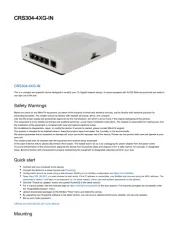
15 April 2025
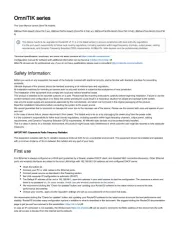
19 Februari 2025

6 November 2024

15 Juli 2024

14 Juni 2024

25 April 2024

12 Maart 2024

16 November 2023

30 Oktober 2023
Handleiding Niet gecategoriseerd
- SAUTVS
- Ravelli
- 4moms
- ICU
- Igloohome
- Europalms
- Sharkbite
- Vivax
- Stäubli
- Tivoli Audio
- Cosatto
- Astera
- Generlink
- Hoshizaki
- XYZprinting
Nieuwste handleidingen voor Niet gecategoriseerd

14 September 2025

14 September 2025

13 September 2025

13 September 2025

13 September 2025

13 September 2025

13 September 2025

13 September 2025

13 September 2025

13 September 2025