Mikrotik HAP ac lite Handleiding
Mikrotik
Access point
HAP ac lite
Bekijk gratis de handleiding van Mikrotik HAP ac lite (6 pagina’s), behorend tot de categorie Access point. Deze gids werd als nuttig beoordeeld door 107 mensen en kreeg gemiddeld 4.2 sterren uit 54 reviews. Heb je een vraag over Mikrotik HAP ac lite of wil je andere gebruikers van dit product iets vragen? Stel een vraag
Pagina 1/6

hAP ac lite
hAP ac lite
hAP ac lite
hAP ac litehAP ac lite
hAP ac lite
The hAP ac lite is a simple home wireless access point. It is configured out of the box, you can simply plug in your internet cable and start using wireless
internet. We recommend you set up a password to secure your device, follow these steps.
Safety Warnings
Before you work on any equipment, be aware of the hazards involved with electrical circuitry, and be familiar with standard practices for preventing
accidents.
Ultimate disposal of this product should be handled according to all national laws and regulations.
The Installation of the equipment must comply with local and national electrical codes.
This unit is intended to be installed in the rackmount. Please read the mounting instructions carefully before beginning installation. Failure to use the
correct hardware or to follow the correct procedures could result in a hazardous situation to people and damage to the system.
This product is intended to be installed indoors. Keep this product away from water, fire, humidity or hot environments.
Use only the power supply and accessories approved by the manufacturer, and which can be found in the original packaging of this product.
Read the installation instructions before connecting the system to the power source.
We cannot guarantee that no accidents or damage will occur due to the improper use of the device. Please use this product with care and operate at your
own risk!
In the case of device failure, please disconnect it from power. The fastest way to do so is by unplugging the power plug from the power outlet.
It is the customer's responsibility to follow local country regulations, including operation within legal frequency channels, output power, cabling
requirements, and Dynamic Frequency Selection (DFS) requirements. All Mikrotik radio devices must be professionally installed.
Exposure to Radio Frequency Radiation:
Exposure to Radio Frequency Radiation:
Exposure to Radio Frequency Radiation:
Exposure to Radio Frequency Radiation:Exposure to Radio Frequency Radiation:This MikroTik equipment complies with the FCC, IC, and European Union radiation exposure limits set forth for an
uncontrolled environment.This MikroTik device should be installed and operated no closer than 20 centimeters from your body, occupational user, or the
general public.
Quickstart
Make sure that your ISP is allowing hardware change, please follow these quick steps to set up your device:
Connect your ISP Ethernet cable to the Ethernet port 1.
Connect the device to the power source (see " ").Powering
Open network connections on your PC, mobile phone, or other device and search for MikroTik wireless network and connect to it.
The configuration has to be done through the wireless network using a web browser or mobile app - (see " "). Alternatively, MikroTik mobile app
you can use the WinBox configuration tool .https://mt.lv/winbox
Once connected to the wireless network, open in your web browser to start configuration, user name: a and there is no https://192.168.88.1
dmin
password by default.
When using a mobile application choose Quick setup and it will guide you through all necessary configuration in six easy steps.
We recommend clicking the "Check for updates" button and updating your RouterOS software to the latest version to ensure the best
performance and stability.
Choose your country, to apply country regulation settings, and set up your password on the screen that loads.
MikroTik mobile app
Use the MikroTik smartphone app to configure your router in the field, or to apply the most basic initial settings for your MikroTik home access point.

1.
2.
3.
4.
5.
6.
Scan QR code and choose your preferred OS.
Install and open application.
By default, the IP address and user name will be already entered.
Click Connect to establish a connection to your device through a wireless network.
Choose Quick setup and application will guide you through all basic configuration settings in a couple of easy steps.
An advanced menu is available to fully configure all necessary settings.
Powering
The device accepts power from the power jack or from the first Ethernet port (Passive PoE):
Direct-input power jack (5.5 mm outside and 2 mm inside, female, pin positive plug) accepts 10-28 V DC.
First Ethernet port accepts passive Power over Ethernet accepts 12-28 V DC.
The power consumption under maximum load can reach 5 W.
The Ether5 port supports PoE output for powering other RouterBOARD devices. The port has an auto-detection feature, so you can connect Laptops and
other non-PoE devices without damaging them. The PoE on Ether5 outputs approximately 2 V below input voltage and supports up to 0.58A (So provided
24 V PSU will provide 22V/0.58 A output to the Ether5 PoE port).
Configuration
Once logged in, we recommend clicking the "Check for updates" button in the QuickSet menu, as updating your RouterOS software to the latest version
ensures the best performance and stability. For wireless models, please make sure you have selected the country where the device will be used, to
conform with local regulations.
RouterOS includes many configuration options in addition to what is described in this document. We suggest starting here to get yourself accustomed to
the possibilities: . In case IP connection is not available, the Winbox tool ( ) can be used to connect to the MAC address https://mt.lv/help https://mt.lv/winbox
of the device from the LAN side (all access is blocked from the Internet port by default).
For recovery purposes, it is possible to boot the device for reinstallation, see section .Buttons and Jumpers
Mounting
The device is designed to be used indoors and placed on a flat surface with all needed cables connecting to the front of the unit.
Alternatively, the unit can be mounted on the wall, mounting points are located on the bottom side of the device, screws are not included in the package.
Screws with size 4x25 mm fit nicely, depending on your wall structure you can use dowels 6x30 mm and 6 mm drill bit if needed.
When mounting on the wall, please ensure that cable feed is pointing downwards.
Warning! This equipment should be installed and operated with a minimum distance of 20 cm between the device and your body. Operation of this
equipment in the residential environment could cause radio interference.
Extension Slots and Ports
Five individual 10/100 Ethernet ports, supporting automatic cross/straight cable correction (Auto MDI/X), so you can use either straight or cross-
over cables for connecting to other network devices.
Integrated Wireless 2.4 GHz and 5 GHz 802.11 a/b/g/n/ac, simultaneous dual-band radio with onboard PIF antennas, max gain 1.5 dBi.
Buttons and Jumpers
The reset button has the following functions:
Hold this button during boot time until LED light starts flashing, release the button to reset RouterOS configuration (total 5 seconds).

Keep holding for 5 more seconds, LED turns solid, release now to turn on CAP mode. The device will now look for a CAPsMAN server (total 10
seconds).
Or Keep holding the button for 5 more seconds until LED turns off, then release it to make the RouterBOARD look for Netinstall servers (total 15
seconds).
Regardless of the above option used, the system will load the backup RouterBOOT loader if the button is pressed before power is applied to the device.
Useful for RouterBOOT debugging and recovery.
Accessories
Package includes the following accessories that come with the device:
EU Switching Power Supply 24 V.
Specifications
For more information about this product, specifications, pictures, downloads and test results please visit our web page: https://mikrotik.com/product
/RB952Ui-5ac2nD
Operating system support
The device supports RouterOS software version 6. The specific factory-installed version number is indicated in the RouterOS menu /system resource.
Other operating systems have not been tested.
Federal Communication Commission Interference Statement
FCC ID: TV7RB952-5AC2ND
This equipment has been tested and found to comply with the limits for a Class B digital device, pursuant to Part 15 of the FCC Rules.
These limits are designed to provide reasonable protection against harmful interference in a residential installation.
This equipment generates, uses and can radiate radio frequency energy and, if not installed and used in accordance with the instructions,
may cause harmful interference to radio communications. However, there is no guarantee that interference will not occur in a particular
installation. If this equipment does cause harmful interference to radio or television reception, which can be determined by turning the equipment off and
on, the user is encouraged to try to correct the interference by one of the following measures:
Reorient or relocate the receiving antenna.
Increase the separation between the equipment and receiver.
Connect the equipment into an outlet on a circuit different from that to which the receiver is connected.
Consult the dealer or an experienced radio/TV technician for help.
FCC Caution:
FCC Caution:
FCC Caution:
FCC Caution:FCC Caution: Any changes or modifications not expressly approved by the party responsible for compliance could void the user's authority to operate this
equipment.
This device complies with Part 15 of the FCC Rules. Operation is subject to the following two conditions: (1) This device may not cause harmful
interference, and (2) this device must accept any interference received, including interference that may cause undesired operation. This device and its
antenna must not be co-located or operation in conjunction with any other antenna or transmitter.
IMPORTANT: Exposure to Radio Frequency Radiation.
IMPORTANT: Exposure to Radio Frequency Radiation.
IMPORTANT: Exposure to Radio Frequency Radiation.
IMPORTANT: Exposure to Radio Frequency Radiation.IMPORTANT: Exposure to Radio Frequency Radiation.
This equipment complies with the FCC radiation exposure limits set forth for an uncontrolled environment. This equipment should be installed and operated
with a minimum distance of 20 cm between the radiator and any part of your body.
Antenna Installation. WARNING:
Antenna Installation. WARNING:
Antenna Installation. WARNING:
Antenna Installation. WARNING:Antenna Installation. WARNING: It is the installer's responsibility to ensure that when using the authorized antennas in the United States (or where FCC
rules apply); only those antennas certified with the product are used. The use of any antenna other than those certified with the product is expressly
forbidden in accordance with FCC rules CFR47 part 15.204. The installer should configure the output power level of antennas, according to country
regulations and per antenna type. Professional installation is required for equipment with connectors to ensure compliance with health and safety issues.
To avoid pollution of the environment, please separate the device from household waste and dispose of it in a safe manner, such as in
designated waste disposal sites. Familiarize yourself with the procedures for the proper transportation of the equipment to the designated
disposal sites in your area.
Product specificaties
| Merk: | Mikrotik |
| Categorie: | Access point |
| Model: | HAP ac lite |
| Kleur van het product: | Wit |
| Breedte: | 113 mm |
| Diepte: | 28 mm |
| Hoogte: | 89 mm |
| Plaatsing: | Table, Wall |
| Inclusief AC-adapter: | Ja |
| Aantal USB 2.0-poorten: | 1 |
| Aantal Ethernet LAN (RJ-45)-poorten: | 5 |
| Vermogensverbruik (max): | 8 W |
| Aansluiting voor netstroomadapter: | Ja |
| Intern geheugen: | 64 MB |
| Ethernet LAN, data-overdrachtsnelheden: | 10, 100 Mbit/s |
| Netwerkstandaard: | IEEE 802.11a, IEEE 802.11ac, IEEE 802.11b, IEEE 802.11g, IEEE 802.11n |
| Antenne versterkingsniveau (max): | 2 dBi |
| Intern: | Nee |
| Flash memory: | 16 MB |
| Maximale overdrachtssnelheid van gegevens: | 733 Mbit/s |
| 2,4 GHz: | Ja |
| 5 GHz: | Ja |
| Power over Ethernet (PoE): | Ja |
| AC-ingangsspanning: | 10 V |
| Bedrijfstemperatuur (T-T): | -30 - 70 °C |
| Code geharmoniseerd systeem (HS): | 85176990 |
Heb je hulp nodig?
Als je hulp nodig hebt met Mikrotik HAP ac lite stel dan hieronder een vraag en andere gebruikers zullen je antwoorden
Handleiding Access point Mikrotik
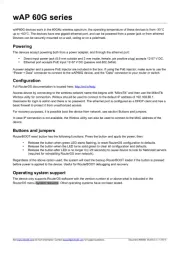
14 April 2025

8 December 2024

8 December 2024

15 November 2024

19 December 2023

17 Augustus 2023

11 Juni 2023

22 Mei 2023

8 Mei 2023

4 Mei 2023
Handleiding Access point
- INCA
- Airlive
- Techly
- Ruckus Wireless
- Allnet
- Bountiful
- Lancom
- Interlogix
- Linksys
- Insteon
- Brocade
- Media-tech
- Comtrend
- Bobcat
- Asus
Nieuwste handleidingen voor Access point

15 September 2025

15 September 2025
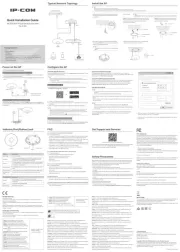
1 September 2025

25 Augustus 2025
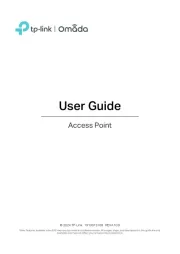
11 Augustus 2025

5 Augustus 2025
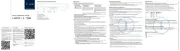
5 Augustus 2025
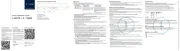
5 Augustus 2025
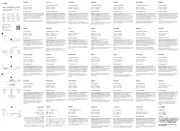
5 Augustus 2025
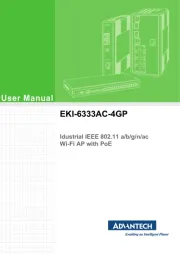
29 Juli 2025