Mikrotik Audience LTE6 kit Handleiding
Mikrotik
Access point
Audience LTE6 kit
Bekijk gratis de handleiding van Mikrotik Audience LTE6 kit (5 pagina’s), behorend tot de categorie Access point. Deze gids werd als nuttig beoordeeld door 49 mensen en kreeg gemiddeld 4.7 sterren uit 25 reviews. Heb je een vraag over Mikrotik Audience LTE6 kit of wil je andere gebruikers van dit product iets vragen? Stel een vraag
Pagina 1/5

Pages User Manuals LTE products/ /
Audience LTE6 kit
Audience LTE6 kit
Audience - home access point for reliable network build. Easy to outspread wireless network coverage by adding more
Audience devices to it. You will be able to move with your wireless appliance within network range and Audience devices will
bond the same (SSID) with it.
Safety Warnings
Before you work on any equipment, be aware of the hazards involved with electrical circuitry, and be familiar with standard practices for preventing accidents.
Ultimate disposal of this product should be handled according to all national laws and regulations.
The Installation of the equipment must comply with local and national electrical codes.
This unit is intended to be installed in the rackmount. Please read the mounting instructions carefully before beginning installation. Failure to use the correct hardware or to follow the
correct procedures could result in a hazardous situation to people and damage to the system.
This product is intended to be installed indoors. Keep this product away from water, fire, humidity or hot environments.
Use only the power supply and accessories approved by the manufacturer, and which can be found in the original packaging of this product.
Read the installation instructions before connecting the system to the power source.
We cannot guarantee that no accidents or damage will occur due to the improper use of the device. Please use this product with care and operate at your own risk!
In the case of device failure, please disconnect it from power. The fastest way to do so is by unplugging the power plug from the power outlet.
It is the customer's responsibility to follow local country regulations, including operation within legal frequency channels, output power, cabling requirements, and Dynamic Frequency
Selection (DFS) requirements. All Mikrotik radio devices must be professionally installed.
This is a class A device. In a domestic environment, this product might cause radio interference in which case the user might be required to take adequate measures.
Exposure to Radio Frequency Radiation: This MikroTik equipment complies with the FCC, IC, and European Union radiation exposure limits set forth for an uncontrolled
environment. This MikroTik device should be installed and operated no closer than 20 centimeters from your body, occupational user, or the general public.
Connecting
Insert Micro SIM card see (SIM slot usage).
Plug the included power adapter to start up the device (see "Powering").
The device will boot up, the front led indicator will light in solid blue, and the Wireless network will be available for connecting.
Open network connections on your PC, mobile phone, or other device and search for MikroTik wireless network and connect to it.
Once connected to the wireless network, open https://192.168.88.1 in your web browser to start configuration, since there is no password by default, you will be logged in
automatically (or, for some models, check user and wireless passwords on the sticker). For mobile phones use the application (see "MikroTik mobile app").
Click the "Check for updates" button and update your RouterOS software to the latest version, need to have a valid SIM card.
Choose WebFig tab, on the left menu, choose CAPsMAN.
Click on the Security Cfg.
Click to add new:
Choose Authentication Type: WPA PSK, WPA2 PSK;
Encryption: aes ccm;
Passphrase: strongwirelesspassword;
Click OK.
Click on the Configurations tab.
Choose one interface example: cfg-2ghz.
Find the Security and choose the previously created profile: security1.
Find the Country and set your Country.
Click OK.
Same for the cfg-5ghz-ac interface.
On the left menu choose System>Password.
Enter the password for the device and click Change.
To add another Audience device to the network (see "WPS Sync button").
MikroTik mobile app
Use the MikroTik smartphone app to configure your router in the field, or to apply the most basic initial settings for your MikroTik home access point.

1. Scan QR code and choose your preferred OS.
2. Install and open application.
3. By default, the IP address and user name will be already entered.
4. Click Connect to establish a connection to your device through a wireless network.
5. Choose Quick setup and the application will guide you through all basic configuration settings in a couple of easy steps.
6. An advanced menu is available to fully configure all necessary settings.
Powering
The device accepts power from the power jack or from the Ethernet port:
Provided direct-input power jack (5.5 mm outside and 2 mm inside, female, pin positive plug) accepts 12-57 V DC .⎓
Ethernet 1 port accepts Passive PoE 24-57 V DC .⎓
The power consumption under maximum load can reach 30 W.
Connecting to a POE Adapter. POE adapter is not included in a package, if you consider using it, please follow these steps:
1. Connect the Ethernet cable from the Audience to the POE port of the POE adapter.
2. Connect an Ethernet cable from your LAN to the LAN port of the POE adapter, please mind arrows for data and power flow.
3. Connect the power cord to the adapter, and then plug the power cord into a power outlet.
Mounting
The device is designed to be used indoors and placed on a flat surface with all needed cables connecting to the back of the unit. The IPX rating scale of IPX0. We recommend using Cat6
shielded cable for Audience devices.
Warning! This equipment should be installed and operated with a minimum distance of 50 cm between the device and your body. The operation of this equipment in the residential
environment could cause radio interference.
Configuration
Once logged in, we recommend clicking the "Check for updates" button in the QuickSet menu, as updating your RouterOS software to the latest version ensures the best performance and
stability. For wireless models, please make sure you have selected the country where the device will be used, to conform with local regulations.
RouterOS includes many configuration options in addition to what is described in this document. We suggest starting here to get yourself accustomed to the possibilities:
https://mt.lv/help. In case an IP connection is not available, the Winbox tool (https://mt.lv/winbox) can be used to connect to the MAC address of the device from the LAN side (all access
is blocked from the Internet port by default).
For recovery purposes, it is possible to boot the device for reinstallation, see section Buttons and Jumpers.
Expansion slots and ports
Two Gigabit Ethernet ports.
Integrated Wireless 2.4 GHz 802.11b/g/n, antenna gain 3.5 dBi.
Integrated Wireless 5.0 GHz 802.11a/n/ac, antenna gain 4.5 dBi. 5180 – 5320 MHz.
Integrated Wireless 5.0 GHz 802.11a/n/ac, antenna gain 4.5 dBi. 5500 – 5825 MHz.
Audience LTE6 kit - MiniPCIe slot with factory-installed R11e-LTE6 card and SIM slot.
Buttons and Jumpers
The reset button functions as described below:
Hold this button before applying power, release after three seconds since powering, to load backup Boot loader. This might be necessary if the device is not operating because of a
failed RouterBOOT upgrade. When you have started the device with the backup loader, you can either set RouterOS to force backup loader in the RouterBOARD settings or have a
chance to reinstall the failed RouterBOOT from an fwf file (total 3 seconds).
If you keep holding this button for 2 more seconds until the green LED light starts flashing, release the button to reset RouterOS configuration to default (total 5 seconds).
To connect this device to a wireless network managed by CAPsMAN, keep holding the button for 5 more seconds, LED turns solid green, release now to turn on CAPs mode (total
10 seconds).
Or Keep holding the button for 5 more seconds until the green LED turns off, then release it to make the RouterBOARD look for Netinstall servers. You can also simply keep the
button pressed until the device shows up in the Netinstall program on Windows (total 15 seconds).
Regardless of the above option used, the system will load the backup RouterBOOT loader if the button is pressed before power is applied to the device. Useful for RouterBOOT debugging
and recovery.
WPS Sync button
Use the WPS Sync button to expand your wireless repeater network coverage by adding multiple Audience devices to it.
On the chosen Audience AP, push the "WPS-Sync" button once, to turn on WPS mode for two minutes and make it wait for Audience repeater. The status LED will blink green.
The Audience repeater needs to be booted with pressed "WPS-Sync" button for the device to configure itself according to the "WPS-Sync" mode and to connect to the Audience
AP. Release the "WPS-Sync" button when the status LED is blinking amber.
If the Audience repeater fails to connect to the Audience AP, then connecting can be repeated through RouterOS or by pressing "WPS-Sync" button and releasing after 5 seconds,
the device will turn on "WPS-Sync" mode for two minutes and search for Audience AP. Status LED will blink amber.
To add a third Audience repeater to your network, push the "WPS-Sync" button on the second Audience in your network, then boot the third unit with the "WPS-Sync" button
pressed. Repeat with as many units as needed, adding more devices to your network.
Front status LED behavior
Solid blue – the device is powered on.
Blinking green – the device is in Access Point mode and waits for another Audience device to be connected.
Blinking amber (Red + Green) – the device searches and tries to connect to another Audience device.
Solid green – the device has established a connection in an Audience network.
Blinking Red – the device runs radar detection for Dynamic Frequency Selection (DFS).

SIM slot usage
Nano SIM cards have different thickness, usage with adapters are not recommended.
Accessories
Specifications
For more information about this product, specifications, and pictures please visit our web page: https://mikrotik.com/product/audience_lte6_kit
Operating system support
The device supports RouterOS software version 6. The specific factory-installed version number is indicated in the RouterOS menu /system resource. Other operating systems have not
been tested.
Notice
The Frequency band 5.470-5.725 GHz isn’t allowed for commercial use.
In case WLAN devices work with different ranges than the above regulations, then a customized firmware version from the manufacturer/supplier is required to be applied to the end-
user equipment and also prevent the end-user from reconfiguration.
For Outdoor Usage: End-user requires approval/license from the NTRA.
Datasheet for any device is available on the official manufacturer website.
Products with the letters “EG” at the end of their serial number have their wireless frequency range limited to 2.400 – 2.4835 GHz, the TX power is limited to 20dBm (EIRP).
Products with the letters “EG” at the end of their serial number have their wireless frequency range limited to 5.150 – 5.250 GHz, the TX power is limited to 23dBm (EIRP).
Products with the letters “EG” at the end of their serial number have their wireless frequency range limited to 5.250 – 5.350 GHz, the TX power is limited to 20dBm (EIRP).
Federal Communication Commission Interference Statement
Model FCC ID Contains FCC ID
RBD25GR-5HPacQD2HPnD-US&R11e-LTE6 TV7D25-5HPQ2HP TV7R11ELTE6
This equipment has been tested and found to comply with the limits for a Class B digital device, pursuant to Part 15 of the FCC Rules. These limits are designed to provide reasonable
protection against harmful interference in a residential installation.
This equipment generates, uses, and can radiate radio frequency energy and, if not installed and used in accordance with the instructions, may cause harmful interference to
radio communications. However, there is no guarantee that interference will not occur in a particular installation. If this equipment does cause harmful interference to radio or
television reception, which can be determined by turning the equipment off and on, the user is encouraged to try to correct the interference by one or more of the following measures:
Reorient or relocate the receiving antenna.
Increase the separation between the equipment and receiver.
Connect the equipment into an outlet on a circuit different from that to which the receiver is connected.
Consult the dealer or an experienced radio/TV technician for help.
FCC Caution: Any changes or modifications not expressly approved by the party responsible for compliance could void the user’s authority to operate this equipment.
This device complies with Part 15 of the FCC Rules. Operation is subject to the following two conditions: (1) This device may not cause harmful interference, and (2) this device must
accept any interference received, including interference that may cause undesired operation.
Note: This unit was tested with shielded cables on the peripheral devices. Shielded cables must be used with the unit to ensure compliance.
SIM card slot is designed to use with Micro SIM cards.
Please make sure the device has a lock package (firmware version from the manufacturer) which is required to be applied to the end-user equipment to prevent the end-user from
reconfiguration. The product will be marked with country code “-EG”. This device needs to be upgraded to the latest version to ensure compliance with local authority regulations! It
is the end users' responsibility to follow local country regulations, including operation within legal frequency channels, output power, cabling requirements, and Dynamic Frequency
Selection (DFS) requirements. All MikroTik radio devices must be professionally installed.
To avoid pollution of the environment, please separate the device from household waste and dispose of it in a safe manner, such as in designated waste disposal sites. Familiarize
yourself with the procedures for the proper transportation of the equipment to the designated disposal sites in your area.
Product specificaties
| Merk: | Mikrotik |
| Categorie: | Access point |
| Model: | Audience LTE6 kit |
| Kleur van het product: | Wit |
| Breedte: | 251 mm |
| Diepte: | 129 mm |
| Hoogte: | 39 mm |
| Plaatsing: | Tafel |
| Frequentie van processor: | 716 MHz |
| Inclusief besturingssysteem: | RouterOS |
| Meegeleverde kabels: | LAN (RJ-45) |
| Inclusief AC-adapter: | Ja |
| Aantal Ethernet LAN (RJ-45)-poorten: | 2 |
| Vermogensverbruik (max): | 30 W |
| Aansluiting voor netstroomadapter: | Ja |
| Intern geheugen: | 256 MB |
| Type processor: | Ja |
| Ethernet LAN, data-overdrachtsnelheden: | 10,100,1000 Mbit/s |
| Netwerkstandaard: | IEEE 802.11a, IEEE 802.11ac, IEEE 802.11n |
| Soort antenne: | Intern |
| Antenne versterkingsniveau (max): | 4.5 dBi |
| Flash memory: | 128 MB |
| Maximale overdrachtssnelheid van gegevens: | 1733 Mbit/s |
| 2,4 GHz: | Ja |
| 5 GHz: | Ja |
| Power over Ethernet (PoE): | Ja |
| Maximale overdrachtssnelheid van gegevens (2.4 GHz): | 300 Mbit/s |
| Maximale overdrachtssnelheid van gegevens (5 GHz): | 1733 Mbit/s |
| AC-ingangsspanning: | 12 - 57 V |
| Bedrijfstemperatuur (T-T): | -40 - 60 °C |
| Aantal producten inbegrepen: | 1 stuk(s) |
| Code geharmoniseerd systeem (HS): | 85176990 |
Heb je hulp nodig?
Als je hulp nodig hebt met Mikrotik Audience LTE6 kit stel dan hieronder een vraag en andere gebruikers zullen je antwoorden
Handleiding Access point Mikrotik
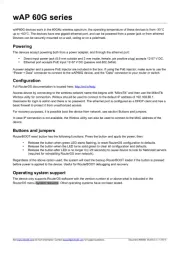
14 April 2025

8 December 2024

8 December 2024

15 November 2024

19 December 2023

17 Augustus 2023

11 Juni 2023

22 Mei 2023

8 Mei 2023

4 Mei 2023
Handleiding Access point
- Peplink
- Cudy
- Draytek
- Sitecom
- Extron
- Sophos
- Engenius
- ICC
- Fortinet
- Grandstream
- DataVideo
- CradlePoint
- Conceptronic
- Steren
- HP
Nieuwste handleidingen voor Access point

15 September 2025

15 September 2025
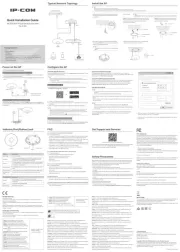
1 September 2025

25 Augustus 2025
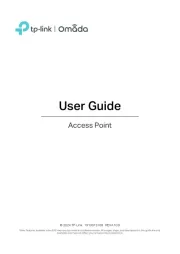
11 Augustus 2025

5 Augustus 2025
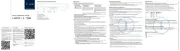
5 Augustus 2025
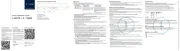
5 Augustus 2025
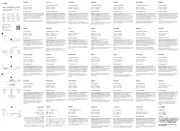
5 Augustus 2025
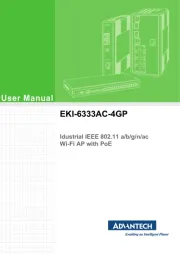
29 Juli 2025