Marshall Orchid OR-901-XDI Handleiding
Bekijk gratis de handleiding van Marshall Orchid OR-901-XDI (18 pagina’s), behorend tot de categorie Monitor. Deze gids werd als nuttig beoordeeld door 70 mensen en kreeg gemiddeld 4.7 sterren uit 35.5 reviews. Heb je een vraag over Marshall Orchid OR-901-XDI of wil je andere gebruikers van dit product iets vragen? Stel een vraag
Pagina 1/18

Page 36 of 36
Warranty
Marshall Electronics warranties to the first consumer that this OR-901-XDI LCD monitor will (under
normal use) be free from defects in workmanship and materials, when received in its original container,
for a period of one year from the purchase date. This warranty is extended to the first consumer only,
and proof of purchase is necessary to honor the warranty. If there is no proof of purchase provided with
a warranty claim, Marshall Electronics reserves the right not to honor the warranty set forth above.
Therefore, labor and parts may be charged to the consumer. This warranty does not apply to the
product exterior or cosmetics. Misuse, abnormal handling, alterations or modifications in design or
construction void this warranty. It is considered normal for a minimal amount of pixels, not to exceed
three, to fail on the periphery of the display active viewing area. Marshall Electronics reserves the option
to refuse service for display pixel failure if deemed unobtrusive to effective use of the monitor by our
technicians. No sales personnel of the seller or any other person is authorized to make any warranties
other than those described above, or to extend the duration of any warranties on behalf of Marshall
Electronics, beyond the time period described above. Due to constant effort to improve products and
product features, specifications may change without notice.
Marshall Electronics, Inc.
1910 East Maple Avenue
El Segundo, CA 90245
Tel.: (800) 800-6608 / (310) 333-0606
Fax: (310)333-0688
www.LCDracks.com / sales@lcdracks.com
2011 07- 29 v-1.0.3
Marshall Electronics
OR-901-XDI
Fully Featured 9.0” Camera Top / Rack Mountable / Portable LCD Field Monitor
With HDSDI x HDMI Cross Conversion
Operating Instructions

Page 2 of 36
Page 35 of 36
Maintenance / Color Calibration / Upgrade Procedure
■ Screen Cleaning
Periodically clean the screen surface using ammonia-free cleaning wipes (Marshall Part No. V-HWP-K).
A clean micro-fiber cloth can also be used using only non-abrasive and ammonia-free cleaning agents.
Do not use paper towels. Paper towel fibers are coarse and may scratch the surface of the
polycarbonate faceplate or leave streaks on the surface. Antistatic and fingerprint resistant cleaning
agents are recommended. Do not apply excessive pressure to the screen to avoid damaging the LCD.
■ Faceplate Dusting
Dust the unit with a soft, damp cloth or chamois. Dry or abrasive cloths may cause electrostatic charge
on the surface, attracting dust particles. Neutralize static electricity effects by using the recommended
cleaning and polishing practice.
■ Color Calibration
An optional OR-SM Service Module is required for this procedure.
• Allow both the unit you want to calibrate and the Minolta® CA-210 to warm up for a minimum of 20
minutes.
• Attach the CA-210 color probe to the update dongle.
• With the unit still turned on, insert the update dongle into the service port at the rear of the
screen you wish to calibrate.
• Use the menu navigation Rotary encoder and
go to:
Color Menu
Color Temp
• Cal D65/D93 to calibrate both
• Cal D65 to calibrate only D65
• Cal D93 to calibrate only D93
Press the Rotary encoder to select and again to
confirm • Follow the on-screen instructions
Notes:
1. If there is no color probe attached or you make a mistake and try to calibrate the incorrect screen, you
will get an error message and the screen will default to previous settings.
2. If the calibration process is interrupted while in progress, the current screen settings will be corrupted
and the calibration process will have to be repeated.
Firmware Update
An optional OR-SM Service Module is required for this procedure.
1. Download the Orchid update software package from the Marshall web site
2. Unzip the included files from the zip folder to a known location on your computer
3. Double-click the Un-Zipped Orchid Update program and firmware package to install on your computer
4. Turn on the Orchid unit to be upgraded
5. Connect the OR-SM module to your computer
6. Insert the OR-SM module into the Service port
7. Run the Orchid Update program
8. Click Update
• The Updater will check for available software
• Compare it to the current version
• Perform the update.
Notes: • The update process will take approximately 8 minutes.
• If the Update program does not automatically detect your Orchid model you will be asked to
choose the appropriate model from a drop down list then click Update again.
• Clicking on Details allows you to monitor the update process
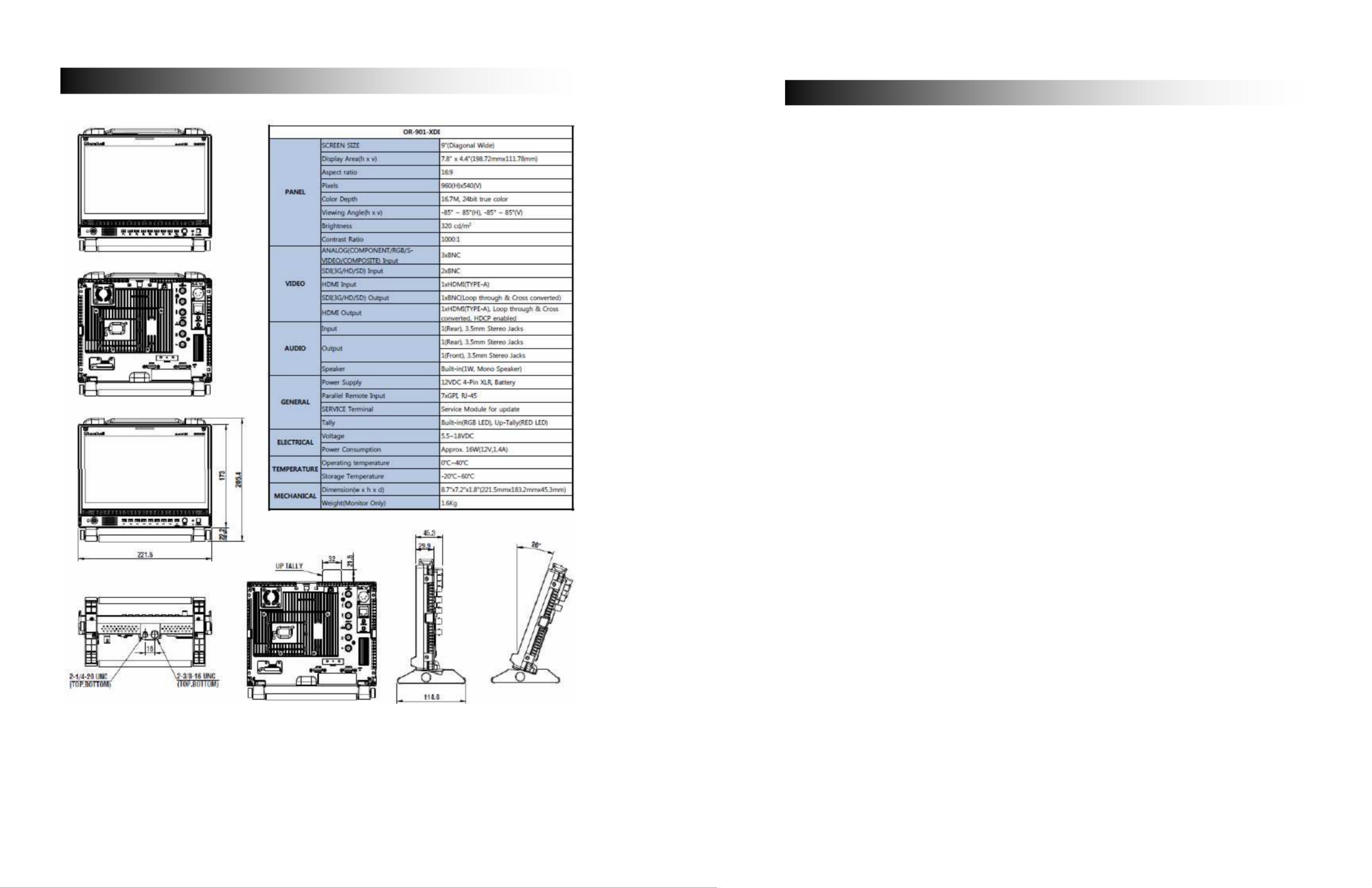
Page 34 of 36
Specifications
Page 3 of 36
Contents
Optional Accessories for OR-901-XDI ....................................................................................................... 5
Product Overview ....................................................................................................................................... 6
Features.................................................................................................................................................. 7
High Resolution 9.0” Panel ................................................................................................................. 7
Input Cross Conversion ...................................................................................................................... 7
Waveform Monitor Function................................................................................................................ 7
Real-Time Color Vectorscope............................................................................................................. 7
3D Production Tools............................................................................................................................ 7
3D Side by Side View ...................................................................................................................... 7
3D Luminance Difference View ....................................................................................................... 7
3D Anaglyph Color View ................................................................................................................. 7
ClipGuide ............................................................................................................................................ 8
Precision Audio Level Meters ............................................................................................................. 8
Large On Air Tally ............................................................................................................................... 8
Precision White Balance with Color Temperature Adjustment ........................................................... 8
Select Color Temperature and Gamma Mode.................................................................................... 9
Flexible Screen Markers ..................................................................................................................... 9
User-Assignable Function Buttons...................................................................................................... 9
AUDIO Jacks....................................................................................................................................... 9
Installation and Initial Setup ....................................................................................................................... 9
Unpacking............................................................................................................................................... 9
Mounting ................................................................................................................................................. 9
Connections and Power-On.................................................................................................................... 9
Front Panel Features................................................................................................................................ 10
Power Button with Indicator .............................................................................................................. 10
Tri-Color Tally Light........................................................................................................................... 10
User-Assignable Function Keys........................................................................................................ 10
Rotary Encoder ................................................................................................................................. 10
ROTOMENU Control......................................................................................................................... 10
Headphone Jack ............................................................................................................................... 10
Rear Panel Features ................................................................................................................................ 11
Power Input ....................................................................................................................................... 11
Digital Video Input Connectors ......................................................................................................... 11
Analog Video Input Connectors ........................................................................................................ 11
HDMI Input ........................................................................................................................................ 11
Video Output ..................................................................................................................................... 11
HDMI Output with Active Indicator .................................................................................................... 12
GPI Input ........................................................................................................................................... 12
Audio Input and Output Jacks........................................................................................................... 12
Service Port....................................................................................................................................... 12
On Air Tally Indicator Storage Area .................................................................................................. 12
On Air Tally OFF / DIM / ON Switch ................................................................................................. 12
External Battery Connector............................................................................................................... 12
Compatible Formats................................................................................................................................. 13
On Screen Menu Contents....................................................................................................................... 14
On Screen Menu Contents....................................................................................................................... 15
INFO.................................................................................................................................................. 15
INPUT ............................................................................................................................................... 15
PICTURE .......................................................................................................................................... 15
COLOR ............................................................................................................................................. 15
SCREEN ........................................................................................................................................... 16
MARKER........................................................................................................................................... 16
AUDIO............................................................................................................................................... 17
Product specificaties
| Merk: | Marshall |
| Categorie: | Monitor |
| Model: | Orchid OR-901-XDI |
Heb je hulp nodig?
Als je hulp nodig hebt met Marshall Orchid OR-901-XDI stel dan hieronder een vraag en andere gebruikers zullen je antwoorden
Handleiding Monitor Marshall
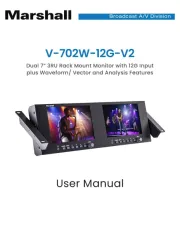
12 Augustus 2025

10 Juni 2025

10 Juni 2025

10 Juni 2025
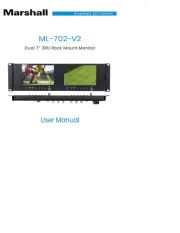
10 Juni 2025
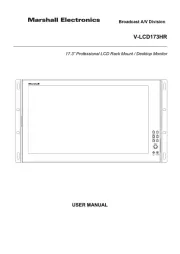
10 Juni 2025

10 Juni 2025
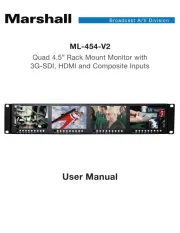
10 Juni 2025

24 Mei 2023

10 Mei 2023
Handleiding Monitor
- ESI
- Peerless
- American Dynamics
- Blackmagic Design
- EMOS
- Xoro
- Acer
- ADS-TEC
- Behringer
- Gamber-Johnson
- EC Line
- Pelco
- IK Multimedia
- Neets
- TVLogic
Nieuwste handleidingen voor Monitor

14 September 2025

14 September 2025

12 September 2025
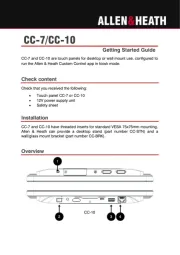
11 September 2025

9 September 2025
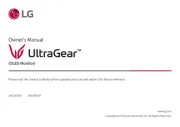
9 September 2025
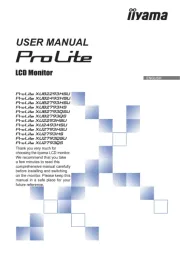
9 September 2025
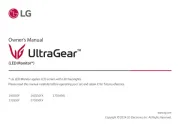
8 September 2025
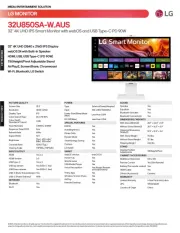
8 September 2025

8 September 2025