Manhattan 152990 Handleiding
Manhattan
Netwerkkaart/adapter
152990
Bekijk gratis de handleiding van Manhattan 152990 (2 pagina’s), behorend tot de categorie Netwerkkaart/adapter. Deze gids werd als nuttig beoordeeld door 56 mensen en kreeg gemiddeld 4.4 sterren uit 28.5 reviews. Heb je een vraag over Manhattan 152990 of wil je andere gebruikers van dit product iets vragen? Stel een vraag
Pagina 1/2

© IC Intracom. All rights reserved. Manhattan is a trademark of IC Intracom, registered in the U.S. and other countries.
All trademarks and trade names are the property of their respective owners.
Printed on recycled paper.
North & South America
IC Intracom Americas
550 Commerce Blvd.
Oldsmar, FL 34677 USA
Asia & Africa
IC Intracom Asia
4-F, No. 77, Sec. 1, Xintai 5th Rd.
Xizhi Dist., New Taipei City 221, Taiwan
Europe
IC Intracom Europe
Löhbacher Str. 7
D-58553 Halver, Germany
Important: Read before use. • Importante: Leer antes de usar.
manhattanproducts.com
USB-C to Multiport A/V
Converter – MST Hub
Instructions
Model 152990
manhattanproducts.com
Póliza de Garantía Manhattan — Datos del importador y responsable ante el consumidor IC Intracom México, S.A.P.I. de C.V. • Av.
Interceptor Poniente # 73, Col. Parque Industrial La Joya, Cuautitlán Izcalli, Estado de México, C.P. 54730, México. • Tel. (55)1500-
4500 • La presente garantía cubre los siguientes productos contra cualquier defecto de fabricación en sus materiales y mano de
obra. A. Garantizamos los productos de limpieza, aire comprimido y consumibles, por 60 dias a partir de la fecha de entrega, o por el
tiempo en que se agote totalmente su contenido por su propia función de uso, lo que suceda primero. B. Garantizamos los productos
con partes móviles por 3 años. C. Garantizamos los demás productos por 5 años (productos sin partes móviles), bajo las siguientes
condiciones: 1) Todos los productos a que se reere esta garantía, ampara su cambio físico, sin ningún cargo para el consumidor.
2) El comercializador no tiene talleres de servicio, debido a que los productos que se garantizan no cuentan con reparaciones, ni
refacciones, p1-ya que su garantía es de cambio físico. 3) La garantía cubre exclusivamente aquellas partes, equipos o sub-ensambles
que hayan sido instaladas de fábrica y no incluye en ningún caso el equipo adicional o cualesquiera que hayan sido adicionados
al mismo por el usuario o distribuidor. • Para hacer efectiva esta garantía bastará con presentar el producto al distribuidor en el
domicilio donde fue adquirido o en el domicilio de IC Intracom México, S.A.P.I. de C.V., junto con los accesorios contenidos en su
empaque, acompañado de su póliza debidamente llenada y sellada por la casa vendedora (indispensable el sello y fecha de compra)
donde lo adquirió, o bien, la factura o ticket de compra original donde se mencione claramente el modelo, número de serie (cuando
aplique) y fecha de adquisición. Esta garantía no es válida en los siguientes casos: Si el producto se hubiese utilizado en condiciones
distintas a las normales; si el producto no p1-ha sido operado conforme a los instructivos de uso; o si el producto p1-ha sido alterado o
tratado de ser reparado por el consumidor o terceras personas.
Regulatory Statements
FCC Class B
This equipment has been tested and found to comply with the limits for a Class B digital device, pursuant to Part 15 of Federal
Communications Commission (FCC) Rules. These limits are designed to provide reasonable protection against harmful interference
in a residential installation. This equipment generates, uses and can radiate radio frequency energy, and if not installed and used
in accordance with the instructions may cause harmful interference to radio communications. However, there is no guarantee
that interference will not occur in a particular installation. If this equipment does cause harmful interference to radio or television
reception, which can be determined by turning the equipment o and on, the user is encouraged to try to correct the interference by
one or more of the following measures: reorient or relocate the receiving antenna; increase the separation between the equipment
and the receiver; connect the equipment to an outlet on a circuit dierent from the receiver; or consult the dealer or an experienced
radio/TV technician for help.
CE
ENGLISH: This device complies with the requirements of CE RED 2014/53/EU, 2014/30/EU and/or 2014/35/EC. The Declaration of
Conformity for is available at:
DEUTSCH: Dieses Gerät enspricht der CE RED 2014/53/EU, 2014/30/EU und / oder 2014/35/EC. Die Konformitätserklärung für dieses
Produkt nden Sie unter:
ESPAÑOL: Este dispositivo cumple con los requerimientos de CE RED 2014/53/EU, 2014/30/EU y / o 2014/35/EC. La declaración de
conformidad esta disponible en:
FRANÇAIS: Cet appareil satisfait aux exigences de CE RED 2014/53/EU, 2014/30/EU et/ou 2014/35/EC. La Déclaration de
Conformité est disponible à:
POLSKI: Urządzenie spełnia wymagania CE RED 2014/53/EU, 2014/30/EU I / lub 2014/35/EC. Deklaracja zgodności dostępna jest
na stronie internetowej producenta:
ITALIANO: Questo dispositivo è conforme alla CE RED 2014/53/EU, 2014/30/EU e / o 2014/35/EC. La dichiarazione di conformità
è disponibile al:
MH-152990_QiG-1018_REV-5.01
NOTE: The Converter – MST Hub supports a total of three connected displays (including a
laptop screen).
To select Mirror (duplicate displays) or Extended Mode (expanded desktop):
3 Right-click the desktop, and select Intel Graphic Setting.
4 Select Display Settings –> Multiple Displays –> Clone (Mirror) or Extended.
5 Use dialog box to arrange displays (three displays: click to select screens; two displays:
Plug-and-Play).
To create a Video Wall
6 Follow steps 3 & 4 above but select Hybrid; then select Collage.
7 Click Apply; the Video Wall is created from the three displays.
8 Align screens by choosing the Bezel options.
NOTE: Mac OS X supports Mirror mode on up to two displays and Extended mode only on
one display.
For specications, please visit manhattanproducts.com.
4K@30Hz
HDMI
4K@60Hz
DP
1080p
VGA
12
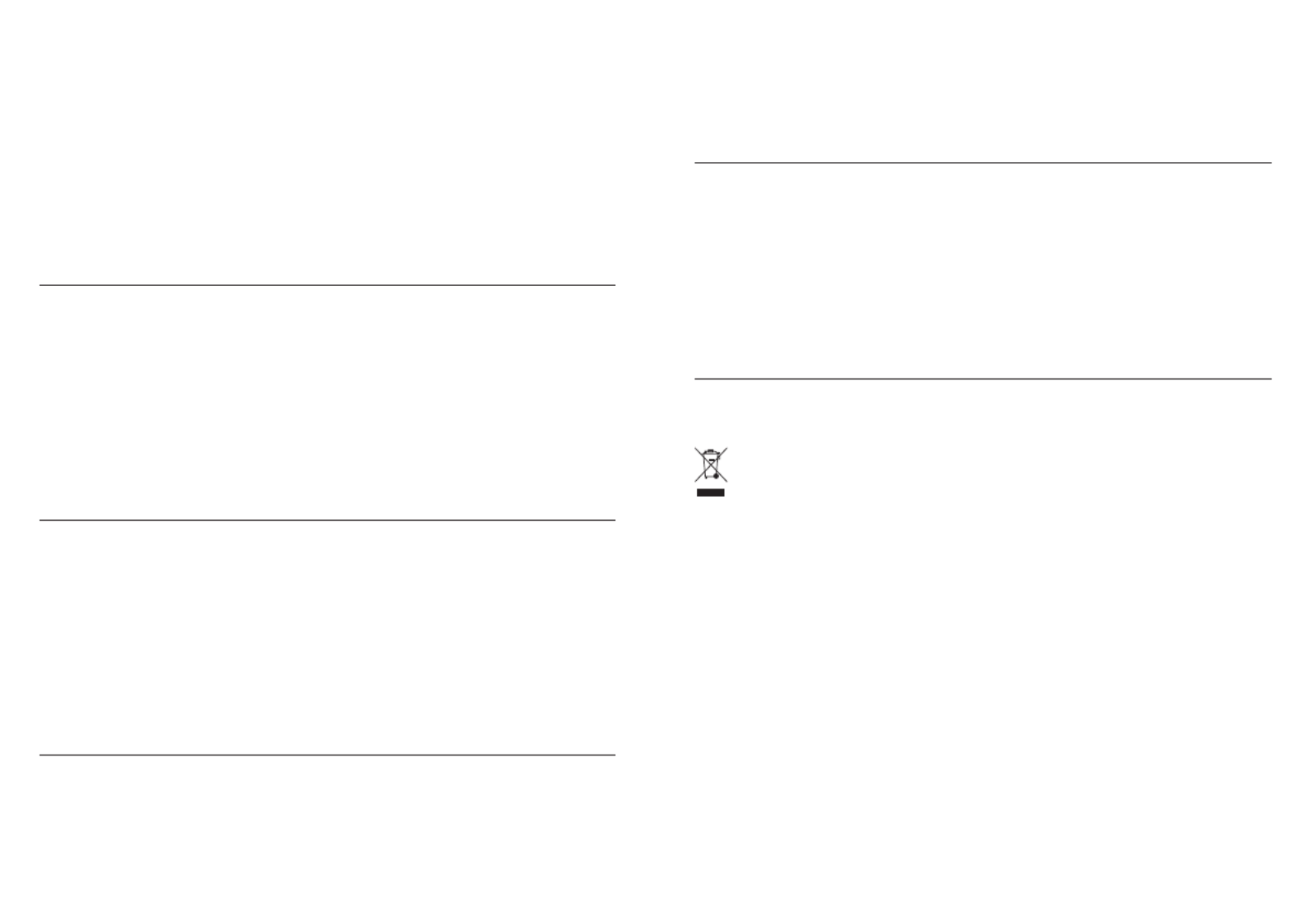
Waste Electrical & Electronic Equipment
Disposal of Electric and Electronic Equipment (applicable in the E.U. and other countries with separate collection systems)
ENGLISH: This symbol on the product or its packaging means that
this product must not be treated as unsorted household
waste. In accordance with EU Directive 2012/19/EU on
Waste Electrical and Electronic Equipment (WEEE), this
electrical product must be disposed of in accordance
with the user’s local regulations for electrical or electronic waste.
Please dispose of this product by returning it to your local point of
sale or recycling pickup point in your municipality.
DEUTSCH: Dieses auf dem Produkt oder der Verpackung
angebrachte Symbol zeigt an, dass dieses Produkt nicht mit
dem Hausmüll entsorgtwerden darf. In Übereinstimmung mit
der Richtlinie 2012/19/EU des Europäischen Parlaments und des
Rates über Elektro- und Elektronik-Altgeräte (WEEE) darf dieses
Elektrogerät nicht im normalen Hausmüll oder dem Gelben Sack
entsorgt werden. Wenn Sie dieses Produkt entsorgen möchten,
bringen Sie es bitte zur Verkaufsstelle zurück oder zum Recycling-
Sammelpunkt Ihrer Gemeinde.
ESPAÑOL: Este símbolo en el producto o su embalaje indica
que el producto no debe tratarse como residuo doméstico. De
conformidad con la Directiva 2012/19/EU de la UE sobre residuos
de aparatos eléctricos y electrónicos (RAEE), este producto
eléctrico no puede desecharse se con el resto de residuos no
clasicados. Deshágase de este producto devolviéndolo a su
punto de venta o a un punto de recolección municipal para su
reciclaje.
FRANÇAIS: Ce symbole sur Ie produit ou son emballage signie
que ce produit ne doit pas être traité comme un déchet ménager.
Conformément à la Directive 2012/19/EU sur les déchets
d’équipements électriques et électroniques (DEEE), ce produit
électrique ne doit en aucun cas être mis au rebut sous forme de
déchet municipal non trié. Veuillez vous débarrasser de ce produit
en Ie renvoyant à son point de vente ou au point de ramassage
local dans votre municipalité, à des ns de recyclage.
Polski: Jeśli na produkcie lub jego opakowaniu umieszczono ten
symbol, wówczas w czasie utylizacji nie wolno wyrzucać tego
produktu wraz z odpadami komunalnymi. Zgodnie z Dyrektywą
Nr 2012/19/EU w sprawie zużytego sprzętu elektrycznego i
elektronicznego (WEEE), niniejszego produktu elektrycznego nie
wolno usuwać jako nie posortowanwego odpadu komunalnego.
Prosimy o usuniecie niniejszego produktu poprzez jego zwrot
do punktu zakupu lub oddanie do miejscowego komunalnego
punktu zbiórki odpadów przeznaczonych do recyklingu.
ITALIANO: Questo simbolo sui prodotto o sulla relativa
confezione indica che il prodotto non va trattato come un
riuto domestico. In ottemperanza alla Direttiva UE 2012/19/
EU sui riuti di apparecchiature elettriche ed elettroniche (RAEE),
questa prodotto elettrico non deve essere smaltito come riuto
municipale misto. Si prega di smaltire il prodotto riportandolo
al punto vendita o al punto di raccolta municipale locale per un
opportuno riciclaggio.
Warranty Information • Garantieinformationen • Garantía • Garantie • Gwarancji • Garanzia
USA & CANADA: manhattanproducts.us.
DEUTSCHLAND: manhattanproducts.de.
EUROPE: manhattanproducts.eu.
EN MÉXICO: manhattanproducts.mx.
DEUTSCH: USB-C zu Multiport A/V Konverter – MST Hub
HINWEIS: Der Converter – MST Hub unterstützt insgesamt drei angeschlossene Displays (inklusive
Laptop-Bildschirm).
So wählen Sie Mirror (doppelte Displays) oder Extended Mode (erweiterter Desktop):
3 Klicken Sie mit der rechten Maustaste auf den Desktop und wählen Sie die Intel-Grafikeinstellungen.
4 Wählen Sie die Anzeigeeinstellungen —
> Mehrere Displays —> und dann entweder Klonen (Mirror)
oder Extended.
5 Ordnen Sie die Anzeigen mithilfe des Dialogfeldes (Drei Displays: Klicken Sie für eine Schirmauswahl; zwei
Displays: Plug-and-play).
So erstellen Sie eine Videowand:
6 Führen Sie die obigen Schritte 3 und 4 durch, aber wählen Sie Hybrid und dann Collage.
7 Klicken Sie auf Anwenden; die Videowand wird aus den drei Displays erstellt.
8 Nutzen Sie die Blendenoptionen zum Ausrichten der Schirme.
HINWEIS: Mac OS X unterstützt den Mirror-Modus auf bis zu zwei Displays und den Extended-Modus nur auf
einem Display.
Die Spezifikationen finden Sie auf manhattanproducts.de.
ESPAÑOL: Convertidor de USB-C a Multipuertos de A/V – Hub MST
NOTA: El conversor - concentrador MST admite un total de tres dispositivos de imagen conectados (incluida una
pantalla de ordenador portátil).
Para seleccionar las funciones Espejo (pantallas duplicadas) o Modo Extendido (escritorio extendido):
3 Haga clic con el botón derecho sobre el escritorio y seleccione Configuración de Gráficos Intel.
4 Seleccione Configuración de Pantalla —
> Múltiples pantallas —> y elija el modo Espejo o Extendido.
5 Utilice la caja de diálogo para organizar las pantallas (tres pantallas: haga clic para seleccionarlas; dos pantallas:
Plug-and-Play).
Para crear un Mosaico de Vídeo:
6 Siga los pasos 3 y 4 arriba descritos pero seleccione Hibridar y a continuación Collage.
7 Haga clic en Aplicar; el mosaico de vídeo se creará a partir de las tres pantallas.
8 Alinee las pantallas escogiendo las opciones Bezel.
NOTA: Mac OC X soporta el modo de Espejo hasta en dos pantallas y el modo de escritorio extendido únicamente
en una pantalla.
Para más especificaciones, visite manhattanproducts.eu o manhattanproducts.mx (en mexico).
FRANÇAIS: MST Hub — Convertisseur USB-C vers Multiport A/V
NOTE : Le Convertisseur – Hub MST peut prendre en charge un total de trois écrans (y compris un écran
d’ordinateur portable).
Pour sélectionner le mode Miroir (affichage dupliqué) ou le mode Étendu (bureau étendu) :
3 Faites un clic droit sur le bureau et sélectionnez Paramètres Graphiques Intel.
4 Sélectionnez Paramètres d’Affichage —
> Affichages multiples —> et choisissez Clone (Miroir) ou Étendu.
5 Utilisez la boîte de dialogue pour organiser les affichages (trois écrans : cliquez pour sélectionner les écrans,
deux écrans : Plug-and-Play).
Pour créer un Mur Vidéo :
6 Suivez les étapes 3 et 4 ci-dessus, mais sélectionnez Hybrid ; puis sélectionnez Collage.
7 Cliquez sur Appliquer ; le Mur Vidéo est créé avec les trois écrans.
8 Alignez les écrans en choisissant les options Facette (Bezel).
NOTE : Le Mac OS X supporte le mode Miroir sur jusqu’à deux affichages et le mode Etendu sur un
écran seulement.
Vous trouvez les spécifications sur manhattanproducts.eu.
POLSKI: Wieloportowy Konwerter Dokujący AV USB-C z Hubem MST
WAŻNE: Konwerter - MST (ang. Multi Stream Transport) Hub obsługuje do trzech wyświetlaczy (w tym możliwie
ekran laptopa).
Aby wybrać pomiędzy odbiciem (powielony obraz) lub rozszerzeniem (powiększony ekran):
3 Naciśnij prawy przycisk myszy na pulpicie i wybierz Ustawienia Graficzne Intel.
4 W zakładce Urządzenia Wyświetlające —
> wiele wyświetlaczy —> wybierz Tryb klon (Lustrzany) lub
Tryb Rozszerzony.
5 Użyj okienka dialogu aby dopasować ekrany (trzy wyświetlacze: naciskając w ekraniki ustaw kolejność; dwa
wyświetlacze: Plug-and-Play).
Aby ustawić ekran całościenny
6 P
odążaj za wskazówkami 3 i 4 powyżej, nastęnie znajdź opcję Tryb Hybrydowy i wybierz Kolaż (collage).
7 Naciśnij Zastosuj; ekran ścienny zostanie utworzony z trzech ekranów.
8 Dopasuj ekrany używając ustawień wyświetlacza.
UWAGA: System Mac OS X obsługuje tryb Powielania maksymalnie na dwóch wyświetlaczach oraz tryb
Rozszerzenia na jednym wyświetlaczu.
Specyfikacja techniczna dostępna jest na stronie manhattanproducts.eu.
ITALIANO: Convertitore A/V USB-C Multiporta - Hub MST
AVVISO: il Convertitore - MST Hub supporta un totale di tre dispositivi connessi (incluso lo schermo di un portatile).
Per selezionare Specchio (duplica display) o Modalità estesa (desktop esteso):
3 Fai doppio clic su desktop, e seleziona Impostazioni grafiche Intel.
4 Seleziona Impostazioni Display —
> Più display —> e Scegli Clone (Specchio) o Estensione.
5 Utilizza la finestra di dialogo per regolare i display (tre display: clicca per selezionare gli schermi; due display:
Plug and Play).
Per creare un video Wall:
6 Segui le fasi 3 e 4 indicate sopra ma seleziona Hybrid: quindi seleziona Collage.
7 Clicca su Applica; il Video Wall verrà creato dai tre display.
8 Allinea gli schermi scegliendo le opzioni Bezel.
NOTA: Mac OS X supporta ma modalità Mirror fino a due schermi e la modalità Extended solo su uno schermo.
Per ulteriori specifiche, visita il sito manhattanproducts.eu.
Product specificaties
| Merk: | Manhattan |
| Categorie: | Netwerkkaart/adapter |
| Model: | 152990 |
| Kleur van het product: | Zwart |
| Gewicht: | 49 g |
| Breedte: | 42 mm |
| Diepte: | 88 mm |
| Hoogte: | 14 mm |
| Snoerlengte: | 0.15 m |
| Materiaal behuizing: | Kunststof |
| Ondersteunde video-modi: | 480i, 480p, 576i, 576p, 720p, 1080i, 1080p |
| Maximum resolutie: | - Pixels |
| Type stroombron: | USB |
| Aantal HDMI-poorten: | 1 |
| Certificering: | CE, RoHS, FCC |
| HDCP: | Ja |
| Maximale videoresolutie: | 3840 x 2160, - Pixels |
| Duurzaamheidscertificaten: | RoHS |
| Aantal per verpakking: | 1 stuk(s) |
| Ondersteunt Windows: | Windows 10, Windows 7, Windows 8.1, Windows Vista, Windows XP |
| Aantal: | 1 |
| Temperatuur bij opslag: | -20 - 60 °C |
| Kleur kabel: | Zwart |
| Ondersteunt Mac-besturingssysteem: | Mac OS X 10.10 Yosemite, Mac OS X 10.11 El Capitan, Mac OS X 10.12 Sierra, Mac OS X 10.13 High Sierra, Mac OS X 10.14 Mojave |
| Snelle installatiehandleiding: | Ja |
| Stroomvoorziening via USB: | Ja |
| Hostinterface: | USB Type-C |
| Bandbreedte: | 5.4 Gbit/s |
| VGA (D-Sub) uitgang ports: | 1 |
| Overdrachtssnelheid: | - Mbit/s |
| Bedrijfstemperatuur (T-T): | 0 - 40 °C |
| Relatieve vochtigheid in bedrijf (V-V): | 0 - 96 procent |
| Code geharmoniseerd systeem (HS): | 84733020 |
| Aantal poorten: | 3 |
| Output interface: | Displayport/HDMI/VGA |
| Hub-interfaces: | DisplayPort, HDMI, VGA |
| Maximale resolutie (HDMI): | 3840 x 2160 Pixels |
Heb je hulp nodig?
Als je hulp nodig hebt met Manhattan 152990 stel dan hieronder een vraag en andere gebruikers zullen je antwoorden
Handleiding Netwerkkaart/adapter Manhattan

20 Juni 2023

19 Juni 2023

12 Juni 2023

10 Juni 2023

8 Juni 2023

30 Mei 2023

28 Mei 2023

25 Mei 2023
Handleiding Netwerkkaart/adapter
- Elac
- Aukey
- MSI
- Icy Box
- EverFocus
- Intel
- SIIG
- OpenVox
- Klipsch
- Star Micronics
- Nedis
- Akasa
- Sigma
- Planet
- Arctic Cooling
Nieuwste handleidingen voor Netwerkkaart/adapter

29 Juli 2025

28 Juli 2025

28 Juli 2025

28 Juli 2025

28 Juli 2025

28 Juli 2025
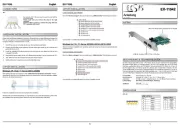
26 Juli 2025
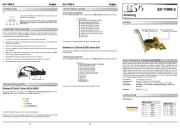
25 Juli 2025

25 Juli 2025
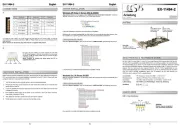
25 Juli 2025

