M-Audio Oxygen 25 Handleiding
M-Audio
Midi-keyboard
Oxygen 25
Bekijk gratis de handleiding van M-Audio Oxygen 25 (36 pagina’s), behorend tot de categorie Midi-keyboard. Deze gids werd als nuttig beoordeeld door 68 mensen en kreeg gemiddeld 4.7 sterren uit 34.5 reviews. Heb je een vraag over M-Audio Oxygen 25 of wil je andere gebruikers van dit product iets vragen? Stel een vraag
Pagina 1/36

User Guide
English ( 2 – 31 )
Appendix
English ( 32 – 34 )

2
SUSTAIN
C17
POWER
ON OFF
User Guide (English)
Introduction
Box Contents
Oxygen Series MKV Keyboard
USB Cable
Software Download Card
Quickstart Guide
Safety & Warranty Manual
Support
For the latest information about this product (system requirements, compatibility information, etc.)
and product registration, visit m-audio.com.
For additional product support, visit m-audio.com/support.
Setup
Connecting Your Keyboard
You can power the keyboard via a powered USB port. The Oxygen keyboards are low-power
devices. It is recommended that you connect the Oxygen keyboard to an onboard USB port or to a
powered USB hub.
*sold separatel
y
Computer*
Sustain Pedal*
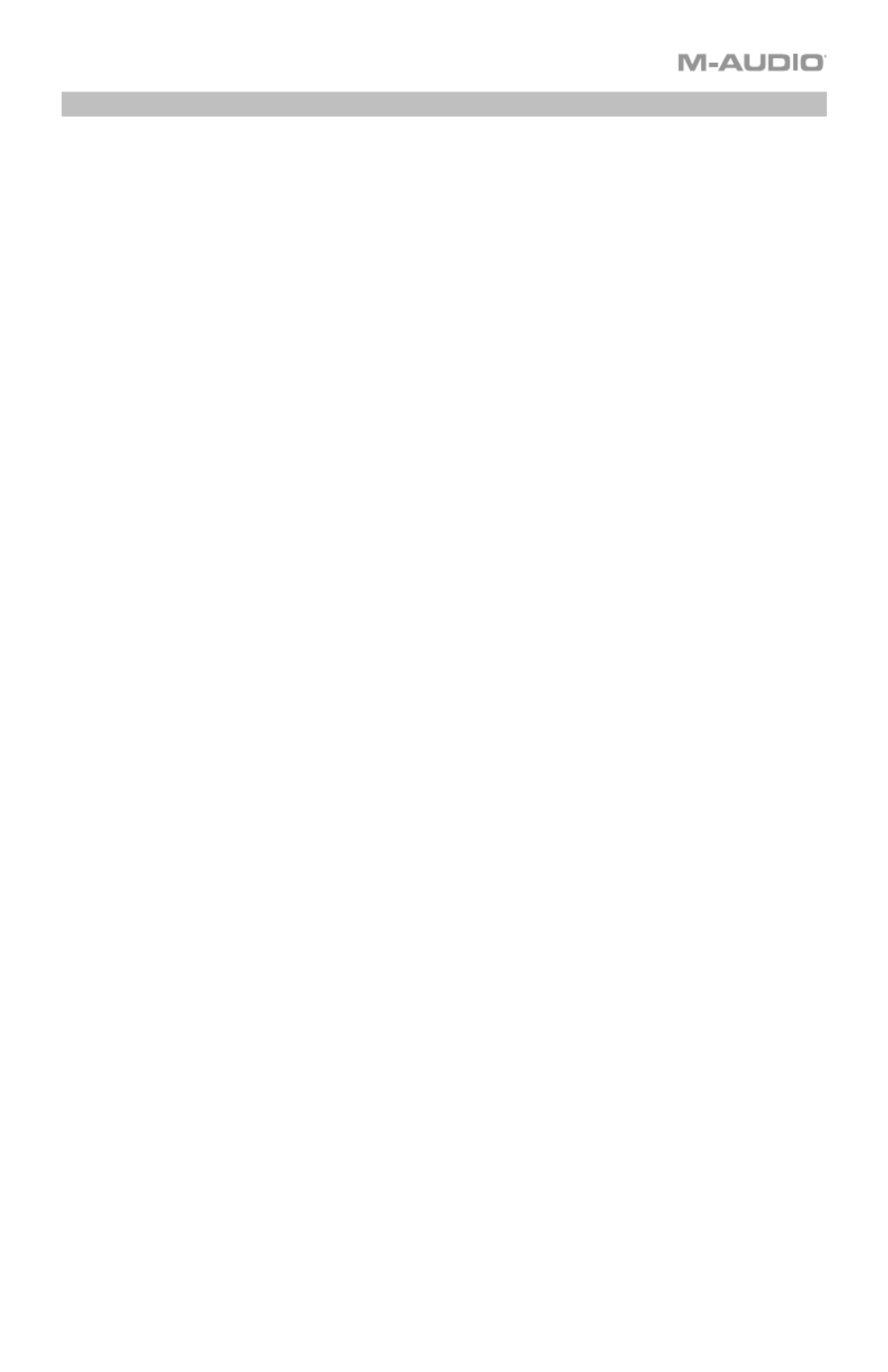
3
Initial Setup - DAW Setup
Your Oxygen has the ability to control all of your DAW's faders, knobs, and in some cases
pads for launching clips, as well as all of your virtual instrument controls. In order to have
these controls set properly, we'll first need to get your Oxygen to set to with your DAW.
1. Press the PRESET/DAW Button so that the DAW button is lit, and the Oxygen keyboard is
in DAW mode.
2. Press and hold the PRESET/DAW Button to open the DAW Select menu on the Display.
3. While continuing to press and hold the PRESET/DAW Button, press the < or > buttons to
cycle through the available DAWs on the Display. As you press the < or > buttons, the
currently selected DAW will update on the Display.
4. When the DAW you want is shown on the Display, release the PRESET/DAW Button to
confirm your selection.
Most DAWs will automatically recognize the Oxygen series keyboard, and automatically
configure your Oxygen’s controls as a control surface in DAW mode, and virtual instrument
controller in Preset mode.
If your DAW does not automatically configure your Oxygen series keyboard, please follow the
setup steps listed in the Oxygen DAW Setup Guides.
• NC1: Mackie 1: Will send standard Mackie messages. Mackie control is typically used for
DAWs like Cubase, Studio One, and Reaper.
• NC2: Mackie 2. Will send standard Mackie messages, but with higher resolution for the
pan pots. If your DAW's pan isn't able to do a full sweep of the pan pot, use Mackie 2.
Mackie control is typically used for DAWs like Cubase, Studio One, and Reaper.
• M|h: Mackie/HUI will send standard Mackie/HUI messages for DAWs like Pro Tools and
Logic.
• N1: MIDI 1 will send 1 set of standard MIDI messages for use with Ableton.
• N2: MIDI 2 will send 1 set of standard MIDI messages for use with MPC Beats, and
Reason.
• N3: MIDI 3 will send 1 set of standard MIDI messages for use with Ableton for controlling
clip launching, and more advanced features.
Product specificaties
| Merk: | M-Audio |
| Categorie: | Midi-keyboard |
| Model: | Oxygen 25 |
Heb je hulp nodig?
Als je hulp nodig hebt met M-Audio Oxygen 25 stel dan hieronder een vraag en andere gebruikers zullen je antwoorden
Handleiding Midi-keyboard M-Audio

16 Juni 2023

16 Juni 2023

16 Juni 2023

15 Juni 2023

11 Juni 2023

9 Juni 2023

6 Juni 2023

31 Mei 2023

29 Mei 2023

28 Mei 2023
Handleiding Midi-keyboard
- Alesis
- Samson
- Waldorf
- Chord
- Casio
- IK Multimedia
- Motu
- Swissonic
- Akai
- Keith MCmillen
- Roland
- Icon
- Evolution
- Native Instruments
- Peavey
Nieuwste handleidingen voor Midi-keyboard
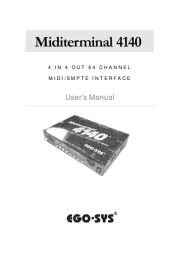
12 Mei 2025
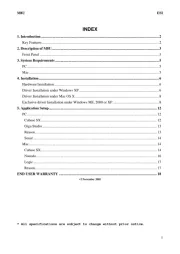
8 Mei 2025
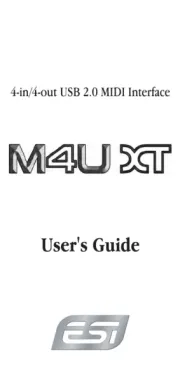
28 April 2025
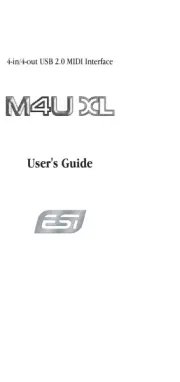
28 April 2025
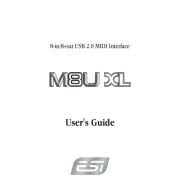
28 April 2025
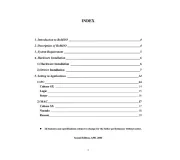
28 April 2025
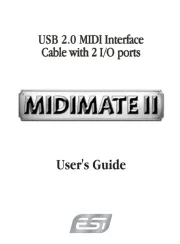
28 April 2025
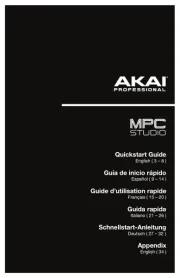
1 April 2025

3 Maart 2025

3 Maart 2025