M-Audio Keystation 49es Handleiding
M-Audio
Midi-keyboard
Keystation 49es
Bekijk gratis de handleiding van M-Audio Keystation 49es (41 pagina’s), behorend tot de categorie Midi-keyboard. Deze gids werd als nuttig beoordeeld door 57 mensen en kreeg gemiddeld 5.0 sterren uit 29 reviews. Heb je een vraag over M-Audio Keystation 49es of wil je andere gebruikers van dit product iets vragen? Stel een vraag
Pagina 1/41

User Guide
English ( 2 – 8 )
Guía del usuario
Español ( 9 – 15 )
Guide d'utilisation
Français ( 16 – 22 )
Guida per l'uso
Italiano ( 23 – 29 )
Benutzerhandbuch
Deutsch ( 30 – 37 )
Appendix
English ( 39 )
User Guide
English ( 2 – 8 )
Guía del usuario
Español ( 9 – 15 )
Guide d'utilisation
Français ( 16 – 22 )
Guida per l'uso
Italiano ( 23 – 29 )
Benutzerhandbuch
Deutsch ( 30 – 37 )
Appendix
English ( 38 – 39 )
User Guide
English ( 2 – 8 )
Guía del usuario
Español ( 9 – 15 )
Guide d'utilisation
Français ( 16 – 22 )
Guida per l'uso
Italiano ( 23 – 29 )
Benutzerhandbuch
Deutsch ( 30 – 37 )
Appendix
English ( 38 – 39 )

2
ON/OFF
ON/OFF
ON/OFF
ON/OFF
ON/OFF
POWER
POWER
POWER
POWER
POWER
User Guide (English)
Introduction
Congratulations on purchasing the M-Audio Keystation 49es keyboard. The 49 key velocity-sensitive USB
keyboard is designed to easily integrate with your PC or Macintosh computer. Keystation 49es offers semi-
weighted keys that give you the feel of a piano in a compact MIDI controller. Ideal for a multitude of music
creation and education applications, Keystation 49es offers a pitch bend wheel, directional and transport
buttons for software control, plus an assignable modulation wheel and a slider for hands-on control. Though
Keystation 49es is class compliant and features true plug-and-play operation under Windows XP, Windows
Vista, Windows 7, Windows 8, and Mac OS X, we recommend that you spend a few minutes reviewing this
manual to learn about proper operation, advanced functionality, and programmability.
Box Contents
Keystation 49es(MKII), USB Cable, Ableton Live Lite Software Download Card, Quickstart Guide, Safety &
Warranty Manual
Support
For the latest information about this product (system requirements, compatibility information, etc.) and
product registration, visit m-audio.com/keystation49esii.
For additional product support, visit m-audio.com/support.
Quick Start
Connecting Your Keyboard
Keystation 49es is powered through a USB connection to a computer. It is recommended that you connect
Keystation 49es to a computer’s onboard USB port or to a powered USB hub. The single USB cable not only
powers the keyboard but also sends MIDI data to and from your computer system.
You can also use Keystation 49es with your iPad to control supported music creation apps.
Connecting your Keystation 49es to an iPad requires the iPad Camera Connection Kit, which is available
from the Apple Store.
Connection Diagram
COMPUTER*
SUSTAIN PEDAL*
*SOL
D
SEPARATELY

3
Recommended Installation
Ableton Live Lite: We've included Ableton Live Lite with your Keystation 49es so you can get started
making music with professional software right out of the box. Follow the instructions on the included software
download card for installing Ableton Live Lite.
Getting Started
Follow the instructions on the included software download card for installing Ableton Live Lite. Once you
have finished installation you will need to configure your MIDI software to use the Keystation 49es. Please
note that when you press a key on t ound. This is because pressing a key he keyboard, you will not hear any s
causes the keyboard to send out MIDI data. MIDI data gives instructions on how a sound should play, but in
order to actually hear that sound you need to configure your music software to read the MIDI data being sent
from the Keystation 49es and play the sound back accordingly. This setup will more than likely entail going
into an Options or Device Set-Up menu in your music software application and selecting the appropriate
device. The Keystation 49es should appear under the name “USB Audio Device” for Windows XP, Windows
Vista, Windows 7, Windows 8, or as “Keystation 49es” for other operating systems in the MIDI devices
section of your music software application. Please consult the manual that came with your software for the
proper setup procedure.
Features
Top Panel
Keyboard
Most of the white keys and black keys on the Keystation 49es are labeled with names. When in the
Advanced menu, pressing any of the labeled keys will allow for special operations such as adjusting the MIDI
channel, transposing, and sending program change messages.
Octave Buttons
If you press the octave “+” button once, the LED above the octave “-” button will turn off, indicating the
keyboard’s octave is now shifted up. If you press the octave “+” key again, you will shift one more octave up,
and so on. It is possible to shift the keyboard up 3 octaves or down 3 octaves from 0 octave shift.
To shift the octave down, press the octave “-” button and notice that the LED above the octave “+” turns off. If
only the LED above the octave “-” key is lit, the octave is shifted down and, if only the LED above the octave
“+” key is lit, the octave is shifted up. The octave “+” and octave “-” LEDs will change color when moving up
or down more than one octave.
To return the octave shift to 0, press both the octave “+” and “-” keys together. Both LEDs will light, indicating
that the octave shift has returned to 0.
Volume Slider
The Volume Slider sends a MIDI message that controls the volume of the notes you are playing. The Volume
Slider can also be assigned to different effects such as pan (balance), attack, reverb, chorus and many more.
(See Advanced Functions for more information.)
Pitch Bend Wheel
As the name indicates, the pitch bend wheel is primarily used to bend the notes played on the keyboard up or
down. This allows you to play phrases not normally associated with keyboard playing, such as guitar-style
riffs. Your sound source determines how far you can bend the note. The usual setting is two semitones, but it
can be up to two octaves up or down.
Modulation Wheel
The modulation wheel is typically used for modulation of the sound you are playing. This type of real-time
controller was originally introduced on electronic keyboard instruments to give the performer options such as
adding vibrato, just like players of acoustic instruments do. The modulation wheel is fully MIDI-assignable.
Product specificaties
| Merk: | M-Audio |
| Categorie: | Midi-keyboard |
| Model: | Keystation 49es |
Heb je hulp nodig?
Als je hulp nodig hebt met M-Audio Keystation 49es stel dan hieronder een vraag en andere gebruikers zullen je antwoorden
Handleiding Midi-keyboard M-Audio

16 Juni 2023

16 Juni 2023

16 Juni 2023

15 Juni 2023

11 Juni 2023

9 Juni 2023

6 Juni 2023

31 Mei 2023

29 Mei 2023

28 Mei 2023
Handleiding Midi-keyboard
- Evolution
- Keith MCmillen
- Miditech
- Akai
- Ion
- Swissonic
- CME
- Roland
- Yamaha
- Medeli
- Icon
- Nektar
- Motu
- Pyle
- Peavey
Nieuwste handleidingen voor Midi-keyboard
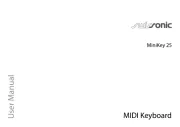
5 Augustus 2025

4 Augustus 2025

4 Augustus 2025
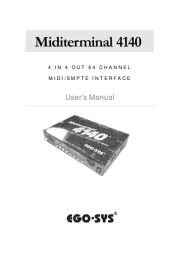
12 Mei 2025
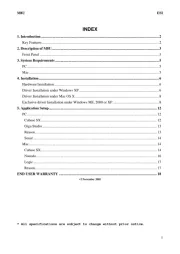
8 Mei 2025
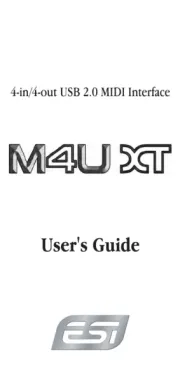
28 April 2025
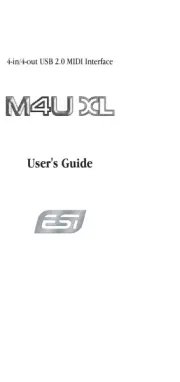
28 April 2025
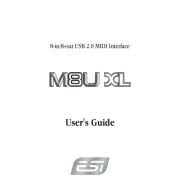
28 April 2025
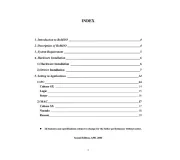
28 April 2025
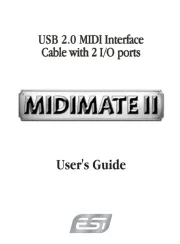
28 April 2025