M-Audio Hammer 88 Pro Handleiding
Bekijk gratis de handleiding van M-Audio Hammer 88 Pro (71 pagina’s), behorend tot de categorie Keyboard. Deze gids werd als nuttig beoordeeld door 153 mensen en kreeg gemiddeld 4.9 sterren uit 77 reviews. Heb je een vraag over M-Audio Hammer 88 Pro of wil je andere gebruikers van dit product iets vragen? Stel een vraag
Pagina 1/71

User Guide
User Guide
User Guide
User Guide User Guide
English ( 2 – 63 )
Appendix
Appendix
Appendix
Appendix Appendix
English ( 64 – 69 )

2
Introduction
Box Contents
Hammer 88 Pro Quickstart Guide
Music Rest User Guide (download)
USB Cable Safety & Warranty Manual
Software Download Card
Important: Visit m-audio.com to download the Hammer 88 Pro Preset Editor. The Preset
Editor gives you a visual and intuitive way to edit the various messages that Hammer 88 Pro's
controls send to your computer without having to use the hardware interface.
Support
For the latest information about this product (system requirements, compatibility information,
etc.) and product registration, visit m-audio.com.
For additional product support, visit m-audio.com/support.
Setup
Connection
To start using your Hammer 88 Pro series keyboard, you need to connect your equipment, get
your software properly configured, and then set the keyboard’s operation Mode.
To connect your Hammer 88 Pro series keyboard to your computer, use the included USB
cable. Plug the USB-B end of the cable into the keyboard and the USB-A end of the cable into
your computer (or into a USB hub connected to your computer).
Note: In addition to sending data, the USB cable powers the keyboard. If you will be
connecting your Hammer 88 Pro series keyboard to a USB hub that has other devices
connected to it, then we recommend using a powered USB hub.

3
Initial Setup – PC Selection
Your Hammer 88 Pro has the ability to control all of your DAW's faders, buttons, knobs, pads,
and favorite DAW shortcuts, as well as all of your virtual instrument controls. In order to have
these controls set properly, we'll first need to get your Hammer 88 Pro to set to the correct PC
Operating System.
1. Ensure your Hammer 88 Pro is set to the correct PC Operating System by doing the
following. This will ensure all of the DAW Shortcuts work correctly.
2. Press and hold the SHIFT button and press the MODE/GLOBAL button entering into the
GLOBAL EDIT mode.
3. In the GLOBAL EDIT menu use the ENCODER to scroll to PC. Once you have PC
highlighted, press the ENCODER to enter into PC selection. Then use the ENCODER to
select your PC’s Operating System Windows “WIN” or macOS “MAC”.
4. Once you have selected your PC setting, press the BACK button to exit out of the
GLOBAL EDIT menu.
Initial Setup - DAW Setup
Now that you've selected the correct Operating System. we'll set your Hammer 88 Pro to work
with your DAW.
1. Press and hold the DAW Button to open the DAW Select menu on the Display.
2. Turn the Select/Scroll Encoder to cycle through the available DAWs on the Display. As
you turn the Encoder, the currently selected DAW will update on the Display. The User
option enables you to map custom DAW controls to the keyboard, as described in the
Operation section.
3. When the DAW you want is shown on the Display, press the Select/Scroll Encoder to
confirm your selection.
Note: To exit out of DAW Selection Mode without changing the currently selected DAW,
press the Back Button.
Most DAWs will automatically recognize the Hammer 88 Pro series keyboard, and
automatically configure your Hammer 88 Pro’s controls as a control surface in DAW mode,
and virtual instrument controller in Preset mode.
If your DAW does not automatically configure your Hammer 88 Pro series keyboard, please
follow the setup steps listed in the Hammer 88 Pro DAW Setup Guides.
Product specificaties
| Merk: | M-Audio |
| Categorie: | Keyboard |
| Model: | Hammer 88 Pro |
| Soort bediening: | Buttons, Rotary, Slider |
| Kleur van het product: | Zwart |
| Ingebouwd display: | Ja |
| Gewicht: | 18500 g |
| Breedte: | 1422 mm |
| Diepte: | 282 mm |
| Hoogte: | 127 mm |
| Type stroombron: | USB |
| Meegeleverde kabels: | USB |
| Voetpedaal input: | Ja |
| MIDI in: | Ja |
| MIDI out: | Ja |
| Interface: | USB |
| MIDI-toetsenbord aantal toetsen: | 88 toetsen |
| Octaafinstelling: | Ja |
| Meegeleverde software: | Pro Tools | First M-Audio Edition, MPC Beats, Ableton Live Lite, Hybrid 3.0, AIR Music’s Velvet, AIR Music’s Mini Grand, Vacuum Classic, Boom, DB-33 Tonewheel Organ |
| Pitch bend wheel: | Ja |
| Type beeldscherm: | OLED |
| Aantal pads: | 16 |
Heb je hulp nodig?
Als je hulp nodig hebt met M-Audio Hammer 88 Pro stel dan hieronder een vraag en andere gebruikers zullen je antwoorden
Handleiding Keyboard M-Audio

16 September 2023

16 September 2023

16 September 2023

18 Juni 2023

7 Juni 2023

7 Juni 2023

5 Juni 2023

3 Juni 2023

2 Juni 2023

29 Mei 2023
Handleiding Keyboard
- Razer
- Brydge
- Startone
- Kawai
- Logilink
- Fender
- Manhattan
- MK
- Viper
- Artiphon
- Xuma
- Laney
- Royal Kludge
- CoolerMaster
- Polyend
Nieuwste handleidingen voor Keyboard
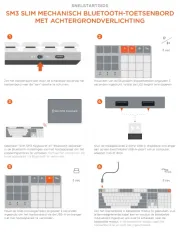
29 Juli 2025
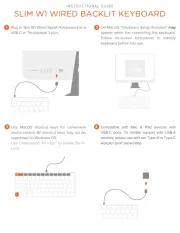
29 Juli 2025
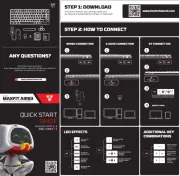
29 Juli 2025

28 Juli 2025

28 Juli 2025
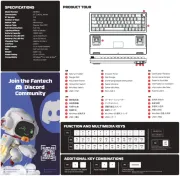
28 Juli 2025
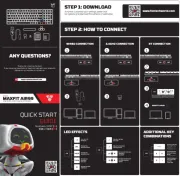
28 Juli 2025

21 Juli 2025

18 Juli 2025
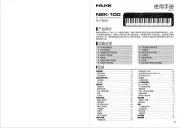
17 Juli 2025