M-Audio Keystation 49es MKII Handleiding
Bekijk gratis de handleiding van M-Audio Keystation 49es MKII (24 pagina’s), behorend tot de categorie Keyboard. Deze gids werd als nuttig beoordeeld door 38 mensen en kreeg gemiddeld 4.8 sterren uit 19.5 reviews. Heb je een vraag over M-Audio Keystation 49es MKII of wil je andere gebruikers van dit product iets vragen? Stel een vraag
Pagina 1/24

Quickstart Guide
English ( 2 – 4 )
Guía de inicio rápido
Español ( 5 – 7 )
Guide d'utilisation rapide
Français ( 8 – 10 )
Guida rapida
Italiano ( 11 – 13 )
Kurzanleitung
Deutsch ( 14 – 16 )
Appendix
English ( 17 – 18 )
Quickstart Guide
English ( 2 – 5 )
Guía de inicio rápido
Español ( 6 – 9 )
Guide d'utilisation rapide
Français ( 10 – 13 )
Guida rapida
Italiano ( 14 – 17 )
Kurzanleitung
Deutsch ( 18 – 21 )
Appendix
English ( 22 – 23 )

2
ON/OFF
ON/OFF
POWER
POWER
Quickstart Guide (English)
Introduction
Congratulations on purchasing the M-Audio Keystation 49es keyboard. The 49 key velocity-sensitive USB
keyboard is designed to easily integrate with your PC or Macintosh computer. Keystation 49es offers semi-
weighted keys that give you the feel of a piano in a compact MIDI controller. Ideal for a multitude of music
creation and education applications, Keystation 49es offers a pitch bend wheel, directional and transport
buttons for software control, plus an assignable modulation wheel and a slider for hands-on control. Though
Keystation 49es is class compliant and features true plug-and-play operation under Windows Vista,
Windows 7, Windows 8, and Mac OS X, we recommend that you spend a few minutes reviewing this
manual to learn about proper operation, advanced functionality, and programmability.
Box Contents
Keystation 49es, USB Cable, Software Download Cards, Quickstart Guide, Safety & Warranty Manual
Support
For the latest information about this product (system requirements, compatibility information, etc.) and
product registration, visit m-audio.com.
For additional product support, visit m-audio.com/support.
To learn more about Keystation 49es's advanced functions, please see the full User Guide, available at
m-audio.com.
Quick Start
Connecting Your Keyboard
Keystation 49es is powered through a USB connection to a computer. It is recommended that you connect
Keystation 49es to a computer’s onboard USB port or to a powered USB hub. The single USB cable not
only powers the keyboard but also sends MIDI data to and from your computer system.
You can also use Keystation 49es with your iPad to control supported music creation apps.
Connecting your Keystation 49es to an iPad requires the iPad Camera Connection Kit, which is available
from the Apple Store.
Connection Diagram
COMPUTER*
SUSTAIN
PEDAL*
*SOL
D
SEPARATELY
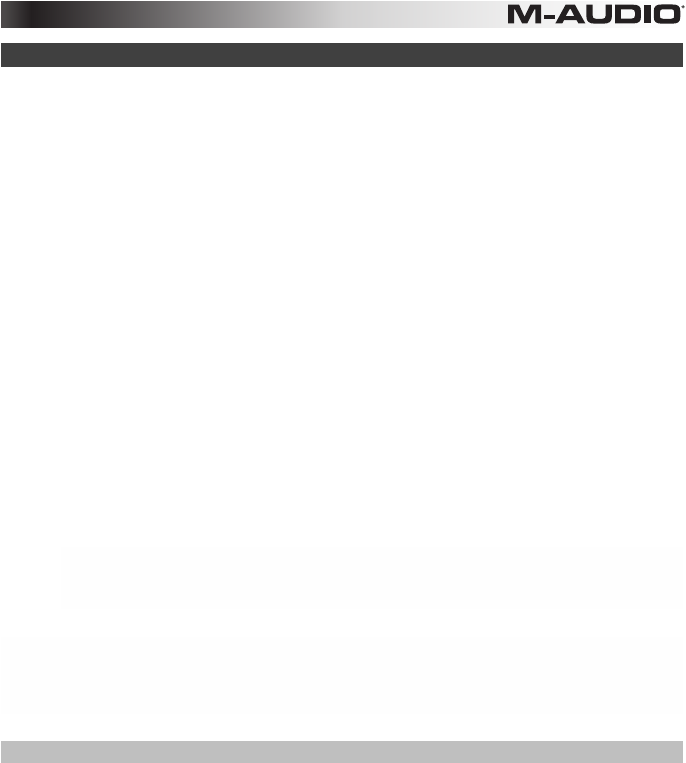
3
Recommended Installation
Pro Tools | First M-Audio Edition: We've included Pro Tools | First M-Audio Edition with your Keystation 49es so
you can get started making music with professional software right out of the box. Register your Keystation 49es on
m-audio.com, and follow the Pro Tools | First M-Audio Edition install instructions in your User Account.
Ableton Live Lite: We've included Ableton Live Lite with your Keystation 49es so you can get started making music
with professional software right out of the box. Follow the instructions on the included software download card for
installing Ableton Live Lite.
Virtual Instruments: Follow the instructions on the software download card for installing the included virtual
instrument plugins. After installation, most DAWs will not load virtual instrument plugins automatically. In order to
access the virtual instrument plugins with Pro Tools | First M-Audio Edition, you will need to choose the plugin folder
for the software to scan:
Pro Tools | First m-Audio Edition/AAX plugin folders:
Windows (32-bit):
C:\Program Files (x86)\Common Files\Avid\Audio\Plug-Ins
Windows (64-bit):
C:\Program Files\Common Files\Avid\Audio\Plug-Ins
Mac:
Macintosh HD/Library/Application Support/Avid/Audio/Plug-Ins
Ableton/VST Plugins:
Windows (32-bit):
C:\Program Files (x86)\VSTplugins
Windows (64-bit):
C:\Program Files\VSTplugins
Mac:
Macintosh HD\Library\Audio\Plugins\VST
To set your plugin folder in Ableton Live Lite:
1. Go to the Preferences menu.
2. Select the File Folder tab. Under Plug-In Sources click Browse and select the appropriate plugin folder.
3. After making your selection, the Use VST Custom Plug-In Folder button should be ON. If it is not, click the
button to turn it on.
Exit the Preferences menu.
Pro Tools | First M-Audio Edition Setup
1. Connect Keystation 49es to an available USB port on your computer using the supplied USB cable, and
launch Pro Tools | First M-Audio Edition.
2. Open or Create a Project.
3. Select the Setup pulldown menu and open MIDI Input Devices. Enable MIDI Input from the Keystation 49es
by clicking the box next to the Keystation 49es.
4. Select the Setup pulldown menu and open Playback Engine. Choose your audio device from the Playback
Engine pulldown menu.
5. To create a new Instrument track, select the Track pulldown menu and select New.
6. In the New pulldown menu, select Stereo, and then Instrument Track.
7. In the newly created track, add an Insert to your track by clicking in your track's Inserts A-E and selecting
Multichannel Plugin > Instrument and select the instrument you would like to use, such as Xpand!2 (Stereo).
The plugin can now be triggered with Keystation 49es.
Note: Windows users will need either an external soundcard (such as the M-Track 2X2) or a low-latency ASIO driver.
Product specificaties
| Merk: | M-Audio |
| Categorie: | Keyboard |
| Model: | Keystation 49es MKII |
Heb je hulp nodig?
Als je hulp nodig hebt met M-Audio Keystation 49es MKII stel dan hieronder een vraag en andere gebruikers zullen je antwoorden
Handleiding Keyboard M-Audio

16 September 2023

16 September 2023

16 September 2023

18 Juni 2023

7 Juni 2023

7 Juni 2023

5 Juni 2023

3 Juni 2023

2 Juni 2023

29 Mei 2023
Handleiding Keyboard
- Medeli
- ASM
- CME
- Fender
- Native Instruments
- Intellijel
- Xtrfy
- Contour Design
- Nedis
- Corsair
- Ketron
- CM Storm
- Laney
- ENDORFY
- MQ
Nieuwste handleidingen voor Keyboard
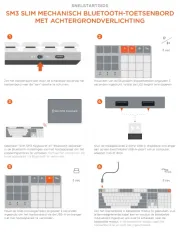
29 Juli 2025
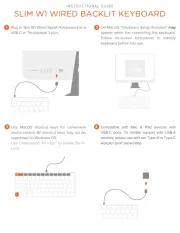
29 Juli 2025
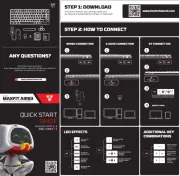
29 Juli 2025

28 Juli 2025

28 Juli 2025
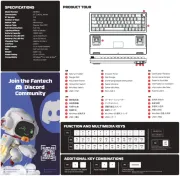
28 Juli 2025
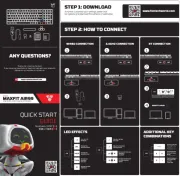
28 Juli 2025

21 Juli 2025

18 Juli 2025
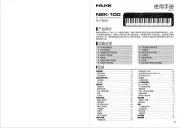
17 Juli 2025