Lightware HDMI-TPS-RX120-HDSR Handleiding
Lightware
AV extender
HDMI-TPS-RX120-HDSR
Bekijk gratis de handleiding van Lightware HDMI-TPS-RX120-HDSR (2 pagina’s), behorend tot de categorie AV extender. Deze gids werd als nuttig beoordeeld door 67 mensen en kreeg gemiddeld 3.8 sterren uit 34 reviews. Heb je een vraag over Lightware HDMI-TPS-RX120-HDSR of wil je andere gebruikers van dit product iets vragen? Stel een vraag
Pagina 1/2

Quick Start Guide
HDMI-TPS-RX120-HDSR
Further information
The document is valid with the following rmware version: 3.16
The Product Brief and further information is available on www.lightware.com.
See the Downloads section at the website of the product.
Contact us
sales@lightware.com
+36 1 255 3800
support@lightware.com
+36 1 255 3810
Lightware Visual Engineering LLC.
Peterdy 15, Budapest H-1071, Hungary
Doc. ver.: 1.2
19200116
Important Safety Instructions
Please read the supplied safety instruction document before using the product and keep it
available for future reference.
Introduction
HDMI-TPS-RX120-HDSR is a TPS receiver with a local HDMI input and a built-in HD video
scaler. Conversion between common formats and frame rates are supported. One common
resolution can be used across a system independently of the connected displays requirement,
which improves general performance.
The connected display receives continuous HDMI signal thanks to the scaler, thus eliminating
annoying warnings and longer interruptions when switching the input signal.
Compatible Devices
The receiver is compatible with other Lightware TPS devices, TPS and TPS2 output boards,
as well as third-party HDBaseT-extenders, displays, but not compatible with the phased out
TPS-90 extenders.
The product is compatible with any HDBaseT
TM
third party devices.
HDBaseTTM and the HDBaseT Alliance logo are trademarks of the HDBaseT Alliance.
Box Contents
Optional Accessory
The following accessory can be purchased separately:
Powering Options
The receiver cannot be powered remotely, always use the supplied power adaptor.
Warranty is void if damage occurs due to use of a different power source.
Locking DC Connector
The DC connector has a small latch which helps to avoid
an unwanted power disconnection – push the plug until it
stops. Be careful when disconnecting the DC plug from the
connector, do not pull it by grabbing the cable, always grab
the movable plastic angular housing as indicated in the gure.
Receiver unit External Power Supply
Unit (24V / 2.7A)
Remote Control unit
with AAA battery (2x)
IEC power cable
Safety and Warranty info,
Quick Start Guide
1
USB Port The port is used to perform a rmware upgrade only.
2
IR Sensor Receiving the IR signals from the supplied remote controller.
3
HDMI Output Connect an HDMI cable between the receiver and the
display device.
4
HDMI Input Connect an HDMI cable between the HDMI source and
the receiver unit.
5
Input LED Green: TPS input is switched to the output.
Red: HDMI input is switched to the output.
6
Front Panel
Buttons
The buttons can be used for OSD menu navigation and fast
output format change (see the details below).
1
Input selector
2
Exit from the current menu/parameter
3
OK button to save the actual setting
4
Reserved
5
Displaying the OSD menu
6
Menu navigation buttons
7
Reserved
1
Power LED If the LED lights, the device is powered and ready to use.
2
DC 24V Input 24V DC input for local power supply.
3
RS-232 Port Local RS-232 port for bidirectional serial data
communication; see the RS-232 Communication section.
4
Ethernet The Ethernet data is passed through the device between
the Ethernet and the TPS port.
5
IR Ports IR input/output connectors (3.5 mm Jack).
6
TPS Input TPS input port for connecting a compatible device.
Batteries shall not be exposed to excessive heat
such as sunshine, re or the like.
Front Panel Buttons
MENU Button
Displaying/hiding the OSD menu (HDMI output).
Button
Moving left in the main menu, moving up in a submenu, or decreasing the value of a
parameter.
Toggle the input ports: when the OSD is not displayed, the other input can be selected.
Button
Moving right in the main menu, moving down in a submenu, or increasing the value of a
parameter.
Enter Button
Selecting a menu/submenu item, or saving the value of a parameter.
Button Combinations
and Enter: changing the output resolution to 1920x1080p60 (Full HD) immediately.
and Enter: changing the output resolution to 1024x768p60 (XGA) immediately.
Front View
Mounting Options
The receiver can be mounted by the optional VESA100 Mounting adapter (please contact
sales@lightware.com). See the below example about the application:
Two mounting holes can be found at the bottom of the receiver at each side, the Mounting
adapter can be xed as indicated. The other two holes of the plate can be xed to a VESA-
mounting compatible device (e.g. rear panel of an HDTV).
The VESA100 Mounting adapter can be used to x the receiver e.g. under the desk.
Connecting Steps Remote Control Unit (Optional Accessory)
Bi-directional Pass-through Data Lines
The direction of the video extension is xed from the transmitter side towards to the receiver
but the pass-through data lines are bi-directional. Thus, RS-232, IR, Ethernet source and sink
devices can be connected either to the TX or to the RX and the signal is transmitted to the
other extender.
2Tx data
3Rx data
5Ground
Installing the AAA Batteries
Pay attention to the polarity of the batteries as
shown in the gure.
IR Input IR Output
1IR signal Power
2Power IR signal
3Ground Ground
Rear View
About the IR Extension
The IR input and output ports receives/sends baseband IR signal, no modulation/demodulation
is done. These ports are suitable for wired IR connections mostly.
IR Port Pinout (Applicable Plugs)
The IR Transmitter and Receiver units supplied with other Lightware devices cannot
be connected to the receiver directly.
RS-232 Communication
The serial data coming from the TPS line is passed through to the RS-232 port and vice versa.
If the incoming command is known by the receiver, it will be processed. Please note that in
such cases the response from the receiver will be sent to the sender only. E.g. if a command is
sent from the local RS-232 port, the response would not be sent over the TPS line but appear
only at the local RS-232 port.
RS-232 Port Pinout
CATx
Connect a CATx cable between the receiver and a compatible
transmitter or output board.
HDMI
Connect a monitor to the HDMI output port.
HDMI
Optionally connect a HDMI source (e.g. laptop) to the HDMI input port.
LAN
Optionally connect the receiver to an Ethernet switch by a CATx cable.
Power
Connect the attached PSU to the receiver and then to the power socket.
HDMI-TPS-
RX120-HDSR
Monitor
Laptop Ethernet
Power Supply Unit
Compatible
transmitter or
output board
HDMI
HDMI Power
LAN
CATx
HDMI OUT HDMI INSERVICE MENU ENTER
Set to XGA
Set to 1080p
2 3
5
Receiver
(bottom view)
VESA100
Mounting adapter
100 mm
67.5 mm
HDTV
(rear view)
MENU ENTER
Set to XGA
Set to 1080p
1
23
OK
INPUT
EXIT MENU
RESET AUTO
ADJUST
1
2
4
3
5
6
7
1 2 3 4 65
Safety and
Warranty
Info
Quick
Start
Guide
1 2 63 4 5

Explanation
The response values are single Bytes except in the case of the [OUTPUT] which is always
a double Byte, eg. ‘12’.
List of RS-232 Commands
The underlined values mean the default settings.
Typical Application
RS-232 Commands
Below listed commands can be used to query or control the receiver. The commands can be
sent via the local RS-232 port or via the TPS line. Please check the serial port settings which
are xed in the device:
Baud rate data bit: 9600; : 8 bits; : none; parity stop bit: 1
Connect a cross-link serial cable between the receiver and a computer.
Protocol Description
The commands must be followed by Carriage return and Line feed (<CR><LF>).
The parameters can be by the letter in each case.queried (read) ’R’
The parameters can be by the set ’S’ letter.
The commands are not case-sensitive.
The ● symbol means the space character in below examples.
Supported Resolutions (HDMI Input Port)
* with reduced blanking
Querying a Parameter
Format Example
Command
Response
R●OUTPUT<CR><LF>
OUTPUT=<current_setting><CR><LF>
→
←
r output
OUTPUT=12
Setting a Parameter
Format Example
Command
Response
S●OUTPUT●<new_setting><CR><LF>
OUTPUT=<new_setting><CR><LF>
→
←
s output 8
OUTPUT=8
Setting the Output Resolution (RGB, YUV)
OUTPUT <set>
0 = native
1 = 640x480@60
2 = 800x600@60
3 = 1024x768@60
5 = 1360x768@60
6 = 1280x720@60
7 = 1280x800@60
8 = 1280x1024@60
9 = 1440x900@60
10 = 1400x1050@60
11 = 1680x1050@60
12 = 1600x1200@60
13 = 1920x1080@60
16 = 1920x1200@60
17 = 720x480p60
18 = 1280x720p60
19 = 1920x1080p60
20 = 1920x1080p60
22 = 720x576p50
23 = 1280x720p50
24 = 1920x1080p50
25 = 1920x1080i50
Setting the Visibility of the Input Port Status Info (OSD, Top Left Corner)
INFO DISPLAY <set> 0 1 2 = off = 5 sec = always on
Selecting the Input
SOURCE <set> 1 = HDMI 2 = TPS
Hsync Shifting (for Compatibility Reasons)
HSYNC SHIFT <set> 0 1 = off = on
Locking the Front Panel Buttons
KEY LOCK <set> 0 1 = unlocked = locked
When the keys are locked the RS-232 commands can be used only for querying the
parameters. Modication is not possible, only the ‘S KEY LOCK 1’ setting command is
accepted.
Querying the Type of the Current EDID
EDID TYPE <set> 1 = stereo LPCM = multichannel2
Querying the Type of the Device (for LW2 Protocol Compatibility)
{i} response: (I:HDMI-TPS-RX120-HDSR)
Setting the Audio Delay
AUDIO DELAY <set> 0 = off
1 = 40 ms
2 = 110 ms
3 = 150 ms
Muting the Audio
AUDIO MUTE <set> 0 1 = unmuted = muted
Querying the Current Firmware Version
FW note: R/S prex is not necessary
Reloading the Factory Default Values
S RESET 1
Selected input TPS input port
Output size Best fit
Audio unmuted, 40 ms delay
Front panel buttons (key lock) unlocked
Input port status info display (OSD) off
Emulated EDID type at the input port audio supported (stereo LPCM)
RS-232 port setting (device control) 9600 BAUD, 8, N, 1
Factory Default Settings
Specications
General
Compliance ................................................................................................................CE
EMI / EMC .................................................................................. EN 55024 / EN 55032
Cooling .............................................................................................................. passive
Enclosure ...................................................................................................... 1 mm steel
Dimensions ....................................................................190.5 W x 191.7 D x 30 H mm
Weight ....................................................................................................................985 g
Digital Video Signal
Supported signals ........................................................................... DVI 1.0, HDMI 1.3
Signal standard ................. DVI and HDMI standard which supports embedded audio
Supported resolutions ............................ up to 1920x1200@60Hz, 1920x1080@60Hz
Deep color support (output) .....................................................converted to 8 bit / color
HDCP compliant ...................................................................................................... yes
EDID support .............................................. two built-in EDIDs (stereo / AC3 support)
Cable length (HDM input port) ...................................................................... max. 30 m
Video latency .............................................................2-3 frames (=33..50 ms @ 60Hz)
Power
Power supply ....................................................................... external power supply unit
Power adaptor .................. Input 100-240V AC 50-60 Hz, 1.5A, Output 24V DC, 2.7 A
Power consumption ............................................................................................... 12W
Power over TPS..........................................................................................................no
Connectors
Input ports .................................................................RJ45 (TPS interface), HDMI input
Ethernet ................................................................................................................. RJ45
Serial port ..................................................................................................D-Sub 9 male
Power ........................................................................................... locking DC connector
TPS port (HDBaseT
TM
-compatible)
Ethernet pass-through ............................................................................................. yes
RS-232 pass-through ............................................................................................... yes
IR pass-through ................................................................................................................yes
Error Responses
When undened value is sent (e.g. S SOURCE 9) the response will be ERROR. Unknown
and insufcient commands are not processed, response is not sent.
The Handling of the Batteries
Use only standard batteries. Do not use new and used batteries together. This may cause a
battery to break or leak and may cause re, injury, or contamination (damage). When replacing
the batteries, insert them with right polarity. Otherwise, the battery may become damaged or it
may cause re, personal injury or damage due to leakage of the internal liquid. The batteries
(and rechargeable batteries) are not ordinary refuse and must be returned for recycling
purposes. The customer is responsible for returning the used or rechargeable batteries for
recycling. Be careful that children do not place the batteries in their mouths when removed
from the remote control. Place the battery in a location that children or infants cannot reach.
Correct Disposal of Batteries in this Product
This marking on the battery indicates that the batteries in this product should
not be disposed of with other household waste at the end of their working life.
Where marked, the chemical symbols Hg, Cd or Pb indicate that the battery
contains mercury, cadmium or lead above the reference levels in EC Directive
2006/66. If batteries are not properly disposed of, these substances can
cause harm to human health or the environment. To protect natural resources and to promote
material reuse, please separate batteries from other types of waste and recycle them through
your local, free battery return system.
640x480 60/72/75p
800x600 56/60/72/75p
720x480 60p
720x480 60i
720x576 50p
720x576 50i
1024x768 60/70/75p
1280x720 50/60p
1280x800 60p
1280x1024 60/75p
1600x1200 60p
1680x1050 60 *p
1920x1080 50/60p
1920x1080 50/60i
1920x1200 60p
Querying the Status of the Current Settings
Format Example
Command
Response
R●STATUS<CR><LF>
ST<status_parameters>
→
←
r status
ST2x122000002xx
Response Parameter Description
2 [SOURCE] TPS input is selected
x reserved
12 [OUTPUT] output resolution is 1600x1200p60
2 [ASPECT] image aspect is ‘best t’
0 [AUDIO DELAY] no audio delay
0 [AUDIO MUTE] audio is unmuted
0 [KEY LOCK] front panel buttons are unlocked
0 [EDID TYPE] current EDID does not support audio
0 [HSYNC SHIFT] H sync shift is off
2 [INFO DISPLAY] input info is always displayed (OSD)
x reserved
x reserved
Setting the Aspect Ratio of the Output Signal
ASPECT <set> 1 = stretch/full
2 = best t
3 = t width
4 = t height
5 = 14:9
6 = 1 to 1 and center
Maximum Extension Distances
Resolution Pixel
clock rate
Cable lengths (Auto / Long reach TPS mode)
CAT5e (AWG24) CAT7 (AWG26) CAT7 (AWG23)
1024x768@60Hz 65 MHz 100 m / 130 m* 90 m / 120 m* 120 m / 170 m*
1280x720p@60Hz 73.8 MHz 100 m / 130 m* 90 m / 120 m* 120 m / 170 m*
1920x1080p@60Hz (24bpp) 148.5 MHz 100 m / 130 m* 90 m / 120 m* 120 m / 170 m*
1920x1200@60Hz 152.9 MHz 100 m / NA 90 m / NA 120 m / NA
1600x1200@60Hz 162 MHz 100 m / NA 90 m / NA 120 m / NA
* Long reach TPS mode supports pixel clock frequencies up to 148.5 MHz.
To specify the accurate extension distances, please also check the documentation of the
connected HDBaseT-compatible device.
CAT7 SFTP AWG23 cable is always recommended.
Firmware Upgrade
To have the latest rmware running in your device, please do the followings:
1. Contact Lightware Support to get the latest rmware le.
2. Copy the rmware le to an USB ash drive. Make sure that the le system is FAT/FAT32
and the name of the rmware le is MSTFLASH_FILE_CH_521RX.bin.
3. Disconnect the power supply unit from the receiver.
4. Insert the pen drive into the USB service port of the receiver.
5. Press the Menu button and keep it pressed.
6. Connect the power supply to the receiver. The device is powered on, the upgrade is
started while the front panel lights in red; release the Input LED Menu button.
7. After cca. 30 seconds later the process is nished the front panel is blinking in Input LED
green/red and the Power LED also blinks.
8. Unplug the power supply remove the USB pen drive and reconnect the PSU again.
Software Control – Using Lightware Device Controller
The device can be controlled from a computer using the Lightware Device
Controller (LDC) software. The application is available at www.lightware.com
(Product Families / Software menu). Install the software it on a Windows PC
or a Mac OS X and connect to the device as follows.
Connecting via the RS-232 Port
1. Connect a computer to the RS-232 port of the receiver by a cross-link serial cable.
2. Launch the LDC software and select the tab.Serial Devices
3. Press the Query button of the given COM port, select the device and press the Connect
button.
Connecting via the TPS Line to an MX-FR Matrix Switcher (TPS Output Board)
1. Connect the receiver to an MX-FR matrix with TPS output port.
2. Connect the matrix to a LAN and connect a computer to the same LAN.
3. Start the LDC software and connect to the matrix listed at Ethernet Devices tab.
4. Open the Port properties panel of the given TPS output port and press the Open remote
device settings button at the bottom of the window.
The preferred resolution of the last attached sink will be the default when connected.
PIN : 2.1mm GPIO
RS-232
TX RX
AUD IO2 I N
DVI -I IN
IR IN IR OUT
LIVE
RS-232
SRVC
LINK
12V 1A DC
LAN
LAN
Internet
TPS connection
CATx up to 170 m
LAN
VGA
Laptop
Monitor
Blu-ray player
UMX-TPS-TX140
HDMI-TPS-RX120-HDSR
Access
Point Ethernet
switch
PC
HDMI
HDMI
HDMI
12V DC
power adaptor
1400x1050@60Hz
1920x1080@50Hz
1360x768@60Hz
1600x1200@60Hz
24V DC
power adaptor
HDMI OUT HDMI IN
SERVICE MENU ENTER
Set to XGA
Set to 10 80p
Product specificaties
| Merk: | Lightware |
| Categorie: | AV extender |
| Model: | HDMI-TPS-RX120-HDSR |
| Kleur van het product: | Zwart |
| Gewicht: | 800 g |
| Breedte: | 160 mm |
| Diepte: | 191.7 mm |
| Hoogte: | 30 mm |
| Soort: | AV-receiver |
| LED-indicatoren: | Ja |
| Bluetooth: | Nee |
| Stroom: | 0.6 A |
| USB-connectortype: | USB Type-A |
| Connectiviteitstechnologie: | Bedraad |
| Ethernet LAN: | Ja |
| Maximum resolutie: | 1920 x 1200 Pixels |
| Inclusief AC-adapter: | Ja |
| Soort serieële aansluiting: | RS-232 |
| Aantal USB-aansluitingen: | 1 |
| Certificering: | CE |
| HDCP: | Ja |
| USB-versie: | 2.0 |
| Aansluiting voor netstroomadapter: | Ja |
| Materiaal: | Metaal |
| HDMI versie: | 1.3 |
| Ondersteunde grafische resoluties: | 1920 x 1080 (HD 1080), 1920 x 1200 (WUXGA) |
| Remote (IR) ingang: | 1 |
| Maximaal 30 frames per seconde: | 3 fps |
| Rack-montage: | Ja |
| Audio-uitgangskanalen: | 5.1 kanalen |
| Remote (IR) uitgang: | 1 |
| HDMI in: | 1 |
| Bandbreedte: | 6.75 Gbit/s |
| Aantal HDMI-uitgangen: | 1 |
| RJ-45 invoer ports: | 1 |
| Seriële poort(en): | 1 |
| Operating voltage: | 24 V |
| Wifi: | Nee |
| Stroomverbruik (typisch): | 17 W |
| Ondersteundende kabel types: | Cat5, Cat6, Cat7 |
| 3,5 mm in: | Ja |
| Vezel-optische connector: | TOSLINK |
| Extended display identification data (EDID): | Ja |
| HDCP-passthrough: | Ja |
| Geen videocompressie: | Ja |
| RS-232-passthrough: | Ja |
| EDID-emulatie (TX): | Ja |
Heb je hulp nodig?
Als je hulp nodig hebt met Lightware HDMI-TPS-RX120-HDSR stel dan hieronder een vraag en andere gebruikers zullen je antwoorden
Handleiding AV extender Lightware

17 Augustus 2023

17 Augustus 2023

17 Augustus 2023

17 Augustus 2023

17 Augustus 2023

17 Augustus 2023

17 Augustus 2023

17 Augustus 2023

17 Augustus 2023

17 Augustus 2023
Handleiding AV extender
- Dynaudio
- Techly
- Approx
- Crestron
- Planet
- Konig
- Micro Connect
- Tripp Lite
- Dune
- Rose
- StarTech.com
- Accell
- Hama
- Oehlbach
- UTEPO
Nieuwste handleidingen voor AV extender

15 September 2025
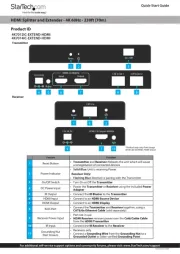
15 September 2025
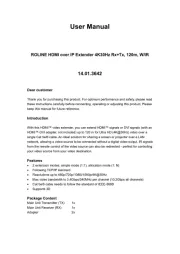
9 September 2025

1 September 2025

26 Augustus 2025
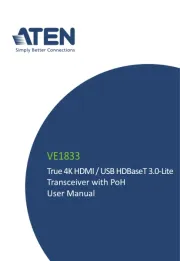
26 Augustus 2025

24 Augustus 2025

15 Augustus 2025

14 Augustus 2025

14 Augustus 2025