Lightware DVI-OPT-RX220-ST-PRO Handleiding
Lightware
AV extender
DVI-OPT-RX220-ST-PRO
Bekijk gratis de handleiding van Lightware DVI-OPT-RX220-ST-PRO (1 pagina’s), behorend tot de categorie AV extender. Deze gids werd als nuttig beoordeeld door 9 mensen en kreeg gemiddeld 4.5 sterren uit 5 reviews. Heb je een vraag over Lightware DVI-OPT-RX220-ST-PRO of wil je andere gebruikers van dit product iets vragen? Stel een vraag
Pagina 1/1

Quick Start Guide
DVI-OPT-TX220-Pro
DVI-OPT-RX220-Pro
DVI-OPT-TX220-ST-Pro
DVI-OPT-RX220-ST-Pro
Further information
Contact us
Lightware Visual Engineering LLC.
1
Power LED Lights green when the unit is powered on.
2
Menu display Displays status information and menu operation.
3
Source LED Indicates if a powered-on DVI source is connected to
the unit (detects +5V signal on Pin 14 of the input DVI
connector).
4
Signal LED Indicates when a valid DVI signal is detected on the DVI
INPUT connector.
5
Laser LED Indicates when the laser driver is enabled.
6
Menu navigation Up, down, left, right and enter buttons.
7
AC connector Standard IEC power connector.
8
Serial port D-SUB connector for RS-232 communication.
9
DVI input Connect a sinlge link DVI device.
q
Monitor output A local display device can be connected to monitor the
outgoing signal.
w
Laser LED Green: the laser driver is enabled.
e
Break-out
connector
The break-out LC connector is internally connected to
output B of the Neutrik connector.
r
Fiber output In the case of Neutrik connectors: Channel A carries
the signal from this unit’s optical transmitter, channel B
carries any optical signal from the break-out LC connector.
Important Safety Instructions
Please read and keep the information in the attached
safety instructions supplied with the product before
start using the device.
The extenders are Class 3R laser products.
Introduction
Lightware’s DVI-OPT-TX220-Pro is a Single Link DVI optical transmitter and DVI-OPT-
RX220-Pro is a Single Link DVI optical receiver. They use a single multimode ber to
extend DVI signals.
DVI-OPT-TX220-Pro and DVI-OPT-RX220-Pro are assembled with Neutrik NO2-4FDW
type LC duplex ber connector, DVI-OPT-TX220-ST-Pro and DVI-OPT-RX220-ST-Pro are
assembled with ST ber optical connector.
The extenders conform to DVI 1.0 specication, and handle signals between 25-165MHz
pixel clock frequency: from 640x480@60Hz to 1920x1200@60Hz or 2048x1080@60Hz
resolutions. The extenders have an RS-232 serial port for remote control applications and
rmware upgrade. The transmitter has a front panel for local control operations.
Box Contents
DVI-OPT-220
transmitter or receiver IEC Power cable RS-232 straight
serial cable
Phoenix 3-pole connector
(only for receivers)
Installation (Receiver)
1. Connect the DVI display device(s) to the DVI OUTPUT connector(s).
2. Connect a compatible Lightware ber transmitter unit to the FIBER INPUT.
3. Power on the transmitter and the DVI source (e.g. a computer).
4. To power the unit connect the standard IEC power cable. Now the unit is ready to be
used.
5. Power on the connected display devices. They will display the picture from the DVI
source (e.g. a computer).
Installation (Transmitter)
1. Connect the DVI source (e.g. a computer) to the DVI INPUT connector.
2. Connect a compatible Lightware ber receiver unit to the FIBER OUTPUT port.
3. Optionally connect a display device to the LOCAL MONITOR OUTPUT connector.
4. Connect the IEC power cable to the transmitter.
5. Select the EDID to emulate depending on the desired display resolution.
6. Power on the DVI source (e.g. a computer). It will read the EDID from the transmitter,
thereafter it will output the video signal according to the set resolution.
7. Power on the ber receiver and the connected display devices. They will display the
picture from the DVI source (e.g. a computer).
Checking the Emulated EDID
1. Use the left and right buttons on the front panel to select the Emulated EDID menu.
2. In the lower line, three messages toggle automatically showing the preferred
resolution, the name of the display and a three letter abbreviation assigned to the
manufacturer.
Selecting an EDID
1. Use the left and right buttons on the front panel to select the Switch EDID menu.
2. Use the up and down buttons to select the desired memory slot. Hold down the
buttons to scroll faster.
3. Press ENTER to emulate the selected EDID.
4. The EDID change is conrmed with a following message: „EDID switched!”
Learning an EDID
1. Use the left and right buttons on the front panel to select the Learn EDID menu.
2. Use the up and down buttons to select a memory slot (it will be overwritten). Hold
down the buttons to scroll faster.
3. Press ENTER to learn EDID to the selected memory slot from the last attached
monitor on the LOCAL MONITOR OUTPUT.
4. The EDID learning is conrmed with a following message: „EDID learned!”
Typical Standalone Application
Safety and warranty info,
Quick Start Guide
Transmitters - Front and Rear Views
Receivers - Front and Rear Views
Legend
Legend
1
Power LED Lights green when the unit is powered on.
2
Monitor LEDs Each LED indicates if a display device is connected to the
corresponding DVI output.
3
Signal LED Indicates valid DVI clock signal reception.
4
Laser LED Green: the laser is properly detected on the optical input.
Red blinking: low laser level, or no incoming signal.
5
AC connector Standard IEC power connector.
6
Power
selector
In position “I” the receiver unit is powered by its own built-
in power supply. In position “II” the receiver unit is powered
through special hybrid ber cable, type ’Neutrik 2M-4S75’.
7
Break-out
connector
The break-out LC connector is internally connected to output
A of the Neutrik connector.
8
Fiber input In the case of Neutrik connector: Channel B carries the
signal to this unit’s optical receiver, and channel A carries
any optical signal to the break-out LC connector.
9
DVI outputs Two display devices can be connected. The resolution and
pixel clock frequency are the same on both DVI connectors.
q
Alarm
outputs
DVI signal detection and laser detection signals with ground
reference are available on a three-pole Phoenix connector.
w
Serial port The device is controllable by Lightware Device Controller
software via RS-232 connection.
Double Linked Application
INVISIBLE LASER RADIATION
AVOID DIRECT EYE EXPOSURE
CLASS 3R LASER PRODUCT
Radiated wavelengths:
778 nm, 800 nm, 825 nm, 850 nm
Output power <= 1mW
Classified by EN 60825-1:2008
1 2 4
5 7
3
6 8 9 {q
5 8 9 {q w
w
1 5432 6
7 98 q r
7 98 q r
w e
w
Safety and
Warranty
Info
Quick
Start
Guide
Neutrik OpticalCON Duo connector
has two ber channels. Lightware
ber extenders use only one ber for
signal transmission and the other ber
is available through the break-out
connector.
In this case, one Neutrik OpticalCON
Duo cable is enough to transmit two
different A/V signal from one transmitter
pair to another receiver pair.
RS-2 32
LOCA L C ONT ROL
RoH S
Made in EU, H U
DVI cabIe
DVI cabIe
DVI cabIe
DVI cabIe
Power cable
DVI-OPT-TX220-Pro
DVI-OPT-RX220-Pro
Neutrik
opticalCON DUO
hybrid up to 2500m
Remote power
PC or Mac
DVI Monitor
DVI Monitor
Projector
DVI-OPT-TX220-Pro
DVI-OPT-TX220-Pro
DVI-OPT-RX220-Pro
DVI-OPT-RX220-Pro
Source 1.
Source 2.
Sink 1.
Sink 2.
1 4
B A
1 4
B A
DVI cable
Neutrik opticalCON DUO
up to 2500m
LC-LC fiber
optical cable LC-LC fiber
optical cable
B
1 4
B A
A
1 4
B A
A
DVI cable DVI cable
DVI cable
B
Audio/Video signal 1.
Audio/Video signal 2.
Product specificaties
| Merk: | Lightware |
| Categorie: | AV extender |
| Model: | DVI-OPT-RX220-ST-PRO |
| Gewicht: | 1340 g |
| Breedte: | 221 mm |
| Diepte: | 181 mm |
| Hoogte: | 42.2 mm |
| Soort: | AV-receiver |
| LED-indicatoren: | Ja |
| Bluetooth: | Nee |
| Stroom: | 0.7 A |
| Connectiviteitstechnologie: | Bedraad |
| Maximum resolutie: | 1920 x 1200 Pixels |
| Soort serieële aansluiting: | RS-232 |
| Certificering: | CE |
| HDCP: | Nee |
| Materiaal: | Metaal |
| Ondersteunde grafische resoluties: | 640 x 480 (VGA), 1920 x 1200 (WUXGA) |
| Duurzaamheidscertificaten: | RoHS |
| Upgraden van firmware mogelijk: | Ja |
| Rack-montage: | Ja |
| DVI output ports: | 2 |
| Bandbreedte: | 1.65 Gbit/s |
| Seriële poort(en): | 1 |
| Maximaal bereik: | 2500 m |
| Wifi: | Nee |
| AC-ingangsspanning: | 100 - 240 V |
| AC-ingangsfrequentie: | 50 - 60 Hz |
| Stroomverbruik (typisch): | 4 W |
| Vezel-optische connector: | ST |
| Draad modus structuur: | Multimode |
| Extended display identification data (EDID): | Ja |
| Glasvezeloptische golflengten ondersteund: | 850 nm |
| HDCP-passthrough: | Nee |
| Geen videocompressie: | Ja |
| Elektrostatische ontlading (ESD) bescherming: | Ja |
| Budget optisch verlies: | 8 dB |
| Bedieningspaneel aan de voorzijde (RX): | Ja |
| OMA-ontvanger gevoeligheid: | 14.25 dBm |
Heb je hulp nodig?
Als je hulp nodig hebt met Lightware DVI-OPT-RX220-ST-PRO stel dan hieronder een vraag en andere gebruikers zullen je antwoorden
Handleiding AV extender Lightware

17 Augustus 2023

17 Augustus 2023

17 Augustus 2023

17 Augustus 2023

17 Augustus 2023

17 Augustus 2023

17 Augustus 2023

17 Augustus 2023

17 Augustus 2023

17 Augustus 2023
Handleiding AV extender
- UTEPO
- Schwaiger
- Comprehensive
- Hama
- MuxLab
- AVMATRIX
- SmartAVI
- Provision ISR
- SEADA
- Matrox
- Belkin
- Philips
- InFocus
- IMG Stage Line
- HELGI
Nieuwste handleidingen voor AV extender
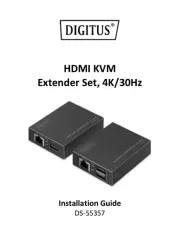
29 Juli 2025

29 Juli 2025

29 Juli 2025

29 Juli 2025

23 Juli 2025
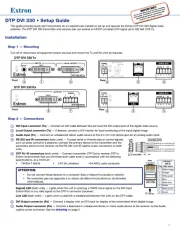
21 Juli 2025
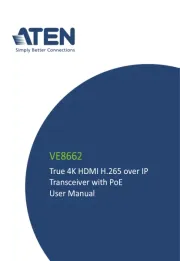
15 Juli 2025

14 Juli 2025

14 Juli 2025

14 Juli 2025