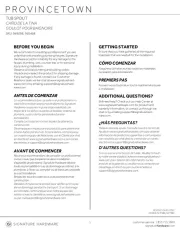LG GP10NG20 Handleiding
LG
Niet gecategoriseerd
GP10NG20
Bekijk gratis de handleiding van LG GP10NG20 (4 pagina’s), behorend tot de categorie Niet gecategoriseerd. Deze gids werd als nuttig beoordeeld door 70 mensen en kreeg gemiddeld 4.0 sterren uit 35.5 reviews. Heb je een vraag over LG GP10NG20 of wil je andere gebruikers van dit product iets vragen? Stel een vraag
Pagina 1/4

• Please pay attention to handling Electrostatic
Sensitive Devices, you may use anti-static
products such as wrist straps, heel straps, mats
to protect your body from electrostatic.
• Make sure you have a personal computer with
one or two open USB ports before connecting
the drive to your computer.
• Power for all other devices should be turn off
before attaching the cables.
Connect the drive to the computer as shown in
figure.
1Connect the USB 2.0 (Y type) cable to
the drive.
2Connect the other end of the USB 2.0
cable to your computer.
3The drive may get its power from the PC
USB power. All systems may not meet
USB power requirements and full
performance may not be achieved.
In this case, connect to the USB power
cable.
When the computer is ready, confirm that the
drive is detected. And then, insert the supplied
software CD into the drive and install the
software.
• Please do not connect the USB cables by any means other than specified above.
Using the wrong type of cable with this drive can cause it to malfunction.
• The appliance is not intended for use by young children or infirm persons without supervision.
Young Children should be supervised to ensure that they do not play with appliance.
• If the appliance is supplied from a cord extension set or an electrical portable outlet device, the cord
extension set on electrical portable outlet device must be positioned so that it is not subject to splashing
or ingress of moisture.
Installation
NOTES
Connecting to computer
Hardware Installation
NOTES
USB Power cable
1
2
3

1. Disc Tray
2. Drive activity indicator
The LED is used to indicate the operation of
drive.
3. Eject Button
4. Emergency Eject Hole
1. USB Connector (mini)
This connector is used to connect to the USB
2.0 cable.
Location and function of controls
Removing the USB converter cable (For Windows)
The drive supports the plug and play(not swap) function of Windows, and can be removed and inserted by
performing the following operation.
1. Stop the application software being currently used.
2. Click the icon “ ” of the taskbar located on your screen’s bottom right side.
3. Click “Safely Remove USB Mass Storage Device-Drive[x:]”.
4. Click “Ok” and then remove the USB converter cable.
1 2 3 4
This following is the general figure of the design of the drive.
The drive’s appearance and specifications may change without prior notice.
Front
Rear
1
NOTE
Don’t remove the USB 2.0 cable when the busy indicator on the drive blinks, or during computer startup.
The removing procedure varies depending on your OS.

Features
• Universal Serial Bus (USB) 2.0 interface for high-speed data transfer.
• Buffer Under Run error protection technology
• Emergency eject support
• Combination of CD-R/RW, DVD-R/RW, DVD+R/RW, DVD+R DL, DVD-R
DL and DVD-RAM drive functions into one drive.
• Supports region playback control Phase II.
• PC USB powered, no AC adapter needed.
System meeting the following requirements is needed in order to use USB
2.0 operation with this drive.
•Computer that is equipped with a USB 2.0 – compliant USB connector or PCI
adapter card, and on which the USB 2.0 EHCI (Enhanced Host Controller
Interface) driver software 1) has been installed.
1) The USB 2.0 EHCI driver software is supplied with currently available PCI
adapter cards that conform to USB 2.0. Further, Microsoft has released the USB
2.0 EHCI driver software for Windows XP, therefore it is also possible to use this
driver software with Windows XP SP2.
If you want to know in detail, please contact your USB 2.0 adapter dealer or
consult your PC manufacturer, or consult the Microsoft Corporation Web site.
System Environment
Computer
This unit can be operated in the system environment explained here.
* For Windows 7/ Windows Vista, 1 GB of RAM or large is recommended.
* Compatibility problem in write/read function may occur with some media depending
on the media manufacturing quality.
* To achieve maximum Record & Write speed your system may require data to be
copied first to the computer’s hard drive rather than directly from another source disc
or drive.
Specifications
Pentium IV 2.4 GHz or Higher(with USB 2.0) for basic
performance (Recommended for optimal performance:
Pentium IV 3.2 GHz or Higher).
256 MB or larger (Recommended: 512 MB).
20 GB or more free space. (The free space needed for writing
depends on the quantity of data.)
64 MB (Recommended: 128 MB).
USB 2.0 port
For Software installation
Windows 7/Windows Vista (32 bit, 64 bit)/Windows XP SP2,
Mac OS X v.10.5.4 or Higher, Direct X 9.0 or Higher
CD-R : LG, Mitsubishi Kagaku Media, Verbatim, That’s, TDK,
Ritek or HP discs are recommended.
CD-RW : LG, Mitsubishi Kagaku Media, Verbatim are
recommended.
DVD-R : Mitsubishi Kagaku Media, Maxell, That’s are
recommended.
DVD-RW : Victor. JVC, Mitsubishi Kagaku Media, TDK are
recommended.
DVD+R : Mitsubishi Kagaku Media, That’s, Maxell are
recommended.
DVD+RW : TDK, Mitsubishi Kagaku Media, Ricoh are
recommended.
DVD-RAM :
Maxell, Mitsubishi Kagaku Media are recommended.
DVD±R DL : Mitsubishi Kagaku Media, Verbatim are
recommended.
System
requirements
Hard disk
Video Memory
Interface
CD-ROM drive
Software Required OS
CD-R, CD-RW,
DVD-R, DVD-RW,
DVD+R, DVD+RW,
DVD-RAM,
DVD±R DL discs
CPU
Memory
❋
The drive’s appearance and specifications may change without prior notice
.
- The maximum data transfer rate varies according to the performance
capabilities of the PC.
- For the sake of periodic improvements, specifications and appearance are
subject to change without notice.
- We have taken all possible measures to assure the quality of our products,
but we cannot be responsible for the consequences if defect occurs.
Software
Install the appropriate CD Recording Authoring Software before using this unit.
* Please uninstall any previous CD burning software you may have loaded on
your PC in order to prevent possible compatibility issues.
Once you have installed the application software, you may (if you wish) begin to
reinstall previous software, taking note for errors. We recommend using the drive
with the latest software as some problems encountered when using the drive can
be solved by updating the software.
Please visit www.lgservice.com and install the program,
“LG ODD Online F/W update.” By using the program,
you can automatically check the latest information about FirmWares and
update the FirmWare.
Worldwide support ; http://www.LGservice.com
Worldwide corporate site : http://www.LG.com
Supported Discs
DVD-ROM(Single/Dual), DVD-RW, DVD-R,
DVD+RW, DVD+R, DVD+R Double layer, DVD-R
Dual layer, DVD- RAM, CD-Digital Audio &
CD-Extra, CD-Plus, CD-ROM, CD-ROM XA-Ready,
CD-I FMV, CD-TEXT, CD-Bridge, CD-R, CD-RW,
Photo-CD (Single & Multi-Session), Video CD,
DVD-VIDEO
Dimensions (WxHxD) 140 x 21 x 157 mm
Weight About 275 g
Interface USB 2.0
Read/Write Speed
Write : (DVD-R): 2x, 4x, 8x
(DVD-R DL): 2x, 4x, 6x
(DVD-RW): 2x, 4x, 6x
(DVD-RAM): 2x, 3x, 5x (Ver. 2.0 & higher)
(DVD+R): 2.4x, 4x, 8x
(DVD+R DL): 2.4x, 4x, 6x
(DVD+RW): 2.4x, 3.3x, 4x, 8x
(CD-R): 10x, 16x, 24x
(CD-RW): 4x, 10x, 16x, 24x
Read : (DVD-R/RW/ROM): 8x/8x/8x max.
(DVD-R DL): 8x max.
(DVD-RAM) (Ver.2.0 & Higher): 6x max.
(DVD-Video) (CSS Compliant Disc): 4x max.
(DVD+R/+RW): 8x/8x max.
(DVD+R DL): 8x max.
(CD-R/RW/ROM): 24x/24x/24x max.
(CD-DA (DAE)): 24x max.
Data transfer rate
Sustained CD-ROM : 3,600 kB/s (24x max)
DVD-ROM : 11.08 MB/s (8x max)
Average Access CD-ROM : 210 ms (Typical)
Time (
1/3Stroke
)
DVD-ROM : 220 ms (Typical)
DVD-RAM : 260 ms (Typical)
Buffer capacity 1.5 MB
MTBF 60,000 Power On Hours (Duty Cycle 10 %)
Power Requirement 5 V DC
Operating Environment
Temperature 5 °C to 40 °C
Humidity 15 % to 85 %
Storage Environment
Temperature -30 °C to 60 °C
Humidity 10 % to 90 % RH
Item Quantity
- Portable Super Multi Drive 1
- USB 2.0 cable (Y type) 1
- Software Installation disc 1
- Quick Guide for Drive 1
Quick Set-up Guide
Portable
Super Multi Drive
GP10
To install of your product, please read this guide manual carefully and completely.
P/NO. 3828HN1010V Ver. A
Package Items
Cautions
Product specificaties
| Merk: | LG |
| Categorie: | Niet gecategoriseerd |
| Model: | GP10NG20 |
Heb je hulp nodig?
Als je hulp nodig hebt met LG GP10NG20 stel dan hieronder een vraag en andere gebruikers zullen je antwoorden
Handleiding Niet gecategoriseerd LG
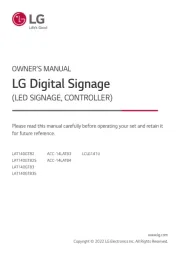
14 Juli 2025

7 Juni 2025

7 Juni 2025

7 Juni 2025

7 April 2025

7 April 2025

3 April 2025

28 Maart 2025

28 Maart 2025

28 Maart 2025
Handleiding Niet gecategoriseerd
- Delfield
- F40C4TMP
- Swift
- Haxe
- Rupert Neve Designs
- CatSynth
- Starlink
- Navitel
- Louroe Electronics
- Bestron
- RCA
- Synamodec
- Eldom
- Baby Annabell
- Morphor
Nieuwste handleidingen voor Niet gecategoriseerd

31 Juli 2025
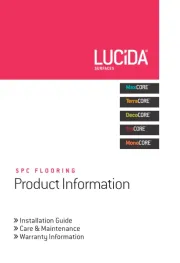
31 Juli 2025
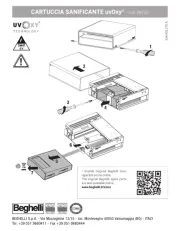
31 Juli 2025
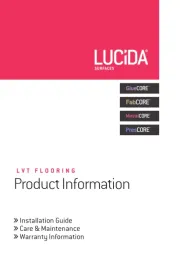
31 Juli 2025
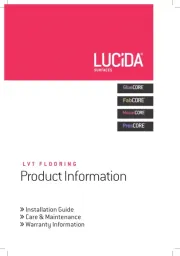
31 Juli 2025
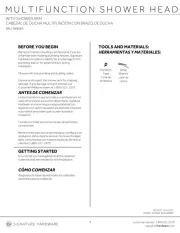
31 Juli 2025
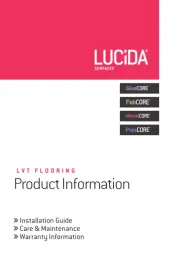
31 Juli 2025
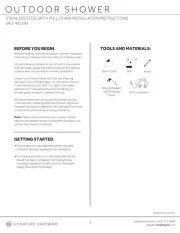
31 Juli 2025
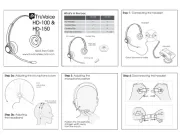
31 Juli 2025