Lenovo Smart Display 7 Handleiding
Bekijk gratis de handleiding van Lenovo Smart Display 7 (10 pagina’s), behorend tot de categorie Speaker. Deze gids werd als nuttig beoordeeld door 44 mensen en kreeg gemiddeld 4.7 sterren uit 22.5 reviews. Heb je een vraag over Lenovo Smart Display 7 of wil je andere gebruikers van dit product iets vragen? Stel een vraag
Pagina 1/10

Lenovo Smart Display 7
User Guide

Basics
• All pictures and illustrations in this document are for reference only.
• The Google Home app supports both AndroidTM and iOS systems. This document
uses the Android system as an illustrative example.
• Because the Google Home app will regularly be updated, refer to the latest version
for the actual procedure and screenshots.
Before using this information and the product it supports, be sure to read the following:
● Safety, Warranty & Quick Start Guide
● Regulatory Notice
● Important safety and handling information in Appendix
The Safety, Warranty & Quick Start Guide and the Regulatory Notice are available at:
http://support.lenovo.com
Getting started
Overview
Name Model
Lenovo Smart Display 7 Lenovo CD-17302F
❶
Microphone
❷
Light/proximity sensor
❸
Front camera
❹
Touch screen
❺
Speaker
❻
Microphone mute switch
❼
Volume buttons
❽
Camera privacy shutter
❾
Power adapter connector
All pictures and illustrations in this document are for your reference only and may differ from
the final product.

Plug it in
Plug the power adapter into the and then into a power outlet. device
Connect the to a power outlet using the power adapter provided.device
The power adapter is suitable for the Lenovo Smart Display . Do not use it for other purposes. 7
Getting the app
1. Open the Google Play Store or App Store in your phone/tablet.
2. Search for Google Home.
3. Download and run the Google Home app on your phone/tablet.
4. Set up the Lenovo Smart Display 7 in the Google Home app.
Connecting to the Internet
You’ll need to connect your Lenovo Smart Display to the Internet before using it. 7
1. Open the Google Home app.
2. Tap Get started and register your Google account.
3. The Google Home app will scan the nearby devices automatically.
4. connect. Select the device that you want to
5. Follow the on screen instructions to set up your Lenovo Smart Display- 7.
• - 7 Use the same Wi Fi network for your Lenovo Smart Display and phone/tablet.
• system The may be updated automatically when using it for the first time.
Wait several
minutes without operating.
Product specificaties
| Merk: | Lenovo |
| Categorie: | Speaker |
| Model: | Smart Display 7 |
| Kleur van het product: | Wit |
| Ingebouwd display: | Ja |
| Bluetooth: | Ja |
| Beeldschermdiagonaal: | 7 " |
| Resolutie: | 1024 x 600 Pixels |
| Touchscreen: | Ja |
| Wi-Fi-standaarden: | Wi-Fi 5 (802.11ac) |
| Bluetooth-versie: | 5.0 |
| Connectiviteitstechnologie: | Draadloos |
| Microfoon mute: | Ja |
| Ingebouwde luidsprekers: | Ja |
| Aantal luidsprekers: | 2 |
| Vorm: | Rechthoek |
| Ingebouwde microfoon: | Ja |
| Ingebouwde camera: | Ja |
| Wifi-band: | Dual-band (2.4 GHz / 5 GHz) |
| Aantal microfoons: | 1 |
| Aantal passieve radiatoren: | 1 |
| Cameraresolutie: | 2 MP |
| RMS-vermogen luidsprekers: | 10 W |
| Wifi: | Ja |
| Spraakbesturing: | Ja |
| Display met achtergrondverlichting: | Ja |
Heb je hulp nodig?
Als je hulp nodig hebt met Lenovo Smart Display 7 stel dan hieronder een vraag en andere gebruikers zullen je antwoorden
Handleiding Speaker Lenovo

20 April 2023

12 April 2023

18 Februari 2023

8 Februari 2023
Handleiding Speaker
- Legrand
- Canon
- Kanto
- Insignia
- Furuno
- SureFire
- IKEA
- 2N
- Diamond Audio
- Spracht
- UGo
- Nikkei
- Ultron
- Cavalier
- ViewZ
Nieuwste handleidingen voor Speaker
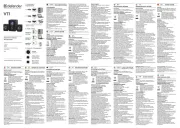
16 September 2025
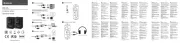
16 September 2025
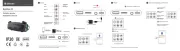
16 September 2025
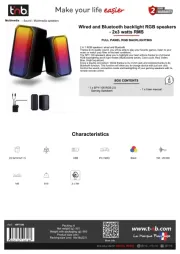
15 September 2025
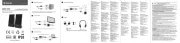
15 September 2025
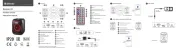
15 September 2025
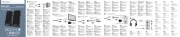
15 September 2025
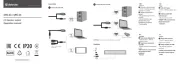
15 September 2025
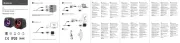
15 September 2025
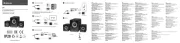
15 September 2025