Lenco DC-1041 Handleiding
Lenco
Fotocamera
DC-1041
Bekijk gratis de handleiding van Lenco DC-1041 (3 pagina’s), behorend tot de categorie Fotocamera. Deze gids werd als nuttig beoordeeld door 101 mensen en kreeg gemiddeld 4.4 sterren uit 51 reviews. Heb je een vraag over Lenco DC-1041 of wil je andere gebruikers van dit product iets vragen? Stel een vraag
Pagina 1/3
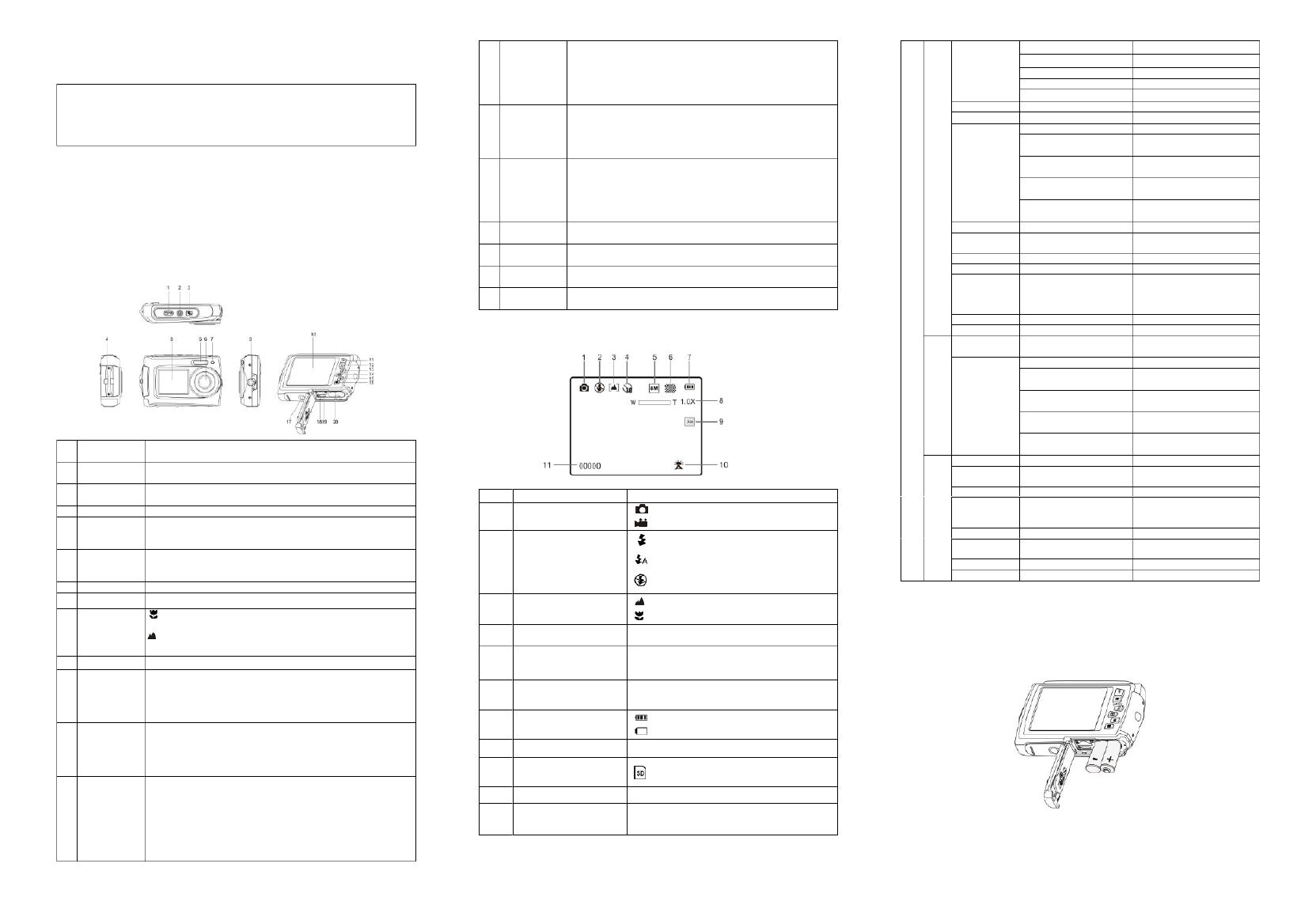
DC-1041 Manual
IMPORTANT
- Don’t open the battery door under water.
- Close the battery door properly for best water sealing.
- Rinse the camera with clean water after used and keep it dry for
storage.
1. Getting to know your camera
8 Mega pixels resolution sensor .0
Digital still camera
Digital video camcorder
Built- ash light in
4x digital zoom
2.7+1.8 " TFT color display
MicroSD card support
2 x AAA alkaline batteries
2. Functional parts
1
Shutter
Press this button to take photographs or to sta rt /stop recording
a video clip, o conrm changes in menu mode or t
2
Power on/o
button
Press this button to switch on and press it for at least 2 seconds
to shut off, or press it to display or hide the status icon on LCD.
3
LCD switch
button
Press this button to switch LCD between the small monitor and
the big monitor.
4
Strap hook
Hook for attaching the wrist strap to the camera.
5
Flash light
Use the built- ash to give the subject extra lighting if it is in dark in
surroundings the best ash distance is recommended within (
1.5m).
6
Lens
Records the image to be taken.
Note: Keep the lens clean. Dirt and ngerprints will aect the
quality of the picture.
7
Busy indicator
When the indicator is blinking, the camera is busy.
8
Small monitor
Use the small monitor to take photos of yourself
9
Macro/normal
switch
Select this mode to take close-up Macro mode:
photographs (distance 11cm - 18cm).
Select this mode to take photographs from Normal mode:
0.5m - innity.
10
LCD screen
Display photographs, video clips, camera setting and menu.
11
Up/Tele
In Preview mode: press this button to Tele (zoom in);
In Menu mode: press this button to up the selection bar.
In Playback mode photo press this button to zoom in. ( ):
In playback (Video playing) mode: press it to start/pause the
video.
12
Down/Wide
In Preview mode: press this button to Wide (zoom out);
In Menu mode: press this button to down the selection bar.
In Playback mode (photo): press this button to zoom out.
I Playback mode: press this button to get into the thumbnail n
mode
13
Left Flash /
light
In Menu mode: press this button for the left selection;
In Playback mode: press this button to the previous one;
In Photo innite Preview mode:
press this button to switch Flash modes; (the ash light cannot be
used in macro mode )
In Photo (zoom in) Playback mode: press it to move to the left
area of the photo.
In playback (Video playing) mode: press it to fast rewind.
14
Right /
Playback
Press this button into Playback mode; to get
In Playback mode: press this button to the next one;
In Menu mode: press this button for the right selection;
In Photo (zoom in) Playback mode: press it to move to the right
area of the photo.
In playback (Video playing) mode: press it to fast forward.
15
Mode Switch
Press this button to switch between movie and still capture mode;
In Playback mode press this button to exit. :
In Photo (zoom in) Playback mode press it to move to the up :
area of the photo. In playback (Video playing) mode: press it to
stop the video.
16
Menu / Delete
In Preview mode: press it to enter the settings Menus.
In Playback mode:
Press it for a short time to enter Delete single/ all les “ ” mode;
Press it for a long time to enter le compiling and system setting
menu. In Photo (zoom in) Playback mode: press it to move to the
down area of the photo.
17
Tripod
connector
To x the camera on the tripod.
18
USB interface
Via this connection, you can download photographs and video
clips to a computer.
19
MicroSD card
slot
MicroSD card s location. torage
20
Battery
compartment
Compartment for 2 x AAA alkaline batteries
3. Explanation of the status icons
Item
Function
Description
1
M selectedode
Photographs mode.
Videos mode.
2
Flash indicator
Force flash: The ash is on in any
environment.
Auto ash: The camera determines if
the ash should be used or not.
No ash: The ash is turned o.
3
Normal/Macro
mode indicator
M innity). ode (0.5m –
Macro mode (11cm 18cm)– .
4
Self-timer
Shows selected Self-timer setting
5
Selected resolution
16M = 4 456; 8M = x2448; 608x3 3264
5M 2592 44 = x19 ; 3M = 2048x1536;
VGA = 640x480
6
Picture quality
Super ne.
Fine.
Normal.
7
Battery indicator
The batteries are full.
The batteries are empty.
8
Zoom indicator
Shows the zoom ratio in preview mode
9
The MicroSD card
indication
The MicroSD card is inserted and will be
used as storage for PHOTO and VIDEO
10
White Balance
Shows selected White-balance mode.
11
Photo/Video counter
Photo mode: No. of pictures that can be taken.
Video mode: Recording time in seconds.
4. Details for camera setting
settings
Photo
Resolution
16M pixel resolution
4608 456x3
8 M pixel resolution .0
3 264 448x2
5.0M pixel resolution
2592 44x19
3.0M pixel resolution
2048 x 1536
VGA resolution
640 x 480
Quality
Super Fine/Fine/ Normal
Picture quality setting
Metering
Center/Multi/Spot
Metering setting
White Balance
Auto
Automatic white balance
Daylight
White balance selected for
daylight surrounding
Cloudy
White balance selected for
cloudy surrounding
Tungsten
White balance selected for
tungsten lighting
Fluorescent
White balance selected for
uorescent surrounding
ISO
Auto/100/2 /400/800 00
Sensitivity selection
Exposure
± ± ± ±2.0, 5/3, 4/3,
1.0, 2/3, ± 1/3, 0 ±
Exposure setting
Self Timer
On/O
Self timer setting
Sharpness
H ard/ Normal/ Soft
Sharpness setting
E ffect
Normal/ B&W/ Sepia/
Negative/ Lomo/ Pencil
Sketch/ Red/ Green/
Blue/ Vivid
E ffect setting
Date Stamp
On/ O
D ate stamp setting
Quick View
On/ O
Quick view setting
Video
Movie Size
VGA 640 x 480
Q x 240 VGA 320
Video resolution setting
White balance
Auto
Automatic white balance
Daylight
White balance selected for
daylight surrounding
Cloudy
White balance selected for
cloudy surrounding
Tungsten
White balance selected for
tungsten lighting
Fluorescent
White balance selected for
uorescent surrounding
Setup
S ounds
Off/On
S setting ounds
Frequency
50Hz 60Hz /
Select requency in power f
your location
Power Save
O ff / 1Minute / 3 Minutes
Auto power o selection
Language
English/ French/
Deutsch/Italian/Spanish/
Portuguese/Japanese
Display language selection
Date/Time
YY/MM/DD
Date or time setting
Format
Yes/No
Format the memory location
selection.
Reset All
Yes/No
Reset all setting
Version
See the rmware version
Note: The camera will remain the last setting when it is turned o.
5. Using the camera
5.1 Installing the batteries
1. Open the battery door.
2. Insert 2 x AAA alkaline batteries into the c amera.
3. Close the battery door.
5.2 Inserting a memory card (not included)
This camera has built-in internal memory. The memory can be gained with a MicroSD memory no
card (not included).
Follow the instructions below to insert the optional MicroSD memory card into the camera.
1. Turn o the camera rst.

2. Open the battery door (pl se make sure the battery door was unlocked before open). ea
3. Insert the MicroSD card into the camera.
Note:
1. There is only one right direction to insert the MicroSD memory card into the slot. Do not force
the card into the slot, since it may the camera and the MicroSD memory card damage both
memory card.
2. The MicroSD memory card must be formatted before taking photographs. See the following
sections for more information.
5.3 Formatting the memory or MicroSD card
1. or VIDEO the Menu button ( in PHOTO Press ) mode.
2. by p Select the set up mode ressing the Right button.
3. press hutter Select the format icon by ing the ( ) button and press the SW button to
conrm.
4. hutter Press the S button to the SD memory card.format
5.4 Setting the resolution
The camera can be set to dierent resolutions.
1. the Menu button ( ) in PHOTO mode, select the resolutions icon by the ( ) key Press W
and press the S to conrm. hutter
Resolutions: VGA (640 x 480), 3M (2048 x 1536),
5M 2592 44 264 448( x19 ); 8M(3 x2 );
16 608M (4 x3456)
2. Five dierent resolutions will be displayed. Select the desired resolution by using the U p or
D button and press the Shutter button to conrm the selection. own
5.5 Taking photographs
1. Turn on the camera.
2. Depending on the distance to the object being photographed, use macro switch to adjust
the distance. Select the ower symbol ( ) if you wish to take a close-up photograph
(11cm –18 cm).
If you wish to a video or take a photograph of surroundings or people (0.5m innity), set the –
m acro switch to normal mode ( ).
3. If you are not sure if there is enough lighting, turn on the automatic ash( ) by pressing the
Flash button. (If the battery power is too low, the ash won ’t be activated).
4. Use the LCD screen to aim the object you wish to take photographs of. at
5. the S button and wait until the LCD display turns on again. Press hutter
Caution: 1) Taking pictures for fast-moving object is not recommended.
2) Image may be distorted when taking pictures in a moving vehicle.
5.6 Zoom in and out
The camera can zoom in up to 4 times.
Zoom in or out by pressing the U Down button, a number will appear on the display, 4.x is the p or
maximum zoom ratio.
5.7 Self-photographying using the small monitor
I a photo of yourself, you can simply use the small monitor LCD screen Follow f you want to take .
the steps below:
1. the LCD switch button to switch Press to the small monitor.
2. Use the small monitor as a viewnder to aim at yourself.
3. hutter Press the S button to take the photo of yourself.
5.7 Self-timer setting
You can also use the self-timer function when you take a photograph yourself or when you take of
a photograph without ash of an object. To avoid shaking of the camera a tripod is recommended.
1. Set the camera to photo mode.
2. Press the Menu button ( ). The menu will appear.
3. the ( ) button select Self Timer and conrm by pressing the SHUTTER button. Press W to
4. the ( ) button select the option Press W to “On”
5. hutter Press the S button to conrm. The self-timer function is now ready for use.
6. Aim at the object you wish to take photos of.
7. hutter n to take a photograph. Press the S butto
8. The photo will be taken after the timer reaches the delay time he camera will of 10 seconds. T
beep during the delay time.
5.8 Recording video clips
1. Press the Mode button to select the video clip mode ( ).
2. enu ng the resolution, Press the MFor setti ( ) button and select Resolution, then press the
Shutter button to conrm. Two resolutions will be displayed.
VGA (640 x 480), ( 320 x 240 QVGA ).
3 Press the S button s press the right button to pause and. hutter to start recording video , press
the S button again to stop recording. The video clip will now be saved as an AVI le in hutter
the camera memory.
5.9 Playback photographs
The camera provides two options for playback: a) Single b) Thumbnail
1. the Playb ( ) button to get into Playback mode. Press ack
2. The last picture or video clip taken will be displayed. P the ( ) to get into the ress W
thumbnail mode. P the L /Right /Up /Down button select desired picture, and ress eft to the
press the Shutter button to view.
3. button In full screen display, press the ( )T to zoom in the photo.
4 To shift the image in zoom-in mode, press the Shutter button and then use the .
Mode/Menu/Left/Right buttons.
5 the Menu ( ) button in Playback mode, press again and hold the Menu button until . Press
the menu options displayed. Select SLIDE SHOW and set up the desired slide show . way
P the Shutter button to conrm. The pictures saved in the MicroSD card will be displayed ress
in sequence automatically. the Menu button. To stop slide show, press
6. the Menu ( ) button in Playback mode, press again and hold the menu button until Press
the menu options displayed. Select Photo Eect and press the SHUTTER button. Select the
desired eect by pressing the up/down button a The nd press the shutter button to confirm.
image will be saved as a separate image.
5.10 Protecting photographs/videos
You can prevent the photographs/videos in the MicroSD card from accidental erasure.
Follow the instructions below to photographs/videos. protect
1. the Playback ( button to get into Photo playback mode. Press )
2. protected.Press the Left or Right button to select the photograph/video clip to be
3 the Menu ( ) button in Playback mode, press it again and hold the Menu button until . Press
the menu options displayed. Select Protect and the Shutter butto press n
4. Select All and p the Shutter button to conrm. “Protect single”or “ ” ress
5.11 Resizing photographs
A captured image can be resized to a smaller size and saved as a separate image.
Follow the instructions below to resize photographs.
1. the Playback ( button to get into Photo playback mode. Press )
2. ed.Press the Left or Right button to select the photograph/video clip to be resiz
3 the Menu ( ) button in Playback mode, press it again and hold the Menu button until . Press
the menu options displayed. Select Resize and press the S butto hutter n
4. Select the new size and p the Shutter button to conform. The image will be saved as a ress
separate image.
5.12 Playback deo clips vi
1. When video clips are displayed, press the Up button to start playing the video and press the
Up button again to pause the playback.
2. P the Right button to fast forward or press the Left button to rewind. ress
3. the M button to s and exit . Press ode top
5.13 Delet photographs and video clips ing
You can delete a single photograph / video clip, or delete all the photographs / video clips in the
memory.
Follow the instructions below to delete photographs/videos.
1. the ( ) button to enter the playback mode. Press
2. the Left or Right button to select the photograph/video clip to be deleted. Press
3 Press the Menu/Delete button and select Delete This Image(Video) All . . ( ) “ ” or “ ”
4 P the S button to conrm. . ress hutter
5. nu the MePress button to exit.
NOTE: Select and Press the Shu button conrm, all the pictures and videos will be “All”tter to
deleted.
Photos that are protected from accidental erasure cannot be deleted. To delete photos,
set the protect setting for the set photos to unprotect mode (Section 5.10), an then follow the le delete procedure. d
6. Connecting to a PC
The unit can be connected to the computer as m storage device and transfer photo/video les ass
for storage.
7. Specications
Sensor
8 M pixels CMOS sensor .0 ega
Image resolution
16 4.0 Mega pixels: ( 608 456x3 )
8 (3 x2448) .0 Mega pixels: 264
5.0 Mega pixels: (2592 44x19 )
3.0 Mega pixels: (2048x1536)
VGA: (640x480)
Lens
F/2.8 f = 4.8mm
Focus range
0.5m. ~ Innity
Macro mode
11cm 18cm–
Digital zoom
4x
Flash strobe
Built-in ( Auto / force / o )
LCD display
2.7+1.8" TFT color display
White balance
Auto / Daylight / Cloudy / Fluorescent / Tungsten
Video mode
30fps@VGA 30fps@Q with MicroSD card / VGA
External memory card
Supports MicroSD cards up to 32GB
File format
Picture: JPEG, Video: AVI
Self timer
10 seconds
PC interface
USB 2.0
Power source
2 x AAA alkaline batteries
8. System requirement
Operating system
WinXP (SP3)、Vista32/64 Win7 32/64 and Mac OS X 10.6.8
or above
CPU
Pentium III or above
RAM
At least 64MB
Interface
USB port
CD
4x speed CD ROM or above
9. Troubleshooting
Problem
Cause
Solution
Cannot turn on the
camera
Low battery power.
Battery placed at wrong
polarities.
Replace or install the battery
correctly.
Photos can not be saved
when taking pictures.
The memory card hasn’t
been formatted properly.
Format the memory in setup
mode of the camera. Please
refer to section 5.3.
Cannot find removable
disk after connecting the
camera to the computer.
Connection failure.
Make sure all cable
connections are secured and
restart the computer if
necessary.
Flash does not work.
Battery power is too low.
Replace with new 2 x AAA
alkaline batteries
The batteries used up
very fast.
Incorrect or old, used up,
battery
Replace with new 2 x AAA
alkaline batteries
The photos are blurry
1. The camera is not held
steadily
2. The lens of camera is
dirty.
1. Hold the camera steadily
until it beeps when taking
video photo.
2. Clean the lens with soft dry
cloth.

10. Service and support
For information: www.lenco.com
For support: http://lencosupport.zendesk.com
Lenco helpdesk:
Germany - (Local charges) 0900 1520530
The Netherlands -23553626 (Local charges + 1ct p/min) 0900
Belgium - (Local charges) 02 6200115
France - (Local charges) 03 81484280
The helpdesk is accessible from Monday till Friday from 9 AM till 6 PM.
When contacting Lenco, you will always be asked for the model and serial number of your product.
The serial number can be found on the back of the device. Please write down the serial number
below:
Model:
Serial number:_________________________________
Lenco oers service and warranty in accordance to European law, which means that in case of
repairs (both during and after the warranty period) you should contact your local dealer.
Important note: It is not possible to send products that need repairs to Lenco directly.
Important note: If this unit is opened or accessed by a non-ocial service center in any way, the
warranty expires.
This device is not suitable for professional use. In case of professional use, all warranty obligations
of the manufacturer will be voided.
For EU only
Product specificaties
| Merk: | Lenco |
| Categorie: | Fotocamera |
| Model: | DC-1041 |
| Kleur van het product: | White, Black |
| Gewicht: | 119 g |
| Breedte: | 97.5 mm |
| Diepte: | 23.5 mm |
| Hoogte: | 61.5 mm |
| Bluetooth: | Nee |
| Beeldscherm: | LCD |
| Beeldschermdiagonaal: | 2.7 " |
| Resolutie: | 640 x 480 Pixels |
| Maximale capaciteit van de geheugenkaart: | 32 GB |
| Ondersteunde videoformaten: | AVI |
| Type stroombron: | Batterij/Accu |
| Meegeleverde kabels: | USB |
| Compatibele geheugenkaarten: | MicroSD (TransFlash) |
| Accu/Batterij voltage: | 1.5 V |
| Brandpuntbereik: | 2.8 - 8.5 mm |
| Ondersteund aantal accu's/batterijen: | 2 |
| USB-versie: | 2.0 |
| Beeldstabilisator: | Nee |
| Zelfontspanner: | 10 s |
| Megapixels: | 10 MP |
| Maximale beeldresolutie: | - Pixels |
| Type beeldsensor: | CMOS |
| Beeldsensorformaat: | - " |
| Cameratype: | Compactcamera |
| Digitale zoom: | 4 x |
| Optische zoom: | - x |
| Ingebouwde flitser: | Ja |
| ISO-gevoeligheid: | 100,200,400,800 |
| Flitser-modi: | Flits aan |
| Maximale videoresolutie: | - Pixels |
| Framerate Motion JPEG: | 30 fps |
| HD type: | Niet ondersteund |
| Ingebouwde microfoon: | Ja |
| Intern geheugen: | - MB |
| Tweede LCD-scherm: | Ja |
| Ondersteund beeldformaat: | JPG |
| Opbergetui: | Ja |
| USB-connector: | Micro-USB A |
| Minimum brandpunt lengte (35mm film equiv): | - mm |
| Maximale brandpuntafstand (35mm film equiv): | - mm |
| Snelste camera sluiter snelheid: | 1/4000 s |
| Langzaamste camera sluiter snelheid: | 0.125 s |
| Camera afspelen: | Single image, Thumbnails |
| Draagriem: | Ja |
| Tweede display diagonaal: | 1.8 " |
| Batterijtechnologie: | Alkaline |
| Type batterij: | AAA |
Heb je hulp nodig?
Als je hulp nodig hebt met Lenco DC-1041 stel dan hieronder een vraag en andere gebruikers zullen je antwoorden
Handleiding Fotocamera Lenco

5 Juni 2023

1 Februari 2023
Handleiding Fotocamera
Nieuwste handleidingen voor Fotocamera
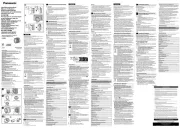
6 Augustus 2025

5 Augustus 2025
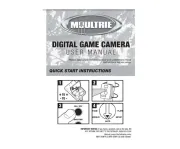
5 Augustus 2025

5 Augustus 2025
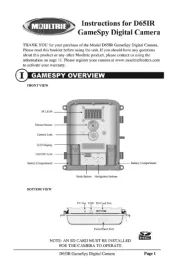
5 Augustus 2025
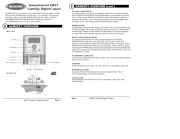
5 Augustus 2025

4 Augustus 2025
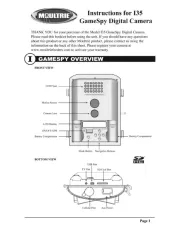
4 Augustus 2025
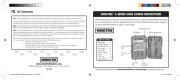
4 Augustus 2025
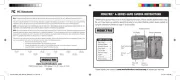
4 Augustus 2025