Kyocera TASKalfa 5500i Handleiding
Bekijk gratis de handleiding van Kyocera TASKalfa 5500i (36 pagina’s), behorend tot de categorie Printer. Deze gids werd als nuttig beoordeeld door 62 mensen en kreeg gemiddeld 4.8 sterren uit 31.5 reviews. Heb je een vraag over Kyocera TASKalfa 5500i of wil je andere gebruikers van dit product iets vragen? Stel een vraag
Pagina 1/36

QUICKGuide TASKalfa 3500i/4500i/5500i
ENG
Printed in China 302LH56010 First edition 2011.2
E-Mail operation
Sending ❶Place the originals on the platen or in
the document processor.
❷Press the Send key.
❸Enter the destination address.
From the address book:
Press [Address Book]. Press the checkbox
to select the desired destination from the
list. Press [Search (Name)] to find the
destination. Enter the name you search
for. Confirm with [OK].
You may choose multiple destinations.
Enter an e-mail address:
Press [E-mail Addr Entry] and [E-mail
Address]. Enter the E-Mail address on the
touch screen. After that press [OK].
If you want to send the e-mail to several
destinations, go back to step 3.
❹To send the e-mail press the Start key.
Scan
settings
❶Press the Send key.
❷Press [Color/Image Quality].
❸Press [Color Selection].
❹Choose the Color to be used.
❺Confirm with [OK].
Further
settings
❶Press the Send key.
❷Press [Quick Setup].
Choose an item to be changed. After
changing confirm with [OK].
To enter a file name press [Advanced
Setup]. Press [File Name Entry] and
change the name. Confirm with [OK].
❸Press [Destination] to return.
Status
Destination Detail Address
Book
Folder Path
Entry
E-mail
Addr Entry
No.
1/100
AAA BBB CCC DDD
FFF GGG HHH III JJJ
00040003 00050001 0002
0006 0007 0008 0009 0010
1/1
i-FAX
Addr Entry
FAX No.
Entry
WSD Scan
Destination
EEE
Detail/Edit Delete RecallChainDirectOn Hook
Org./Sending
Data Format
Quick SetupDestination Color/
Image Quality
Advanced
Setup
Program
10/10/2010 10:10
Enter Destination.
Status
Address Book
Cancel OK
Group
E-mail
Dest.
Search(Name)
Search(No.)
No. Type Name Detail
Folder
Detail
Address Book SortAddr Book
0001
0002
0005
0004
0003
ABCD abcd@efg.com
TUVW tuvw@xyz.com
Group1
Group2
Group3
Name
Register/Edit
Address Book
1/2
i-FAXFAX
ABC DEF JKL MNO PQRS TUV WXYZGHI 0-9
10/10/2010 10:10
E-mail
Address
Add a new e-mail destination.
Press [E-mail Address], then enter
the address using the keyboard screen.
Status
E-mail Address Entry
Enter Destination.
Destination
Cancel OKNext Dest.Add to Addr Book
10/10/2010 10:10
Status
Destination Detail
ABCD abcd@efg.com
Address
Book
Folder Path
Entry
E-mail
Addr Entry
No.
1/100
AAA BBB CCC DDD
FFF GGG HHH III JJJ
00040003 00050001 0002
0006 0007 0008 0009 0010
1/1
i-FAX
Addr Entry
FAX No.
Entry
WSD Scan
Destination
TUVW 192.168.188.120
Group1 Group1
EEE
Detail/Edit Delete RecallChainDirectOn Hook
Org./Sending
Data Format
Quick SetupDestination Color/
Image Quality
Advanced
Setup
Program
10/10/2010 10:10
Black & WhiteGrayscale
Color Selection
Full Color
Select scanning color.
Use [Auto Color] to automatically produce color originals
in full color and black & white originals in black & white.
Cancel OKAdd Shortcut
Status
Destination
Auto Color
(Color/B & W)
Auto Color
(Color/Gray)
100%
A4
A4
Preview
Original
Zoom
Send
:
:
:
10/10/2010 10:10
Status 10/10/2010 10:10
Destination
Destination
1/1
File Format
Density
Normal 0
Scan
Resolution
2-sided/Book
Original
1-sided
Color
Selection
Auto Color
(Color/Gray)
ABCD
TUVW
Group1
Shortcut 1
Shortcut 2
Shortcut 3
Shortcut 4
Shortcut 5
Shortcut 6
PDF
300x300dpi
Org./Sending
Data Format
Quick SetupDestination Color/
Image Quality
Advanced
Setup
Program
Preview
100%
A4
A4
Preview
Original
Zoom
:
:
:
Sending Image
Send
Continuous
Scan
Off

ENG
Fax operation
Sending a
fax
❶Place the originals on the platen or in
the document processor.
❷Press the FAX key.
❸Enter the destination address.
Enter the destination:
Enter the fax number with the numeric
keys. After that press [OK].
From the address book:
Press [Address Book]. Press the checkbox
to select the desired destination from
the list. Press [Search (Name)] to find the
destination. Enter the name you search
for. Confirm with [OK].
You may choose multiple destinations.
If you want to send the fax to several
destinations, go back to step 3.
❹To send the fax press the Start key.
Canceling
fax job
❶Press the Status/Job Cancel key.
❷Press [Sending Jobs].
❸Choose the job to be canceled and
press [Cancel].
❹Confirm with [Yes].
Communication is canceled.
Check
transmission
result
❶Press the Status/Job Cancel key.
❷Press [Sending Jobs].
❸Press [Log].
❹Under Job Type, select [FAX].
❺Select a job to be checked.
❻Press [Detail].
The details are displayed.
For more details refer to the Operation
Guide on the co-packed DVD.
Status 10/10/2010 10:10
Address Book
Cancel OK
Group
Dest.
Search(No.)
No. Type Name Det ail
Detail
Address Book SortAddr Book
0001
0002
0005
0004
0003
D OFFICE
E OFFICE
Register/Edit
Address Book
1/2
FAX
ABC DEF JKL MNO PQRS TUV WXYZGHI 0-9
1234568790
1234568860
A OFFICE 1234567890
B OFFICE 1234568907
C OFFICE 1234569078
Search(Name)
Name
Status 10/10/2010 10:10
ABCD abcd@efg.com
Address
Book
FAX No.
Entry
No.
1/100
AAA BBB CCC DDD
FFF GGG HHH III JJJ
00040003 00050001 000 2
0006 0007 0008 0009 0010
Check
Destinations
Destination
Pause Backspace
EEE
Space
Detail Delete RecallChainDirectOn Hook
Org./Sending
Data Format
Quick SetupDestination Image Quality Advanced
Setup
Program
Enter Destination.
Log
0123456789438 14:47
1/1
Status
Printing Jobs Sending Jobs Storing Jobs Device/
Communication Paper/Supplies
Detail
InProcess
StatusUser NameJob NameTypeAccepted TimeJob No.
Cancel
Job Type All
Status
Status
Scheduled Job
Priority
Override
10/10/2010 10:10
Log
abc@def.com
438 14:47
1/1
Status
Printing Jobs Sending Jobs Storing Jobs Device/
Communication Paper/Supplies
Detail
InProcess
ResultUser NameDestinationJob No.
Job Type All
Status
Status
Scheduled Job
FAX
i-FAX
E-mail
Folder
Application
Multi Sending
10/10/2010 10:10
Detail Job No.:
Close
Job No.: Result/Destination:
Job Type: Destination:
User Name:
Job Name:
Start Time
1/2
Sending Job - FAX
Processing000080
User1
ABCDE
doc2008101005151
10:10:10
000080
Detail
Status 10/10/2010 10:10

ENG
Print operation
Private
printing
Note: To activate the private printing
from the PC, select the Job tab in the
printer driver and click [Private print].
The section [Job name] allows you to
type in your name directly.
❶Press the Document Box key.
❷Press [Job Box].
❸Select the creator of the private print
job.
❹Select the document to be printed
from the list.
❺Press [Print]. If the document is
password protected, type in the PIN
with the numeric keys.
❻Press [Start Print] to start printing.
Note: By pressing [Delete] jobs can be
canceled.
Cancel
print job
❶Press the Status/Job Cancel key.
❷Press [Printing Jobs].
❸Choose the job to be canceled and
press [Cancel].
❹Confirm with [Yes].
Job is canceled.
Close
Private Print/Stored Job
1/2
Open
User Name Files
Status
5
2
1
1
1
User
User
User
User
User
1
2
3
4
5
10/10/2010 10:10
1/1
Detail
Close
User:
File
File
File
File
File
Print Delete
2010/10/10 09:40
2010/10/10 09:45
2010/10/10 09:50
2010/10/10 09:55
2010/10/10 10:00
File Name Date and Time Size
MB30
MB21
MB21
MB36
MB30
Status
1
2
3
4
5
10/10/2010 10:10
doc20081010091015 InProcess
000001
doc20081010091510 Waiting000002
AAAAA
AAAAA
Pause All
Print Jobs
Cancel Priority
Override
Move Up
Status
Status
Status Log
Job Type All
Job No. Accepted Time Type Job Name User Name Status
1/1
Detail
Paper/Supplies
Device/
Communication
Storing JobsSending JobsPrinting Jobs
10/10 09:10
10/10 09:15
000003 10/10 09:20 doc20081010092015 WaitingBBBBB
10/10/2010 10:10
Product specificaties
| Merk: | Kyocera |
| Categorie: | Printer |
| Model: | TASKalfa 5500i |
| Ingebouwd display: | Ja |
| Gewicht: | 82000 g |
| Beeldscherm: | LCD |
| Frequentie van processor: | 600 MHz |
| Processorfamilie: | PowerPC |
| Processormodel: | 750CL |
| Interne opslagcapaciteit: | 160 GB |
| USB-poort: | Ja |
| Connectiviteitstechnologie: | Bedraad |
| Ethernet LAN: | Ja |
| Geïntegreerde geheugenkaartlezer: | Ja |
| Compatibele geheugenkaarten: | CF |
| Markt positionering: | Bedrijf |
| Aantal USB 2.0-poorten: | 2 |
| Stroomverbruik (in standby): | 170 W |
| Certificering: | GS, TÜV, CE, RoHS |
| Intern geheugen: | 1024 MB |
| Ondersteund beeldformaat: | JPG, TIF |
| Duurzaamheidscertificaten: | ENERGY STAR |
| Type processor: | Ja |
| Ondersteunt Windows: | Ja |
| Stroomverbruik (PowerSave): | 16 W |
| Ondersteunt Mac-besturingssysteem: | Ja |
| Mac-compatibiliteit: | Ja |
| Ondersteunt Linux: | Ja |
| Maximale resolutie: | 600 x 600 DPI |
| Aantal printcartridges: | 1 |
| Printkleuren: | Zwart |
| Papierlade mediatypen: | Normaal papier |
| Opwarmtijd: | 23 s |
| Printtechnologie: | Laser |
| Standaard interfaces: | Ethernet, USB 2.0 |
| Modus voor dubbelzijdig afdrukken: | Auto |
| Afdrukresolutie zwart: | 600 x 600 DPI |
| Printsnelheid (zwart, standaardkwaliteit, A4/US Letter): | 55 ppm |
| Printen: | Zwart-wit afdrukken |
| Duplex printen: | Ja |
| Paginabeschrijving talen: | Microsoft XPS, PCL 5c, PCL 6, PCL XL, PostScript 3 |
| Gebruiksindicatie (maximaal): | - pagina's per maand |
| Digital Sender: | Nee |
| Kopieën vergroten/verkleinen: | 25 - 400 procent |
| Maximale kopieerresolutie: | 600 x 600 DPI |
| Kopiëren: | Zwart-wit kopiëren |
| Scannen: | Scannen in kleur |
| Optische scanresolutie: | 600 x 600 DPI |
| Max. scangebied: | A3 (297 x 420) mm |
| Scansnelheid (kleur): | 80 ppm |
| Scan snelheid (mono): | 160 ppm |
| Modemsnelheid: | 33.6 Kbit/s |
| Faxen: | Zwart-wit faxen |
| Totale invoercapaciteit: | 1150 vel |
| Maximum invoercapaciteit: | 7150 vel |
| Totale uitvoercapaciteit: | 250 vel |
| Maximale uitvoercapaciteit: | 320 vel |
| Maximale ISO A-series papierformaat: | A3 |
| ISO A-series afmetingen (A0...A9): | A3, A4 |
| Gemiddeld stroomverbruik ( bedrijfsresultaat ): | 960 W |
| Direct printen: | Ja |
| Tijdsduur tot de eerste pagina (zwart, normaal): | 4.3 s |
| Netwerkgereed: | Ja |
| Geluidsdrukniveau (afdrukken): | 75 dB |
| Type invoer papier: | Papierlade |
| Totaal aantal invoerladen: | 3 |
| Papierlade mediagewicht: | 60 - 220 g/m² |
| Maximale printafmetingen: | 297 x 420 mm |
| Grijsniveaus: | 256 |
| Duplex scannen: | Ja |
| Maximaal aantal kopieën: | 999 kopieën |
| Dubbelzijdig kopiëren: | Ja |
| Dubbelzijdig faxen: | Ja |
| Meegeleverde drivers: | Ja |
| Multifunctionele ladecapaciteit: | 150 vel |
| Multifunctionele lade: | Ja |
| Verzendsnelheid fax: | 3 sec/pagina |
| Afmetingen (B x D x H): | 668 x 767 x 747 mm |
| Scan naar: | E-mail, FTP, OCR, USB |
| Printsnelheid (zwart, standaard, A3): | 27 ppm |
| Full duplex: | Ja |
| Kleurenscans: | Ja |
| Film-scannen: | Nee |
| Geluidsvermogens (stand-by): | 58 dB |
| All-in-one-functies: | Copy, Fax, Print, Scan |
| Kleurenfuncties all-in-one: | Scannen |
| Wifi: | Nee |
| AC-ingangsspanning: | 100 - 240 V |
| AC-ingangsfrequentie: | 50 - 60 Hz |
| Ondersteund mediagewicht, duplex printen (aanbevolen gr/m²): | 60 - 256 g/m² |
| N-in-1 copy function (N=): | 2, 4 |
| Fax geheugen: | 120 MB |
| Fax codeer methoden: | JBIG, MH, MMR (Fax coding method), MR |
| DVD's/CD's bedrukken: | Nee |
| Beveiligd afdrukken: | Ja |
| Multifunctionele lade papiergewicht: | 60 - 300 g/m² |
| Compatible met fax: | ITU-T G3 |
| Tweezijdig: | Ja |
| Afmeting wijzigen: | Ja |
Heb je hulp nodig?
Als je hulp nodig hebt met Kyocera TASKalfa 5500i stel dan hieronder een vraag en andere gebruikers zullen je antwoorden
Handleiding Printer Kyocera

4 Juli 2025

4 Juli 2025

4 Juli 2025
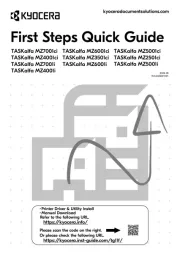
12 Juni 2025
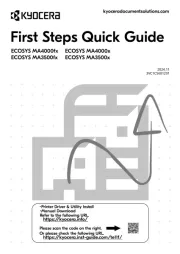
10 Juni 2025
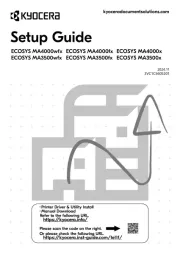
10 Juni 2025

10 Juni 2025
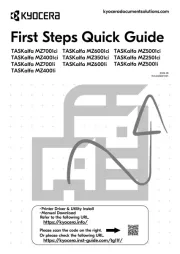
10 Juni 2025
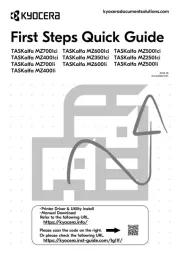
10 Juni 2025
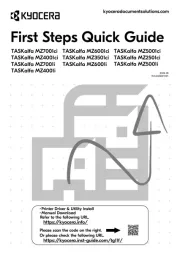
9 Juni 2025
Handleiding Printer
- Kodak
- Olympus
- Raspberry Pi
- DTRONIC
- Seiko
- Xerox
- Elite Screens
- Testo
- Evolis
- Velleman
- EC Line
- Samsung
- Colop
- Royal Sovereign
- Lexmark
Nieuwste handleidingen voor Printer

30 Juli 2025

29 Juli 2025

21 Juli 2025

14 Juli 2025

9 Juli 2025

5 Juli 2025

5 Juli 2025

4 Juli 2025

4 Juli 2025

4 Juli 2025