Konig CMP-NWIPCAM31 Handleiding
Bekijk gratis de handleiding van Konig CMP-NWIPCAM31 (129 pagina’s), behorend tot de categorie Webcam. Deze gids werd als nuttig beoordeeld door 94 mensen en kreeg gemiddeld 4.8 sterren uit 47.5 reviews. Heb je een vraag over Konig CMP-NWIPCAM31 of wil je andere gebruikers van dit product iets vragen? Stel een vraag
Pagina 1/129
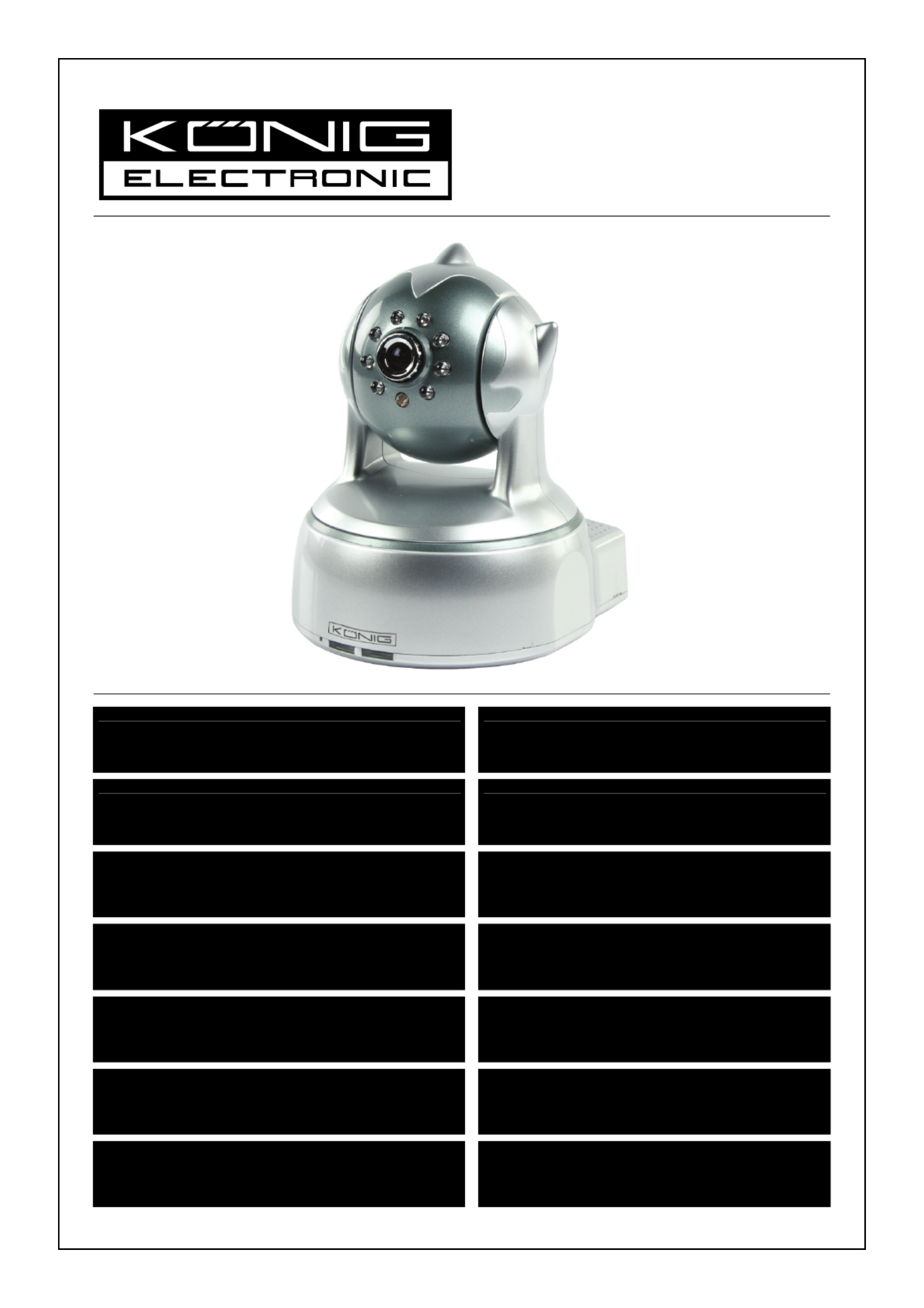
CMP-NWIPCAM22
CMP-NWIPCAM31
MANUAL (p. 2)
IP Wireless Network Camera
ANLEITUNG (S. 11)
IP WLAN-Netzwerkkamera
MODE D’EMPLOI (p. 20)
Caméra à adresse IP de réseau sans fil
GEBRUIKSAANWIJZING (p. 29)
Draadloze IP-netwerkcamera
MANUALE (p. 38)
Videocamere di rete IP wi-fi
MANUAL DE USO (p. 47)
Cámara de Red IP Inalámbrica
HASZNÁLATI ÚTMUTATÓ (o. 56.)
Vezeték nélküli hálózati IP kamera
KÄYTTÖOHJE (s. 65)
Langaton IP-verkkokamera
BRUKSANVISNING (s. 74)
IP Trådlös nätverkskamera
NÁVOD K POUŽITÍ (s. 83)
IP bezdrátová síťová kamera
MANUAL DE UTILIZARE (p. 92)
Cameră video IP cu conectare wireless
ΕΓΧΕΙΡΙΔΙΟ XPHΣ ΣH (σελ. 101)
Ασύρματη κάμερα δικτύου IP
BRUGERVEJLEDNING (s. 110)
IP Trådløst netværkskamera
VEILEDNING (s. 119)
IP trådløstnettverkskamera

ENGLISH
IP Wireless Network Camera
Appearance and Interface
Notes:
y Power Indicator: It will turn RED if the equipment is powered on.
y Status Indicator: Slow flickering (once every 2 seconds) indicates that the device is searching for a
network; flickering (once or twice per second) indicates that the wired network is connected; frequent
flickering (2 to 3 times per second) indicates that the wireless network is connected.
Equipment Interface
y Power Input Socket: Connects to a DC adapter, its output should be 5 V power specification.
y RESET Button: If the RESET button is pressed and held for more than 10 seconds, the equipment will
restart and recover to the default factory settings.
y WIFI Antenna Hole: Installs the WIFI antenna.
y RJ45 Ethernet Socket: The RJ45 Ethernet socket is 10/100M self-adjusting. The equipment can connect
to all kinds of network equipment, such as hub, router, switch, etc.
NOTE: The factory setting IP is 192.168.0.178, the http port is 80, the username is admin, the
password is 123456.
y Audio Input Socket: The audio input socket is designed for connecting an external microphone. The
built-in microphone will be invalid when the external microphone is plugged in.
y Audio Output Socket: The audio output socket is for a line-out audio player, such as headphone,
speaker, etc.
y Alarm Output Socket: The alarm output socket is connected to a relay in the IP camera. The IP camera
will control the switch to trigger the alarm bell or buzzer to alarm. The relay is able to control the switch of
an alarm whose voltage is no more than 36 V and whose current is lower than 2 A. Please refer to Figure
2 for the connection of an external alarm.
Switch
Alarm
Alarm power
Output pins
Figure 2
2

y Alarm Input Pin: Please refer to the schematic diagram in Figure 3 for how the external detector collects
alarm information.
PIR
Switch
Input pins
PIR Power
Figure 3
The detector should be a switched type (always on or always off). If the detector has detected smoke, or
people or animals entering the area, the detector will switch on or switch off and it will send the external
alarm signal to the IP camera.
Connecting to the Network
LAN IP: 192.168.0.1
WAN IP: 202.96.82.177
Internet
ADSL
Modem
Router-1
PC-1
192.168.0.175
IP Camera-1
192.168.1.139
Home
Figure 4
Connection Instructions
Before visiting the IP Camera, connect it to the network first, supply power to it, and check if the light of the
RJ45 Socket is normal to make sure all of the communication links are fluent. The connection method is like
that of Figure 4.
Setting the IP Address
The IP addresses of the IP Camera and PC should be at the same segment. The example in Figure 5.1
shows that IP Camera-1 can’t be visited. Run BSearch_en.exe in the CD, click the Search button, and then
select IP Camera-1 to reset the IP address, as shown in Figure 5.2.
Setup Instructions:
y Carefully check the “Local PC information” on the top left corner which lists the PC configuration. If there
are several network adapters in the PC, please select the one you are using and make sure the IP
address of the IP Camera is at the same segment of the PC.
y Change the content of “IP config” on the right to make sure that the content is the same as “Local PC
information”. You only need to set the last section of the IP address, you can set it as 139 just like the
example in Figure 5.2.
y If you don’t know how to fill out the contents of “IP config”, you could also tick “Set IP
automatically” to automatically get the IP address from the router.
3
Product specificaties
| Merk: | Konig |
| Categorie: | Webcam |
| Model: | CMP-NWIPCAM31 |
| Kleur van het product: | Zilver |
| Montagewijze: | Standaard |
| Maximale beeldsnelheid: | 30 fps |
| Megapixels: | 0.3 MP |
| Maximale beeldresolutie: | - Pixels |
| Ingebouwde flitser: | Ja |
| Maximale videoresolutie: | 640 x 480 Pixels |
| Ingebouwde microfoon: | Ja |
| Nachtmodus: | Ja |
| Bekabelingstechnologie: | 10-Base-T/100-Base-TX |
| Compatibele besturingssystemen: | Windows 2000, XP, Vista, 7 |
| Ondersteunde netwerkprotocollen: | TCP/IP, UNDP/IP, HTTP, SMTP, FTP, DHCP, DDNS, UPNP, NTP, PPPOE |
| Pan bereik: | 0 - 350 ° |
| Wifi: | Ja |
| Bereik kantelhoek: | 0 - 100 ° |
Heb je hulp nodig?
Als je hulp nodig hebt met Konig CMP-NWIPCAM31 stel dan hieronder een vraag en andere gebruikers zullen je antwoorden
Handleiding Webcam Konig

20 Mei 2023

11 April 2023

5 Maart 2023

13 Februari 2023

7 Februari 2023

31 Januari 2023
Handleiding Webcam
- Prowise
- InLine
- AOpen
- Gembird
- Sitecom
- Y-cam
- MEE Audio
- Micro Innovations
- Icy Box
- Exibel
- ModeCom
- Perfect Choice
- Day
- Conceptronic
- J5create
Nieuwste handleidingen voor Webcam
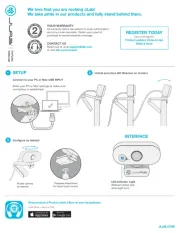
3 Augustus 2025
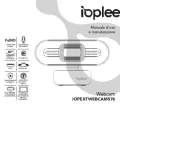
29 Juli 2025
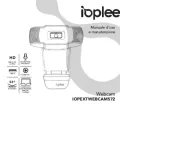
29 Juli 2025
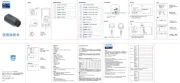
29 Juli 2025
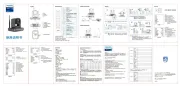
29 Juli 2025
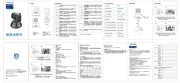
29 Juli 2025
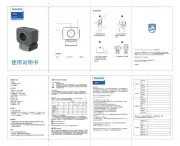
28 Juli 2025
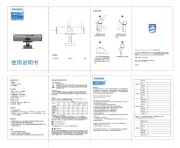
28 Juli 2025

5 Juli 2025

4 Juli 2025