Kensington KeyStand Handleiding
Kensington
Toetsenbord
KeyStand
Bekijk gratis de handleiding van Kensington KeyStand (40 pagina’s), behorend tot de categorie Toetsenbord. Deze gids werd als nuttig beoordeeld door 92 mensen en kreeg gemiddeld 5.0 sterren uit 46.5 reviews. Heb je een vraag over Kensington KeyStand of wil je andere gebruikers van dit product iets vragen? Stel een vraag
Pagina 1/40

901-2582-02
KL
K39533
KeyStand ™
Bluetooth® keyboard for iPad® family
QUICK START GUIDE
GUIDE DE DEMARRAGE RAPIDE
KURZANLEITUNG
SNELSTARTGIDS
GUIDA RAPIDA
GUÍA RÁPIDA
GYORSKALAUZ
PŘÍRUČKA ZAČÍNÁME
SZYBKI START
КРАТКОЕ РУКОВОДСТВО
ПОЛЬЗОВАТЕЛЯ
MANUAL DE INÍCIO RÁPIDO
Register Now!
Enregistrer maintenant !
Jetzt registrieren!
Nu registreren
Registrar ahora
Registra adesso
Regisztràljon most!
Zaregistrujte se nyní!
Zarejestruj się!
Зарегистрироваться!
Registe-se agora!
register.kensington.com
QUICK START GUIDE
Technical Support / Assistance technique / Technischer Support /
Technische ondersteuning / Supporto tecnico / Asistencia técnica /
Műszaki támogatás Technická podpora Pomoc techniczna / / /
Техническая поддержка / Assistência técnica
Australia Nederland1300 881 931 010 713 1882
België / Belgique 02 401 2395 New Zealand 0800 539 26273
Brasil Norway 8001752014 3235-4003
Canada Österreich1 800 268 3447 0800 677 873
Denmark Polska80 250966 22 570 18 00
Deutschland Portugal 8008558020692 222 3654
España Russia911 146 735 007 495 933 5163
Finland 0800 9 15697 Schweiz / Suisse 044 580 6667
France Sweden01 7671 0404 08 5033 6577
Hungary 06 20 9430 612 United Kingdom 0203 364 5390
Ireland 01 431 1395 United States 1 800 535 4242
Italia 02 3604 7030 International Toll +31 53 484 9135
México 55 15 00 57 00
Complete warranty terms are available at:
www.war nsington.comranty.ke
Tout les termes de la garantie so disponibles au: nt
www.war nsington.comranty.ke
For technical support visit:
Pour tout support
technique veullez visiter:
Para supor te técni visite:co
ww mw.kensington.co
ACCO Brands Europe
Oxford House
Oxford Road
Aylesbury
Bucks, HP21 8SZ
United Kingdom
ACCO MEXICANA, S.A. DE C.V.
Avenida Circuito de la Industria
Norte # 6
Parque Industrial Lerma,
Lerma, 52000 Estado de Mexico
MEXICO
ACCO Brands Chile S.A.,
Avda. San Josemaría
Escrivá de Balaguer Nº5773
Vitacura, C.P. 7640870
Santiago, Chile
Tilibra Produtos de Papelaria Ltda.
Rua Aimorés, 6-9
Bauru, CEP 17013-900
São Paulo, Brasil
ACCO Brands Canada
5 Precidio Court
Brampton
Ontario, L6S 6B7
Canada
Kensington Computer Products Group
A Division of ACCO Brands
333 Twin Dolphin Drive, 6th Floor
Redwood Shores, CA 94065
Designed in California, U.S.A. by Kensington
Made in China
www.kensington.com
ACCO Australia
Level 2, 8 Lord St
Botany NSW 2019
Australia
Patents Pending

2 3
A KeyStand
B Charging Cable
C Quick Start Guide
D Caps Lock
E Power/Charging Indicator Light
F Bluetooth Status Indicator Light
G On/Off Switch/Bluetooth Connection Button
H MicroUSB Charging Connector
Contents
Components
Attach Your iPad and Connect the Keyboard
1
2 Place your iPad on the ledge in either landscape or portrait orientation.
3 Press the On/Off Switch for 1.5 to 5 seconds. The Power Indicator Light glows.
English
F G
H
D E
QUICK START GUIDE
A
B
C

4 5
NOTE: When you first turn on the Keyboard, both the Power Indicator Light and the
Bluetooth Status Indicator Light glow for 5 seconds. You cannot connect the Keyboard to
your iPad until only the Power Indicator Light glows.
4 On your iPad, tap Settings.
5 Open Bluetooth and make sure Bluetooth is on.
6 On the Keyboard, press the Bluetooth Connection Button. The Bluetooth Status
Indicator Light starts blinking for 10 minutes or until connected to a device.
7 The Keyboard now appears on your iPad screen. Tap Bluetooth Wireless Keyboard.
8 Your iPad screen displays a passkey. Enter the passkey on the Keyboard, and press Enter.
9 Your iPad screen shows the Keyboard as Connected. On the Keyboard, the Bluetooth
Status Indicator Light turns off.
10 You can now use your Keyboard to type in any app.
NOTE: To insure the key works correctly please ensure you do the following: K Lock
Home page > Settings > General > Passcode key. Verify “ ” is set to Require Passcode
“Immediately” otherwise a keyboard unlock will not require a passcode. Go back to
previous menu and verify “ ” is On.Passcode Lock
Note the following about the Bluetooth connection between the keyboard and your iPad:
• KeyboardwillgointopairingmodeiftheOn/Off Switch is pressed for 5 seconds or
longer then released (regardless of on or off state).
• PresstheOn/Off Switch for 1.5 to 5 seconds then release = toggle keyboard power
(on to off, off to on).
• Firstturn(Factorydefault,nopriorpairedBTdevices)–enterpairingmode
automatically.
• InONstateonly-Hold“CTRL + + ” for 3 seconds or more = reset to factory default FN F
mode (clear all previously paired BT devices in memory), ALL LEDs should flash on and
off 3 times and keyboard should turn to off mode.
• Ifnoactivekeypressfor1minute,theunitshouldgotosleepmode.
• Anytimeakeyispressedinsleepmode,thekeyboardshouldautomaticallyconnectto
last paired iPad if present. If iPad is not found after waking from sleep mode within 30
seconds, the device should go back to sleep.
LED Behavior and Explanation
LED Behavior Explanation
• IftheKeyStandisoff,asleep,orthebatteryisdead,theLEDswillremain
off.
• Initiallyatpower-up,thePower and LEDs will turn on and stay Bluetooth
lit for 5 seconds.
• After5secondstheBluetooth LED will turn off, followed by the Power
LED 0.5s later.
• WhentheBluetooth Connection Button is pressed, the Power LED will
stay solidly lit, while the Bluetooth LED will begin to blink for 10 minutes
or until connected to an iPad.
• Blinkpattern:ON1s,OFF0.5s
• OncetheKeyStandisconnectedwithyouriPad,thePower LED will
remain lit and all others will go off.
• Also,iftheKeyStandisawokenfromsleepmode,thePower LED will turn
on immediately.
• WhiletheKeyStandisconnectedtoyouriPad,thestateoftheCapsLock
toggle is shown by the Caps Lock LED.
• WhentheKeyStandispluggedintoapowersource,theCharge LED will
turn red and turn off only when charge is completed.
Charge the Battery
Charge your KeyStand before initial use or when the Charging Indicator blinks green.
1 Insert the small end of the Charging Cable into the micro USB Charging Connector on
the Keyboard.
2 Insert the other end of the Charging Cable into your iPad charger.
3 Plug your iPad charger into a working outlet. The Charging Indicator Light
glows red.
4 When the Keyboard is fully charged, the Charging Indicator Light turns off.
Product specificaties
| Merk: | Kensington |
| Categorie: | Toetsenbord |
| Model: | KeyStand |
| Kleur van het product: | Zwart |
| Bluetooth-versie: | 2.0+EDR |
| Type stroombron: | Batterij/Accu |
| Levensduur accu/batterij: | 68 uur |
| Veiligheidsfunties: | Krasbestendig |
| Aansluiting: | Bluetooth |
| Inclusief muis: | Nee |
| Aanwijsapparaat: | Nee |
| Compatibiliteit: | iPad, iPad2, iPad3 |
| Polssteun: | Nee |
| Gewicht toetsenbord: | 295 g |
Heb je hulp nodig?
Als je hulp nodig hebt met Kensington KeyStand stel dan hieronder een vraag en andere gebruikers zullen je antwoorden
Handleiding Toetsenbord Kensington
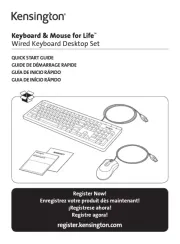
12 Augustus 2025

8 Juli 2023

8 Juli 2023

7 Juli 2023

7 Juli 2023

7 Juli 2023

5 Juli 2023

5 Juli 2023

5 Juli 2023
Handleiding Toetsenbord
- Kogan
- Vultech
- Gembird
- SureFire
- TEKLIO
- Trevi
- Rapoo
- A4tech
- Philips
- Spirit Of Gamer
- Maxxter
- SMK-Link
- Mousetrapper
- UGo
- Logilink
Nieuwste handleidingen voor Toetsenbord

12 Augustus 2025
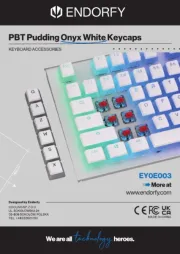
11 Augustus 2025

11 Augustus 2025

11 Augustus 2025

11 Augustus 2025
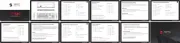
11 Augustus 2025
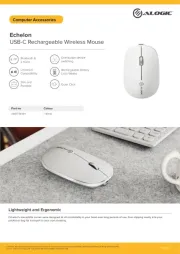
5 Augustus 2025

5 Augustus 2025

4 Augustus 2025
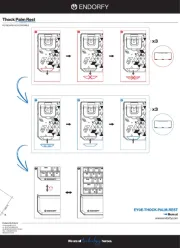
30 Juli 2025
