Kensington K39294US Handleiding
Kensington
Toetsenbord
K39294US
Bekijk gratis de handleiding van Kensington K39294US (29 pagina’s), behorend tot de categorie Toetsenbord. Deze gids werd als nuttig beoordeeld door 107 mensen en kreeg gemiddeld 4.5 sterren uit 54 reviews. Heb je een vraag over Kensington K39294US of wil je andere gebruikers van dit product iets vragen? Stel een vraag
Pagina 1/29
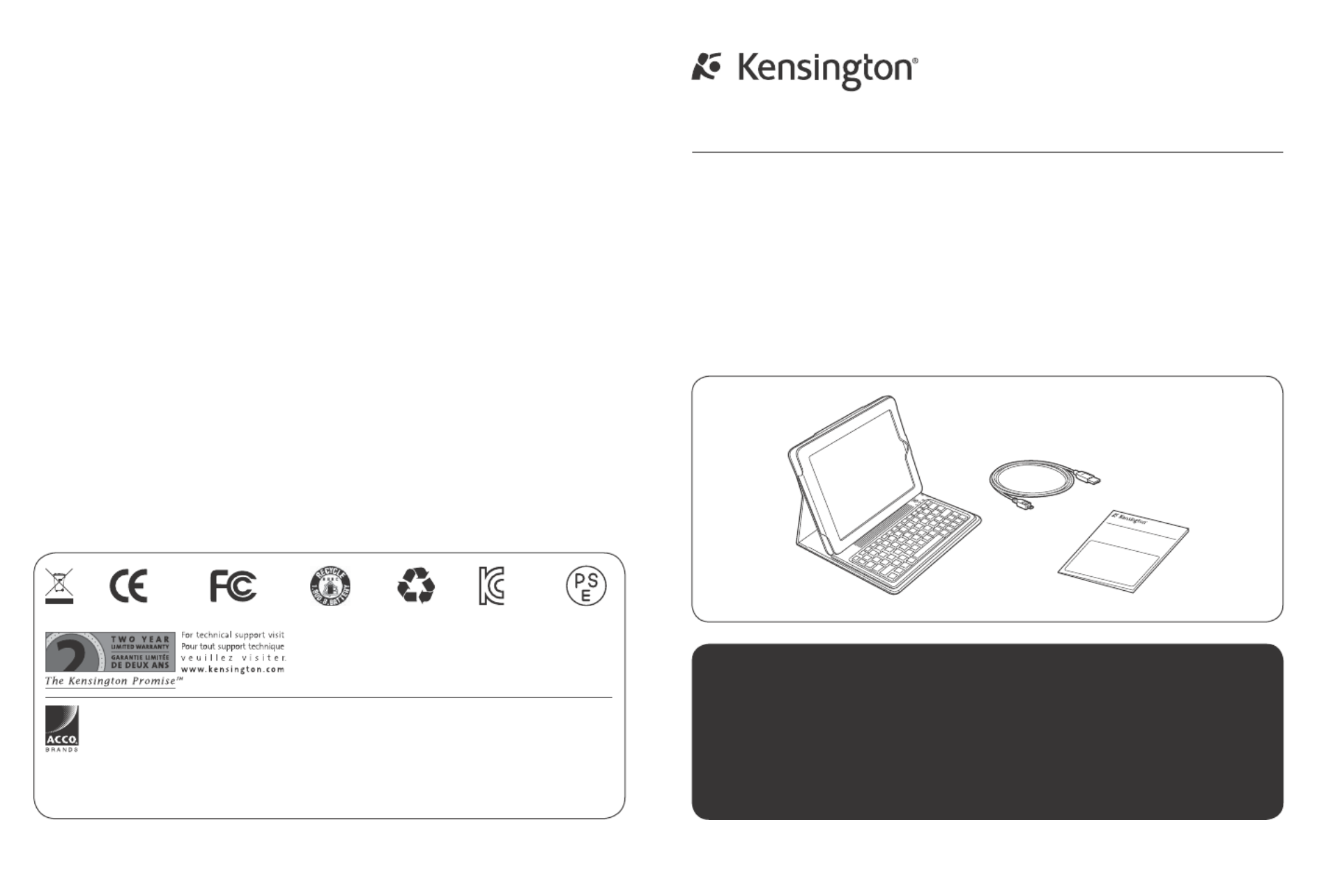
901-2480-00
KL
Kensington Computer Products Group
A Division of ACCO Brands
333 Twin Dolphin Drive, Sixth floor
Redwood Shores, CA 94065
Designed in California, U.S.A.
by Kensington
Made in China
ACCO Brands Europe
Oxford Road
Aylesbury
Bucks, HP21 8SZ
United Kingdom
www.kensington.comPatents Pending
KeyFolio™ Bluetooth Wireless Keyboard
QUICK START GUIDE
GUIDE DE DEMARRAGE RAPIDE
KURZANLEITUNG
SNELSTARTGIDS
GUIDA RAPIDA
GUÍA RÁPIDA
Contents / Contenu / Inhalt / Inhoud / Contenuto / Contenido / Tartalomjegyzék / Obsah /
Zawartość opakowania Содержание / / Conteúdo
GYORSKALAUZ
PŘÍRUČKA ZAČÍNÁME
SZYBKI START
КРАТКОЕ РУКОВОДСТВО
ПОЛЬЗОВАТЕЛЯ
MANUAL DE INÍCIO RÁPIDO
Register Now!
Enregistrer maintenant !
Jetzt registrieren!
Nu registreren
Registrar ahora
Registra adesso
Regisztràljon most!
Zaregistrujte se nyní!
Zarejestruj się!
Зарегистрироваться!
Registe-se agora!
register.kensington.com
QUICK START GUIDE

23
Connect the Keyboard to Your iPad
1 Insert your iPad into the Keyboard sleeve.
2 Turn the On/Off Switch on. The Power Indicator Light glows.
NOTE: When you first turn on the Keyboard, both the Power Indicator Light and the Bluetooth
Status Indicator Light glow for 3 seconds. You cannot connect the Keyboard to your iPad until
only the Power Indicator Light glows.
3 On your iPad, tap Settings.
4 Open Bluetooth and make sure Bluetooth is on.
English
G
H
I
E FD
A Bluetooth Keyboard
B Charging Cable
C Quick Start Guide
D Bluetooth Status Indicator Light
E Connect Button
F Power Indicator Light
G MicroUSB Charging Connector
H On/Off Switch
I Charging Indicator Light
Contents
Components
QUICK ST ART GUIDE
AB
C

45
5 On the Keyboard, press the Connect Button. The Bluetooth Status Indicator Light starts
blinking.
6 The Keyboard now appears on your iPad screen. Tap Kensington Bluetooth Wireless
Keyboard.
7 Your iPad screen displays a passkey. Enter the passkey on the Keyboard, and press Enter.
8 Your iPad screen shows the Keyboard as Connected. On the Keyboard, the Bluetooth Status
Indicator Light turns off.
9 You can now use your Keyboard to type in any app.
Note the following about the Bluetooth connection between the keyboard and your iPad:
• If the devices are connected and you turn the Keyboard off, the devices are still connected
when you turn the Keyboard back on. You can simply begin typing to use the Keyboard.
• Likewise, if the devices are connected and you turn your iPad off, the devices are still
connected when you turn your iPad back on. You can simply begin typing to use the
Keyboard.
• If the devices are connected and you turn Bluetooth off on your iPad, when you turn
Bluetooth back on, you need to connect the devices again by following the steps above.
NOTE: If the Keyboard sits idle for 15 minutes when it is connected to your iPad, the Keyboard
goes into a dormant state, and the Power Indicator Light turns off. To wake up the Keyboard,
press and hold the Connect Button for 3 seconds.
Charge the Battery
When the Charging Indicator Light glows yellow, you need to charge the Keyboard battery.
1 Insert the small end of the Charging Cable into the microUSB Charging Connector on the
Keyboard.
2 Insert the other end of the Charging Cable into your iPad charger.
3 Plug your iPad charger into a working outlet. The Charging Indicator Light glows red.
4 When the Keyboard is fully charged, the Charging Indicator Light turns off.
Troubleshooting
I can’t connect the Keyboard to my iPad.
Try the following in sequence. You can stop when the problem is fixed.
1 Make sure you have installed and set up Bluetooth correctly on your iPad. Check the
documentation that came with your iPad for instructions.
2 Make sure that the Keyboard is within range of your iPad. Maximum Bluetooth range is
about 10 meters/33 feet.
3 If your iPad is connected to other Bluetooth devices, you may need to disconnect some
devices before you can connect to the Keyboard.
4 If you changed any Bluetooth settings on your iPad, try connecting the Keyboard to your
iPad again.
5 Make sure that both your iPad battery and the Keyboard battery are sufficiently charged.
If this does not solve the problem, please contact Kensington Support at kensington.com.
Technical Support
Technical support is available to all registered users of Kensington products. Technical
Support contact information can be found on the back page of this manual.
Web Support
You may find the answer to your problem in the Frequently Asked Questions (FAQ) section of
the Support area on the Kensington Website: www.support.kensington.com.
Telephone Support
There is no charge for technical support except long-distance charges where applicable. Please
visit www.kensington.com for telephone support hours. In Europe, technical support is
available by telephone Monday to Friday 09:00 to 21:00 (Central European time).
Please note the following when calling support:
• Call from a phone where you have access to your device.
• Be prepared to provide the following information:
– Name, address, and telephone number
Product specificaties
| Merk: | Kensington |
| Categorie: | Toetsenbord |
| Model: | K39294US |
| Kleur van het product: | Zwart |
| Capaciteit van de accu/batterij: | 430 mAh |
| Bluetooth-versie: | 2.0+EDR |
| Connectiviteitstechnologie: | Draadloos |
| Ondersteund aantal accu's/batterijen: | 1 |
| Levensduur accu/batterij: | 1095 uur |
| Plug and play: | Ja |
| Intern: | Nee |
| Aansluiting: | Bluetooth |
| Ondersteunt Mac-besturingssysteem: | Ja |
| Inclusief muis: | Nee |
| Compatibiliteit: | iPad |
| Ingebouwde touchpad: | Nee |
| Scroll: | Nee |
| Batterijtechnologie: | Lithium-Ion (Li-Ion) |
| Service levensduur van batterij: | 1.5 maand(en) |
Heb je hulp nodig?
Als je hulp nodig hebt met Kensington K39294US stel dan hieronder een vraag en andere gebruikers zullen je antwoorden
Handleiding Toetsenbord Kensington
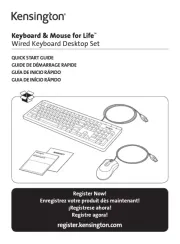
12 Augustus 2025

8 Juli 2023

8 Juli 2023

7 Juli 2023

7 Juli 2023

7 Juli 2023

5 Juli 2023

5 Juli 2023

5 Juli 2023
Handleiding Toetsenbord
- Cyborg
- Nanoxia
- Fosmon
- GPX
- Dell
- Raspberry Pi
- Mediacom
- UGo
- Tellur
- Gamdias
- Micro Innovations
- TEKLIO
- Zagg
- Tracer
- Avanca
Nieuwste handleidingen voor Toetsenbord

12 Augustus 2025
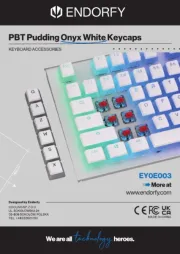
11 Augustus 2025

11 Augustus 2025

11 Augustus 2025

11 Augustus 2025
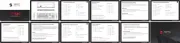
11 Augustus 2025
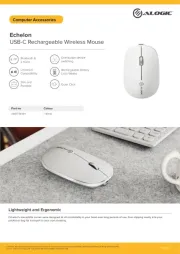
5 Augustus 2025

5 Augustus 2025

4 Augustus 2025
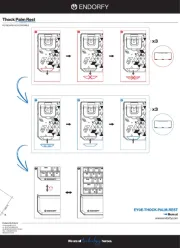
30 Juli 2025
