Kensington 72273EU Handleiding
Kensington
Toetsenbord
72273EU
Bekijk gratis de handleiding van Kensington 72273EU (2 pagina’s), behorend tot de categorie Toetsenbord. Deze gids werd als nuttig beoordeeld door 70 mensen en kreeg gemiddeld 4.4 sterren uit 35.5 reviews. Heb je een vraag over Kensington 72273EU of wil je andere gebruikers van dit product iets vragen? Stel een vraag
Pagina 1/2

Wireles
s Noteb ook K
eypad and Mouse set
QUICK START GUIDE
GUIDE DE DEMARRAGE RAPIDE
KURZANLEITUNG
SNELSTARTGIDS
GUIDA DI RIFERIMENTO RAPIDO
MANUAL DE INICIO RÁPIDO
Wireless Notebook Keypad and Mouse set
Contents
1. Keypad
2. Mouse
3. Receiver
4. Case/Bag
5. 4 AAA Batteries
6. Quick Start Guide
7. How to Use Guide
Setup
1. Install Batteries
a. Mouse
b. Keypad
2. Plug Dongle into Laptop
a. Plug Dongle into Laptop
b. Press Connect Button on Dongle
3. Connect Keypad
a. Turn ON Keypad
b. Press Connect Button on Dongle
c. Connect Mode
d. Press Connect (5sec) Button on Keypad
e. Keypad ready
4. Connect Mouse
a. Turn ON Mouse
i. press/hold Scroll Wheel
ii. press Connect button (Red LED on bottom lights-up)
b. Press Connect Button on Dongle
c. Connect Mode: LED Blink inside Dongle
d. Press Connect (5sec) Button on Mouse
e. Mouse ready
Setup
1. Install Batteries
a. Mouse
b. Keypad
2. Plug Dongle into Laptop
a. Plug Dongle into Laptop
b. Press Connect Button on Dongle
3. Connect Keypad
a. Turn ON Keypad
b. Press Connect Button on Dongle
c. Connect Mode
d. Press Connect (5sec) Button on Keypad
e. Keypad ready
4. Connect Mouse
a. Turn ON Mouse
i. press/hold Scroll Wheel
ii. press Connect button (Red LED on bottom lights-up)
b. Press Connect Button on Dongle
c. Connect Mode: LED Blink inside Dongle
d. Press Connect (5sec) Button on Mouse
e. Mouse ready
English
English
Contents
1. Keypad
2. Mouse
3. Receiver
4. Case/Bag
5. 4 AAA Batteries
6. Quick Start Guide
7. How to Use Guide
Français
Contents
1. Keypad
2. Mouse
3. Receiver
4. Case/Bag
5. 4 AAA Batteries
6. Quick Start Guide
7. How to Use Guide
Deutsch
Setup
1. Install Batteries
a. Mouse
b. Keypad
2. Plug Dongle into Laptop
a. Plug Dongle into Laptop
b. Press Connect Button on Dongle
3. Connect Keypad
a. Turn ON Keypad
b. Press Connect Button on Dongle
c. Connect Mode
d. Press Connect (5sec) Button on Keypad
e. Keypad ready
4. Connect Mouse
a. Turn ON Mouse
i. press/hold Scroll Wheel
ii. press Connect button (Red LED on bottom lights-up)
b. Press Connect Button on Dongle
c. Connect Mode: LED Blink inside Dongle
d. Press Connect (5sec) Button on Mouse
e. Mouse ready
Français Deutsch
1
123
456
7
a3a
2a b
b b
dc
4a b
dc
i
Wire l es
s N ot ebo ok
Keypad and Mo us
e s et
ii
CASE
IMAGE
TO COME
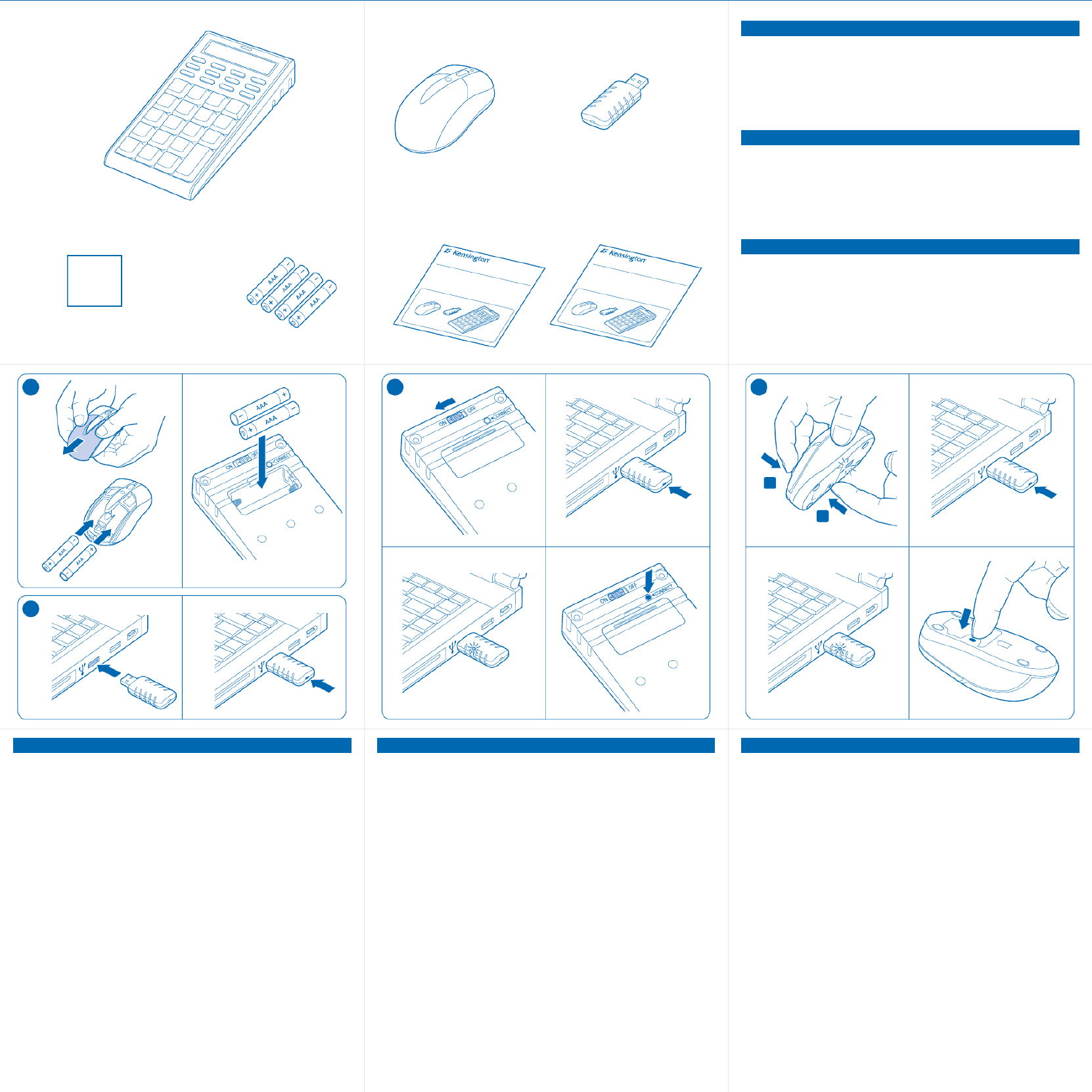
Contents
1. Keypad
2. Mouse
3. Receiver
4. Case/Bag
5. 4 AAA Batteries
6. Quick Start Guide
7. How to Use Guide
Setup
1. Install Batteries
a. Mouse
b. Keypad
2. Plug Dongle into Laptop
a. Plug Dongle into Laptop
b. Press Connect Button on Dongle
3. Connect Keypad
a. Turn ON Keypad
b. Press Connect Button on Dongle
c. Connect Mode
d. Press Connect (5sec) Button on Keypad
e. Keypad ready
4. Connect Mouse
a. Turn ON Mouse
i. press/hold Scroll Wheel
ii. press Connect button (Red LED on bottom lights-up)
b. Press Connect Button on Dongle
c. Connect Mode: LED Blink inside Dongle
d. Press Connect (5sec) Button on Mouse
e. Mouse ready
Setup
1. Install Batteries
a. Mouse
b. Keypad
2. Plug Dongle into Laptop
a. Plug Dongle into Laptop
b. Press Connect Button on Dongle
3. Connect Keypad
a. Turn ON Keypad
b. Press Connect Button on Dongle
c. Connect Mode
d. Press Connect (5sec) Button on Keypad
e. Keypad ready
4. Connect Mouse
a. Turn ON Mouse
i. press/hold Scroll Wheel
ii. press Connect button (Red LED on bottom lights-up)
b. Press Connect Button on Dongle
c. Connect Mode: LED Blink inside Dongle
d. Press Connect (5sec) Button on Mouse
e. Mouse ready
Nederlands
Nederlands
Contents
1. Keypad
2. Mouse
3. Receiver
4. Case/Bag
5. 4 AAA Batteries
6. Quick Start Guide
7. How to Use Guide
Italiano
Contents
1. Keypad
2. Mouse
3. Receiver
4. Case/Bag
5. 4 AAA Batteries
6. Quick Start Guide
7. How to Use Guide
Español
Setup
1. Install Batteries
a. Mouse
b. Keypad
2. Plug Dongle into Laptop
a. Plug Dongle into Laptop
b. Press Connect Button on Dongle
3. Connect Keypad
a. Turn ON Keypad
b. Press Connect Button on Dongle
c. Connect Mode
d. Press Connect (5sec) Button on Keypad
e. Keypad ready
4. Connect Mouse
a. Turn ON Mouse
i. press/hold Scroll Wheel
ii. press Connect button (Red LED on bottom lights-up)
b. Press Connect Button on Dongle
c. Connect Mode: LED Blink inside Dongle
d. Press Connect (5sec) Button on Mouse
e. Mouse ready
Italiano Español
1
1 2 3
a3a
2a b
b b
d
c
4a b
d
c
i
ii
Wi
reless Noteboo k Key
pad and Mouse set
Wi
reless Notebook Key
pad and Mouse set
465 7
XXX-XXXX-XX
CASE
IMAGE
TO COME
Product specificaties
| Merk: | Kensington |
| Categorie: | Toetsenbord |
| Model: | 72273EU |
| Kleur van het product: | Zwart |
| Connectiviteitstechnologie: | Draadloos |
| Bedoeld voor: | Pc/server |
| Aanbevolen gebruik: | Kantoor |
| Backlight: | Nee |
| Aansluiting: | RF Draadloos |
| Rekenmachine: | Ja |
| Inclusief muis: | Ja |
| Scroll type: | Wiel |
| Bewegingsresolutie: | 800 DPI |
| Toetsenbordindeling: | Numerieke |
| Bewegingsdetectietechnologie: | Optisch |
| Scroll: | Ja |
| Polssteun: | Nee |
| Ontvanger type: | Standaardontvanger |
| Stijl toetsenbord: | Recht |
| Keyboard batterij type: | AAA |
| Aantal batterijen (keyboard): | 2 |
| Muis batterij type: | AAA |
| Aantal batterijen (muis): | 2 |
Heb je hulp nodig?
Als je hulp nodig hebt met Kensington 72273EU stel dan hieronder een vraag en andere gebruikers zullen je antwoorden
Handleiding Toetsenbord Kensington
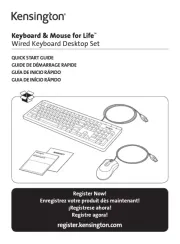
12 Augustus 2025

8 Juli 2023

8 Juli 2023

7 Juli 2023

7 Juli 2023

7 Juli 2023

5 Juli 2023

5 Juli 2023

5 Juli 2023
Handleiding Toetsenbord
- Viper
- Tripp Lite
- Fellowes
- Nedis
- NPLAY
- X-keys
- Krux
- Thermaltake
- Be Quiet!
- Techly
- InLine
- Goldtouch
- Raspberry Pi
- Mad Dog
- Man & Machine
Nieuwste handleidingen voor Toetsenbord
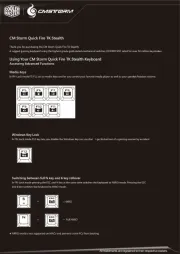
18 September 2025
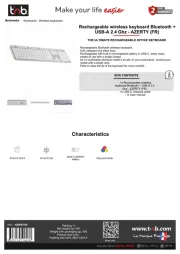
16 September 2025
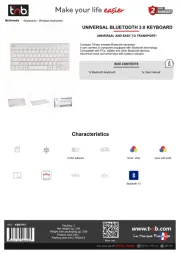
16 September 2025

15 September 2025
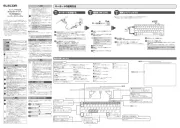
15 September 2025
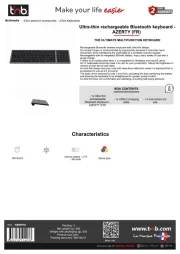
15 September 2025

1 September 2025

1 September 2025
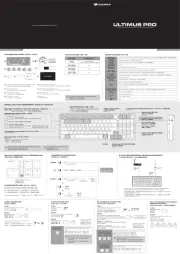
1 September 2025

30 Augustus 2025
