Kensington KeyFolio Pro Handleiding
Kensington
Toetsenbord
KeyFolio Pro
Bekijk gratis de handleiding van Kensington KeyFolio Pro (34 pagina’s), behorend tot de categorie Toetsenbord. Deze gids werd als nuttig beoordeeld door 37 mensen en kreeg gemiddeld 4.3 sterren uit 19 reviews. Heb je een vraag over Kensington KeyFolio Pro of wil je andere gebruikers van dit product iets vragen? Stel een vraag
Pagina 1/34

901-2517-02
KL
KeyFolio™ Pro
Perfomance Keyboard Case for iPad® 2
QUICK START GUIDE
GUIDE DE DEMARRAGE RAPIDE
KURZANLEITUNG
SNELSTARTGIDS
GUIDA RAPIDA
GUÍA RÁPIDA
Contents / Contenu / Inhalt / Inhoud / Contenuto / Contenido / Tartalomjegyzék Obsah / /
Zawartość opakowania Содержание / / Conteúdo
GYORSKALAUZ
PŘÍRUČKA ZAČÍNÁME
SZYBKI START
КРАТКОЕ РУКОВОДСТВО
ПОЛЬЗОВАТЕЛЯ
MANUAL DE INÍCIO RÁPIDO
Register Now!
Enregistrer maintenant !
Jetzt registrieren!
Nu registreren
Registrar ahora
Registra adesso
Regisztràljon most!
Zaregistrujte se nyní!
Zarejestruj się!
Зарегистрироваться!
Registe-se agora!
register.kensington.com
QUICK START GUIDE
Technical Support / Assistance technique / Technischer Support /
Technische ondersteuning / Supporto tecnico / Asistencia técnica /
Műszaki támogatás Technická podpora Pomoc techniczna / / /
Техническая поддержка / Assistência técnica
Australia Nederland1300 881 931 010 713 1882
België / Belgique 02 401 2395 New Zealand 0800 539 26273
Brasil Norway 8001752014 3235-4003
Canada Österreich1 800 268 3447 0800 677 873
Denmark Polska80 250966 22 570 18 00
Deutschland Portugal 8008558020692 222 3654
España Russia911 146 735 007 495 933 5163
Finland 0800 9 15697 Schweiz / Suisse 044 580 6667
France Sweden01 7671 0404 08 5033 6577
Hungary 06 20 9430 612 United Kingdom 0203 364 5390
Ireland 01 431 1395 United States 1 800 535 4242
Italia 02 3604 7030 International Toll +31 53 484 9135
México 55 15 00 57 00
Complete warranty terms are available at:
www.war nsington.comranty.ke
Tout les termes de la garantie so disponibles au: nt
www.war nsington.comranty.ke
For technical support visit:
Pour tout support
technique veullez visiter:
Para supor te técni visite:co
ww mw.kensington.co
ACCO Brands Europe
Oxford House
Oxford Road
Aylesbury
Bucks, HP21 8SZ
United Kingdom
ACCO MEXICANA, S.A. DE C.V.
Avenida Circuito de la Industria
Norte # 6
Parque Industrial Lerma,
Lerma, 52000 Estado de Mexico
MEXICO
ACCO Brands Chile S.A.,
Avda. San Josemaría
Escrivá de Balaguer Nº5773
Vitacura, C.P. 7640870
Santiago, Chile
Tilibra Produtos de Papelaria Ltda.
Rua Aimorés, 6-9
Bauru, CEP 17013-900
São Paulo, Brasil
ACCO Brands Canada
5 Precidio Court
Brampton
Ontario, L6S 6B7
Canada
Kensington Computer Products Group
A Division of ACCO Brands
333 Twin Dolphin Drive, 6th Floor
Redwood Shores, CA 94065
Designed in California, U.S.A. by Kensington
Made in China
www.kensington.com
ACCO Australia
Level 2, 8 Lord St
Botany NSW 2019
Australia
Patents Pending

2 3
H
I
G
E FD
A Bluetooth Keyboard
B Charging Cable
C Quick Start Guide
D Bluetooth Status Indicator Light
E Connect Button
F Power Indicator Light
G On/Off Switch
H MicroUSB Charging Connector
I Charging Indicator Light
Contents
Components
QUICK START G UIDE
AB
C
Connect the Keyboard to Your iPad
1 Insert your iPad into the Keyboard sleeve.
2 Turn the On/Off Switch on. The Power Indicator Light glows.
NOTE: When you first turn on the Keyboard, both the Power Indicator Light and the
Bluetooth Status Indicator Light glow for 3 seconds. You cannot connect the Keyboard to
your iPad until only the Power Indicator Light glows.
3 On your iPad, tap Settings.
4 Open Bluetooth and make sure Bluetooth is on.
5 On the Keyboard, press the Connect Button. The Bluetooth Status Indicator Light starts
blinking.
English

4 5
6 The Keyboard now appears on your iPad screen. Tap Bluetooth Wireless Keyboard.
7 Your iPad screen displays a passkey. Enter the passkey on the Keyboard, and press Enter.
8 Your iPad screen shows the Keyboard as Connected. On the Keyboard, the Bluetooth
Status Indicator Light turns off.
9 You can now use your Keyboard to type in any app.
Note the following about the Bluetooth connection between the keyboard and your iPad:
• IfthedevicesareconnectedandyouturntheKeyboardoff,thedevicesarestill
connected when you turn the Keyboard back on. You can simply begin typing to
use the Keyboard.
• Likewise,ifthedevicesareconnectedandyouturnyouriPadoff,thedevicesarestill
connected when you turn your iPad back on. You can simply begin typing to use the
Keyboard.
• IfthedevicesareconnectedandyouturnBluetoothoffonyouriPad,whenyouturn
Bluetooth back on, you need to connect the devices again by following the steps above.
NOTE: If the Keyboard sits idle for 15 minutes when it is connected to your iPad, the
Keyboard goes into a dormant state, and the Power Indicator Light turns off. To wake up
the Keyboard, press and hold the for 3 seconds.Connect Button
Charge the Battery
When the is blinking, you need to charge the Keyboard battery.Charging Indicator Light
1 Insert the small end of the Charging Cable into the micro USB Charging Connector on
the Keyboard.
2 Insert the other end of the Charging Cable into your iPad charger.
3 Plug your iPad charger into a working outlet. The Charging Indicator Light glows red.
4 When the Keyboard is fully charged, the Charging Indicator Light turns off.
Troubleshooting
I can’t connect the Keyboard to my iPad.
Try the following in sequence. You can stop when the problem is fixed.
1 Make sure you have installed and set up Bluetooth correctly on your iPad. Check the
documentation that came with your iPad for instructions.
2 Make sure that the Keyboard is within range of your iPad. Maximum Bluetooth range is
about 10 meters/33 feet.
3 If your iPad is connected to other Bluetooth devices, you may need to disconnect some
devices before you can connect to the Keyboard.
4 If you changed any Bluetooth settings on your iPad, try connecting the Keyboard to
your iPad again.
5 Make sure that both your iPad battery and the Keyboard battery are sufficiently
charged.
If this does not solve the problem, please contact Kensington Support at kensington.com.
Technical Support
Technical support is available to all registered users of Kensington products. Technical
Support contact information can be found on the back page of this manual.
Web Support
You may find the answer to your problem in the Frequently Asked Questions (FAQ) section
of the Support area on the Kensington Website: www.support.kensington.com.
Telephone Support
There is no charge for technical support except long-distance charges where applicable.
Please visit for telephone support hours. In Europe, technical www.kensington.com
support is available by telephone Monday to Friday 09:00 to 21:00 (Central European time).
Please note the following when calling support:
• Callfromaphonewhereyouhaveaccesstoyourdevice.
• Bepreparedtoprovidethefollowinginformation:
– Name, address, and telephone number
– Name of the Kensington product
– Make and model of your computer
– System software and version
– Symptoms of the problem and what led to them
Product specificaties
| Merk: | Kensington |
| Categorie: | Toetsenbord |
| Model: | KeyFolio Pro |
| Kleur van het product: | Zwart |
| Capaciteit van de accu/batterij: | 430 mAh |
| Bluetooth-versie: | 2.0+EDR |
| Ondersteund aantal accu's/batterijen: | 1 |
| Levensduur accu/batterij: | 90 uur |
| Aansluiting: | Bluetooth |
| Inclusief muis: | Nee |
| Compatibiliteit: | iPad 2 |
| Toetsenbord formaat: | Mini |
| Batterijtechnologie: | Lithium-Ion (Li-Ion) |
Heb je hulp nodig?
Als je hulp nodig hebt met Kensington KeyFolio Pro stel dan hieronder een vraag en andere gebruikers zullen je antwoorden
Handleiding Toetsenbord Kensington
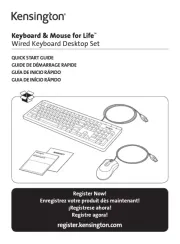
12 Augustus 2025

8 Juli 2023

8 Juli 2023

7 Juli 2023

7 Juli 2023

7 Juli 2023

5 Juli 2023

5 Juli 2023

5 Juli 2023
Handleiding Toetsenbord
- Ozone
- Abus
- Rii
- Livoo
- Sweex
- Man & Machine
- Merkloos
- RCF
- BT
- Patriot
- A4tech
- NPLAY
- Deltaco
- Dahua Technology
- Trkstor
Nieuwste handleidingen voor Toetsenbord

30 Augustus 2025

26 Augustus 2025

25 Augustus 2025

25 Augustus 2025

18 Augustus 2025

17 Augustus 2025

17 Augustus 2025
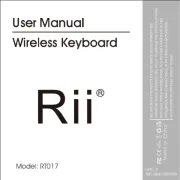
17 Augustus 2025

15 Augustus 2025

15 Augustus 2025
