Kensington Comfort Type K64333 Handleiding
Kensington
Toetsenbord
Comfort Type K64333
Bekijk gratis de handleiding van Kensington Comfort Type K64333 (7 pagina’s), behorend tot de categorie Toetsenbord. Deze gids werd als nuttig beoordeeld door 47 mensen en kreeg gemiddeld 3.5 sterren uit 24 reviews. Heb je een vraag over Kensington Comfort Type K64333 of wil je andere gebruikers van dit product iets vragen? Stel een vraag
Pagina 1/7
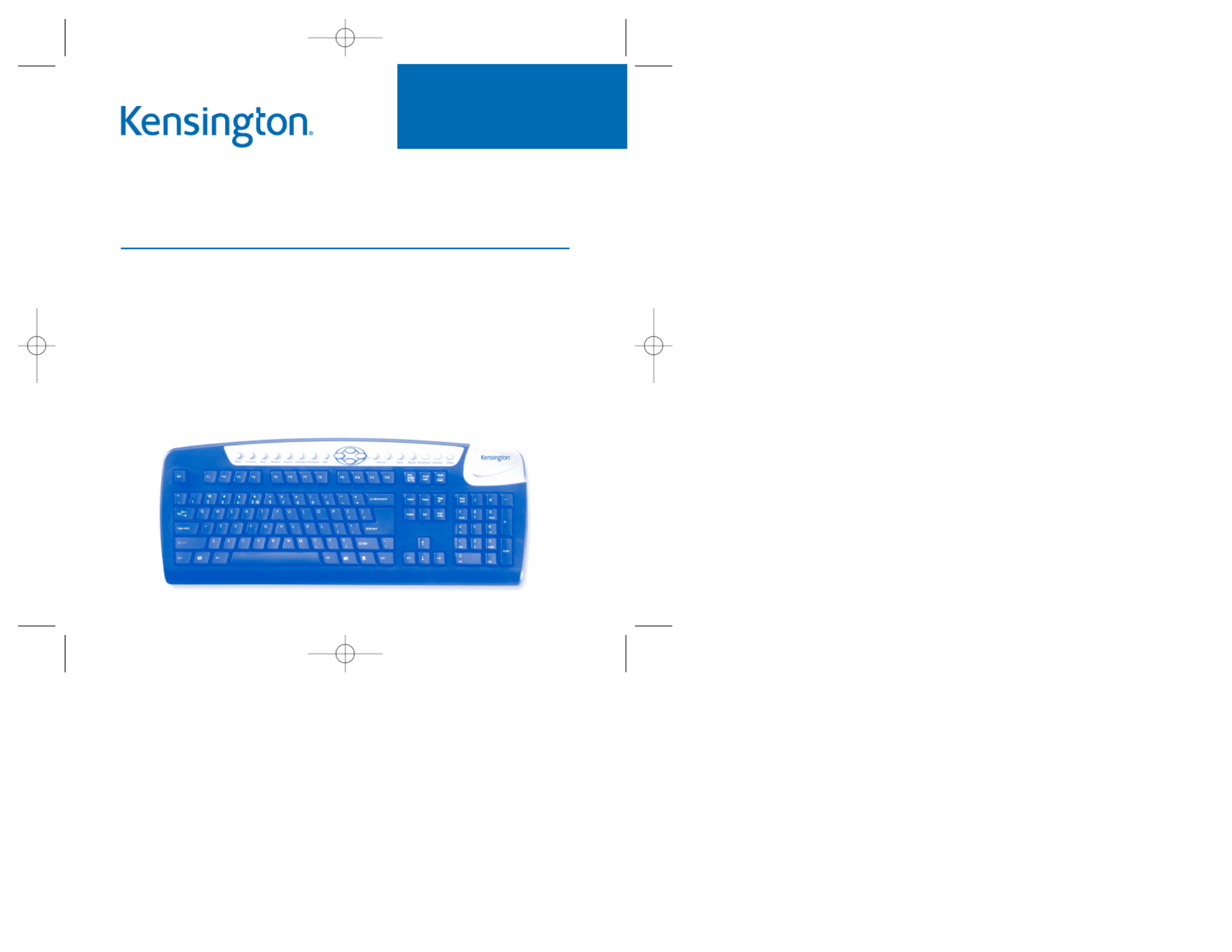
Comfort Type Multimedia USB/PS2
Keyboard User Manual
Congratulations!
Your new Kensington Comfort Type Multimedia USB/PS2 Keyboard offers
you increased comfort and immediate productivity. By encouraging a more
relaxed, natural, wrist position, the Comfort Type key structure will provide
you with hours of comfort while the light-touch keys make typing a breeze!
Please read this short manual to learn valuable information about the proper
use and installation of your new Comfort Type USB/PS2 Keyboard. Register
your new keyboard on line at www.kensington.com.
READ FIRST!
Keyboard_ComfortTypeMulti 1/27/2005 9:35 AM Page 1

• Adjust the keyboard slope so that your wrists are in a natural, straight
position while typing.
• Try typing with your hands and wrists floating above the keyboard. Avoid
pressing your wrists against surfaces while you are typing.
• Keep your fingers relaxed. Do not strike the keys with excessive force.
• Do not overextend fingers or bend your wrists unnaturally to hit
hard-to-reach keys. Instead, move your whole arm.
DON’T DO DON’T
Your hands and wrists should be in a neutral position. Your wrist should not
bend too much to one side or the other.
DON’T DO DON’T
You may be more comfortable typing with your wrists floating slightly above
the keyboard.
For more information on good computing habits, please visit Healthy
ComputingTM.com at www.healthycomputing.com.
Important: Computer User Health Information
In recent years, medical attention on occupational injuries has identified
normal, seemingly harmless activities as a potential cause of a wide range of
problems collectively known as Repetitive Stress Injuries (RSI) or Cumulative
Trauma Disorders (CTD). It is now recognized that any repetitive motion may
contribute to these health problems. As a computer user, you might also be
at risk.
By paying attention to the way you perform your work, use your computer
and phone, play sports, and work around the house, you can identify the
behaviors that may be putting you at risk. If you experience pain, swelling,
numbness, or weakness in your wrists or hands (especially during sleep),
see your physician immediately. These symptoms could mean that you are
developing a repetitive stress injury that requires prompt medical attention.
For more detailed information, consult your doctor or a reputable book.
Using your Kensington Comfort Type Multimedia USB/PS2
Keyboard
Many factors go into creating a comfortable workspace, including proper
placement and adjustment of furniture and equipment, lighting, and other
environmental considerations.
• Computing is more comfortable and your body is more relaxed with the
keyboard placed directly in front of you.
• Adjust the keyboard and chair height so your elbows are near your body,
your forearms are parallel to the floor, and your upper arms hang naturally
at your sides.
Keyboard_ComfortTypeMulti 1/27/2005 9:35 AM Page 2
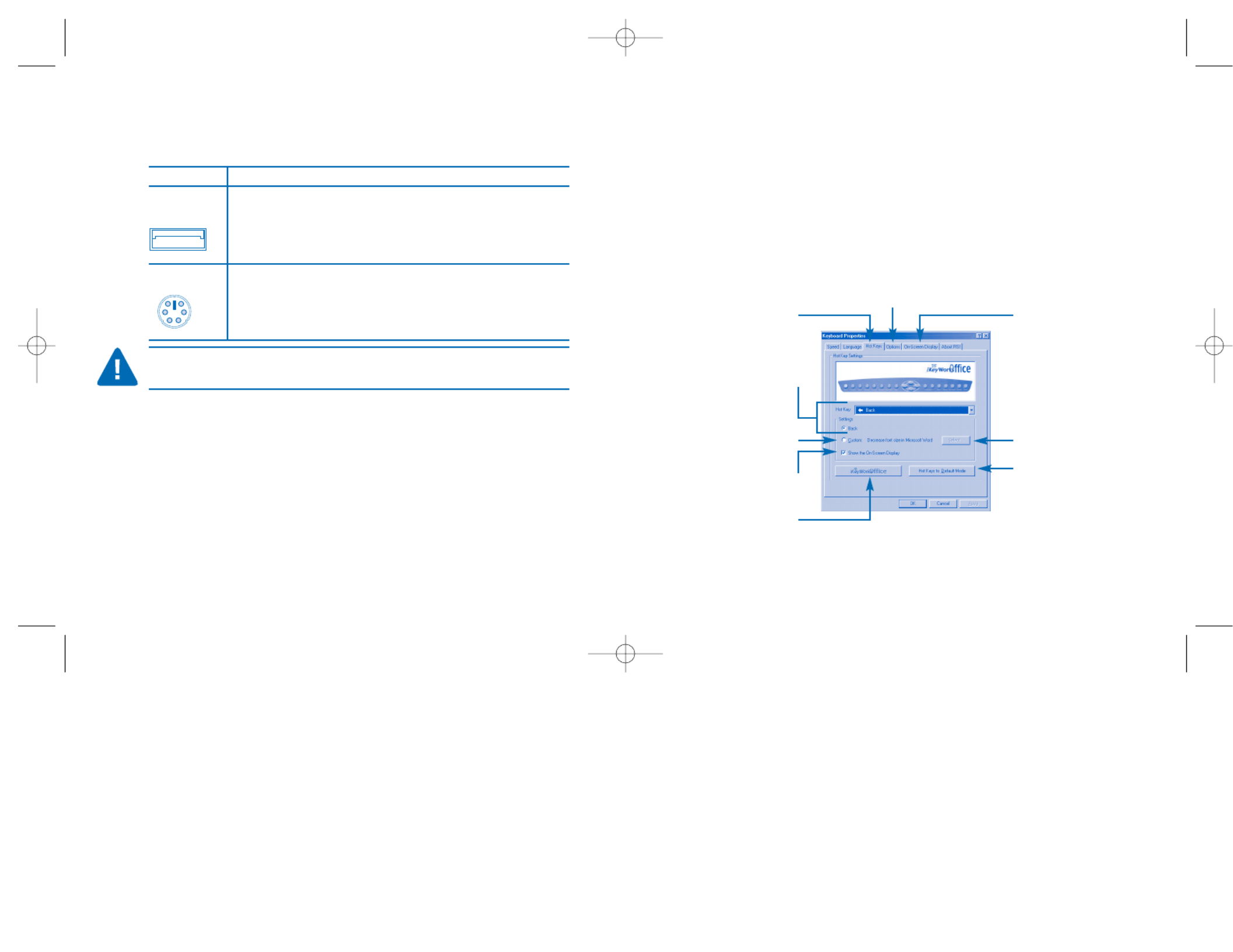
4. Follow the set up wizard instructions on screen.
5. Restart the computer when prompted.
Using the Kensington Keyboard Driver Software
To launch the Kensington Keyboard Driver software, double-click the
Kensington Keyboard Driver icon on the Windows Taskbar.
The Kensington Keyboard Driver software brings you closer to your desktop,
allowing you to set up and organize your keyboard, as you like.
Connecting your Kensington Comfort Type
Multimedia USB/PS2Keyboard
To connect to a Do this:
USB Turn off your computer.
keyboard port
Plug the receiver cable into the computer’s USB keyboard port.
Reboot your computer.
PS2Turn off your computer.
keyboard port
Plug the receiver cable into the computer’s PS
2
keyboard port.
Reboot your computer.
CAUTION: Never force a cable into a port. If you are having trouble, verify that
the PS2 connector is aligned with the PS2 port.
Installing the Keyboard software-Kensington Keyboard Driver
Depending upon the operating system that your computer uses, you may
need to install the software driver for the multimedia keys to function. The
driver is in the installation CD that came packaged with your keyboard.
1. Insert the installation CD into your CD-ROM drive.
2. Click the button and then click Start Run
3. In the Run A:\setupdialog window, type , where “A” is the letter of your
floppy disk drive.
Hotkeys Setting
On-Screen display
Access customize
function
Hotkeys to default
Setting Options
System default
function
Customize hotkey
Show the
On-Screen display
MS Office
hotkey group
Keyboard_ComfortTypeMulti 1/27/2005 9:35 AM Page 4
Product specificaties
| Merk: | Kensington |
| Categorie: | Toetsenbord |
| Model: | Comfort Type K64333 |
Heb je hulp nodig?
Als je hulp nodig hebt met Kensington Comfort Type K64333 stel dan hieronder een vraag en andere gebruikers zullen je antwoorden
Handleiding Toetsenbord Kensington
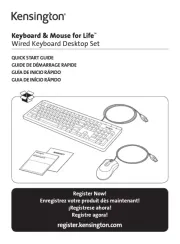
12 Augustus 2025

8 Juli 2023

8 Juli 2023

7 Juli 2023

7 Juli 2023

7 Juli 2023

5 Juli 2023

5 Juli 2023

5 Juli 2023
Handleiding Toetsenbord
- Dell
- Kanex
- Merkloos
- Elgato
- GPX
- Patriot
- Niceboy
- Ednet
- Volcano
- KeySonic
- Sweex
- The T.amp
- AOC
- Ergoline
- AMX
Nieuwste handleidingen voor Toetsenbord

30 Augustus 2025

26 Augustus 2025

25 Augustus 2025

25 Augustus 2025

18 Augustus 2025

17 Augustus 2025

17 Augustus 2025
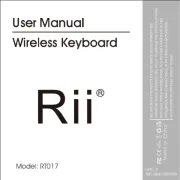
17 Augustus 2025

15 Augustus 2025

15 Augustus 2025
