Ikan VK5 Handleiding
Bekijk gratis de handleiding van Ikan VK5 (3 pagina’s), behorend tot de categorie Monitor. Deze gids werd als nuttig beoordeeld door 81 mensen en kreeg gemiddeld 4.3 sterren uit 41 reviews. Heb je een vraag over Ikan VK5 of wil je andere gebruikers van dit product iets vragen? Stel een vraag
Pagina 1/3

VK5-DK
VK5 Deluxe Kit QUICKSTART GUIDE
www.ikancorp.com
CONDITIONS OF WARRANTY SERVICE
• Free service for one year from the day of purchase if the problem is caused by manufacturing errors.
• The components and maintenance service fee will be charged if the warranty period has expired.
Free Service will not be Provided in the Following Situations: (* Even if the product is still within the warranty period.)
• Damage caused by abuse or misuse, dismantling, or changes to the product not made by the company.
• Damage caused by natural disaster, abnormal voltage, and environmental factors etc.
3903 Stoney Brook Dr. Houston TX 77063
1.713.272.8822
support@ikancorp.com
© 2010 ikan Corporation. All right reserved
What’s included
Checked by
1 x VK5 Monitor
1 x AC Adapter
1 x Camera Shoe Mount
1 x Sunhood
1 x Soft Case
1 x DV Battery, Battery Plate
& Charger (Check one)
AC107-S Sony "L" Series
AC107-C Canon "900" Series
AC107-P Panasonic "D54" Series

www.ikancorp.com 713-272-8822
1
23
4567
8
VK5
< MENU > F1 F2 INPUT
1
2
33 4
5
HIGH DEFINITION
ON-CAMERA TFT LCD MONITOR
Model: VK5
Picture Size: 5.6 inch
Resolution: 1024 x 600
Aspect Rat ion: 16:9 /4:3
Color System: NTSC/PAL
Operat ing Volt s: DC 12V - 24V
Signal Input: 480i/p 720p 1080i
ikan corp
www.ikancorp.com MADE IN CHINA
HDMI
AVY
PrPb
DC 12~24V
VK5-DK
VK5 Deluxe Kit QUICKSTART GUIDE
1
2
3
4
5
6
7
1
4
3
2
8
5
User programmable function buttons. For quick access, the user may
program the F1 and F2 buttons to enable frequently accessed monitor
features. Via the main monitor conguration menu, either button may
be assigned to perform the following
Power Button
Power ON / OFF
INPUT Button
AV, YPbPr, HDMI,
F2 Button
Function key actions are selected in the menu
F1 Button
Function key actions are selected in the menu
> Button
Toggle up in Pixel-to-Pixel setting mode
MENU Button
Access to the main menu.
In Menu, push button to select menu setting
In Pixel-to-Pixel mode, hold down the MENU
button to switch directions
< Button
Toggle right in Pixel-to-Pixel setting mode
Power Indicator Light
When the power is ON, the LED green lights up
When the power is connected and it’s OFF,
the LED red lights up
DC 7-24V power terminal
Standard DC Connection
AV terminal (BNC)
Composite signal input terminal
YPbPr terminal (BNC)
Component signal input terminal
HDMI terminal
HDMI input terminal
VESA 100mm Mount Holes
Threaded for M4x.07 screws. Use to attach pro battery
plate adapter or for mounting third party vesa mounts.

www.ikancorp.com 713-272-8822
VK5-DK
VK5 Deluxe Kit QUICKSTART GUIDE
This function recalls user dened values settings .The user setting will remain in memory
indenitely and can be erased by using the reset option in the main menu.
The DSLR Scaling function will allow users to extend their DSLR camera’s HDMI video 3
output any option of four – Normal, 3:2, 16:9 or Full Screen – convenience made simple.
Display a crosshair on the center of screen.
The LCD panel in this display has a native display of 1024 x 600 pixels. A signal of any
other resolution is scaled to t this native resolution. There may be time when it is
desired to view the incoming signal without scaling. Enabling Pixel to Pixel mode turns
off the scaling and displays a 1024x600 pixel window of the original image. Each pixel of
the panel displays one pixel of the original image. The user may use the arrow buttons
on the monitor face to move the window left, right, up and down to see the desired
portion of the image.
The VK5 is equipped with Monochrome Peaking features which highlight the desired
focus area in a bright, red outline. The operator adjusts the focus control until the red
indicator outlines on the desired area are razor sharp, indicating optimal focus. For the
best results, be sure the subject is properly exposed.
The False Color feature utilizes a full spectrum of assigned color indicators, ensuring 1
awless shot exposure. As the camera Iris is adjusted, the subject of the image will
change color based on specic brightness values indicating optimal exposure. See
included chart for color assignments.
As an additional tool associated with the VK5’s False Color feature, ikan’s exclusive 1
Adjustable Under Exposure and Over Exposed Waning feature gives the operator full
control of the VK5 False Color1 brightness values. By setting the preferred IRE exposure
limits, the operator is warned when the image exposure is exceeding or falling under
the preset IRE limit, providing customizable, full image exposure control.
The VK5 offers adjustable upper Clip Guide2 levels to accurately display overexposed
images in any shooting condition. The operator simply assigns the upper IRE to their
preference and any exposure over the set IRE limit will ash in a vivid purple, indicating
only the over exposed area.
CONFIGURATION OF SETTING MENUS
GUIDES
Guides Full OFF / Mode 1 / Mode 2 / Mode 3
Guides 4:3 OFF / Mode 1 / Mode 2
G. Background Normal / Half / Black
Crosshair Off / On
Return
VIDEO CONFIGURATION
Contrast 0-100
Brightness 0-100
Tint 0-100
Chroma 0-100
Sharpness 0-100
RGB Setup User - R
User - G
User - B
Offset R
Offset G
Offset B
Return
Return
SYSTEM CONFIGURATION
Menu Duration 5-60 second
Menu Setup User 1-5
Reset
Return
FUNCTION SETUP
Luma Under Warn
Luma Over Warn
F1 Key False Color1
Clip Guide 2
DSLR Scaling3
Check Field
Peaking
Aspect
Guides
Crosshair
Pixel to pixel
F2 Key False Color1
Clip Guide2
DSLR Scaling3
Check Field
Peaking
Aspect
Guides
Crosshair
Pixel to pixel
EXIT
Notes:
1 False Color (for HDMI only)
2 Clip Guide (for HDMI only)
3 DSLR Scaling (for HDMI only)
Product specificaties
| Merk: | Ikan |
| Categorie: | Monitor |
| Model: | VK5 |
Heb je hulp nodig?
Als je hulp nodig hebt met Ikan VK5 stel dan hieronder een vraag en andere gebruikers zullen je antwoorden
Handleiding Monitor Ikan

5 Augustus 2025

5 Augustus 2025

11 Februari 2025

18 Mei 2024

3 Mei 2023

22 Maart 2023

9 Maart 2023

9 Maart 2023

23 Februari 2023

18 Februari 2023
Handleiding Monitor
- TV One
- SEIKI
- Adam
- Blue Sea
- ARRI
- Shimbol
- Gamber-Johnson
- CTL
- EC Line
- Sharp
- Prestigio
- Drawmer
- Mad Catz
- Eizo
- Maxdata
Nieuwste handleidingen voor Monitor
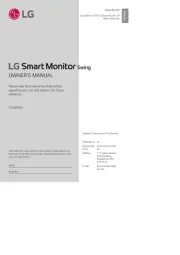
5 Augustus 2025

5 Augustus 2025
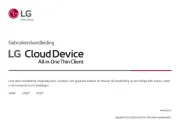
5 Augustus 2025

5 Augustus 2025
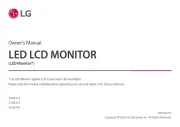
5 Augustus 2025

5 Augustus 2025

5 Augustus 2025

5 Augustus 2025
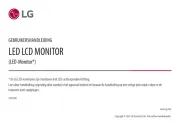
5 Augustus 2025

5 Augustus 2025