Ikan PT15-T Handleiding
Bekijk gratis de handleiding van Ikan PT15-T (5 pagina’s), behorend tot de categorie Monitor. Deze gids werd als nuttig beoordeeld door 2 mensen en kreeg gemiddeld 4.8 sterren uit 1.5 reviews. Heb je een vraag over Ikan PT15-T of wil je andere gebruikers van dit product iets vragen? Stel een vraag
Pagina 1/5

PT15-T | Quick Start Guide
Quick Start Guide
15 High Bright SDI Teleprompter LED Monitor w/ Tally″
What’s Included
1 x Teleprompter Monitor w/ Tally
1 x Power Adapter
www.ikancorp.com | 1.713.272.8822 | sales@ikancorp.com
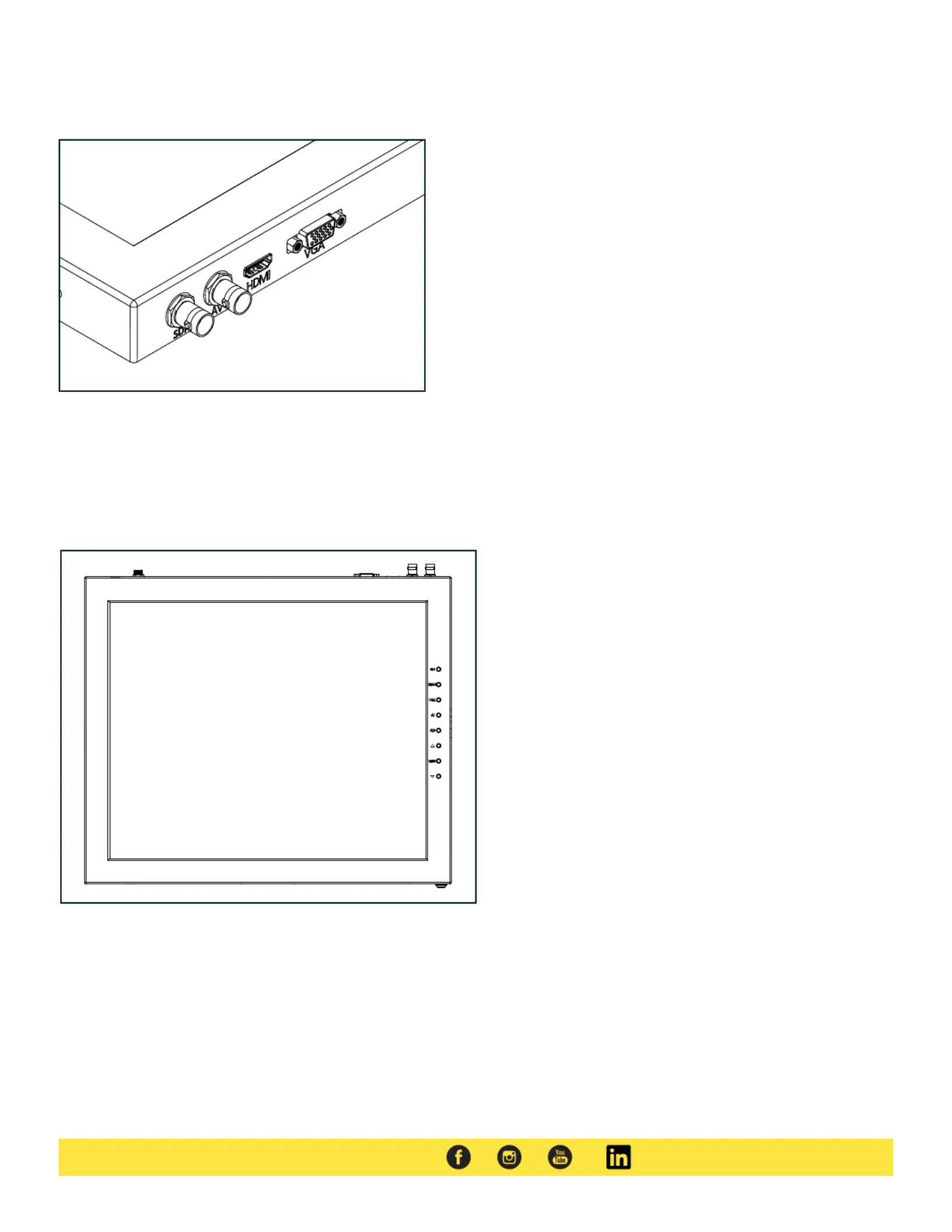
www.ikancorp.com | 1.713.272.8822 | sales@ikancorp.com
Monitor Input Ports
SDI – BNC Connection
AV – Composite BNC Connection
VGA – DE15 Connection
HDMI – High-Definition Multimedia Interface Input Connection
12 - 24V – Threaded Barrel Power Input
HDMI – Switch HDMI input
VGA – Switch to VGA input
VGA – Switch to VGA input
AV – Switch to Composite input
Flip – Toggle image flip
(Can be set to horizontal, vertical, or both via menu)
Up Arrow – Toggle up to adjust setting
Menu – Access to monitor settings
Down Arrow – Toggle down to adjust setting
Monitor Menu Settings
Video Config
Contrast (White Level)
Brightness (Black Level)
Tint (Chroma Hue)
Chroma (Chroma Saturation)
Sharpness (Detail)
RGB Setup – Manually configure RGB
Return
System Config
Menu Duration – Set duration of how long menu stays
on screen
Video Ratio – Set screen aspect ratio 16:9 or 4:3 (4:3 is
native resolution, 16:9 will create black bars)
Flip-H – Assign toggle button to flip image horizontally
Flip-V – Assign toggle button to flip image vertically
Reset – Factory reset
Return
PC Setup (Only available for VGA)
H-Position – Adjust horizontal position
V-Position – Adjust vertical position
Auto – Monitor automatically adjust position
Return
Exit
How to set-up FLIP button feature:
1. Press MENU button
2. Navigate to SYSTEM CONFIG.
3. Navigate to FLIP-V or FLIP-H
4. Change FLIP-V and/or FLIP-H to “ON”
5. Exit MENU
6. The FLIP button should now be activated and can be
pressed to mirror the image Horizontally or Vertically
7. When FLIP-H is ON, the image will flip Horizontally
8. When FLIP-V is ON, the image will flip Vertically
9. If both are ON, the FLIP button will toggle both
Horizontal and Vertical flip
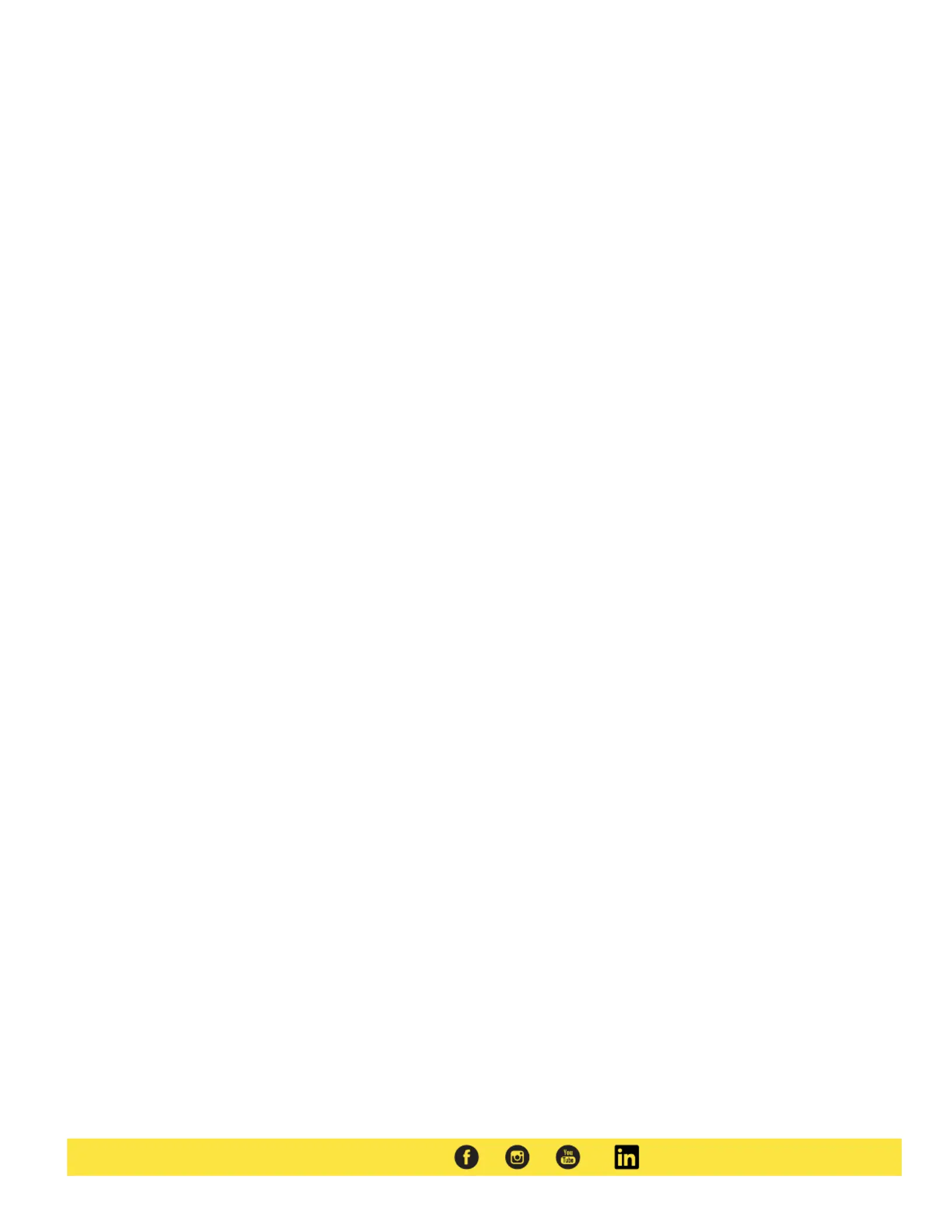
Supported Video Signals
SDI
720x480i @ 59.94, 60 Hz
720x576i @ 50 Hz
1280x720p @ 50, 60 Hz
1920x1080i @ 50, 59.94, 60 Hz
1920x1080psf @ 24, 25, 29.97, 30 Hz
1920x1080p @ 23.98, 24, 25, 29.97, 30, 50, 59.94, 60 Hz
HDMI
720x480i & 720x480p @ 59.94, 60 Hz
720x576i & 720x576p @ 50 Hz
1280x720p @ 50, 59.94, 60 Hz
1920x1080i @ 50, 59.94, 60 Hz
1920x1080psf @ 24, 25, 29.97, 30 Hz
1920x1080p @ 23.98, 24, 25, 29.97, 30, 50, 59.94, 60 Hz
Specifications
www.ikancorp.com | 1.713.272.8822 | sales@ikancorp.com
Product specificaties
| Merk: | Ikan |
| Categorie: | Monitor |
| Model: | PT15-T |
Heb je hulp nodig?
Als je hulp nodig hebt met Ikan PT15-T stel dan hieronder een vraag en andere gebruikers zullen je antwoorden
Handleiding Monitor Ikan

5 Augustus 2025

11 Februari 2025

18 Mei 2024

3 Mei 2023

22 Maart 2023

9 Maart 2023

9 Maart 2023

23 Februari 2023

18 Februari 2023

8 Februari 2023
Handleiding Monitor
- LG
- Posiflex
- ViewZ
- Viewsonic
- Yeyian
- Alogic
- Ibm
- Belinea
- Adam
- ProDVX
- IBoardTouch
- Bosch
- Dahua Technology
- Akuvox
- HKC
Nieuwste handleidingen voor Monitor

5 Augustus 2025
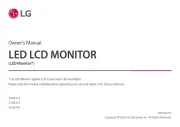
5 Augustus 2025

5 Augustus 2025

5 Augustus 2025

5 Augustus 2025
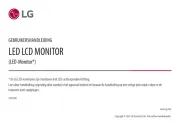
5 Augustus 2025

5 Augustus 2025
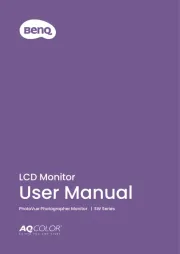
5 Augustus 2025

5 Augustus 2025

4 Augustus 2025