Huawei E392 Handleiding
Bekijk gratis de handleiding van Huawei E392 (2 pagina’s), behorend tot de categorie Niet gecategoriseerd. Deze gids werd als nuttig beoordeeld door 287 mensen en kreeg gemiddeld 4.4 sterren uit 144 reviews. Heb je een vraag over Huawei E392 of wil je andere gebruikers van dit product iets vragen? Stel een vraag
Pagina 1/2

Thank you for choosing the Huawei E392 4G S . USB tick
This enables you to access high speed wireless network
Getting to Know Your USB Stick
USB
USB
USB
USB USB Connector
Connector
Connector
ConnectorConnector
It connects USB Stick the to a PC.
Stra
Stra
Stra
StraStrap
p
p
p p Ho
Ho
Ho
HoHole
le
le
lele
You can tie the cap and the USB Stick together by threading a strap through the strap holes,
so that the cap will not be easily lost.
Indicator
Indicator
Indicator
Indicator Indicator
It indicates the status of the USB Stick.
Green, blinking is 2 The USB Stick twice every s: powered on.
Green, blinking once every 0.2s: The software of the USB Stick is being upgraded.
Green, blinking once every 2 The USB Stick s: is ingregister with a 2G network.
Blue, b once every linking 2 The USB Stick s: is ingregister with a 3G/3G+ network.
Cyan, b once every linking 2 The USB Stick s: is registering with a 4G network.
Green, solid: The USB Stick is connected to . a 2G network
Blue, solid: The USB Stick is connected to a 3G network.
Cyan, solid: The USB Stick /is connected to a 3G+ 4G . network
Off: The USB Stick is removed.
SIM/USIM Card Slot
SIM/USIM Card Slot
SIM/USIM Card Slot
SIM/USIM Card SlotSIM/USIM Card Slot
Slot for SIM card IM /US SIM) card. (Universal
RF Output Po
RF Output Po
RF Output Po
RF Output PoRF Output Power P
wer P
wer P
wer Pwer Port
ort
ort
ort ort
Allows for an external antenna to be connected for enhanced performance, this item will
be sold separate.
m
m
m
mm C
C
C
C Card Slot
ard Slot
ard Slot
ard Slotard Slot
icro
icro
icro
icroicroSD
SD
SD
SDSD
Slot for micro icroSD mcard, SD card not included.
Getting Your Stick USB Ready
Insert the SIM/USIM USB Stickcard into the , as shown in the following pictures below.
Insert the m SD icro card into the USB Stick, as shown in the following pictures below.

The microSD card is an optional accessory. You can buy one yourself to enhance your
memory space.
Ensure that the that of beveled USIM edge of the SIM/ card is properly aligned with
the SIM/USIM microSD card is inserted according to the card slot and the direction as
labeled on the microSD card slot.
Do not remove the icrom SD S USIM or IM/ card when the card is in use. Otherwise, the
card as well as your USB Stick may get damaged and the data stored on the card may
be corrupted.
Installation/Removal Guide
The procedure for installing the management program depends on the operating system
(OS) installed on your PC. The following sections take Windows XP as an example.
Connecting the USB Stick to a PC
Plug the
Plug the
Plug the
Plug the Plug the US
US
US
USUSB Stick into the US
B Stick into the US
B Stick into the US
B Stick into the USB Stick into the USB
B
B
B B
port
port
port
portport of
of
of
of of your
your
your
youryour PC
PC
PC
PCPC.
.
.
. .
Installing the USB Stick Management Program
1
1
1
11.
.
.
. . Connect the USB Stick with the PC.
2
2
2
22.
.
.
. . The zOS automatically detects and recogni es the new hardware and starts the
installation wizard.
If the auto-run program does not respond, find the Aut
Aut
Aut
AutAutoR
oR
oR
oRoRun
un
un
unun.ex
.ex
.ex
.ex.exe
e
e
ee file in the driver path.
Then double-click Aut
Aut
Aut
AutAutoRu
oRu
oRu
oRuoRun.
n.
n.
n.n.ex
ex
ex
exexe
e
e
ee to run the program.
3
3
3
33.
.
.
. . Follow the on-screen instructions of the installation wizard.
4
4
4
44.
.
.
. . After the program is installed, a shortcut icon for the management program appears on
the desktop.
Starting the Management Program
After being installed, the management program starts automatically. Then every time the
USB Stick is connected to the PC, the management program starts automatically.
You can also double-click the shortcut icon on the desktop to start the management
program.
Removing the USB Stick
1
1
1
11.
.
.
. . Double in the notification area- click . “Then the Unplu
Unplu
Unplu
UnpluUnplug
g
g
g g Eje
Eje
Eje
EjeEject
ct
ct
ct ct
or
or
or
oror
Hardware
Hardware
Hardware
HardwareHardware“dialog box appears.
2
2
2
22.
.
.
. . Select the corresponding hardware and “ ”. then click St
St
St
StStop
op
op
opop
3
3
3
33.
.
.
. . When the message "It i
It i
It i
It iIt is
s
s
s s sa
sa
sa
sasafe
fe
fe
fefe t
t
t
t to
o
o
o o r
r
r
rremo
emo
emo
emoemove
ve
ve
veve t
t
t
t the
he
he
he he de
de
de
dedevi
vi
vi
vivice
ce
ce
cece" appears, remove the USB Stick.
Uninstalling the Management P rogram
1
1
1
11.
.
.
. . Choose “
Start
Start
Start
StartStart > Contr
Contr
Contr
ContrContro
o
o
ool P
l P
l P
l Pl Panel
anel
anel
anelanel > Add
Add
Add
AddAdd
P
P
P
P P s
s
s
ss
or
or
or
or or Rem
Rem
Rem
RemRemove
ove
ove
oveove rogram
rogram
rogram
rogramrogram ”.
2
2
2
22.
.
.
. . Find the management program and click to uninstall the management “ ”
Remove
Remove
Remove
RemoveRemove
program.
Version: V100R001_01 Part Number: 31010KNA
Product specificaties
| Merk: | Huawei |
| Categorie: | Niet gecategoriseerd |
| Model: | E392 |
| Kleur van het product: | Zwart |
| Gewicht: | 40 g |
| Breedte: | 35 mm |
| Diepte: | 13.8 mm |
| Hoogte: | 100 mm |
| LED-indicatoren: | Ja |
| Temperatuur, in bedrijf: | -10 - 40 °C |
| Geïntegreerde geheugenkaartlezer: | Ja |
| Compatibele geheugenkaarten: | MicroSD (TransFlash) |
| SMS: | Ja |
| Markt positionering: | Draagbaar |
| Relatieve luchtvochtigheid, in bedrijf: | 5 - 95 procent |
| Soort apparaat: | Draadloze netwerkapparatuur voor mobiele telefonie |
| Datanetwerk: | 4G,CSD,EDGE,GPRS,HSDPA,HSPA+,HSUPA,LTE,UMTS,WCDMA |
| GSM bands ondersteund: | 850,900,1800,1900 MHz |
| Stroomverbruik: | 800 mA |
| Stroomvoorziening via USB: | Ja |
| Bedrijfstemperatuur (T-T): | -10 - 40 °C |
| Relatieve vochtigheid in bedrijf (V-V): | 5 - 95 procent |
Heb je hulp nodig?
Als je hulp nodig hebt met Huawei E392 stel dan hieronder een vraag en andere gebruikers zullen je antwoorden
Handleiding Niet gecategoriseerd Huawei

18 Maart 2025
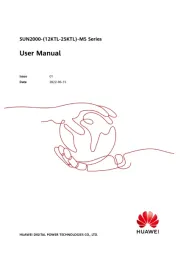
23 November 2024
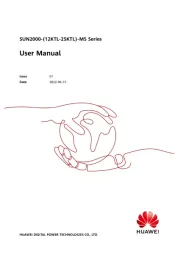
23 November 2024

30 Juli 2024

27 Augustus 2023

27 Augustus 2023

8 Juli 2023

8 Juli 2023

6 Juli 2023

5 Juli 2023
Handleiding Niet gecategoriseerd
- Brinsea
- Bliss Hammocks
- Lawn Star
- Lumie
- DSC
- Akg
- AvMap
- EarthQuaker Devices
- Profilo
- Lanilia
- Beper
- Audio Research
- Prince Castle
- Sky-Watcher
- Bretford
Nieuwste handleidingen voor Niet gecategoriseerd
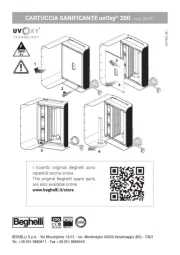
1 Augustus 2025
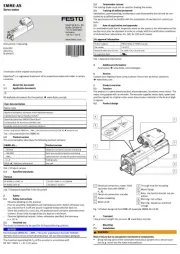
1 Augustus 2025
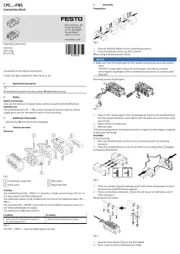
1 Augustus 2025

1 Augustus 2025

1 Augustus 2025
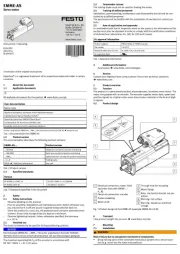
1 Augustus 2025
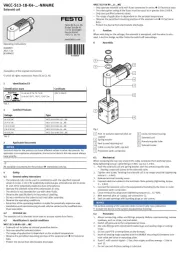
1 Augustus 2025
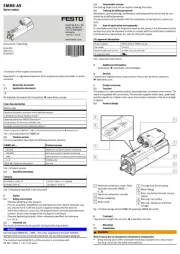
1 Augustus 2025
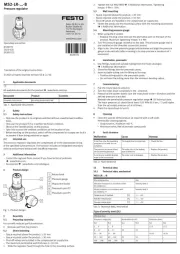
1 Augustus 2025
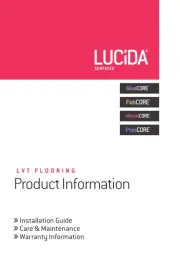
1 Augustus 2025