Hamlet HBCS2D100W Handleiding
Hamlet
Barcode lezer
HBCS2D100W
Bekijk gratis de handleiding van Hamlet HBCS2D100W (8 pagina’s), behorend tot de categorie Barcode lezer . Deze gids werd als nuttig beoordeeld door 30 mensen en kreeg gemiddeld 3.9 sterren uit 15.5 reviews. Heb je een vraag over Hamlet HBCS2D100W of wil je andere gebruikers van dit product iets vragen? Stel een vraag
Pagina 1/8

MANUAL SUCCESSIVE SCAN
AUTO-CONDUCTION TRIGGER COMMAND
ENTER* ENTER AND LINE
TAB NONE
NORMAL
ILLUMINATION*
CONTINUOUS
LIGHT MODE
SCAN MODE
SUFFIX SETTINGS
ILLUMINATION AND AIM
SLEEP TIME SETTINGS
ENTER SLEEP
TIME SETTING
SAVE SLEEP
TIME PARAMETER
1. Scan “Enter Sleep Time Setting” QR code.
2. Set sleep time parameter (Unit: minutes).
Example: To set sleep time 10 minutes, scan sleep
time number “0”, “1” and “0” in sequence.
Note: Sleep time can be from 1 to 999 minutes,
consinsting of 3 digits, followed by one hundred, ten,
a bit. Each set of sleep time must be 3 digits number.
3. Scan “Save Sleep Time Parameter”.
Note: After setting the sleep time parameter, it must
be saved. If set error, the scanner will give an alarm
and you need to set it again.
Under data uploading mode, the purple led indicator
keeps flashing when uploading data.
Under invetory mode, the red led indicator keeps on
when uploading data.
Under over-distance storage mode, the red led
indicator keeps flashing when uploading data.
When battery power is too low, the scanner makes
“beep” every 10 seconds. After 5 “beep” sounds, the
scanner turns off automatically.
When the scanner is in over transmission distance
condition, connect the scanner to the receiver and
press trigger button to upload data to the receiver. But
data will not be uploaded to a cell phone.
When the scanner is in inventory mode, it will not go
into over-distance storage mode.
Note: To return to Factory Default settings, scan
“Factory Default”, “RF Setting” and “Bluetooth Mode”
QR codes in sequence.
1. Connect the USB receiver to the computer.
2. Scan below QR code or “Disconnect” QR code on
the receiver.
3. Scan “Connect” QR code on the receiver and wait
few seconds to complete pairing.
Note: Purple led indicates pairing succeed.
INTRODUCTION
One Scanner To One Receiver
Open Android or iOs devices
bluetooth and search for bluetooth
devices after scanning this barcode,
then connect to the bluetooth
device.
Connect To Mobile Device
In iOS, if keyboard is on, scan this
code to turn off the keyboard.
If keyboard is off, scan this code to
turn on the keyboard.
Keyboard ON/OFF in iOS
UPLOAD ALL DATA
CLEAR ALL
DATA
UPLOAD
STATISTIC DATA
QUIT
INVENTORY MODE
ENTER
INVETORY MODE
INVENTORY MODE
HBCS2D100W
www.hamletcom.com
BLUETOOTH INDUSTRIAL BARCODE
SCANNER FOR LINEAR AND QR CODES
USER MANUAL
2D BARCODE SCANNER
Dear Customer,
thanks for choosing an Hamlet product. Please
carefully follow the instructions for its use and
maintenance and, once this item has run its life
span, we kindly ask You to dispose of it in an environmen-
tally friendly way, by putting it in the separate bins for
electrical/electronic waste, or to bring it back to your
retailer who will collect it for free.
We inform You this product is manufactured with
materials and components in compliance with RoHS
Directive 2011/65/EU, WEEE Directive 2002/96/CE,
2003/108/CE Italian Legislative Decree 2005/151 and
RED Directive 2014/53/EU for the following standards:
EN 60950-1: 2006 + A2: 2013
EN 62479: 2010
EN 301 489-1 V1.9.2
EN 301 489-17 V2.2.1
EN 300 328 V1.8.1
CE Mark Warning
This is a Class B product. In a domestic environment, this
product may cause radio interference, in which case the
user may be required to take adequate measures.
The complete CE declaration of conformity of the product
can be obtained by contacting Hamlet at
info@hamletcom.com.
Visit www.hamletcom.com for complete information on
Hamlet products and to access downloads and technical
support.
Imported by:
CARECA ITALIA SPA - Scandiano (RE) . Italy
All trademarks and company names mentioned in this
manual are used for description purpose only and remain
property of their respective owners. The material in this
document is for information only. Contents, specifications
and appearance of the product are indicative and may
change without notice.
LED Devices
Hamlet products using led sources comply with IEC
60825-1, EN 60825-1: 2014. The led classification is
marked on one of the labels on the product. Class 1 Led
devices are not considered to be hazardous when used
for their intended purpose.
The following statement is required to comply with US
and international regulations:
Caution: Use of controls, adjustments or performance of
procedures other than those specified herein may result
in hazardous led light exposure.
Class 2 Led scanners use a low power, visible light diode.
As with any very bright light source, such as the sun, the
user should avoid staring directly into the light beam.
Momentary exposure to a Class 2 Led is not known to be
harmful.
In accordance with Clause 5, IEC 60825 and EN 60825,
the following information is provided to the user:
CLASS 1: CLASS 1 LED PRODUCT
CLASS 2: VISIBLE LED RADIATION
DO NOT STARE INTO BEAM
CLASS 2 LED PRODUCT
RF SETTINGFACTORY
DEFAULT
OVER-DISTANCE
STORAGE OFF
OVER-DISTANCE
STORAGE ON
BLUETOOTH
MODE
NO ILLUMINATION

SUFFISSO PERSONALIZZATO
Scansionare “Modifica Prefisso” quindi il codice che
si desidera aggiungere. L’utente può personalizzare il
contenuto del prefisso.
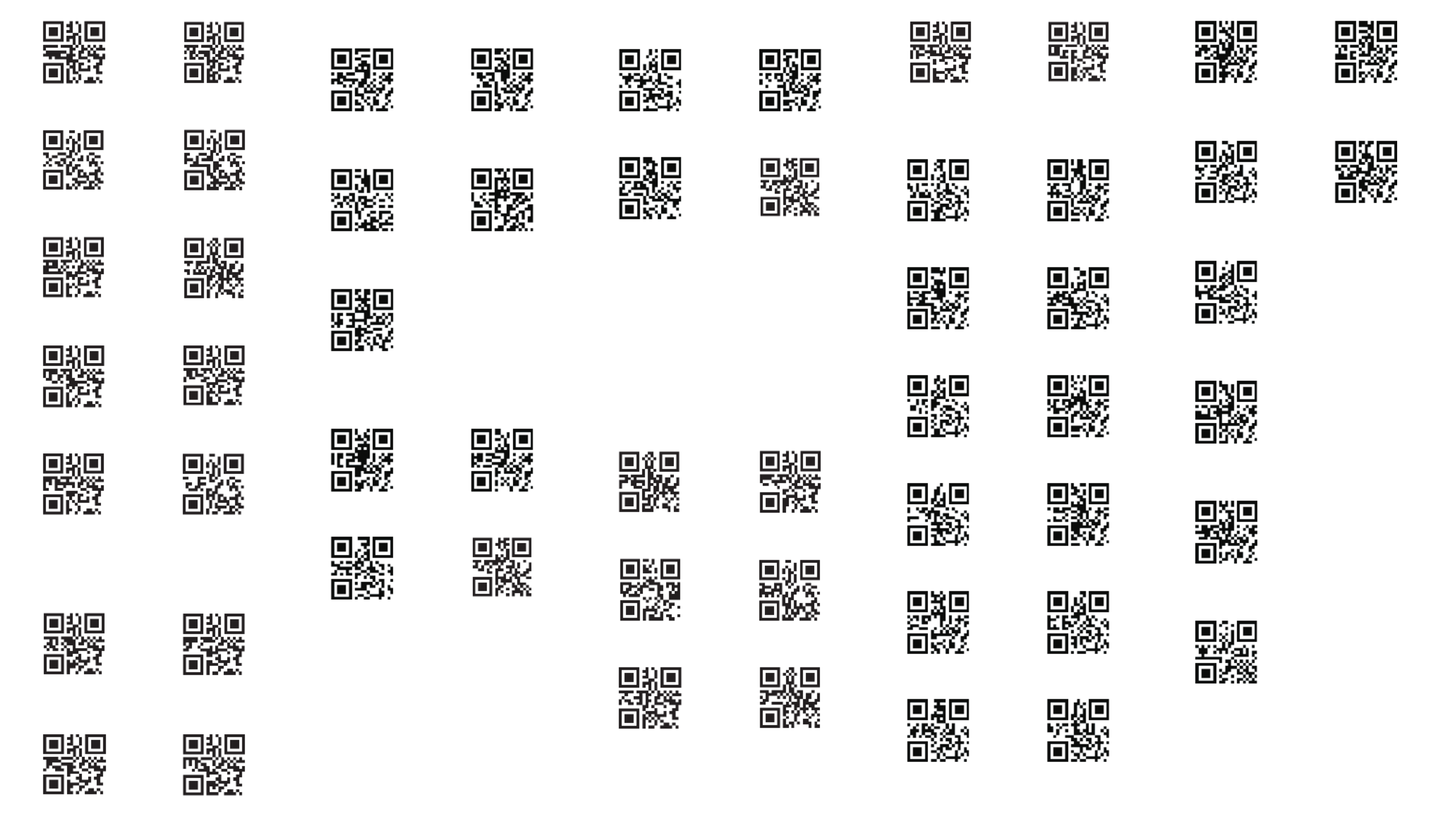
BUZZER
NUMBERS APPENDIX
SPAINJAPAN
ITALY*
HUNGARY
GERMANYFRENCH
CZECH
USA
0 1
2 3
4 5
6 7
8 9
A B
C D
E F
2 3
0 1
8 9
5 MIN 10 MIN
30 MIN NONE
4 5
6 7
SAVE
DELETE ONE DATA
BEFORE READ
DELETE A STRING OF
DATA BEFORE READ
CANCEL SETTINGS
ADD SUFFIX
MODIFY SUFFIX
DELETE SUFFIX*
MODIFY PREFIX SAVE PREFIX
SAVE SUFFIX
CUSTOM PREFIX SETTING
To setup the following sleep time, just scan the QR
code with desired sleep time.
Special Sleep Time Setting
CUSTOM SUFFIX SETTING
USB KEYBOARD COUNTRY
ADD PREFIX DELETE PREFIX
To set a custom Prefix proceed as follows.
1. Scan “Add Prefix” > “Modify Prefix”.
2. Scan the Data Code* in the “Numbers Appendix”
and then “Save”.
3. Scan “Save Prefix” to confirm setting.
* Data Code consists of an alphanumeric code.
To insert the desired Data Code, please refer to
Hexadecimal Encoding table in the complete user
manual available for download at hamletcom.com
website.
To set a custom Suffix proceed as follows.
1. Scan “Add Suffix” > “Modify Suffix”.
2. Scan the Data Code* in the “Numbers Appendix”
and then “Save”.
3. Scan “Save Suffix” to confirm setting.
* Data Code consists of an alphanumeric code.
To insert the desired Data Code, please refer to
Hexadecimal Encoding table in the complete user
manual available for download at hamletcom.com
website.
OFFON*
MID*HIGH
LOW
Product specificaties
| Merk: | Hamlet |
| Categorie: | Barcode lezer |
| Model: | HBCS2D100W |
| Kleur van het product: | Zwart |
| Gewicht: | 190 g |
| Breedte: | 62 mm |
| Diepte: | 85 mm |
| Hoogte: | 154 mm |
| Soort: | Draagbare streepjescodelezer |
| Capaciteit van de accu/batterij: | 2200 mAh |
| Connectiviteitstechnologie: | Draadloos |
| Type stroombron: | Batterij/Accu |
| Meegeleverde kabels: | USB |
| Waarschuwingssignaal: | Ja |
| Type beeldsensor: | CMOS |
| Aansluitbereik: | 100 m |
| Externe adapter: | Ja |
| Ondersteunde streepjescodes (1D): | EAN 128, EAN-13, EAN-8, Interleaved 2 of 5, U.P.C. |
| Standaard interfaces: | RF Draadloos |
| Soort scanner: | 1D/2D |
| Batterijtechnologie: | Lithium |
| 2D ( matrix en gestapeld ) barcodes ondersteund: | QR Code |
| Lees-snelheid (max): | 300 lezingen/s |
Heb je hulp nodig?
Als je hulp nodig hebt met Hamlet HBCS2D100W stel dan hieronder een vraag en andere gebruikers zullen je antwoorden
Handleiding Barcode lezer Hamlet

14 Januari 2025

14 Januari 2025

14 Januari 2025

19 Augustus 2023

19 Augustus 2023

19 Augustus 2023

19 Augustus 2023

19 Augustus 2023

19 Augustus 2023
Handleiding Barcode lezer
- Baracoda
- Koamtac
- Brady
- Bluebird
- IFM
- Wasp
- Qoltec
- ELO
- ZBA
- Metapace
- IC Intracom
- GoDEX
- Adesso
- Datalogic
- Vultech
Nieuwste handleidingen voor Barcode lezer

8 September 2025
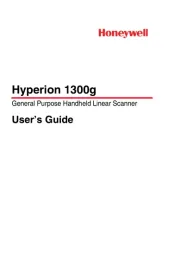
8 September 2025

26 Augustus 2025
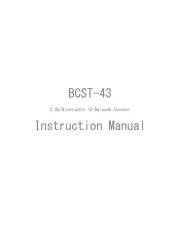
5 Augustus 2025
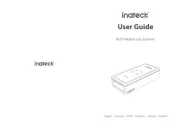
5 Augustus 2025
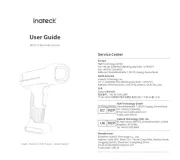
5 Augustus 2025
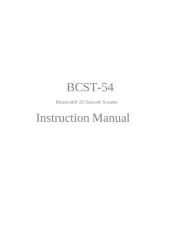
5 Augustus 2025
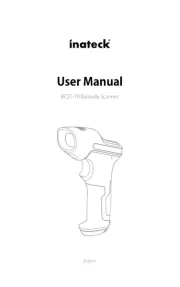
5 Augustus 2025
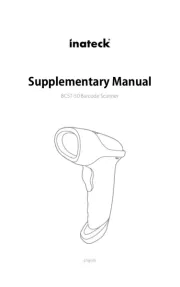
5 Augustus 2025

5 Augustus 2025